 ✕
✕
By Li ZhangUpdated on February 15, 2023
“I bought some favorite songs of Taylor Swift on iTunes. On the next day I opened iTunes on my computer I didn’t found these music items in library. What’s wrong with it? Please send me some advice. Thanks!”
There are many people used to purchase their favorite songs from iTunes store. Some Apple users got a similar problem that the purchased music from iTunes can't show in library normally. In general, the songs will automatically show in your iDevice when you run Apple Music app, or it will show in your iTunes music library, once finish paying. But why will this issue happen? Actually, there may be an error on iTunes or your Apple Music app. Are you facing this problem and are looking for a way to fix it? You are not the only one who meet this issue. Well, it can result from many aspects, such as unknown device reason, data syncing problem, minor glitches, wrong settings, or even poor network condition. In the follow sections we will show you some tips and the final solution to fix iTunes purchased music not showing in library.
CONTENTS
In the first part we conclude some tips help to fix iTunes purchased music not showing in library, just check it and try them one by one. Hope it can do a help for you with ease.
A. Set to Show All Music
You may have enabled the feature to only show the downloaded songs. In this case, you can set it to show All Music to fix the iTunes purchased music not showing in library issue.
On Computer: Go to iTunes > Click Store option to access iTunes Store > Find Purchased option and click it > Click the All tab.

On iPhone/iPad: Go to iTunes Store > Tap More followed by Purchased > Choose Music > Tap All tab.
B. Reset Network Settings
Sometimes iTunes store purchased songs not showing on your iDevice is just not updating the data because of the poor network.
In this case, you can go to Settings to reset the network settings. Go to Settings > General > Reset > Reset Network Settings.

C. Restart the Device
Sometimes when you get an unknown cause lead to an abnormal issue, you can try to restart the iPhone/iPad, it may work.
D. Sync Purchased Songs to iPhone/iPad with iTunes
If the four methods above did not work for you, you can try the last tips to download the purchased songs on your PC/Mac, and then transfer them to your device. But please note that iTunes music syncing will erase the existing media files on your device. Please back up the data if you need.
Step 1. Launch iTunes on the computer, plug your iPhone to your computer.
Step 2. It will detect your device in iTunes, click on your device.
Step 3. On the left sidebar, choose Music, check "Sync Music".
Step 4. Check the purchased music you want to transfer to your device.
Step 5. Tap "Apply" to sync the purchased songs to your device.

There are some useful tips to fix music not showing in library purchased from iTunes in part 1, if all of them not work for you, you are suggested to download iTunes music and convert iTunes music to MP3, so that you will not worry about iTunes purchased music not showing in library problem will happen again.
UkeySoft Apple Music Converter is the best tool for downloading Apple Music and iTunes Music to computer as local files, convert iTunes music to MP3, M4A, AAC, WAV, AIFF, FLAC and maintain a high-quality in output music files. It works for all music contents including songs, albums, playlist and podcasts. Besides iTunes Music Converter, it also Apple Music Converter and Audible Converter. It will keep all ID3 tags and metadata for managing your music library. Additionally, this software is designed with built-in Apple Music web player and music player, it can help to finish the whole conversion with 10X faster speed in batch. As a result, you will keep iTunes music forever, play them without iTunes, fix iTunes purchased music not showing in library issue perfectly, instead of worrying about this issue will happen again.
Features of UkeySoft Apple Music Converter
Note: To download and convert iTunes Music to MP3, please turn on iCloud Music Library in iTunes first, and synced iTunes library to Apple Music. After that, all your iTunes music playlist contents will be listed in the built-in Apple Music web player of software, for better music management. After syncing music, you can close it.

Step 1. Launch UkeySoft Apple Music Converter
To begin with, download, install and run UkeySoft Apple Music Converter on the computer, you will see a built-in web player in the newest version of software.
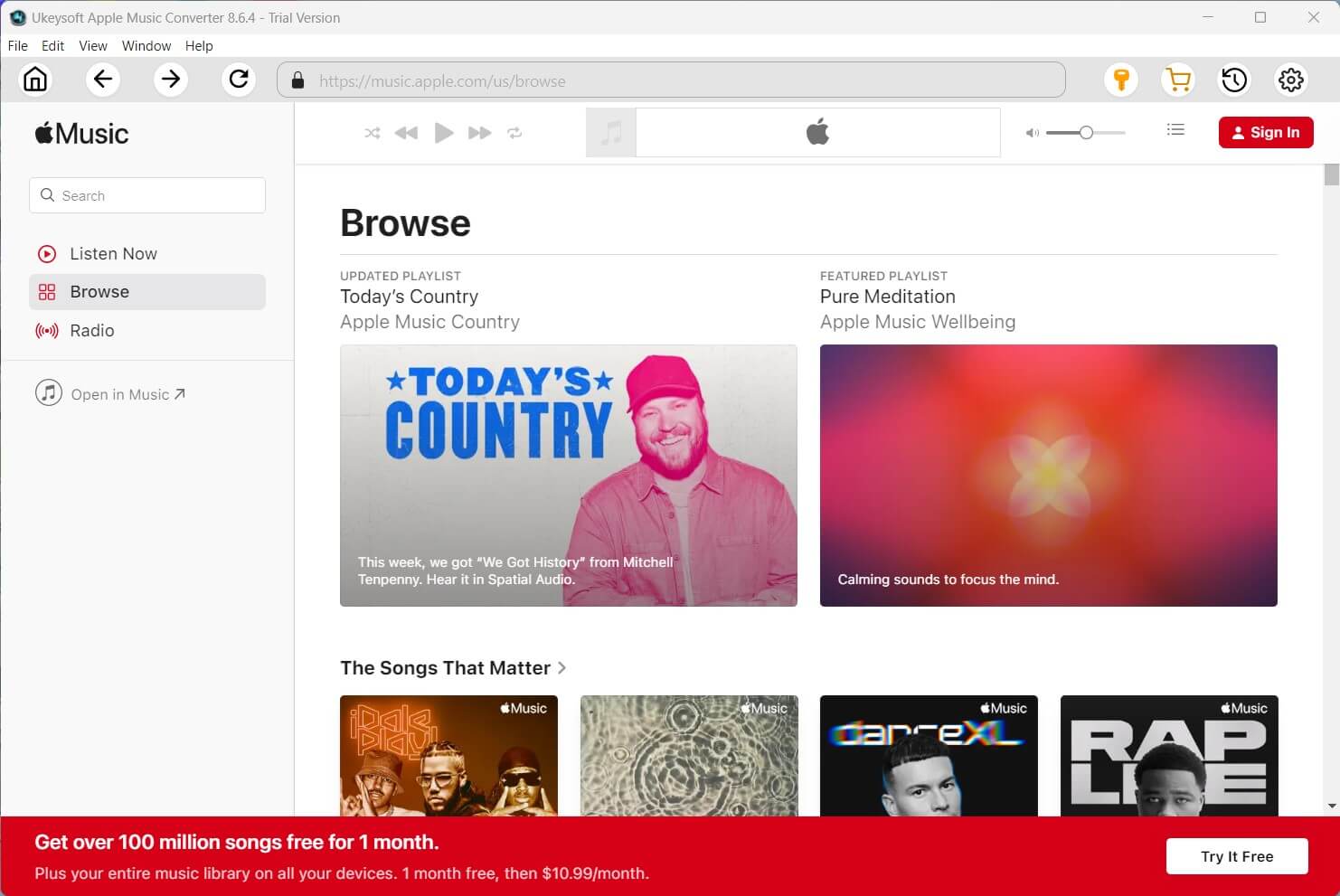
Tips: It is built-in Apple Music web player, so you don’t need to run Apple Music app or iTunes during the conversion process.
Step 2. Log in Apple Music Account
Follow the instruction to log in with your Apple ID with Apple Music subscription.
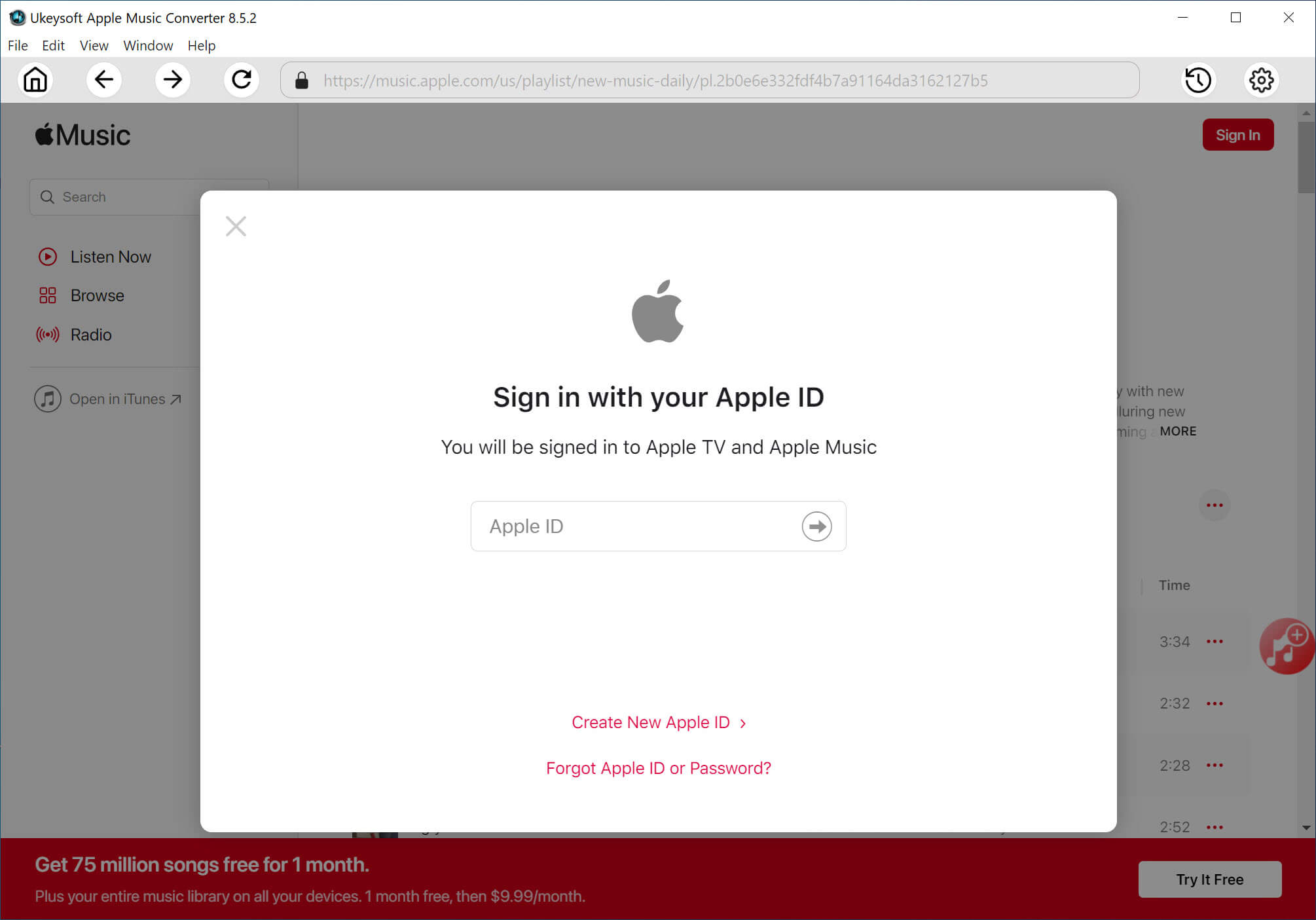
Tips: Once the login successfully, you are allowed to browse and listen to all Apple Music(including iTunes music) tracks/playlist/albums online. Also, you can access and search any songs or album via the search function provided by the Apple Music web player.

Step 3. Customize Output Format
In this step you should customize output format by clicking “Gear” icon, then the software will pop up a setting window. The default format is M4A in 256kbps. There are 6 options for output formats, including M4A(default), MP3, AAC, FLAC, WAV, AIFF. In this case, you should choose MP3.
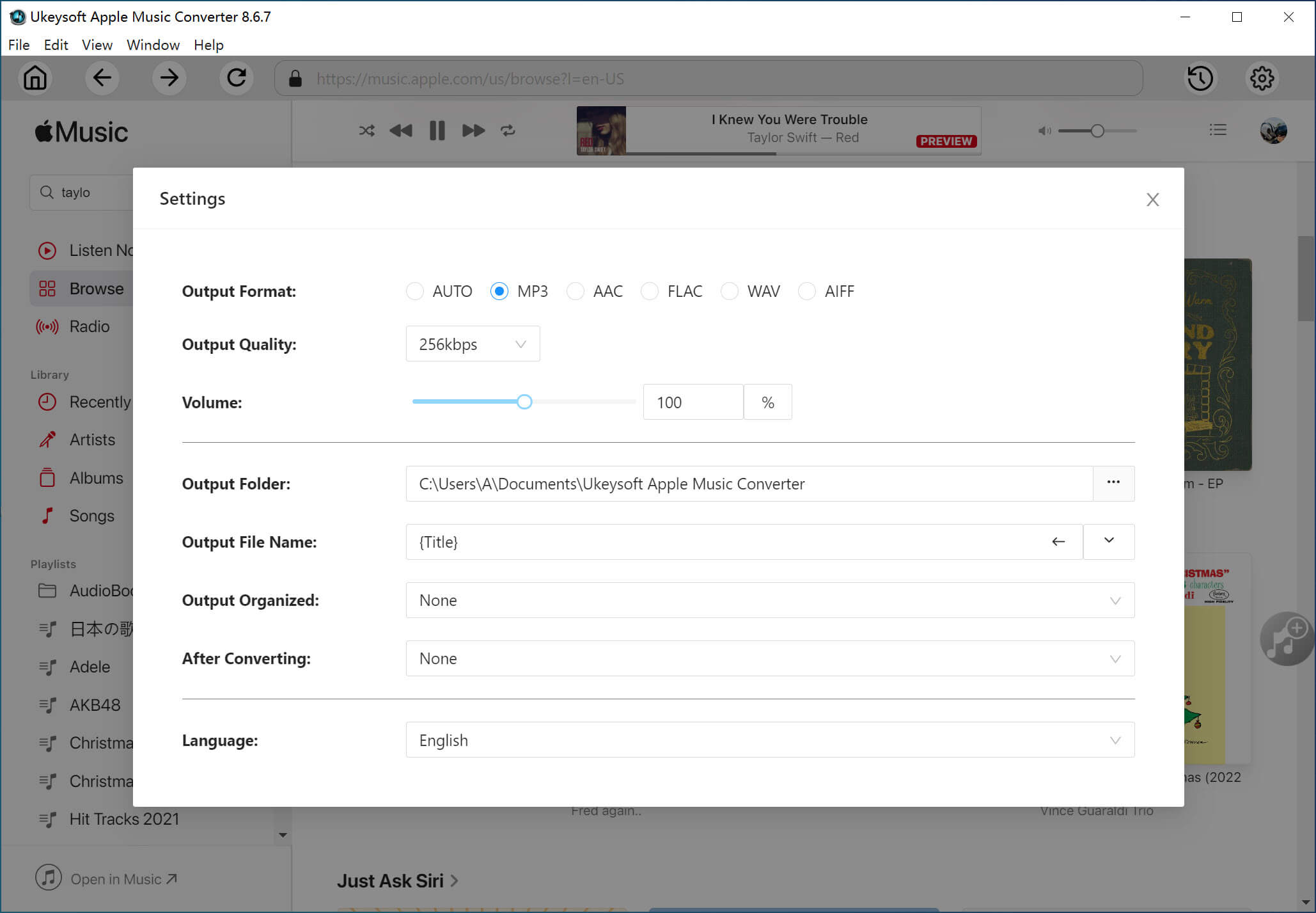
Step 4. Search and Add iTunes Music
If you have turned on iCloud Music Libraryand synced iTunes playlist to Apple Music, you will see all of your created playlist appear in the left place of the web music player, please select a playlist that you want to download and convert, then click the "Add to List" button. When you click a playlist, all music contents in it will be shown and default selected.

Just remove some you don’t need manually.

Step 5. Download and Convert iTunes Music to MP3
When all ready thing is done, just click the "Convert" button to begin download and convert iTunes music to MP3 with lossless audio quality.
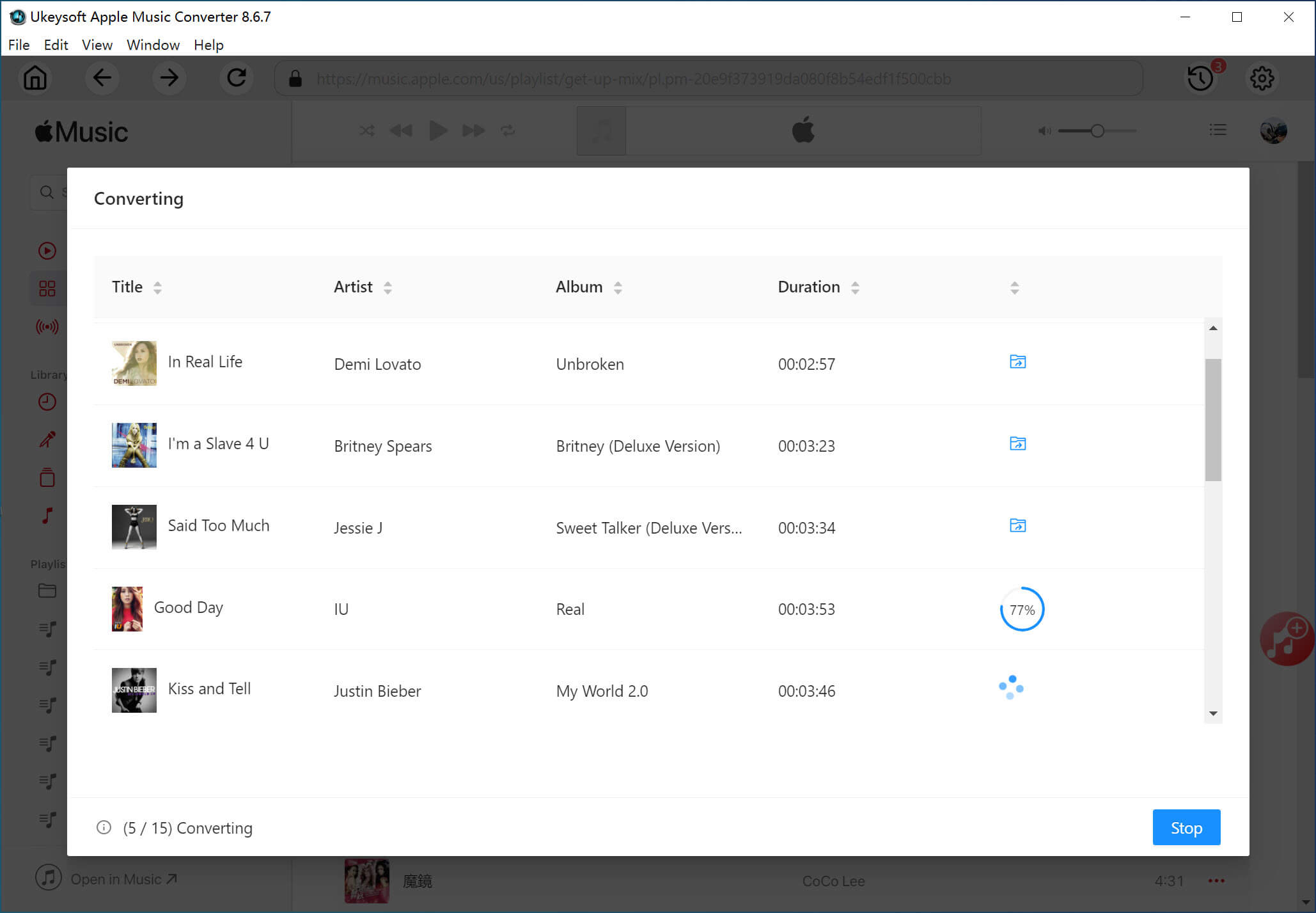
Step 6. Check iTunes Music Files in MP3
When the music conversion finishes, please click “Open Output File” option to get the local iTunes music files.

Click “Folder” icon to quickly locate the output files, you will see all downloaded songs are save in MP3 format.
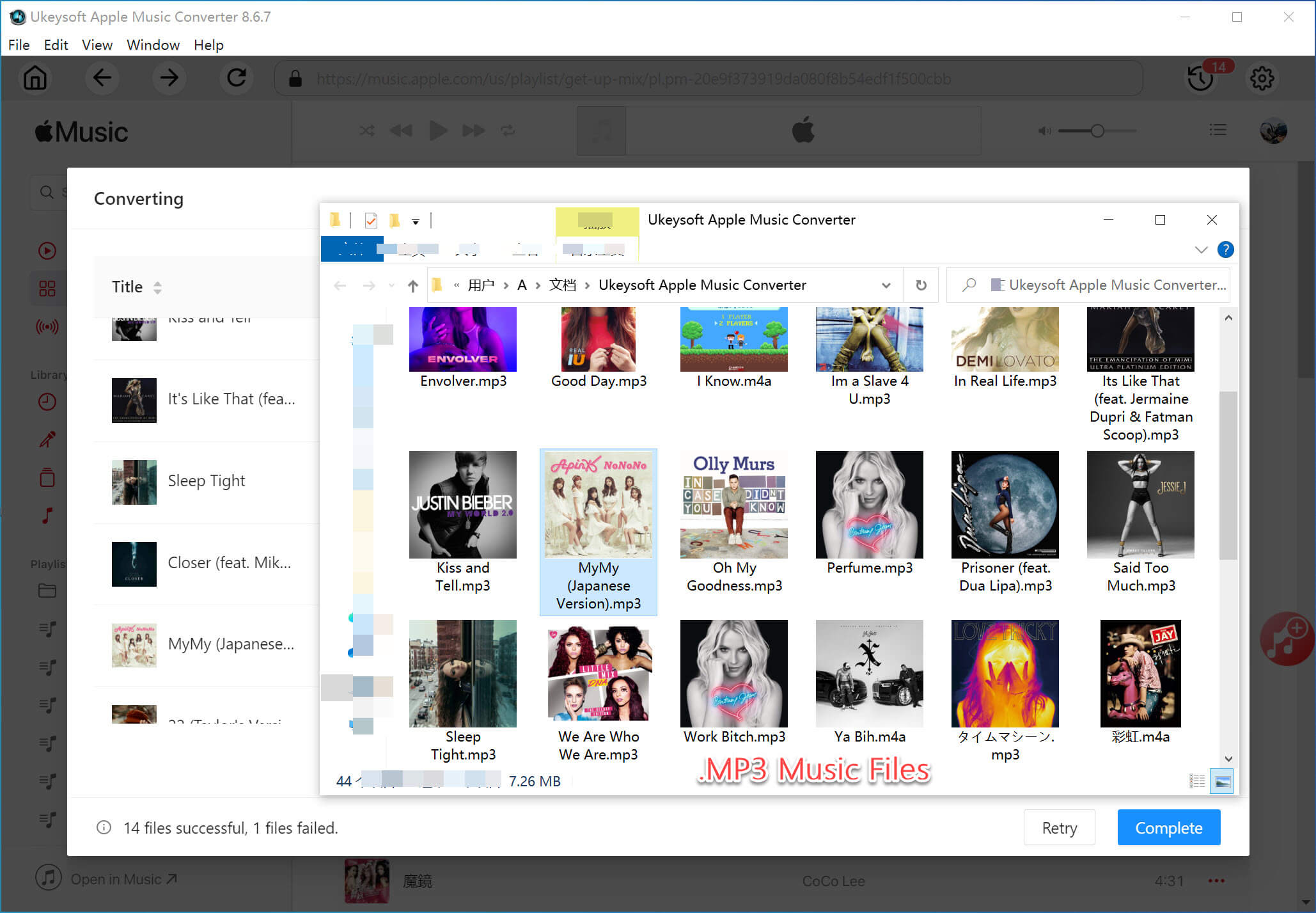
What’s more, you can play them offline via its Apple Music player in UkeySoft software.
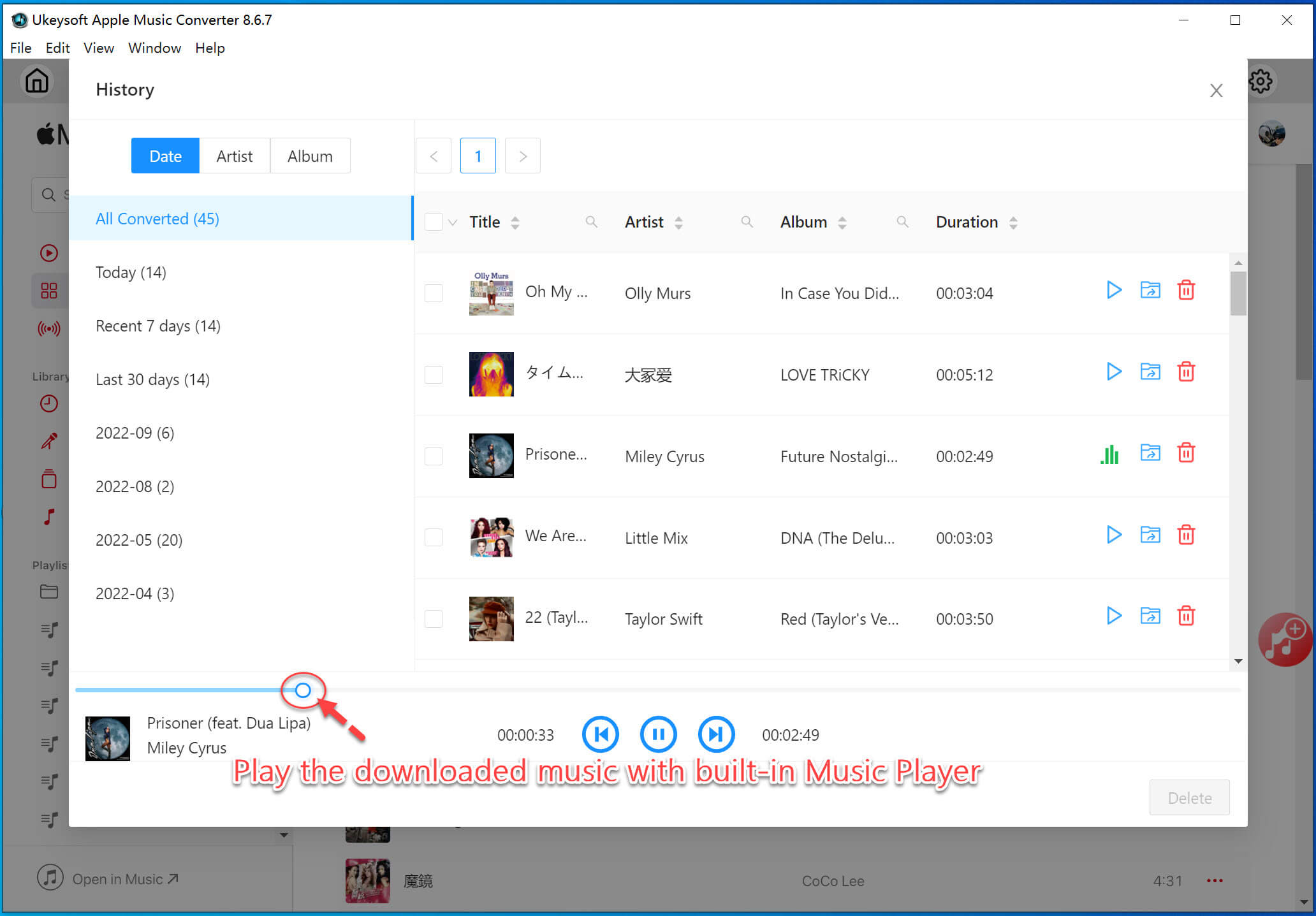
Now you have got the final solution to fix iTunes purchased music not showing in library, through downloading and converting iTunes music to MP3 with the help of UkeySoft Apple Music Converter. In this way, you can keep iTunes music songs as local files forever, play them without accessing iTunes, no need to worry about the abnormal issue will happen again.
Prompt: you need to log in before you can comment.
No account yet. Please click here to register.

Convert Apple Music, iTunes M4P Songs, and Audiobook to MP3, M4A, AAC, WAV, FLAC, etc.

Enjoy safe & freely digital life.
Utility
Multimedia
Copyright © 2024 UkeySoft Software Inc. All rights reserved.
No comment yet. Say something...