 ✕
✕
By Justin SabrinaUpdated on September 01, 2021
Spotify is one of the most popular streaming music platform, unlike Apple Music, Sptoify offers Free and Premium account. With Spotify Free, you only can listen to the songs offline. With Spotify Premium account, you can download Spotify playlist/songs/albums for offline listening, whether free or premium, you only allowed to play songs within Spotify player App.
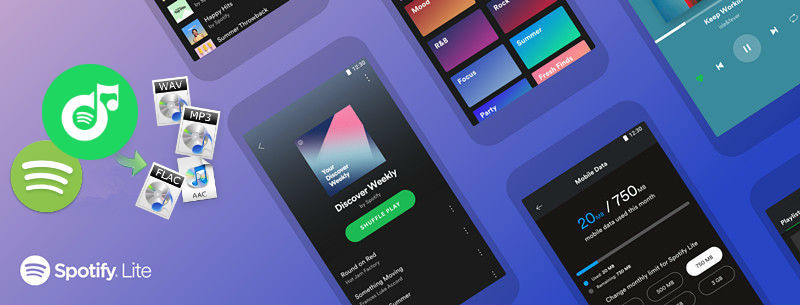
Sometimes you may encounter that Spotify app stop working or cannot play songs when the phone connected to some others devices like headphones or speakers. Sometimes your Spotify app crashing, maybe your phone working for long time, which could cause delays or problems with the Spotify app. Or, you like to use other more elegant and lighter music player to play the downloaded Spotify music.
Although you can download Spotify music for offline listening with a Premium account, the songs you downloaded comes with DRM protection and you can only play them within Spotify App. If you want to take downloaded Spotify music outside of Spotify app and transfer Spotify music to other music players to offline playing, you need to remove the DRM protection from Spotify music, you will need Spotify Music DRM Removal and Spotify Music Converter to remove Spotify DRM and convert songs to MP3, M4A, WAV, FLAC and other DRM-free audio formats.
In order to playing Spotify music on other music players, today we will teach how to download and convert Spotify music to MP3 and add Spotify music on other music players. Here, we also recommend your some popular Spotify player alternatives to play the converted Spotify music without Spotify app.
The popular Spotify DRM Removal tool we strongly recommend here is called UkeySoft Spotify Music Converter. It also is a professional Spotify music downloader app specially designed for Spotify user to quickly download and convert Spotify songs, album, artist and playlist to plain MP3, AAC, FLAC or WAV format. Either free or premium subscribers can download and convert Spotify music to MP3 and keeping the original audio quality and ID tags of the songs. After downloading Spotify music to MP3, you can add Spotify music on other players for playing without internet connection. In addition, you can also transfer the converted Spotify songs to MP3 player, iPod nano/classic/shuffle, Sony Walkman, PS4, Android devices, iOS devices, etc. for offline enjoy.
Key Features of UkeySoft Spotify Music Converter:
Step 1. Open Spotify app and log in your account
UkeySoft Spotify Music Converter can help download and convert Spotify songs, albums or playlists to DRM-free audio format for offline listening with Free or Premium account, please launch Spotify app and login in your account before using UkeySoft application. After login in the Spotify app, then exit it.
Step 2. Run UkeySoft Spotify Music Converter
Download, install and run the UkeySoft Spotify Music Converter, it will launch the Spotify program automatically. Please do not close Spotify or do not manually play songs in Spotify.

Step 3.Add Your Favorite Spotify Songs, Albums or Playlists
Then you can add your favorite Spotify songs, albums and playlists by copy & paste the Spotify links. Here, I shows you how to add Spotify music to the converter by copy & paste the Spotify song/playlist links.
1)Copy Songs or Playlist links from Spotify app or Spotify web.
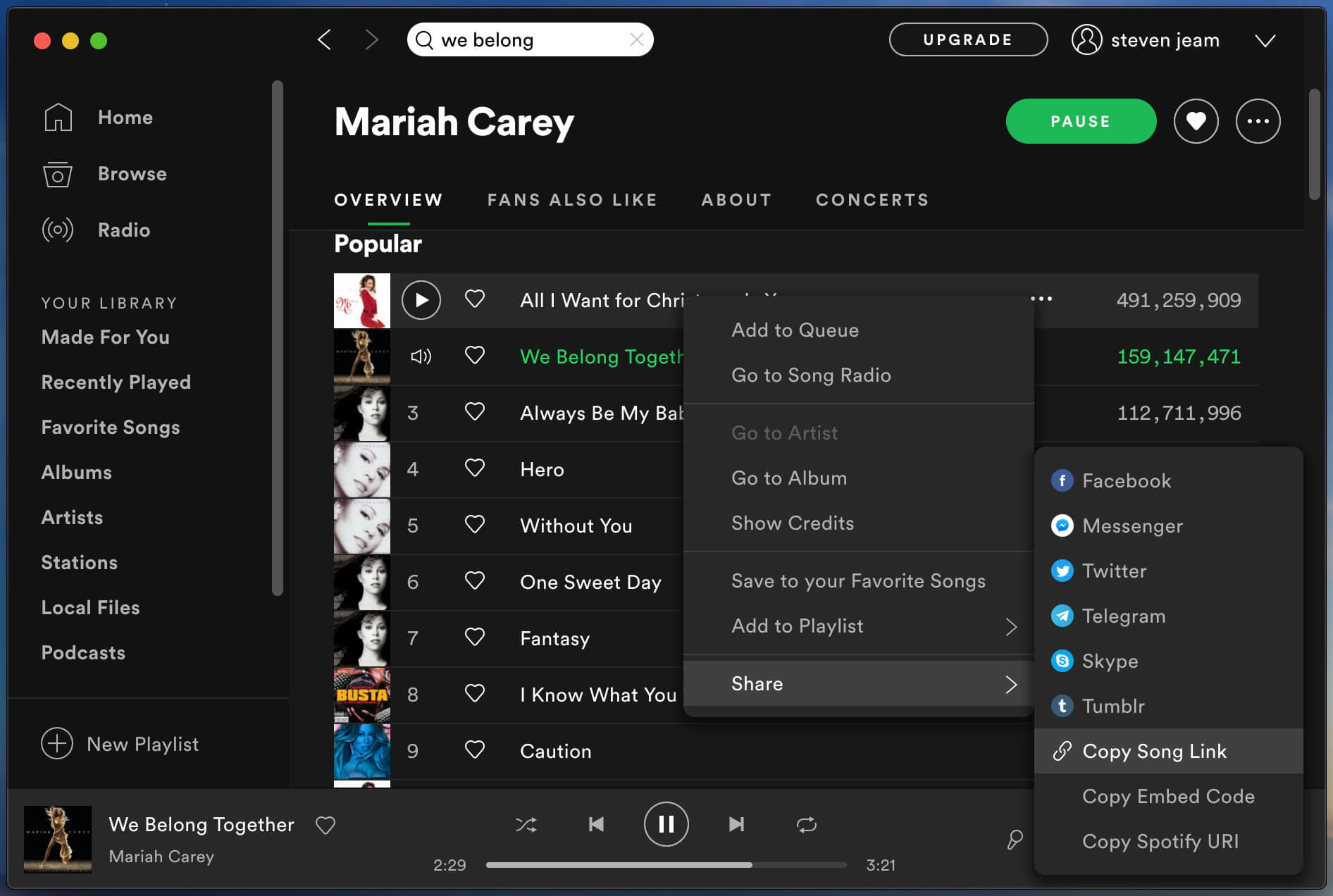
2)Click "Add Files" and paste the link to the blank area at the bottom of the program, then click “+” button to add songs.
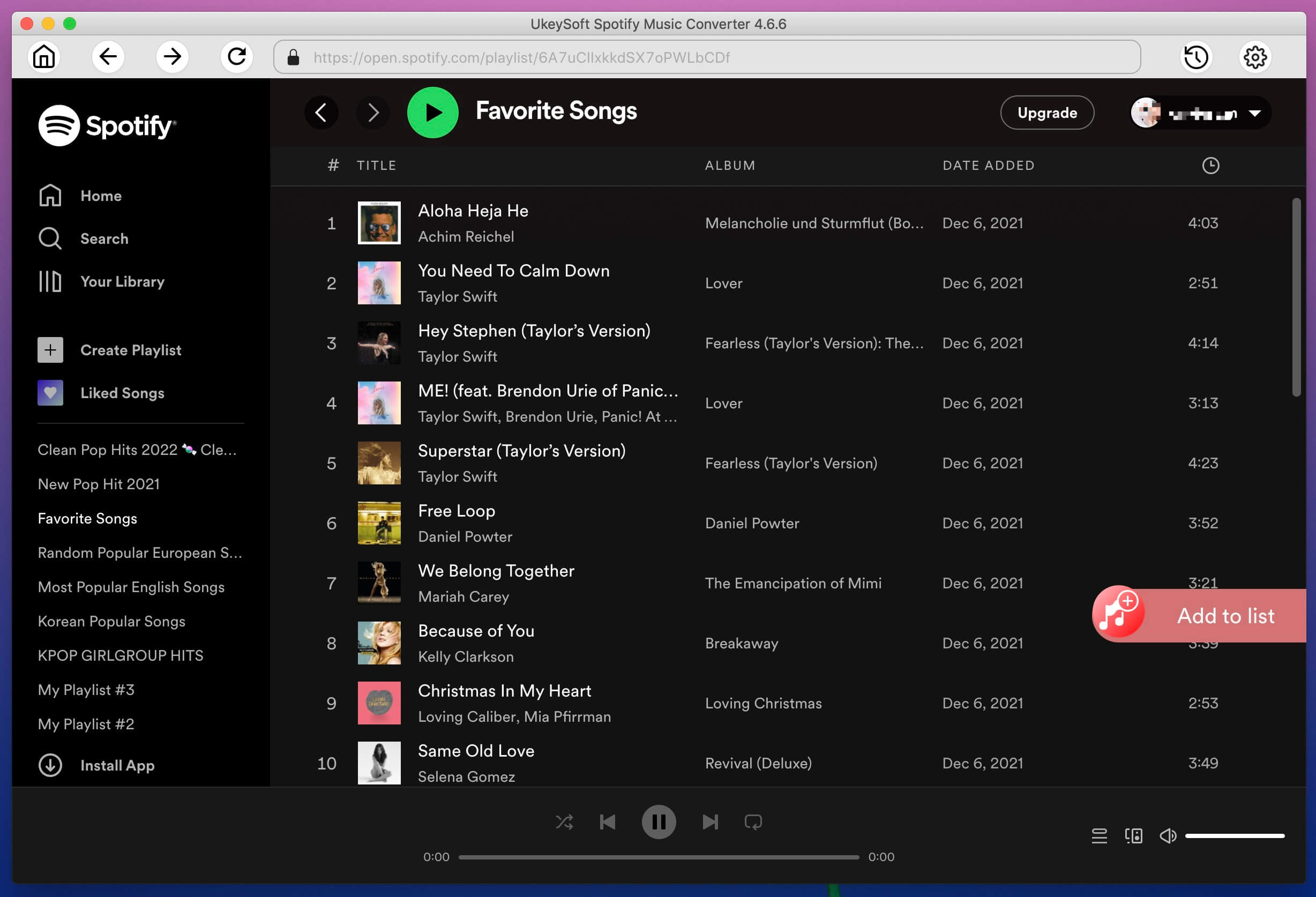
Tips: You can also directly drag and drop songs, albums or playlists from Spotify application to UkeySoft Spotify Music Converter.
Step 4. Select Songs to Convert
Spotify Music Converter will immediately loads all the songs in the album or playlist. By default, all the songs will be checked and you can unchecked the ones you don't want to convert, please select songs you want and click “Add” button go to next step.
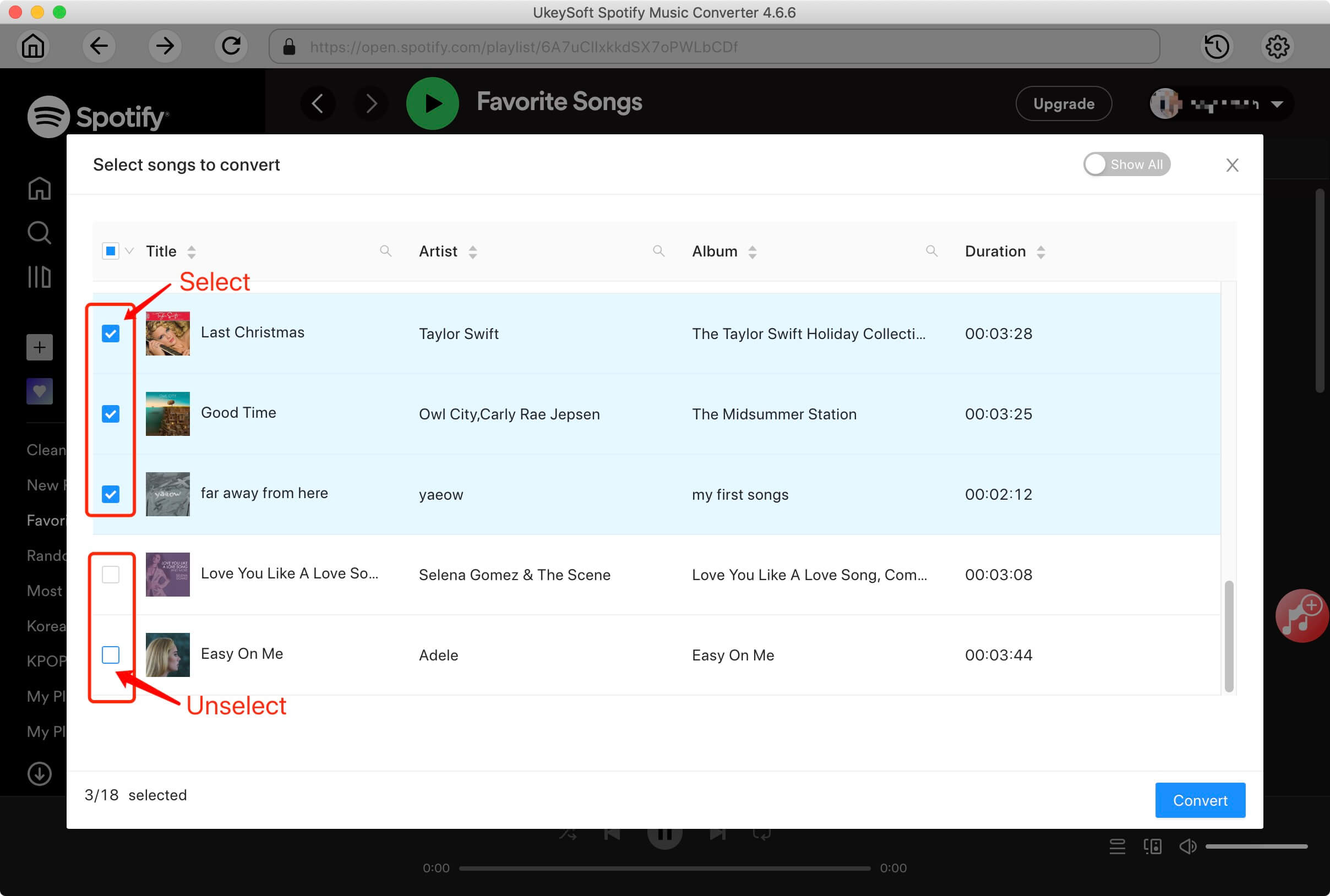
You can see all original ID3 tags such as artwork, name, album, artist will be display.
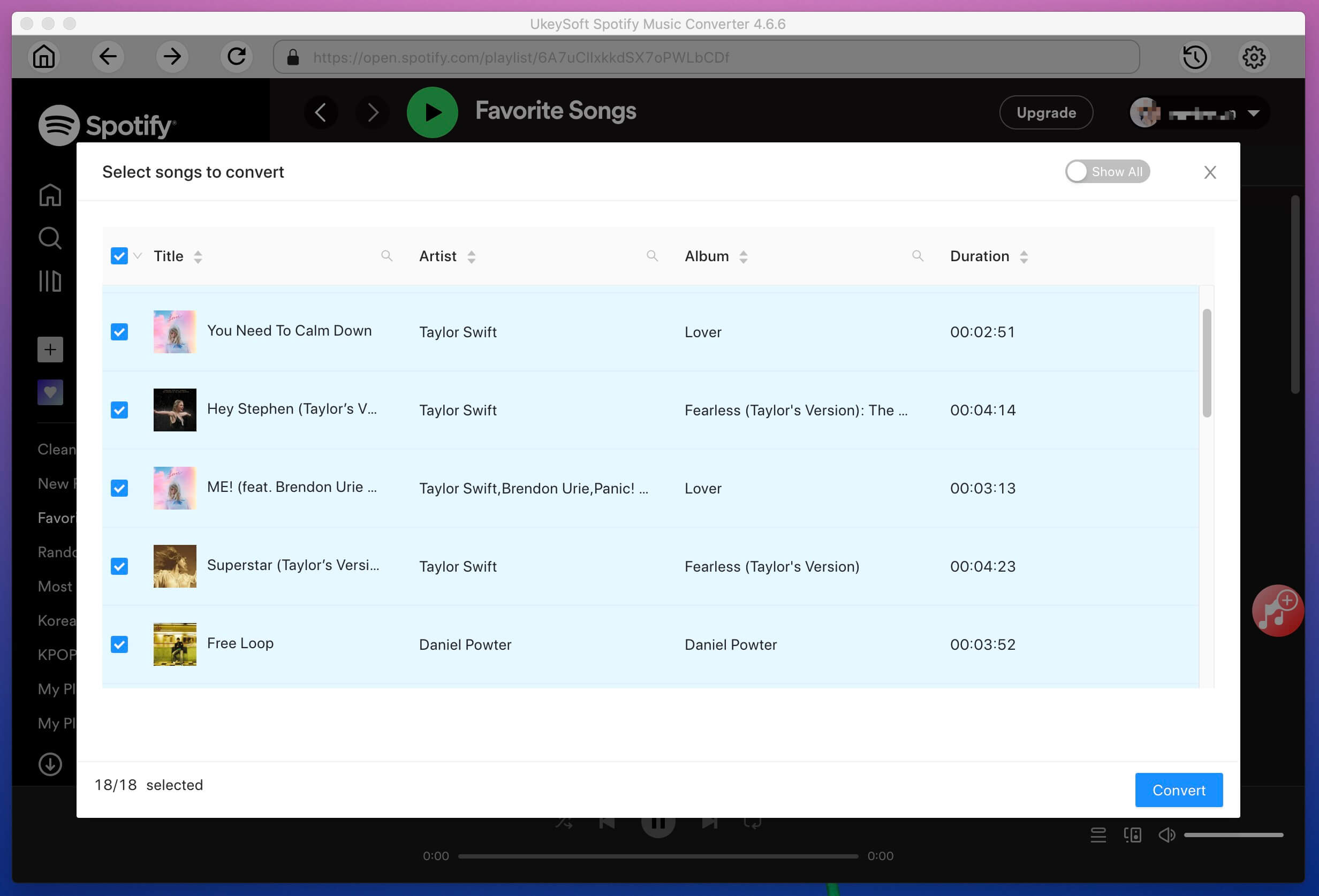
Step 5. Choose MP3 as Output Music Format
By default, Spotify Music Converter will convert the songs as 320kbps MP3. You can also click Options to select M4A, WAV or FLAC as output format.
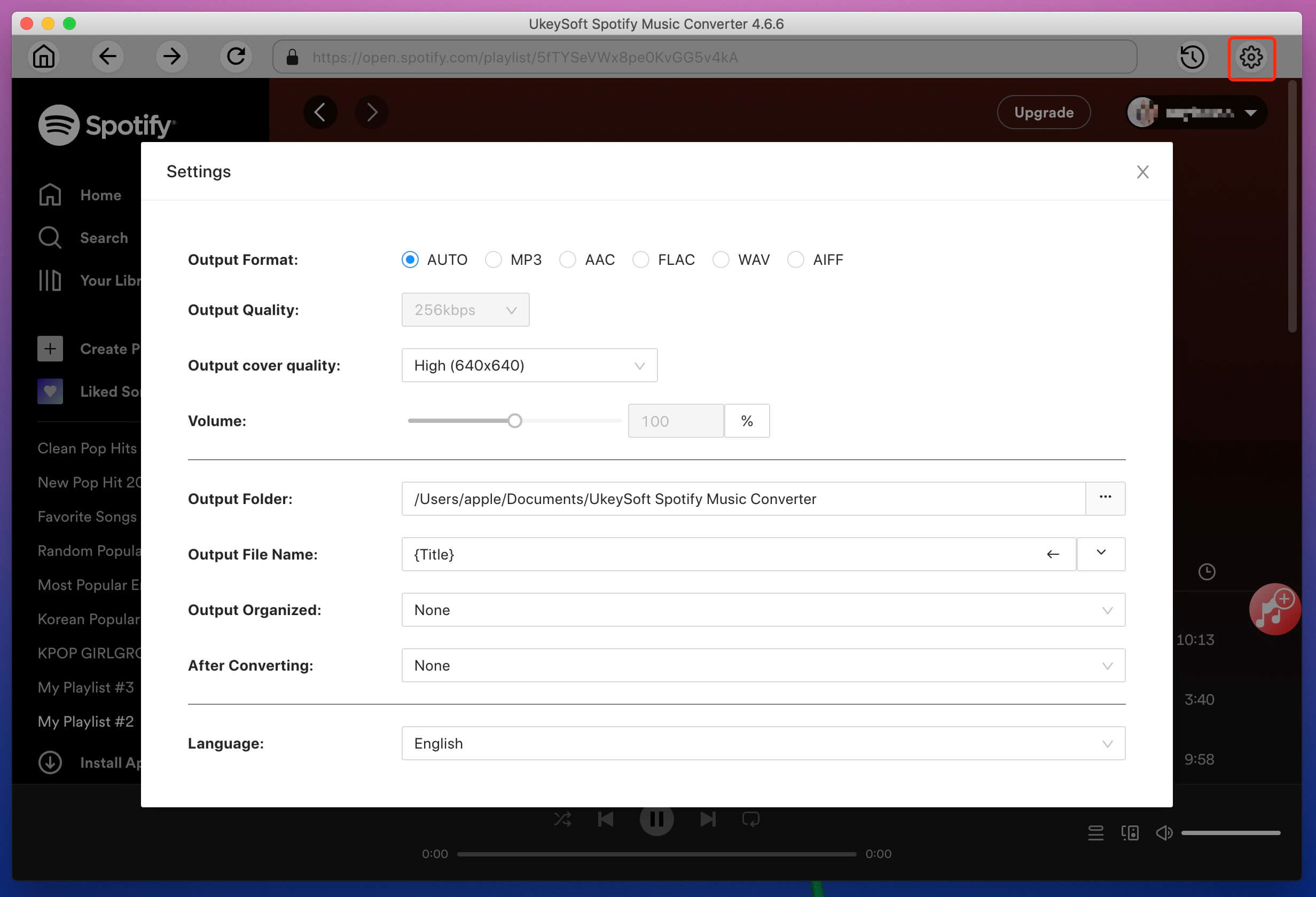
Step 6. Start Converting Spotify Music to MP3
Now, simply click Convert button to start converting your Spotify music to MP3. The converter will remove the DRM protection from Spotify during the converting process. All ID3 tags like song title, album, artist, artwork, etc. will be preserved.
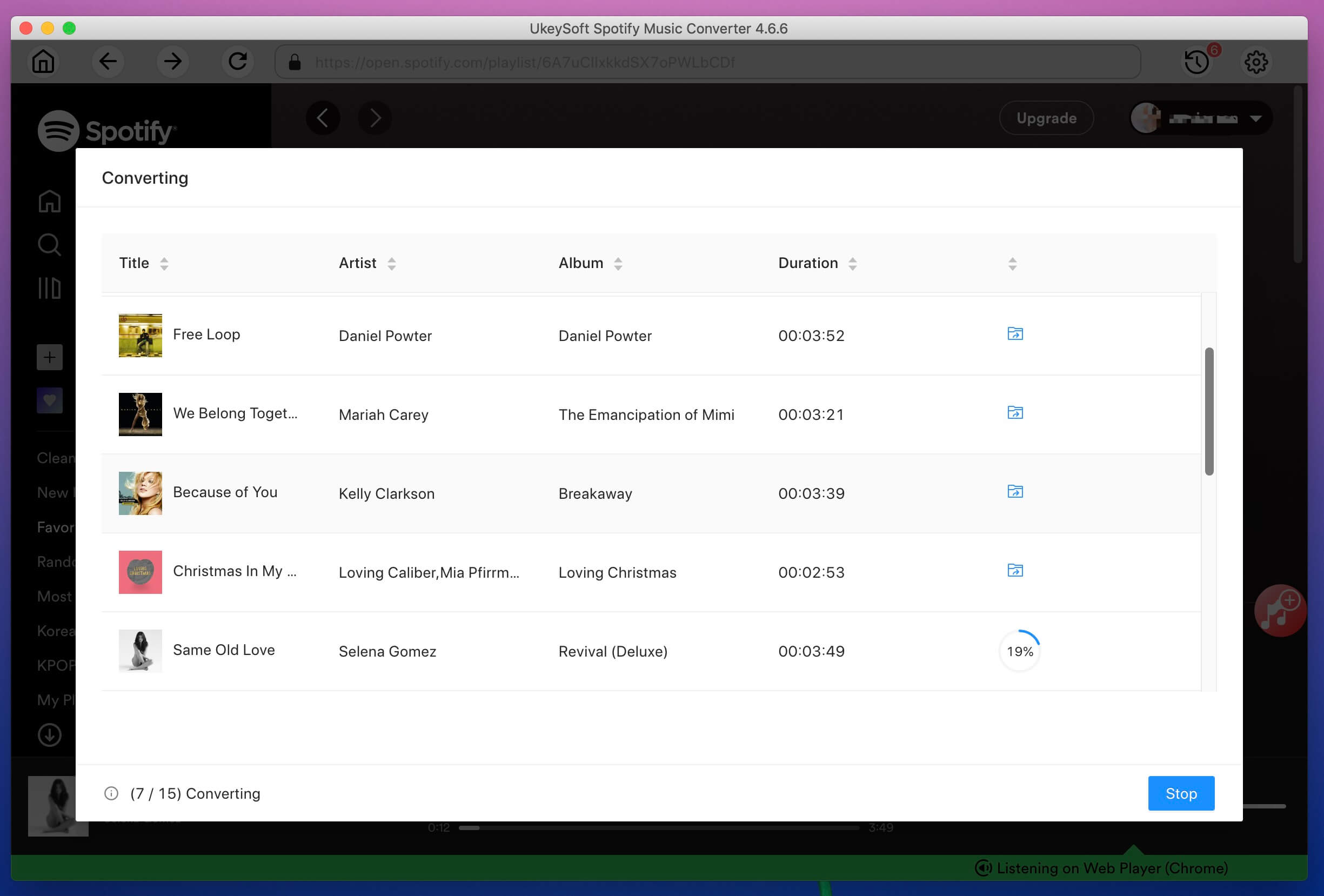
Step 7. Get MP3 Spotify Songs
The songs will be automatically converted and saved as MP3 format, please click on the blue folder icon and you will get the output songs in MP3 format.
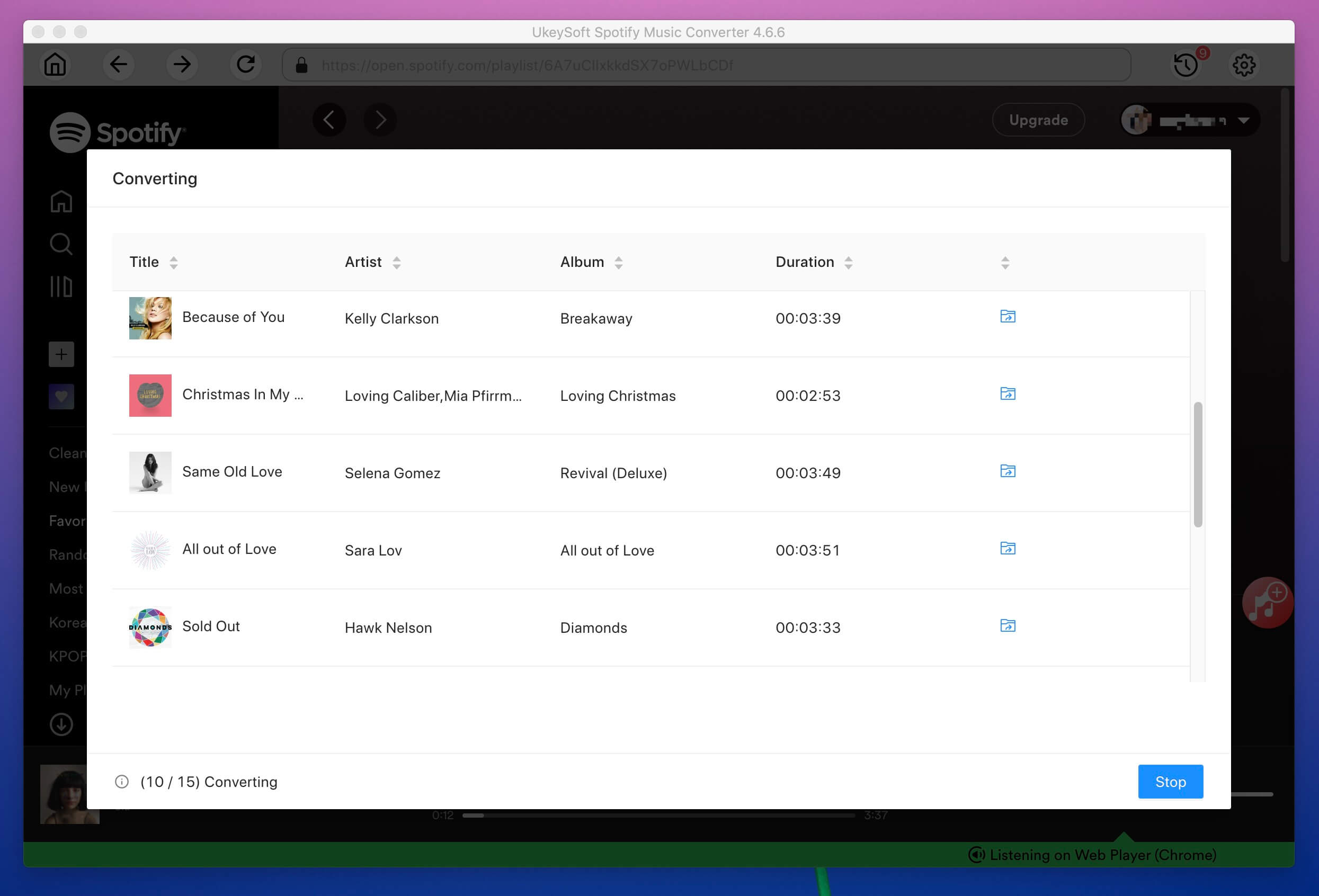
Now, all the Spotify songs have been removed ads and convert to normal MP3 format. You can add spotify music to another music player app or transfer them to any devices to enjoy anytime anywhere you like.
Now, you have unlocked DRM from Spotify music permanently, you can transfer the converted Spotify song or playlist to any music player or devices for enjoying freely. Here, we recommend some popular spotify player alternatives for PC, MAC, Android devices and iOS devices.
Best Music Players for Android
Musicolet, Phonograph, Pulsar, Pi Music player, BlackPlayer, n7player, MediaMonkey, Musixmatch, Rocket, DoubleTwist
Let’s share the top 10 best free Android music players to replace spotify player for Android, you can transfer the converted Spotify music to Android devices and play songs on any Android media players.
Read more: How to transfer Spotify music to Android music player
Best Music Player for iPhone and iPad
TapTunes, Cesium Music Player, Music Player & Equalizer, Marvis Music Player, Music Player & SoundCloud Streamer, Stezza, The Gesture Music Player, SoundShare, Beautiful Music Player, Stringer and Apple Music app.
You can transfer Spotify music to Apple Music app, or sync the converted Spotify music to iPhone, iPad and iPod for offline playing without Spotify app.
Best Music Player for Mac
iTunes, Tomahawk, Vox Player, Clementine, Nightingale, Quod Libet
After download Spotify music to MP3 on Mac, you can play Spotify music without using Spotify application for Mac.
Best Music Player for Windows
Dopamine, MusicBee, Clementine, foobar2000, AIMP, MediaMonkey, VLC, iTunes, Windows Media Player
Alternatives to Spotify, here is the best free Music Players for Windows 10/8/7/XP/Vista, if your computer without internet connection, you can copy the converted Spotify music to USB flash drive and insert it into your computer for playing offline without using Spotify application.
Play Spotify Music on Any Devices
Either free or premium subscribers, you can transfer the converted Spotify music to any devices for offline playback after conversion. After get Spotify music in DRM-free MP3, M4A, WAV or FLAC format, you can offline play Spotify music on as many devices as you like.
- Any Windows PC, from Windows 95 to latest Windows 10
- Any Mac PC, from 10.6 to macOS Mojave 10.14
- Any MP3 players, like Sony Walkman, Onkyo DP-X1A, HiFiMan SuperMini, Astell & Kern AK Jr, SanDisk Clip Sport Plus, etc.
- iPhone (including iPhone 4), iPad & Apple TV
- iPod Nano, iPod Shuffle & iPod Classic
- All generations of iPod Touch including iPod Touch 4
- Android mobiles, tablest & TVs like Samsung, Huawei, LG, etc.
- Roku TV & Various Smart TVs
- PSP, PSP Go, PS Vita, PS3, PS4, Sony Walkman
- Amazon Kindle Fire, Nook, Kobo, etc.
- Xbox 360, Xbox One
- Chromecast & Chromecast Audio
- Windows phones including Lumia series
- BlackBerry OS devices or Nokia (Symbian) devices
- Plex Media Server
- Sandisk, Archos, Creative Zen, iRiver, etc.
- Any car audio system
In order to playing Spotify music offline on any music player app and any device without any restriciton, what you need to do is to remove DRM from Spotify music, you will need UkeySoft Spotify Music Converter to remove Spotify DRM and convert to MP3 with Free or Premium subscription.
Prompt: you need to log in before you can comment.
No account yet. Please click here to register.

Convert Apple Music, iTunes M4P Songs, and Audiobook to MP3, M4A, AAC, WAV, FLAC, etc.

Enjoy safe & freely digital life.
Utility
Multimedia
Copyright © 2024 UkeySoft Software Inc. All rights reserved.
No comment yet. Say something...