 ✕
✕
By Justin SabrinaUpdated on April 06, 2023
Like most streaming services, Apple Music has also added a DRM (Digital Rights Management) layer to its streaming music. Even if you have downloaded Apple Music for offline listening, DRM will still cover Apple Music tracks downloaded offline. More and more users are asking if there is any way to remove DRM from Apple Music so that they can use their favorite MP3 player to listen to Apple Music or enjoy music while working out or driving a car.
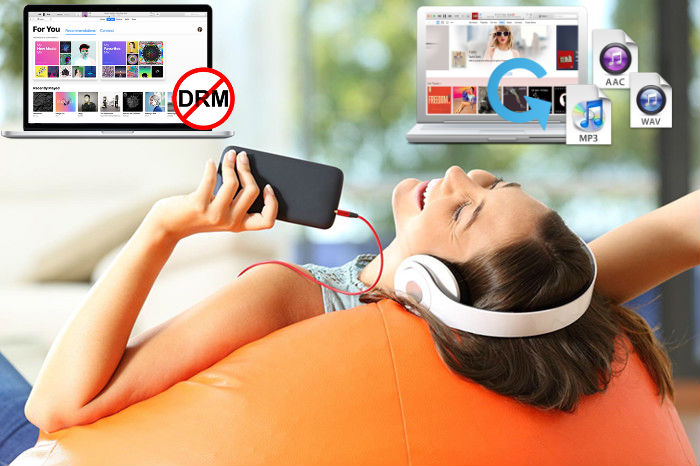
CONTENTS
In recent years, more and more people are enjoying songs on music streaming platforms, such as Apple Music, Spotify, Amazon Music, Youtube Music(Google Play), Pandora, SoundCloud, Tidal, iHeartRadio, Mixclouds, Grooveshark, Deezer, LAST.FM, etc. The Apple Music and Spotify is one of the best online music streaming services for 2019, the Apple Music is home to 50 million songs, Apple Music available on more devices, however, the Apple Music is now available in 59 countries that Spotify is not. Currently, Apple Music availability for iPhone, iPad, iPod Touch, Mac(iTunes), PC(iTunes), Apple TV and Android phones, as one of the most popular music streaming service platform, Apple Music is offering newsubscribers a 3-month trial for enjoy Apple Music songs, after join Apple Music, you can free to enjoy more that 50 million Apple Music songs within three months, after which the $ 9.99 / month membership fee will apply. This will also be a family plan, in which only six family members will be available for $ 14.99 / month, you can cancel anytime.
“Apple Music songs could not be converted because protected files cannot be converted to other formats”, when you use iTunes application to convert iTunes music to MP3, you will get this tips that the DRM protected Apple Music songs could not be converted.
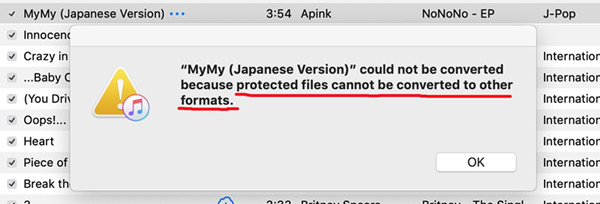
Because Apple Music tracks added DRM (digital rights management) protection, so we can’t keep songs downloaded from Apple Music after canceling the subscription someday, we not allowed to listen or download songs from Apple Music after stop paying the subscription fee, since all M4P songs downloaded from Apple Music are protected by DRM, so the Apple inc not allow users transfer the downloaded Apple Music songs to any unauthorized devices, such as MP3 player, iPod nano, iPod classic, iPod shuffle, PSP, Zune, Xbox, chromecast and other unauthorized iOS/Android devices.
“I have subscribed Apple Music streaming service, after downloading songs in iTunes store, I can’t transfer the downloaded Apple Music songs to MP3 player for offline listening, because the DRM protection in Apple Music tracks, how can I remove DRM from Apple Music so that I'm able to listen to Apple Music tracks on MP3 player? ” -- Asked by Andrea Zarco
“My Apple Music subscription service expires within three days, what happens if I decide not to subscribe Apple Music after the free trial? how to unlock DRM from Apple Music songs? So that I can keep Apple music after free trial, any Apple Music DRM removal solution that I can delete DRM protection from Apple Music songs?” -- Asked by Maverick
The above are two questions raised by two Apple Music users, because Apple Music has a DRM (digital rights management) protection, if you download a lot of music during the three-month free trial period and then unsubscribe, all streaming music will not be available. Don’t worry, Here we offer a quick and simple Apple Music DRM removal solution for you to unlock DRM from Apple Music songs and playlists, after bypassing Apple Music DRM, you can offline enjoy your downloaded Apple Music songs (DRM-free) on any devices and keep Apple Music songs forever!
In order to keeping Apple Music songs forever, or playing these Apple Music songs on some unauthorized devices, you need to remove the DRM protection. In this part, you will learn why we should remove DRM and what's the benefits after unlocking DRM from Apple Music legally.
Summary: Since songs and playlists downloaded from Apple Music are protected by FairPlay DRM copyright technology, if canceling Apple Music subscription, all streaming music you've added to your library from the Apple Music catalog will no longer be playable, even all downloaded/added songs will disappear from your library automatically, so this is the main reason that we need to remove Apple Music track’s DRM protection.
To get the DRM-free Apple Music, let’s teach you the best way to remove DRM from Apple Music songs by using a professional Apple Music DRM removal and the best Apple Music Converter, after getting the DRM-free Apple Music songs, you can enjoy Apple Music songs on any devices unrestricted.
UkeySoft Apple Music Converter also is a professional and powerful Apple Music DRM removal, it not only can remove DRM from Apple Music songs and playlists, but also supports convert Apple Music and iTunes M4P songs to MP3, M4A, M4R, AC3, AIFF, AU, FLAC, AAC, MKA, etc. After unlocking Apple Music track’s DRM, all ID3 tags and information can be 100% preserved in output DRM-free Apple Music songs, including the song title, artist name, album name, genre or album artwork. This Apple Music DRM remover tool can help you download and convert DRM-ed Apple Music songs at up to 16X speed, you don't need to download them to your computer first, just add Apple Music songs or playlists to your iTunes Library, after launching the Apple Music Converter, it loads all your Apple Music tracks and playlists automatically, then select the songs you want and batch remove DRM from Apple Music on computer.
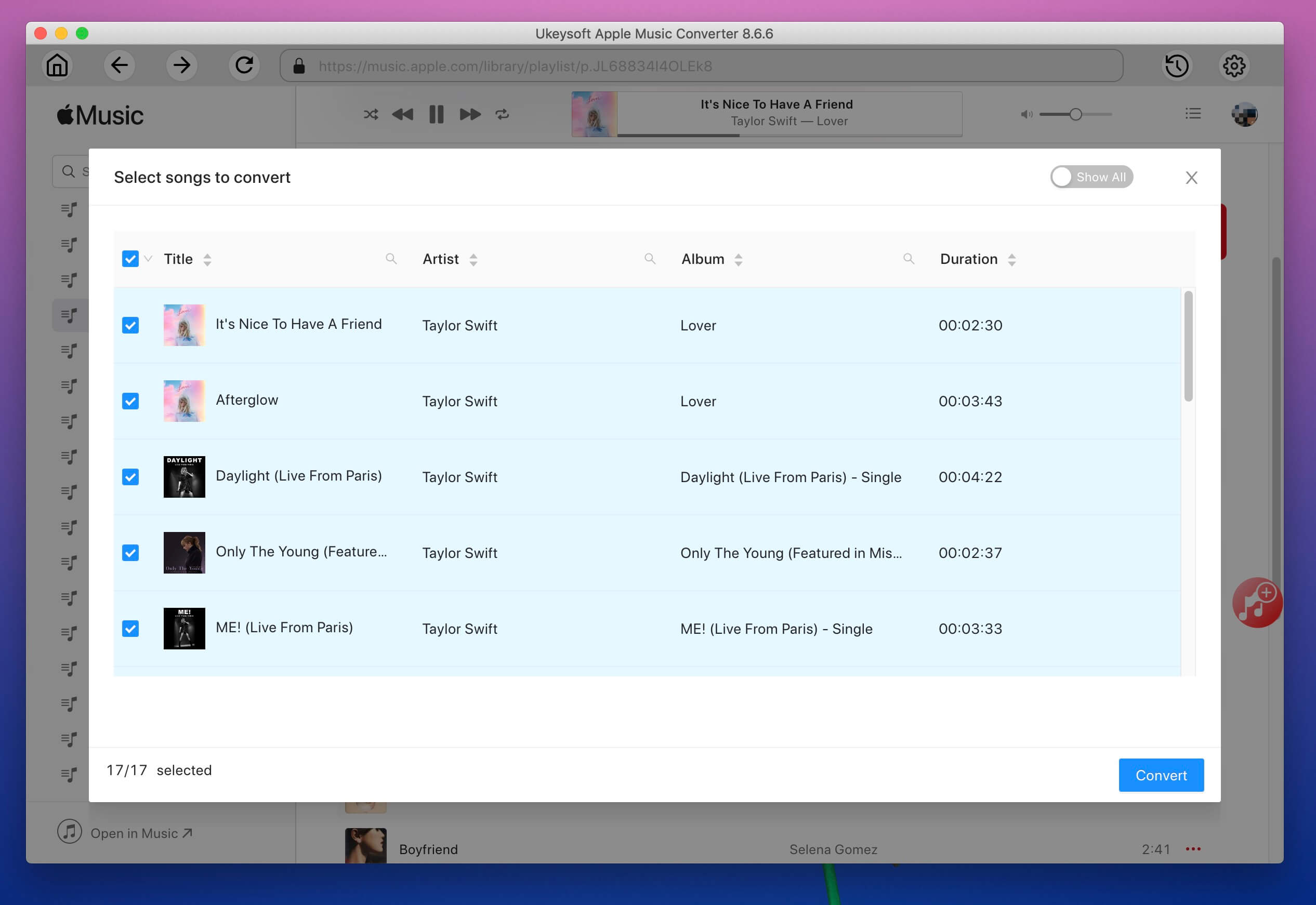
More features about this software:
For Windows: Windows 10/8.1/8/7 (32 & 64bits)
For Mac: macOS 10.9, 10.10, 10.11, 10.12, 10.13 and 10.14(the latest macOS 10.15).
This tutorial teach you the best way to remove DRM from Apple Music on MacBook, MacBook Air, MacBook Pro, iMac, iMac Pro as example.
If you use Windows PC, this tutorial will show you how to remove Apple Music DRM on Windows.
Step 1. Add Apple Music Songs to iTunes Library
Before remove Apple Music track’s DRM protection, please add songs, albums or playlists to your iTunes Library, so you don't need to download them to your computer first. After adding Apple Music songs to the iTunes Library, then exit the iTunes application.
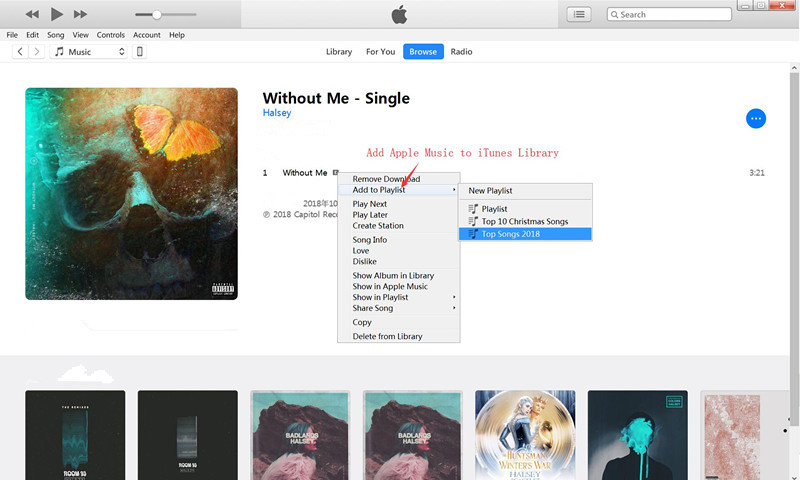
Step 2. Launch UkeySoft Apple Music Converter on Mac
After adding songs to iTunes library and exiting iTunes, then run the Apple Music Converter on MacBook, iTunes will be launched again automatically.

On the interface, you will see the entire iTunes library is automatically loaded on the main screen of the software, including Apple Music, iTunes purchased songs, protected iTunes music, iTunes audiobooks, Audible audiobooks, etc.

Step 3. Select Apple Music Songs & Playlist You Want to Remove DRM from
In this step, please click on the music or playlist on the left and select the main songs you want to change the main interface. You can choose more than one you want to remove DRM from Apple Music songs with UkeySoft Apple Music Converter.

Tips: You can easily find any song using the "Search" function in the upper right corner. Or sort all songs by name, artist, album, type, etc. Please make sure you have added or download the songs to iTunes library, if you can’t find song(s) you want, please click “Refresh” button to reloads all iTunes contents.
Step 4. Adjust Output Format and Audio Quality
After choosing the song you want to unlock DRM from, please select the output format you want, the UkeySoft Apple Music Converter can remove DRM from Apple Music and convert them to MP3, M4A, AC3, AAC, AIFF, AU, FLAC, M4R, and MKA format.

In addition, you also can manually adjust the bitrate as 256 Kbps and sample rate as 441,000 Hz, the program can keep the original music quality of output Apple Music songs.
Step 5. More Settings(Option)
The Apple Music DRM Removal provides 3 output profile settings: High, Normal and Low with different Bitrate, SampleRate and channels. You can also customize the value as you like.
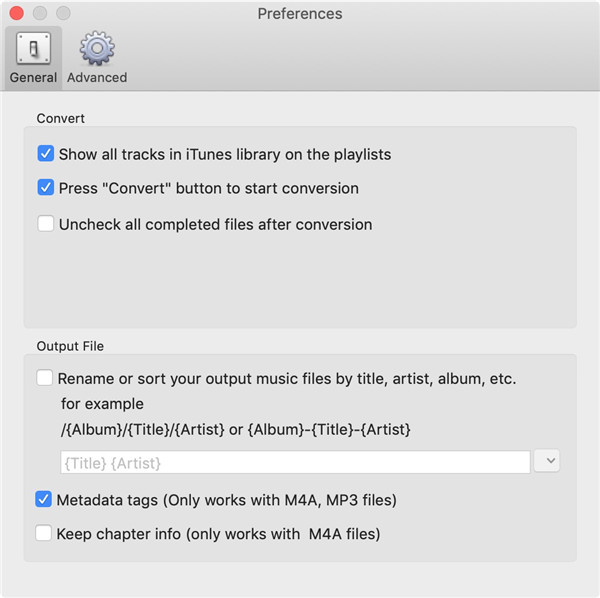
Output file name can contain Title, Artist, Album, TrackID and DiskID. Click Options on the menu bar to open Preferences and customize output file name format if you like.
Step 6. Remove DRM from Apple Music
After finish setting the above output option, just click "Convert" button to start removing DRM from Apple Music and converting them to the format you like. During the conversion process, it will remove Apple Music track’s DRM protection quickly.

When the conversion is done, please click “Explore Output File” to find the DRM-free Apple songs and iTunes songs in the output folder.
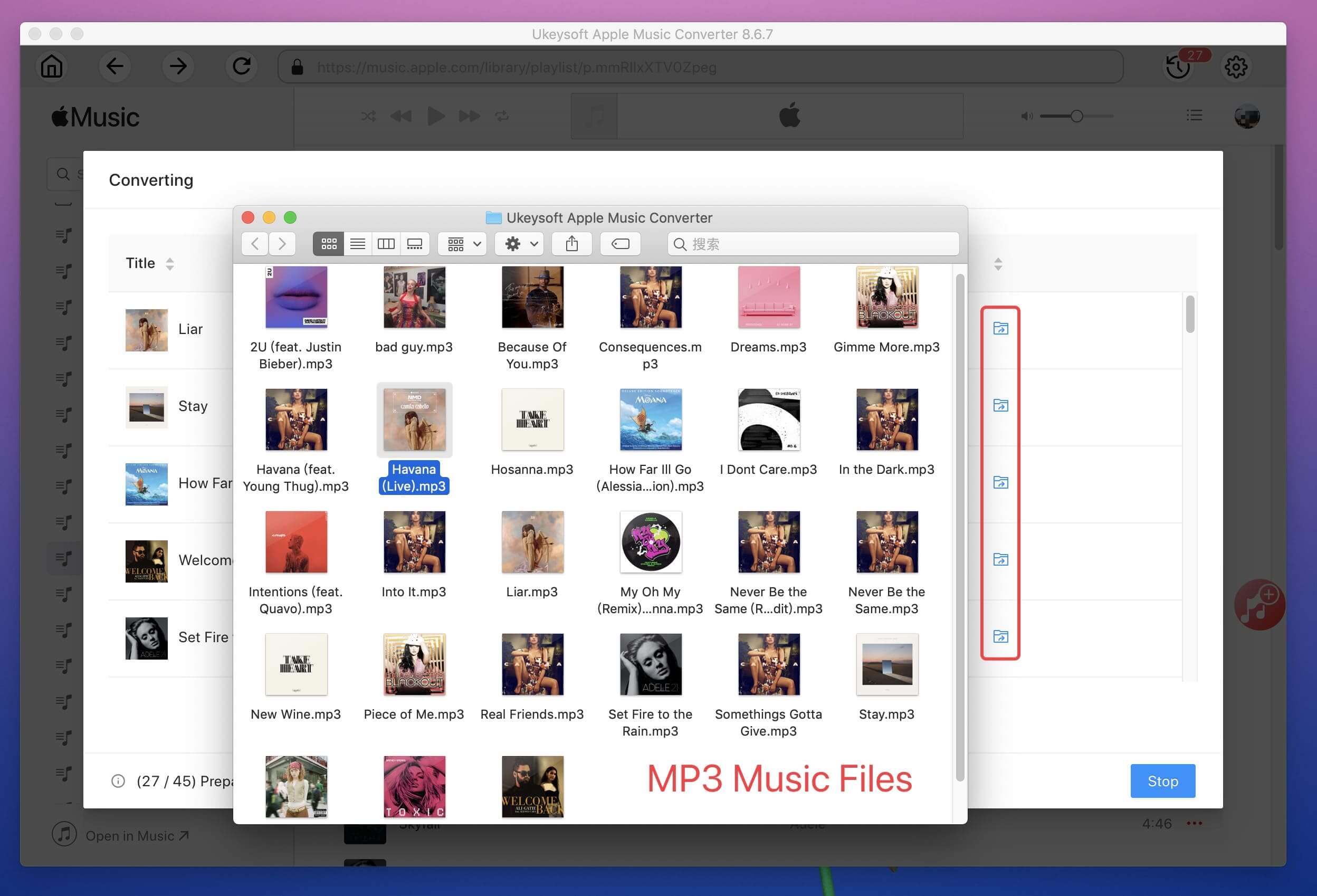
TunesBank Apple Music Converter is another professional Apple Music DRM removal that can help users convert Apple music files, M4A / M4B / AA / AAX audiobooks and M4P songs to DRM-free MP3, M4A, AAC, FLAC, AC3 , AU or AIFF format has super fast speed and lossless quality. Based on the superb DRM decryption technology, you can keep all the ID tags and metadata information of Apple Music songs. Unlike general music converters, TunesBank allows you to continue adding songs to the Converting list even if the conversion has already started.
Features of TunesBank Apple Music Converter:
Step 1. Add Apple Music Tracks to Music Library
No matter which subscription plan you are using, you need to log in to iTunes or Apple Music app with your existing account. And then add Apple Music tracks you want to convert to the iTunes Music library or Apple Music library.
Step 2. Run TunesBank Software and Select Songs
Install and run TunesBank Apple Music Converter on your computer and TunesBank will automatically load all files from the music library. Click on Music or Playlist on the left panel then select the songs to be converted by checking the checkboxes in front of the songs.

Step 3. Choose Output Format
Output format as MP3, M4A, AAC, FLAC, AC3, AU or AIFF are available to choose while converting Apple Music songs, the TunesBank Apple Music Converter for Mac currently supports MP3, M4A or FLAC as output formats. In this part, you can also set the output folder and output format and other options. Here we choose MP3 as the output format.

Step 4. Convert Apple Music to DRM-free MP3
Now click the "Convert" button and it will begin to convert Apple Music to DRM-free MP3 or other non-DRM formats at 10X faster speed on Windows or 5X faster on Mac.

After the conversion, you'll get DRM-free Apple Music songs playable on any MP3 player without limit. Now you are able to keep Apple Music forever.
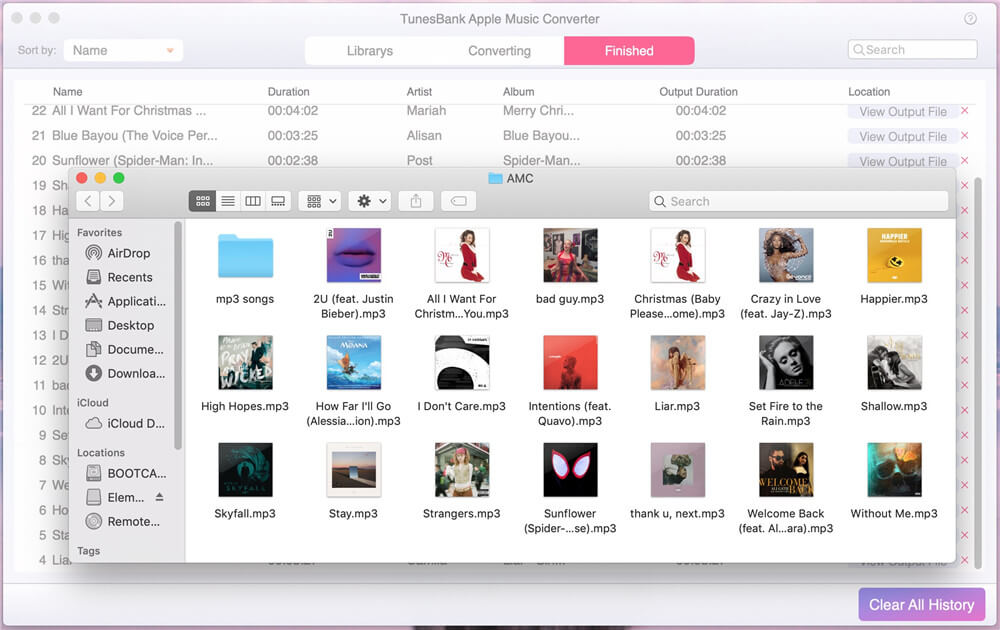
Although some tools claim that they can remove DRM from Apple Music for free, you will spend a lot of time on it. For example, "Requiem" is outdated and only works on computer systems with old iTunes. UkeySoft Apple Music Converter and TunesBank Apple Music Converter can help you get rid of Apple Music songs, DRM protection in playlists, and you can easily enjoy them anywhere. For Mac users, TunesBank seems better. You can choose your favorite Apple Music DRM removal tool according to your needs.
One thing you need to be aware of is that Apple Music Converter is designed for personal use only. Therefore, do not use the output file for commercial purposes, such as selling converted songs to avoid legal issues.
Prompt: you need to log in before you can comment.
No account yet. Please click here to register.

Convert Apple Music, iTunes M4P Songs, and Audiobook to MP3, M4A, AAC, WAV, FLAC, etc.

Enjoy safe & freely digital life.
Utility
Multimedia
Copyright © 2024 UkeySoft Software Inc. All rights reserved.
No comment yet. Say something...