 ✕
✕
By Justin SabrinaUpdated on December 17, 2022
"I decided to switch from Apple Music to Tidal. I'm wondering how to transfer my Apple Music library to Tidal. There are 3,500 songs in my playlist, and I really don’t want to do it manually. Is there any way to transfer Apple Music playlist to Tidal at once? Please help."
You May Like:
Download Tidal Music to Computer for Offline Listening
As two popular streaming music services, Apple Music allows users to stream music with lossless sound quality, while Tidal provides higher fidelity (HiFi) sound quality. Therefore, more and more users decide to switch to Tidal from Apple Music to get better music quality. In this case, how do you move all music data from Apple Music into Tidal? How to transfer Apple Music playlists to Tidal without losing your Apple Music library becomes a consideration. If you are looking for a way to move all of your playlists, songs, and favorite albums from Apple Music to Tidal, you'd better follow this article. This article will introduce 6 feasible solutions to help you transfer music from Apple Music to Tidal. Check it out!
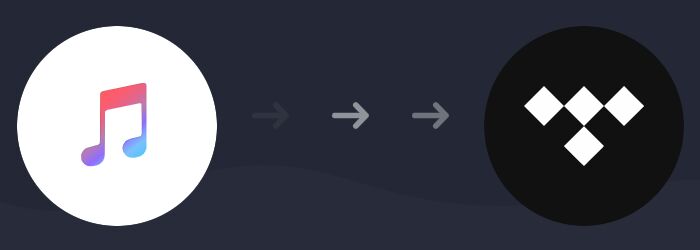
Apple Music and Tidal are two of the most popular music streaming services. Many people wonder how to transfer playlists between Apple Music and Tidal. Before making a decision, let's see the detailed differences and similarities between Apple Music and Tidal.
| Apple Music | TIDAL | |
|---|---|---|
| Cost | $9.99 monthly | Tidal Free/ Tidal HiFi $9.99 / Tidal HiFi Plus $19.99 monthly |
| Music library | 90 million songs | 90 million songs and 450,000 videos |
| Music Quality | 256Kbps in AAC | 160 kbps for Free; Lossless High Fidelity sound quality at 1411kbps for Tidal HiFi; Innovative audio formats up to 9216 kbps for Tidal HiFi Plus |
| Top Features | Offers Spatial Audio and Lossless Audio at no additional cost. | Offers MQA audio, Sony 360 audio, Dolby Atmos and Artist royalties for Tidal HiFi Plus. |
| How to Stream | Apple Music app, iTunes, web player | Tidal app, desktop, web player |
| Offline Listening | Yes, on Apple-approved devices. | Yes, but only available on Tidal app for iOS and Android. |
After comparing Apple Music and Tidal, if you still want to leave Apple Music and join the TIDAL service, you can transfer playlists from Apple Music to Tidal as follows.
CONTENTS
The best and most effective way to transfer music from Apple Music to Tidal is to use a professional Apple Music converter. Why? As you know, all music tracks on Apple Music are protected by digital rights management (DRM). The downloaded Apple Music songs are cache files, encoded in .M4P format. This restricts users from accessing Apple Music songs only through Apple Music and iTunes, but cannot transfer them to other music platforms and players. Luckily, you can turn to UkeySoft Apple Music Converter.
UkeySoft Apple Music Converter is developed to help users use, play, and share Apple Music freely. It not only supports to crack Apple Music DRM, but also allows to convert protected Apple Music from M4P to MP3, M4A, AAC, FLAC, WAV, AIFF with zero quality loss. Even better, it lets you convert iTunes M4P songs, audiobooks and podcasts to pure audios. By converting Apple Music songs as MP3 files, you can save Apple Music as local songs, and then transfer the Apple Music songs to any music platform, app, player and device that support MP3 format! The most impressive thing about this program is that it comes with a built-in Apple Music web player to download and play music in one place, you do not need to install iTunes or the Apple Music app.
Step 1. Launch UkeySoft Apple Music Converter
Download and install UkeySoft Apple Music Converter on PC or Mac. When you launch the UkeySoft Apple Music Converter, Click the "Sign in" icon on the top right to log in your Apple account.

Follow the instruction to log in with your Apple ID (An Apple ID that you have Apple Music subscription).

Step 2. Customize the Output Setting
Click the "Gear" icon to customize the output settings, choose MP3 for output format since is compatible with most music players and devices, including Tidal. You can also select the outpu quality (up to 320kbps), output file name and output folder, etc.

Step 3. Add Apple Music Songs or Playlist to UkeySoft
To add Apple Music songs or playlist, choose your favorite music and click on the "Add" icon to add songs/playlists to the converting list.

Step 4. Start Converting Apple Music to MP3
Hit on "Convert" button to start converting Apple Music songs to unprotected MP3 format. After the conversion process completed, you can click on the "History" button to view the converted Apple Music songs.

Step 5.Import Apple Music to Tidal
Launch the Tidal app on your computer. You can create a new playlist on Tidal. Then directly drag and drop the converted Apple Music songs to the newly created playlist. After that, you can listen to Apple Music on Tidal freely.
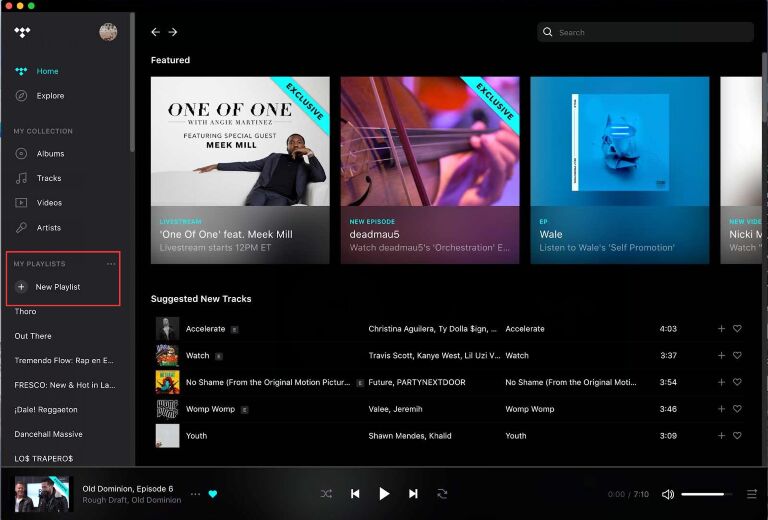
Screen Recorder is also a great tool for transferring Apple Music to Tidal and other music platforms. This two-in-one screen recorder assists you to record all desktop activities such as music videos, online movies, gaming videos, computer sounds, etc. With it, you can easily record Apple Music songs as MP3 files, so as to import the songs to Tidal, Spotify, Amazon Music or other music apps.
Read on this article to record Apple Music songs, and then add the recorded songs to TIDAL (follow the Step 5 of Solution 1)
Soundiiz is an website to transfer music data online. It allows music lovers to transfer songs, albums and playlists between streaming platforms. That is to say, you can use it to transfer Apple Music playlist to Tidal, Spotify, Amazon, YouTube Music, etc., or transfer Tidal to Apple Music.
Step 1. Go to Soundiiz website. Click "Start now" and sign in with your account.
Step 2. Select "Platform to Platform" and pick Apple Music as the source service.
Step 3. Select "TIDAL" as the destination service, then starts the transfer process.
TuneMyMusic is another free streamlined service that allows you to transfer playlists between music streaming services. It lets you convert Apple Music playlists to Tidal and other music streaming platforms.
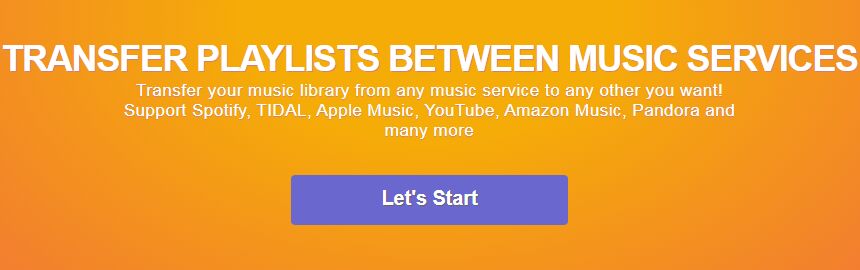
Step 1. Go to TuneMyMusic website. Click "Let's Start" button.
Step 2. Select Apple Music as your source music platform and login to your Apple Music account. Make sure you have an active Apple Music subscription and iCloud Music Library is turned on.
Step 3. Select Tidal as the destination music platform. Confirm the songs and the playlist you want to move and click on "Start Moving My Music" button to transfer.
There are many Soundiiz alternatives and similar sites that enables you to move Apple Music to Tidal, such as FreeYourMusic. To transfer Apple Music to Tidal or other music platforms with FreeYourMusic, you need to download its app.
Step 1. Go to FreeYourMusic website in a browser, download its app on your computer.
Step 2. Open the FreeYourMusic app. Choose Apple Music as the source option and select Tidal as the destination service.
Step 3. Select all your Apple Music songs, albums, and playlists, and start transferring them to Tidal.
This is another music aggregator platform that assists you to import Apple Music to Tidal. But it is not free. You can move Apple Music playlists to Tidal in a few steps by following a short tutorial.
Step 1. Open the program, select Apple Music as source service.
Step 2. Then select Tidal as the destination platform.
Step 3. Find the playlists or other music contents you want to transfer and select them.
Step 4. Finally, confirm the action to transfer Apple Music playlists to Tidal immediately. Wait patiently until done.
Here we want to share an extra tips for you guys, who want to transfer Tidal playlists to Apple Music. Before adding Tidal Music to Apple Music, you should convert and download Tidal Music as local audio files. UkeySoft Tidal Music Converter is the best helper to convert Tidal Music to common audio formats files, including M4A/MP3/WAV/AAC/AIFF/FLAC. It features with 10X conversion speed and original Hi-Fi audio quality. What's more, it requires no any extra apps running during the conversion. After converting Tidal Music to the computer folder, you can transfer the music files Apple Music without limits.
Features of UKeySoft Tidal Music Converter:
You May Be Interested In:
How to Download Tidal Music to Computer
How to Convert Tidal Music to MP3
The above are 5 solutions for transferring music from Apple Music to Tidal. There is no doubt that the UkeySoft Apple Music Converter software is the most practical method. It lets you batch convert your Apple Music songs, albums and playlists to common MP3 files. This means you can really own the Apple Music songs without paying for a long-term subscription. And then you can import the Apple Music songs to Tidal, Spotify, and other music platforms, or transfer them to any music devices like MP3 player, iPods, etc. Also, you can try the Screen Recorder to record Apple Music, Spotify, YouTube Music and any other music songs on your computer, but the disadvantage is that the speed is slower and you need to record each song one by one. On the other hand, the 3 online streamlined services recommended above can only help you transfer music between music streaming services. They do not allow you to save Apple Music songs as local files. After transferring Apple Music playlists to Tidal or other music services, you need to download them again for offline playback. This means that you need to continue to start your new subscription on other music service to enjoy offline playback. So why not try the best tool -UkeySoft Apple Music Converter?
Prompt: you need to log in before you can comment.
No account yet. Please click here to register.

Convert Apple Music, iTunes M4P Songs, and Audiobook to MP3, M4A, AAC, WAV, FLAC, etc.

Enjoy safe & freely digital life.
Utility
Multimedia
Copyright © 2024 UkeySoft Software Inc. All rights reserved.
No comment yet. Say something...