 ✕
✕
By Justin SabrinaUpdated on March 26, 2024
Looking for a way to download Amazon Music to PC for offline playback? Want to download Amazon Prime Music to computer or download Amazon Music Unlimited songs to computer? Amazon Music has free and paid options for streaming music. With Prime Music, you get 2 million songs without ads. For more songs, there's Amazon Music Unlimited. You can start with a 30-day free Prime trial. Then, Prime costs $119/year. Music Unlimited costs $9.99/month, but it's cheaper for Prime members at $7.99/month or $79/year. Echo owners can get it for $3.99/month, with easy integration.
You May Like:
It's unfortunate, but songs from Amazon Prime Music and Amazon Music Unlimited can only be downloaded for offline listening on Android or iOS, not on PCs or Macs, even for subscribers. If you're looking to save Amazon Music forever on your computer for offline use, or want to transfer Amazon songs to an MP3 player or USB drive, you'll need to use a third-party tool. For this purpose, an Amazon Music Downloader or Amazon Music Converter is the best solution. Here's a brief guide on how to proceed.
CONTENTS
When it comes to the most popular and professional Amazon Music Downloader, you can't miss UkeySoft Amazon Music Converter. UkeySoft Amazon Music Converter is an all-in-one Amazon Music Downloader and Amazon Music Converter for Windows and Mac. This intelligent tool lets you download songs, albums, playlists & podcasts from Amazon Prime Music and Amazon Music Unlimited to computer locally. With a built-in Amazon Music Web Player, you don't have to install the Amazon Music app! In addition, it assists users to download and convert Amazon Music to MP3, M4A, AAC, WAV, FLAC and AIFF formats which are supported by most music devices and players.
Another advantage is that it will retain the original sound quality and ID3 tags in output songs, such as the title, cover, artist, album, track number, etc. Amazingly, it allows user to organize the output songs via Artist, Album, Artist/Album, Album/Artist. This function is very helpful to manage your music library!
Highlights of UkeySoft Amazon Music Converter:
Video tutorial on how to Download Amazon Music to Computer for Free
Follow these guide to learn how to download music from Amazon to PC and save them in MP3, M4A, WAV or other formats.
Step 1. Run UkeySoft Amazon Music Converter
Download and install UkeySoft Amazon Music Converter on your Window PC. Then launch the program, and click "Sign In" and to login to your Amazon Music account.
Step 2. Customize Output Settings
Click on the Gear icon to set the Output Format, Output Quality, Output Folder, Output File Name, etc. You can also set the Output Organized as needed.
Step 3. Add Songs/Albums/Playlists to Program
Go back to the catalog home page, select the albums, songs, or playlists you want to download, then tap on the "Red +" icon.
UkeySoft software will automatically load all the songs in the playlist/album, you can uncheck the songs you don't want to download.
Step 4. Begin to Download Amazon Music to Computer
Hit on "Convert" button, and UkeySoft will begin to download songs from Amazon Music Web Player to computer. All selected songs will be saved in unprotected MP3 or other format you set.
Step 5. Get Downloaded Amazon Music Songs
Now you can click "History" button to find all well downloaded Amazon Music files on your PC.
With a built-in music player, you can click the Play icon to play the songs directly!
The best way to save Amazon Music to PC is to use Amazon Music Downloader. In addition, you can also try an audio recording tool. This Screen Audio Recorder - Amazon Music Recorder is a professional screen recording tool designed for all Amazon Music users. It can help Amazon Music Unlimited and Amazon Prime Music subscribers record Amazon Music as MP3, M4A, WAV files on a local PC/Mac for offline listening. It records music songs with excellent output quality and the ID3 tags kept after recording. With its help, you can easily get Amazon Music download, enjoy them with various media players and transfer them to your MP3 players, car players, iPhone and more.
With simple, intuitive and user-friendly interface and hotkeys setting, Screen Recorder enables you to use it smoothly and efficiently without any tutorial.
Input Sources: Streaming music sites (Apple Music, Spotify Music, Amazon Music, Youtube Music, YouTube Music,Pandora Music… ), radio stations, in-game sound, voice chat, etc
Output Amazon Music Compatible with any players/devices: Windows Media Player, QuickTime, iTunes, Tablets, Chromebook, Android smartphones&tablets, iPhone, Windows Phone
More Functions:
- Record Songs from Amazon Music Unlimited, Amazon Prime Music, and Digital Music purchases.
- Record Amazon prime music to MP3, M4A and WAV.
- Record all streaming music, such as Apple Music, Spotify, Youtube Music, SiriusXM Internet Radio, Slacker Radio, Deezer, Tidal, Google Play Music and more online Music Streaming services
- Rename ID3 tags after recording.
- Record Amazon Prime Video, Youtube Video, iTunes M4V Video, etc.
- Lifelong free updates & technical support.
Step 1. Open UkeySoft Screen Recorder on Your Mac
First, download, install, and open UkeySoft Screen Recorder on your Mac. Launch the Amazon Music Desktop Player on your computer, and log into the Amazon Music Web Player via your browser. In the UkeySoft interface, go to the "Audio Only" option.
Step 2. Choosing Your Audio Source
Look for the sound icon and select "System Audio" as your input source.
Step 3. Picking an Audio Format
Go to the "Audio format" section to choose your recording format. You can pick from MP3, M4A, or WAV. MP3 is recommended for its wide compatibility with various devices when listening to Amazon Music.
Step 4. Recording Amazon Music
After setting everything up, hit the "REC" button to start recording Amazon Music. The recording will kick off after a brief 3-second countdown. You can pause or stop the recording anytime by clicking the "Stop" button.
Step 5. Saving Your Music
When you're done recording, click the "History" icon to access and save your Amazon Music recordings on your Mac.
You can now listen to your recorded Amazon music with your Mac's built-in music player. Moreover, these tracks can be played on iTunes, VLC, or any portable music player, among others. Feel free to share them with friends or upload them to a sharing site.
When downloading Amazon songs to PC, it will be more convenient to choose a great Amazon Music Downloader. Both UkeySoft Amazon Music Converter and Screen Audio Recorder can help you download and save Amazon Music to your local computer. But which one should you choose? Let us briefly compare these 2 software.
|
Options |
UkeySoft Amazon Music Converter |
Screen Audio Recorder |
|
Avaliability |
Amazon Music Free, Amazon Prime Music & Music Unlimited |
Amazon Music and videos, as well as popular streaming music platforms. |
|
Output Format |
MP3, M4A, AAC, WAV, FLAC, AIFF |
MP3, WAV, M4A |
|
Output Quality |
Keep Amazon HD audio quality; Up to 320kbps (MP3), Up to 512kbps (AAC) |
Up to 320kbps |
|
Download Speed |
10X faster speed |
1:1 speed |
|
ID3 Tags |
Yes |
No |
|
Supported Systems |
Windows 11/10/8.1/8/7 (64 bit); Mac OS X 10.11 or higher |
Windows 11/10/8/7; Mac OS X 10.10 or higher |
Amazon Music Prime and Amazon Music Unlimited are not available for download to computers. But you can download purchased music from Amazon to PC or Mac. Actually, you can download purchased music files to MP3 format so as to store them locally, and import them to other music players, such as Windows Media Player, iTunes, VLC Media Player, etc.
1# Download Amazon Music to PC with Amazon Music App
Step 1. Open the Amazon Music Desktop Player for PC. Sign in with your Amazon account.
Step 2. Choose "Library" > "Songs" > "Purchased", and you will see all your purchased songs and albums.
Step 3. Click the Download icon next to the song or album.
Step 4. Once done, all downloaded Amazon Music songs will be stored under My Music > Amazon Music folder.
2# Download Purchased Music to PC from Amazon Web Browser
Step 1. Go to https://www.amazon.com/ on the browser, sign in with your Amazon account and password.
Step 2. Go to Library. Select the songs or albums you want to download, and then click Download.
Step 3. If you are prompted to install the app, click "No thanks, just download music files directly".
Step 4. If your browser asks if you want to open or save one or more files, please select "Save".
Step 5. Open the file after the download is complete. Files are usually saved in the browser's default "Downloads" folder.
If you have subscribed Amazon Music, you can download and play Amazon songs offline on these devices: iPhone, Android, tablet, PC/MAC, Fire TV, and more. Here are steps:
Step 1. Install and open Amazon Music app on your device, log in your music account.
Step 2. Browse and find the songs you like, tap the "Three-Dot" button beside it and click the "Add to My Music" option.
Step 3. Go to "My Music", tap the "Three-Dot" button again and click the "Download" button.
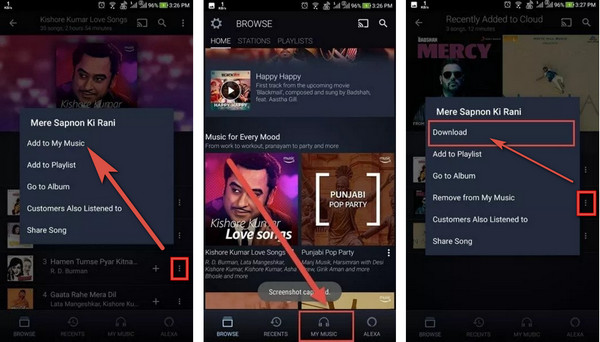
Now you have downloaded the songs from Amazon on the device under subscription, but all the downloaded music contents will be disappear once the subscription expires. If you want to keep the music forever, or want to offline playback the music, please go to part 1 and part 2 to get the help of the best ways.
Here you have got different ways to download Amazon Music to PC for offline playing. Comparing with other ways, asking help of UkeySoft Amazon Music Converter can directly download Amazon Music to PC for offline preserve with high audio quality, besides, it support for batching download, that will save your time when you have a lot of music to download. In a word, it will be your best choice to download and save Amazon Music to PC, Mac, laptop and MacBook! Now just download its free trial and test it by yourself!
Prompt: you need to log in before you can comment.
No account yet. Please click here to register.

Enjoy safe & freely digital life.
Utility
Multimedia
Copyright © 2024 UkeySoft Software Inc. All rights reserved.
No comment yet. Say something...