 ✕
✕
By Justin SabrinaUpdated on September 01, 2021
CONTENTS
H.264 vs. H.265
H.265, also known as High Efficiency Video Coding (HEVC), is the successor standard to H.264/AVC. H.265/HEVC has about two times compression ratio while retain the same video quality, which means HEVC has much better video quality than H.264 at the same bit rate. It is w widely y used in 4K videos and Ultra High Definition Television (UHDTV). It even supports 8K UHD (4320p, 8192x4320).
H.264/AVC is the successor to MPEG-2 Part and it is available to deliver HD sources for Broadcast and Online. Unlike H.265, H.264 is likely to implement Ultral HD, 2K, 4K for Broadcast and Online(OTT). Overall, H.265 video currently gives you the best visual experience. But H.264 video is widely accepted by HDTVs, media players, and mobile devices.
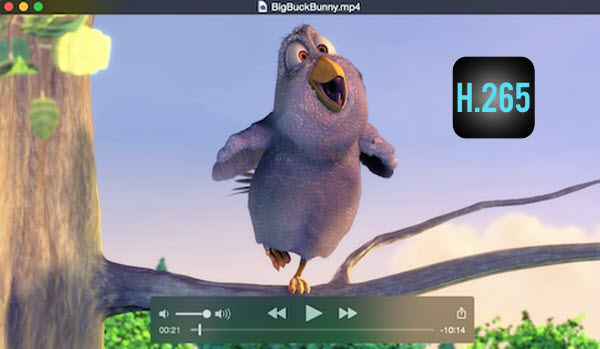
“I have a Samsung HU8500 TV, but the 4K H.265 file is not supported here. Is there any way to convert H.265 videos to a compatible format, such as H.264?”
Although H.265 is the best format for video experiences, most players and portable devices are still not compatible with this video codec, such as iPod, iPhone, Apple TV, Samsung phone and tablets, Xbox 360, iTunes, QuickTime, Windows Movie Maker, etc. This tutorial is intended to provide the best solution for those who wish to play HEVC / H.265 anywhere without any restrictions. At the same time, encoding the video to H.265 is also easy.
Best HEVC Converter - Decode and Encode HEVC/H.265 in A Fast Way
The powerful yet easy-to-handle UkeySoft Video Converter/UkeySoft Video Converter for Mac is integrated of HEVC Encoder and HEVC Decoder, which can convert HEVC/H.265 to other videos, and vice versa. The videos conversion is at a fast speed and keep well high quality. Besides, this program provides easy video editing features, including trim, crop, special effects, watermark and subtitles etc. See more the key features of UkeySoft Video Converter software:
- Converts any video to H.265 video files rapidly in high quality.
- Convert H.265 video to other audio files MP3, AAC, WMA, and WAV.
- Support videos such as MPEG, MP4, MKV, H.264/MPEG-4, H.265/HEVC, MOV, H.264.
- Preserve the original quality & a high conversion speed.
- Advanced H.265/HEVC editing features.
- Convert H.265/HEVC videos to iPhone, Samsung, Nexus, Sony HTC, LG, Samsung Gear VR, Sony PSP, Chromecast ,Roku, Apple TV, Xbox 360 or PS3 and more.
First of all, click on the download button to get UkeySoft Video Converter installed on your Windows PC or Mac PC.
Step 1. Import Videos
H.264 MP4 video files has added to the program - video lists
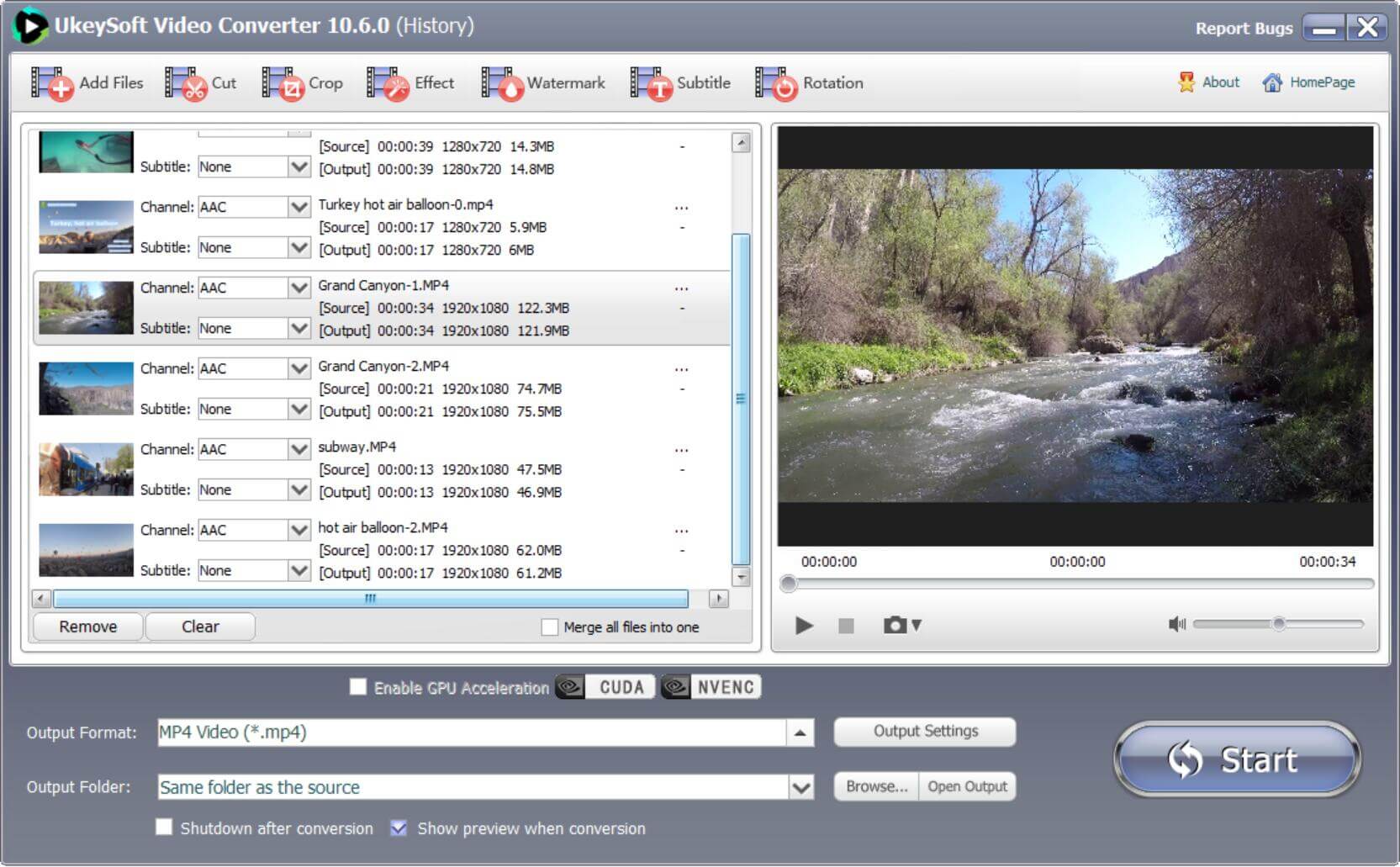
Step 2. Choose H.265 MP4 or MKV as Output Format
From "Format" drop-down list, you can select "Common Video" > "MKV HEVC/H.265 Videos(*.mkv)" or "MP4 HEVC/H.265 Videos(*.mp4)"as the output profile format. Also, you can customize video resolution, frame rate, bitrate, as well as audio encoder, channel, sample rate, bitrate, etc.by clicking "Settings" icon.
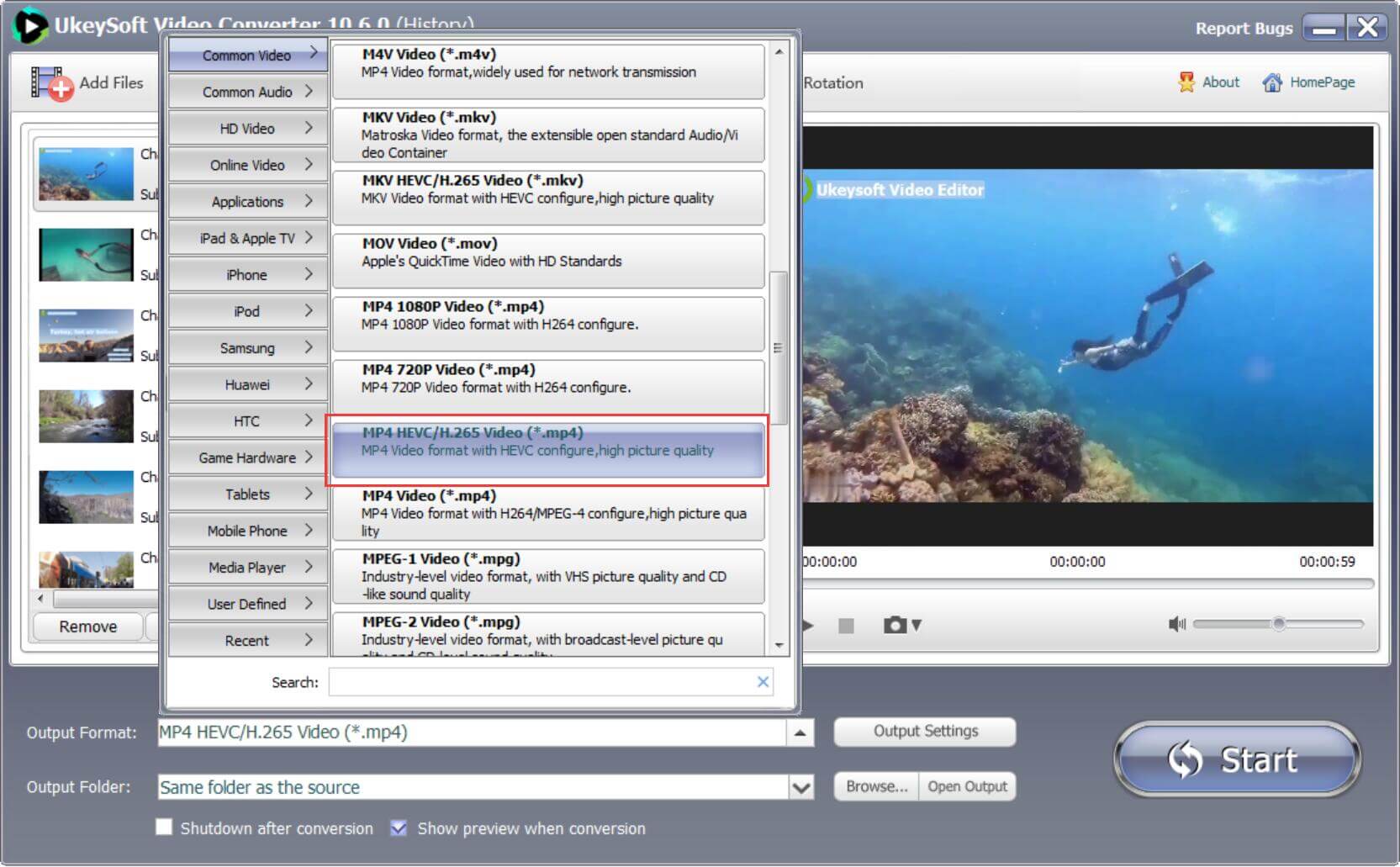
Or, choose MKV HEVC/H.265 as output format
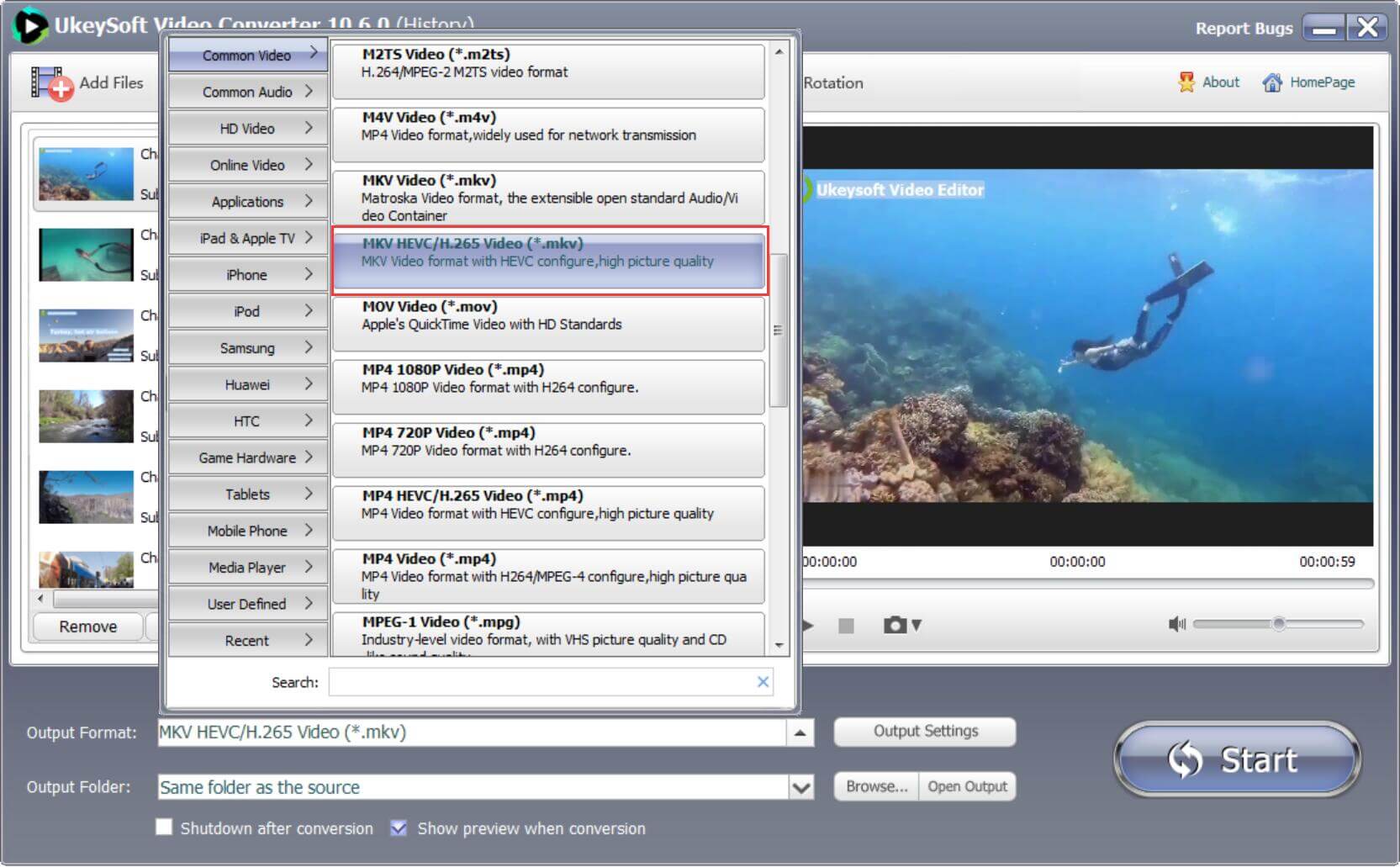
Step 3. Convert Videos to HEVC/H.265 MP4
Once the setup is complete, simply click "Start" button and the conversion will then begin. H.265 encoding is simple here!
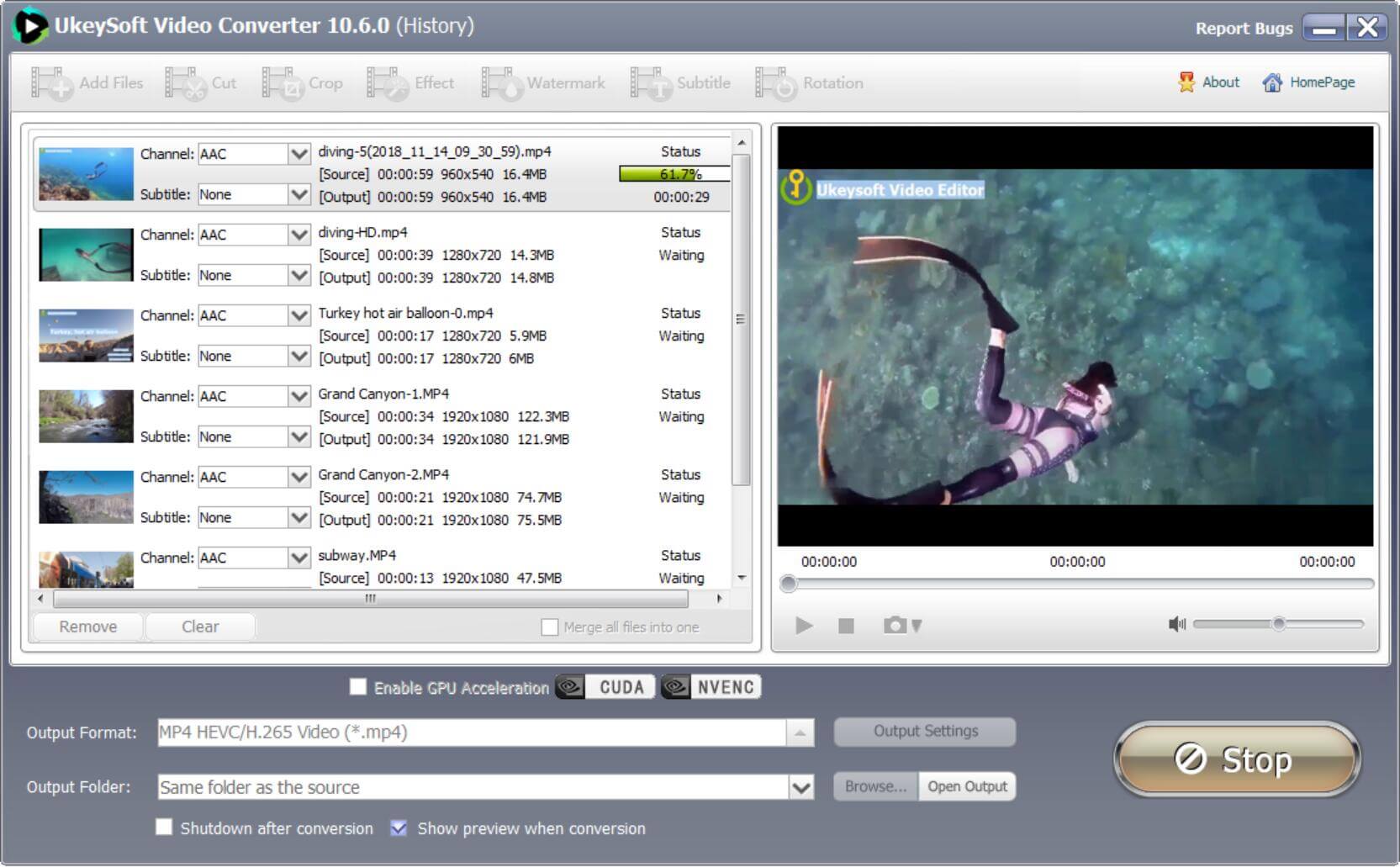
Many people want to convert videos to H.265 for space-saving and advanced experience, this method is worth recommending.
Step 1. Add H.265/HEVC Files
Launch the software and you can see the primary menu, navigate and click the "Add Files" to import your Ultra HD H.265 file(s) to the program or simply drag and drop it onto the middle of program interface. (Note: batch conversion is supported, so you can add all the files at once.)
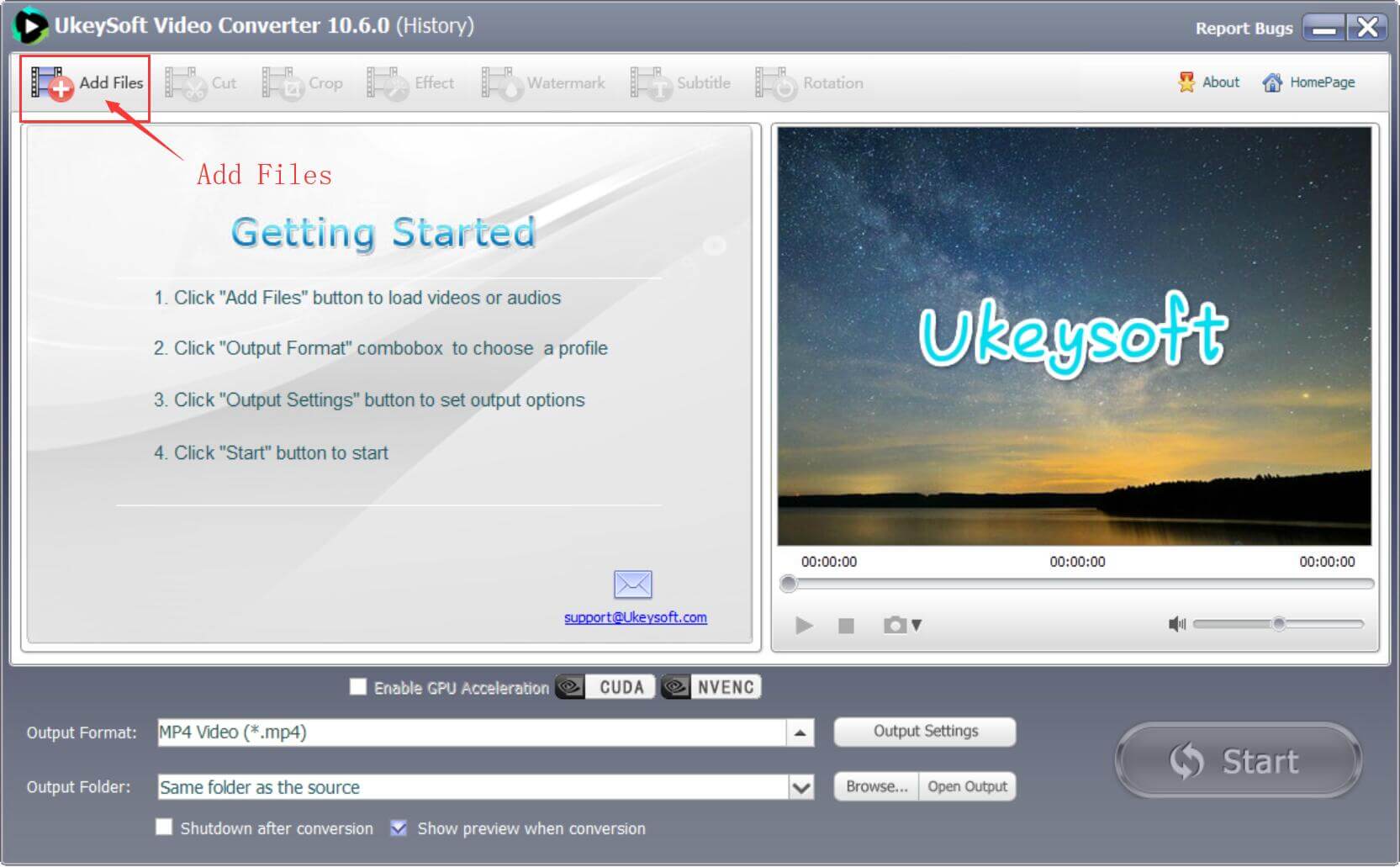
Step 2. Choose the Output Format
For better compatibility with mobile devices or other players, I suggest you choose H.264 as your output format: Go to Output Format > Common Video> AVC Video (H.264). Well, you are also allowed to convert H.265/HEVC to other output video formats encoded H.264 codec, such as MP4, MOV, AVI, etc. (h264).
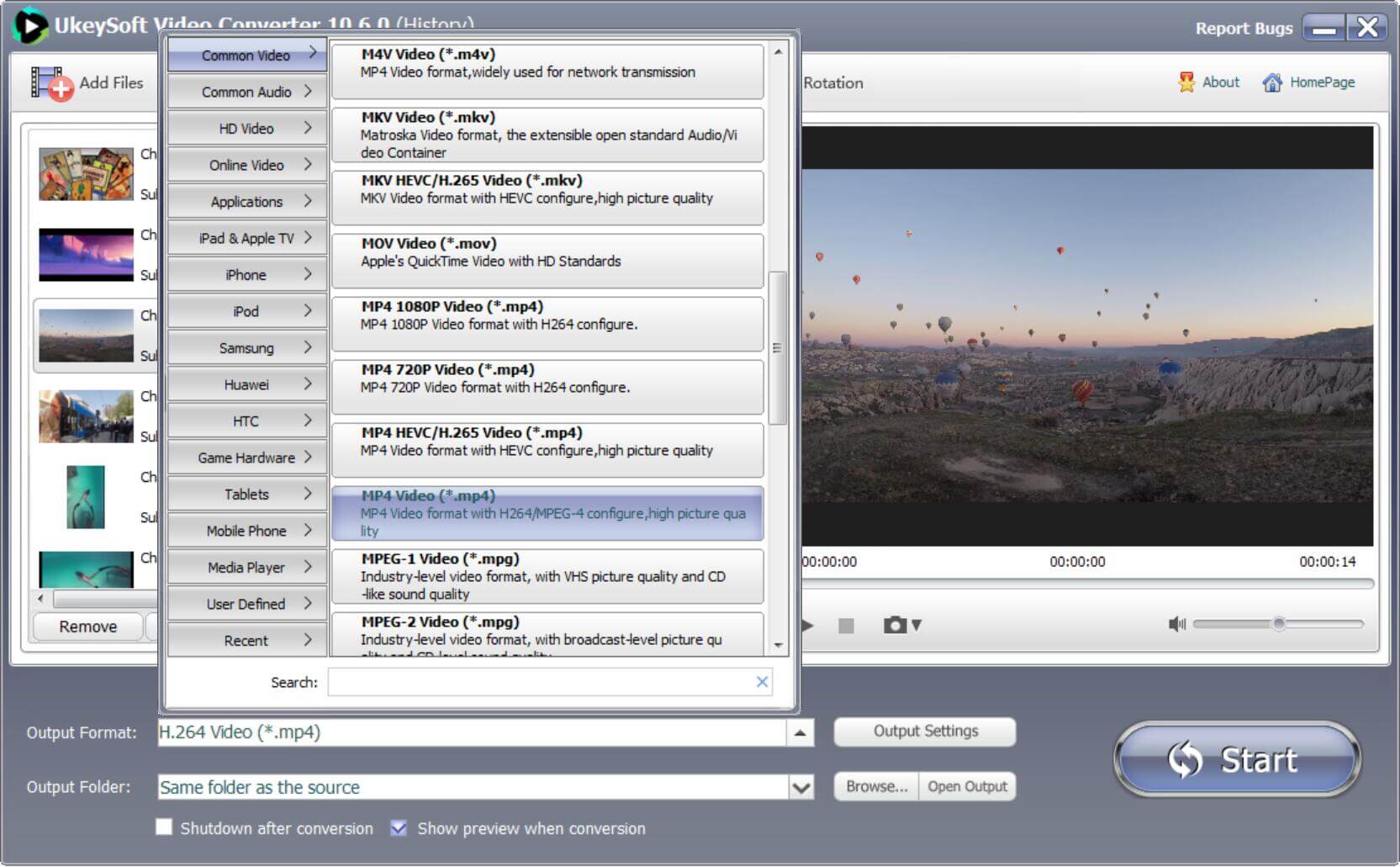
Step 3. Edit Video
To make you satisfied with the output video, this tool includes video editing features. You can easily trim video clips, crop videos, adding external subtitles, etc. by clicking on "Editing" button. Also, you can click "Settings" to adjust video seize(pixel), frame rate, bitrate or audio settings.
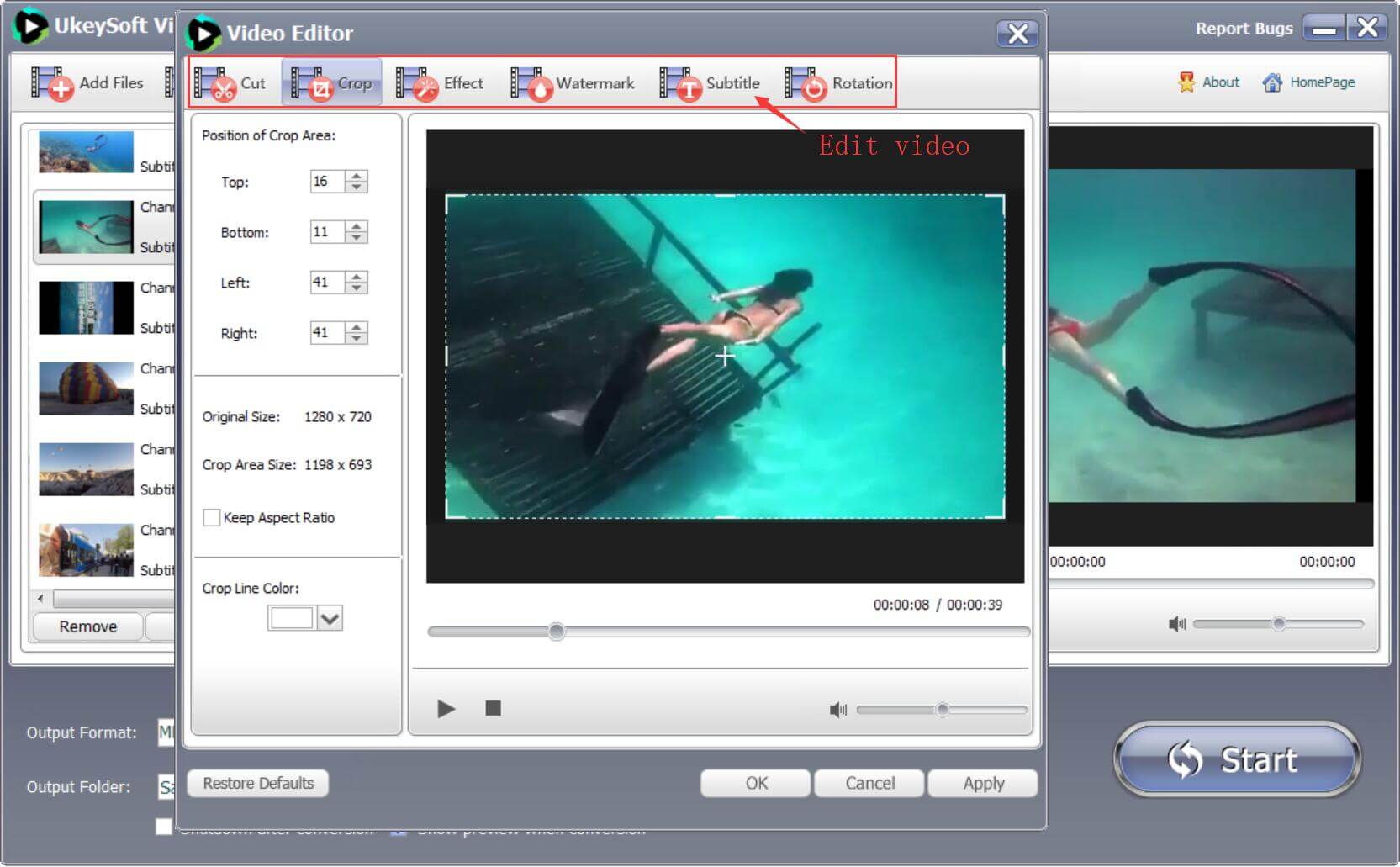
Step 4. Convert H.265/HEVC to H.264
When all settings looks fine, simply press the big "Start" button to start converting videos from H.265/HEVC to H.264. In as fast as a couple of moments, your files will be ready for playback.
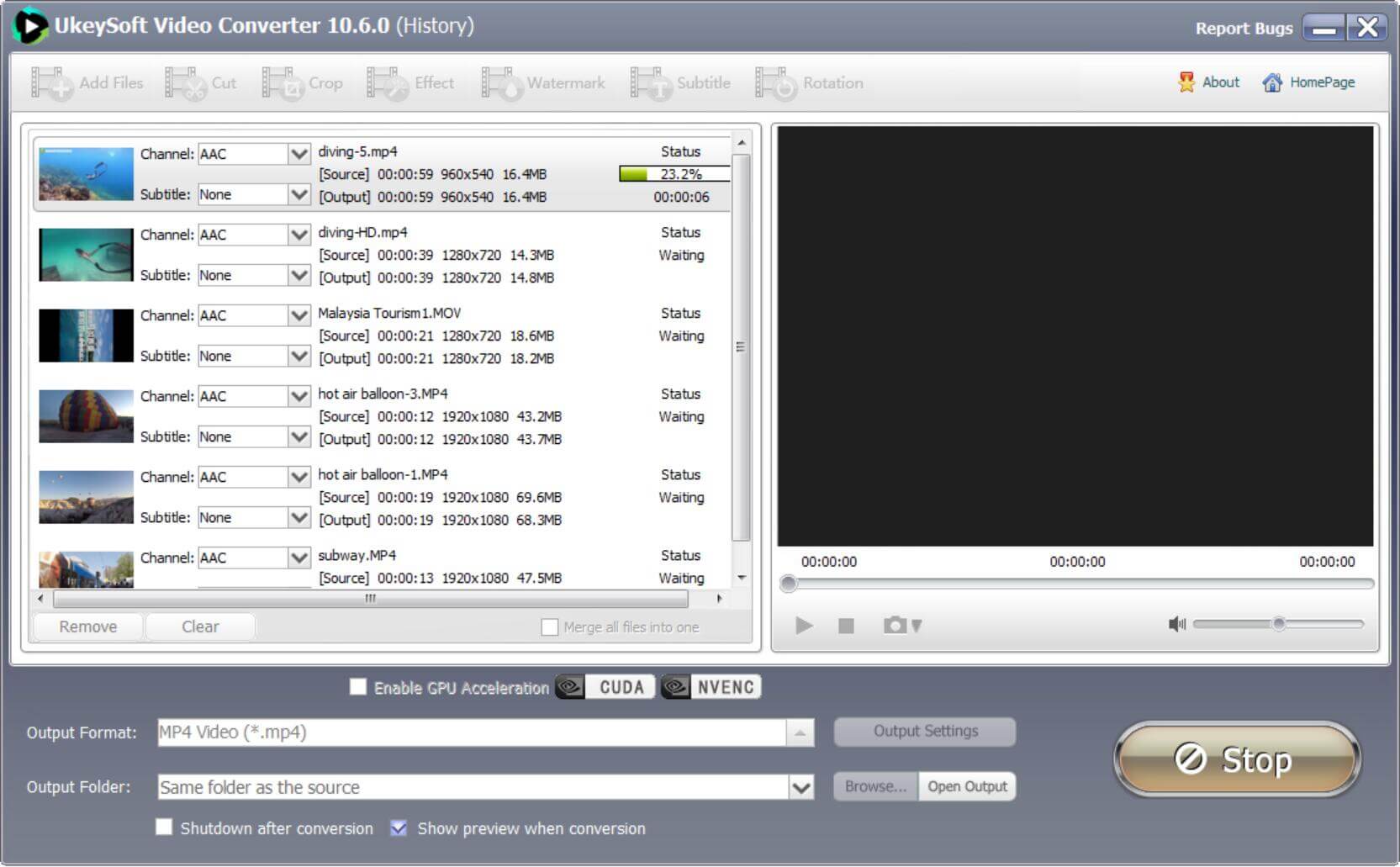
There is a small window popping up after conversion. You can easily find the output files by clicking on "Open Output".
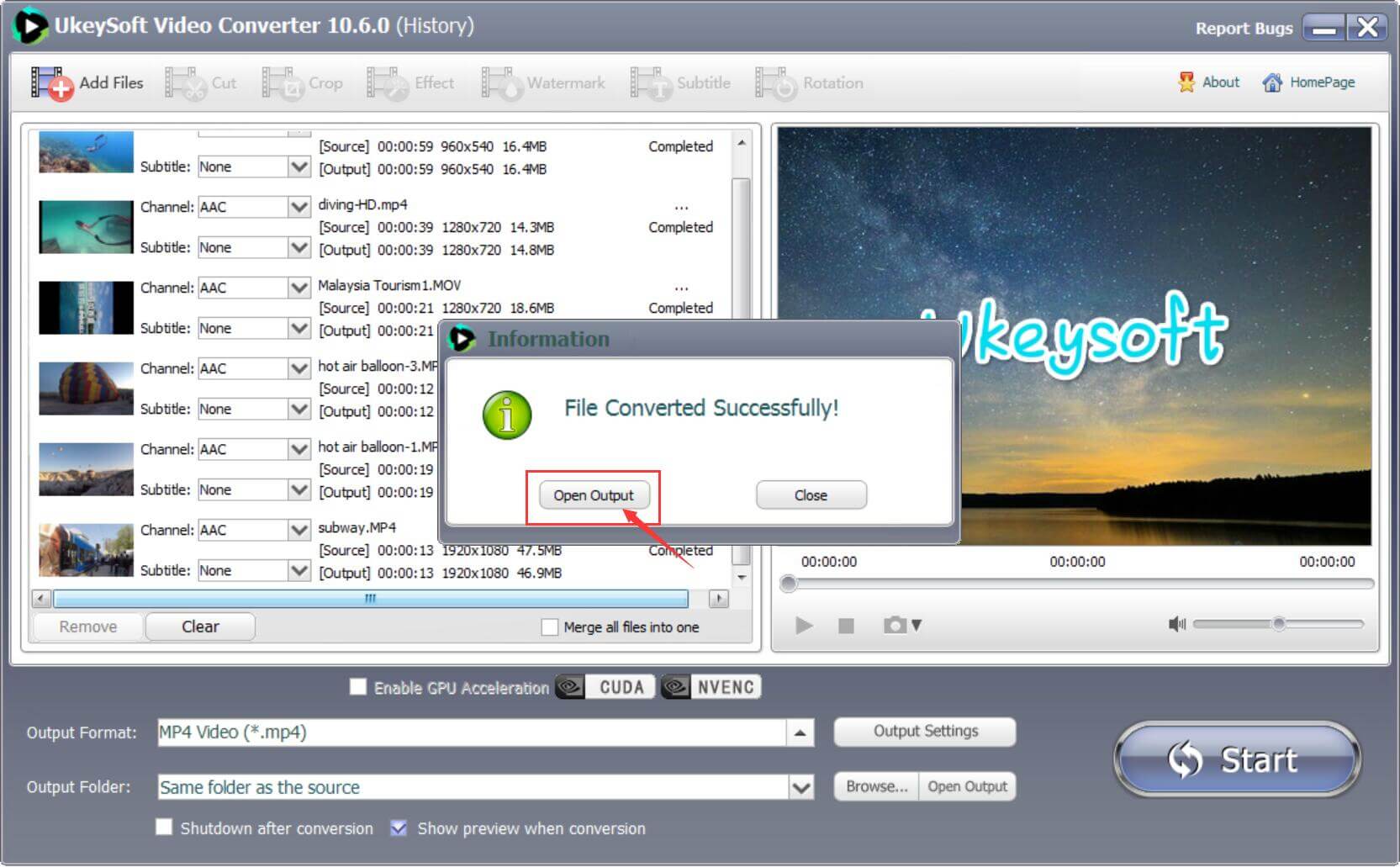
Prompt: you need to log in before you can comment.
No account yet. Please click here to register.

Convert incompatible video/audio files,edit video and enhance video quality.

Enjoy safe & freely digital life.
Utility
Multimedia
Copyright © 2024 UkeySoft Software Inc. All rights reserved.
No comment yet. Say something...