 ✕
✕
By Justin SabrinaUpdated on February 21, 2023
iPhone users have often reported instances where the Apple Music app keeps pausing or stops working entirely.
Situation 1: "Apple Music stops playing in iPhone when screen is locked after upgrade to iOS16." - from Apple Community
Situation 2: "Apple Music not working when I have it shared with me, how to fix it?" - from Apple Community
Situation 3: "The Apple Music songs are greyed out or some songs get skipped while playing on iPhone 14 Pro." - from Quora
Situation 4: "Apple Music not playing after iOS update. Apple music won't play on iPhone 13. Why is my Apple Music not working on iPhone 13?" - from Google Forum

Apple Music is one of the most popular streaming music services in the world. It allows users to stream over 90 million songs on Apple devices and other authorize devices. The users of Apple products can easily sync Apple Music songs, playlists between Apple devices. Recently, some users reported in the Apple Support Community that Apple Music not working in iOS 16 or iOS 15 updated. What to do if Apple Music won't play? Don't worry, this is a common Apple Music problem. There are a number of easy fixes you can use to get Apple Music working again. This article will cover some effective ways to help you fix Apple Music not working on iPhone 14/13/12/11, iPad! Let's explore!
CONTENTS
Supported iOS Versions:
Supported Browsers:
You May Like:
Follow the solutions below to fix Apple Music not working/won't play music on iPhone / iPad without using third-party tools.
Way 1. Restart the Apple Music App
You can try to force close the Apple Music app and open it again. This will refresh the application and make it load all temporary data again, which can fix common errors. On an iPhone or iPad with a home button, just double-click the button and slide the Apple Music app up. To do this on an iPhone or iPad without a home button, slowly swipe up from the very bottom of the screen until you see the Apple Music app, and then swipe it up.
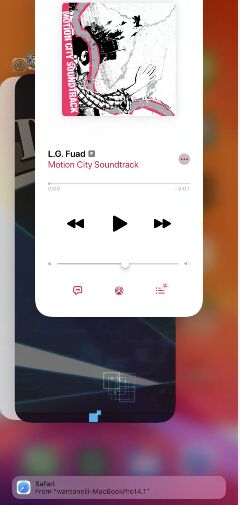
Way 2. Make Sure Your Apple Music Subscription is Active
If Apple Music is not working on your iPhone, check if your Apple Music Subscription is still active. Apple Music only offers subscribers access to the service's catalog. Once you stop/cancel the subscription, you will lose access to all downloaded Apple Music songs. Go to Settings on iPhone, tap on your name > Subscriptions, here you can check or your active and expired subscripitons.
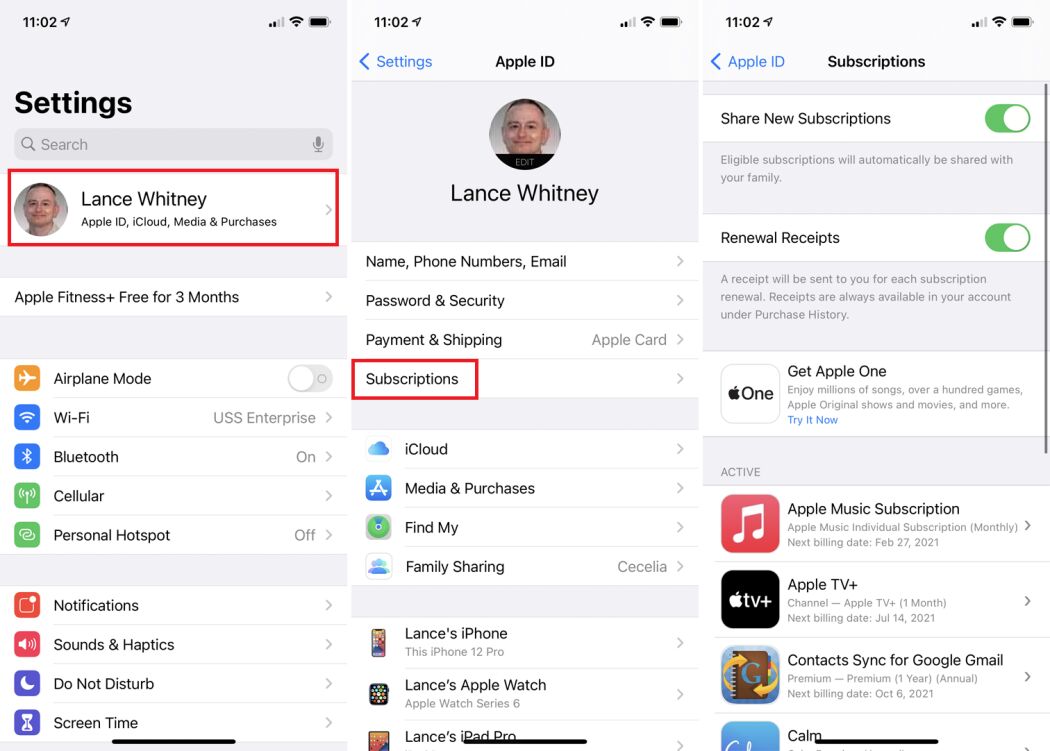
Way 3. Reinstall Apple Music App
Another quick tips to fix your Apple Music issues is to erase the iOS Music app. You can delete the Apple Music app on your iPhone or iPad and then reinstall the Apple Music app from the App Store. This means all your downloaded Apple Music songs will disappear at the same time, but you can redownload these items at any time. If necessary, you'd backup your media files or music in iTunes in advance.
Way 4. Sign Out & Sign In Apple ID
Apple Music won't play songs on your iPhone or Apple Music won't download songs? To fix these issues, you can:
Go to Settings > iTunes & App Store. Tap on your Apple ID > Sign Out.
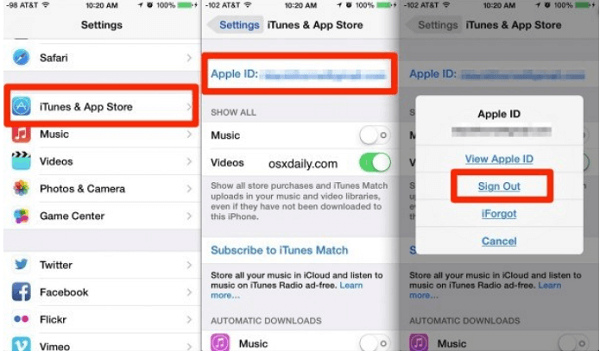
After that, sign in with your AppIe ID and password to get account your music library.
Way 5. Enable iCloud Music Library
If you cannot access your music library, or Apple Music is stuck in the loading library after the iOS upgrade, you can disable iCloud Music Library and then re-enable it. Just go to "Settings" > "Music" to do this.
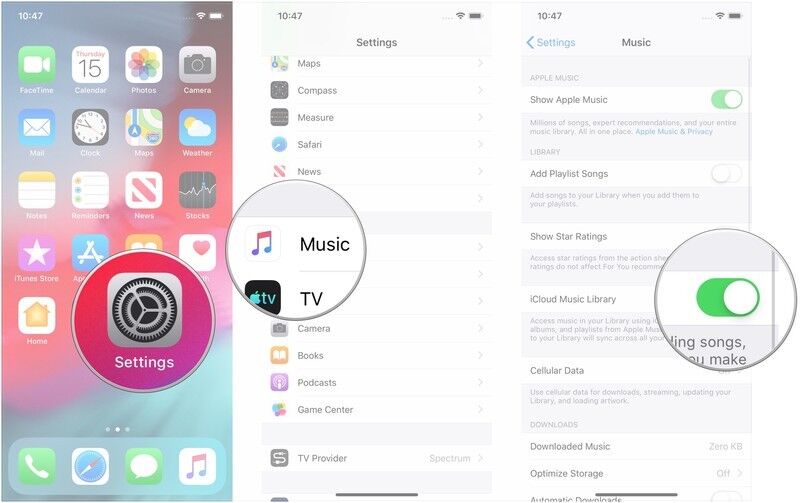
Way 6. Enable Sync Library
Some songs or albums may be grayed out because they are not currently available in Apple Music. In this case, check if the Sync Library is disabled and turn it on. Just go to "Settings"> "Music"> "Sync Library".
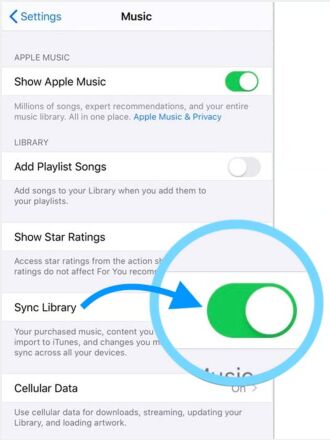
Way 7. Unblock Explicit Music on Apple Music
Sometimes you may expect to listen to explicit songs on Apple Music, but it will be restricted. At this point, you can try to disable explicit Apple Music content on iPhone/iPad/Mac. On iPhone/iPad, go to "Settings" > "Screen Time" > "Content and Privacy Restrictions", and turn off the Restrictions.
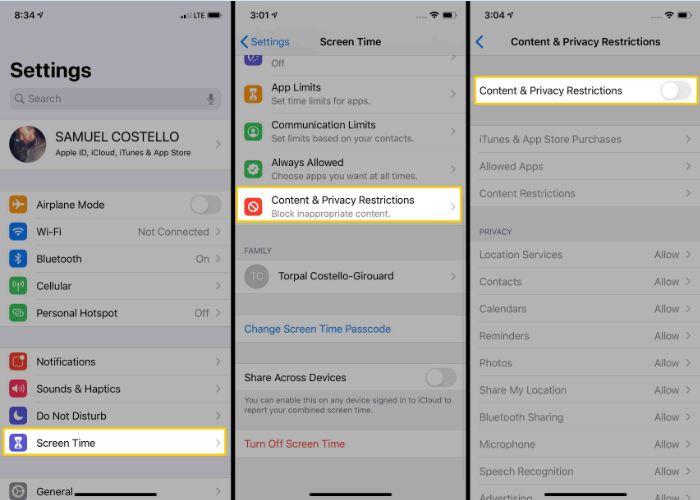
On a Mac, click on "Menu" > "System Preferences" > "Screen Time" > "Content & Privacy", and disable the "Content & Privacy Restrictions".
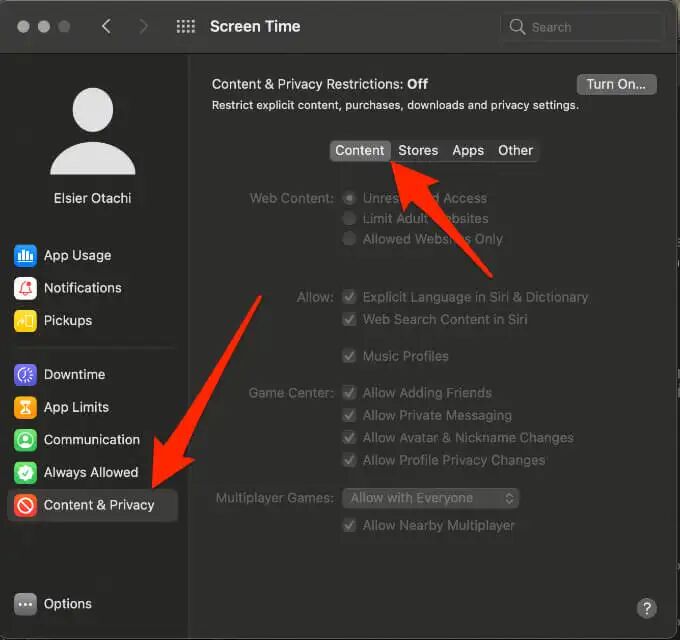
Way 8. Open Apple Music Another Way
Why won't my Apple Music app open? Relax! If the Apple Music app won't open, you can try to open it in another way. Go to "Settings" > "Music" > "Join Apple Music".
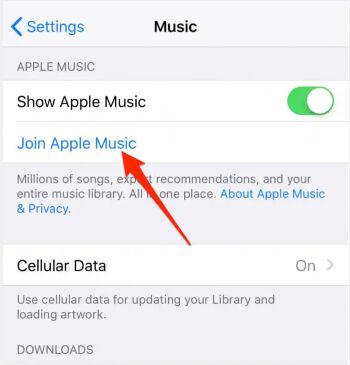
Way 9. Sync Purchased Music from iTunes to iPhone again
If you find that Apple Music is not playing the music you purchased from the iTunes Store, you may have deleted these songs from your iPhone, but you didn't know it. Therefore, you may need to sync the music you want from the iTunes music library to your iPhone again. First, check if your computer is authorized to play the music. Secondly, download your purchased songs from iTunes store on computer. Finally, sync the music you want from the iTunes music library to your iPhone again.
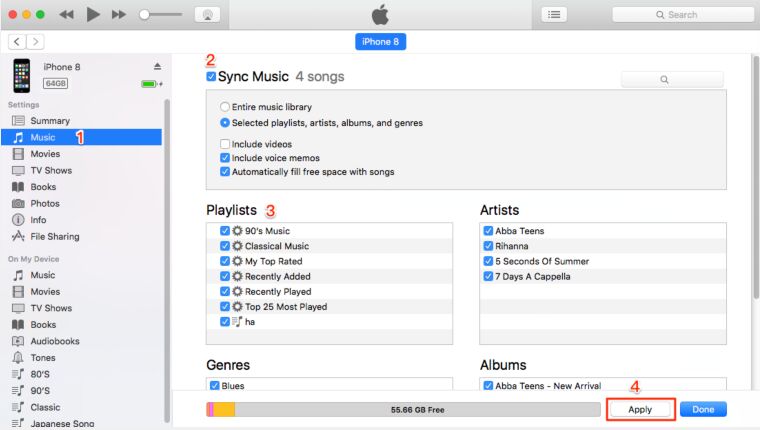
Way 10. Check the File Format of the Music You're Trying to Play
Currently, Apple Music supports AIFF, Apple Lossless, MP3, WAV and MPEG-4 AAC audio formats. If you put incompatible audio into Apple Music, it will not play in Apple Music. You'd better check the file format of the music you are trying to play.
Way 11. Check Apple Music Servers
In some cases, when Apple is performing maintenance, you may not be able to play Apple Music on your iPhone. This is very rare. In any case, you can check Apple’s servers to see if Apple Music is currently closed. If you see a green circle next to the Apple Music list, it means it is up and running!
Way 12. Change the Country/Region
As of September 2021, Apple Music has been launched in more than 170 countries/regions around the world. However, if you fly to a country or region that does not support Apple Music, Apple Music will not work on your phone. How to fix it? Keep reading and go to Part 2 (best way)! Or, you can turn off the mobile location service and change the country or region location. To do this, go to Settings on your iPhone, and tap "General" > "Language & Region" > "Region".
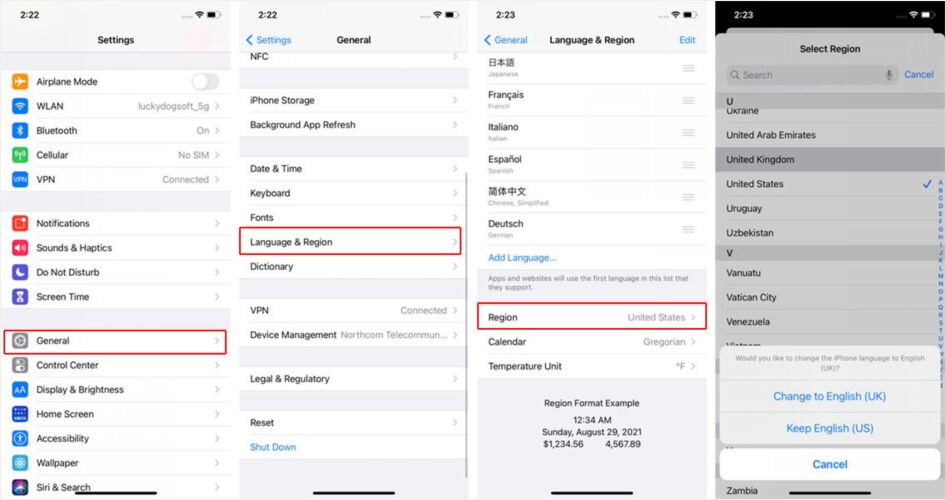
Way 1. Enable Automatic Music Downloads
You can sync the Apple Music songs, albums, artists and playlists between your Apple devices. If you can't see your recently added songs on iPhone, you need to enable the Automatic Music Downloads. Go to "Settings" > "Music", and turn on the "Automatic Downloads" under the Download section.
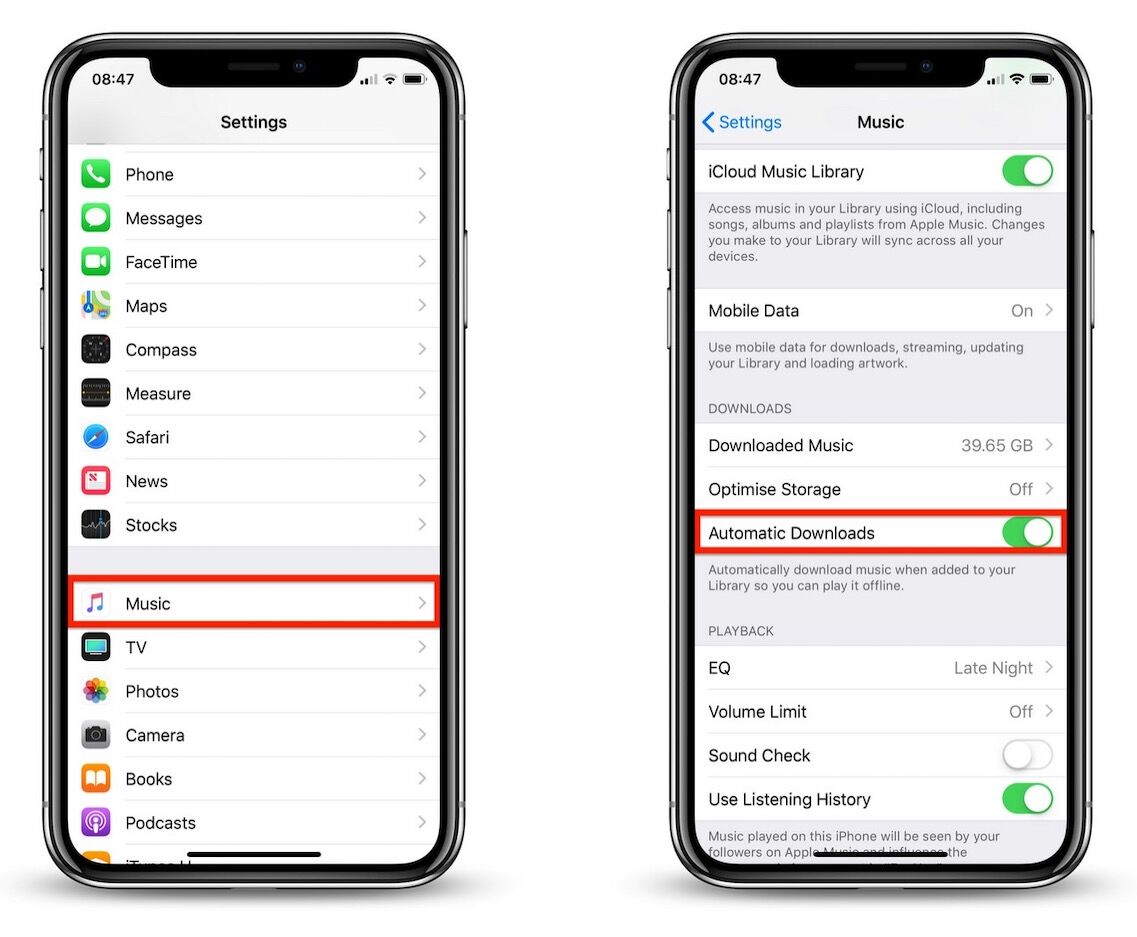
Way 2. Check Your Internet Connection
If Apple Music isn't permitted to use cellular data and you are not properly connected to the Wi-Fi network, then Apple Music won't play songs. Make sure you are properly connected to the Wi-Fi network, or have cellular data enabled. If your iPhone or iPad won't connect to any internet signal, try to put your iOS device into Airplane Mode and take it out. If fails, you should reset your device's network settings. On your iOS devices, go to "Settings" > "General" > "Reset" > "Reset Network Settings".
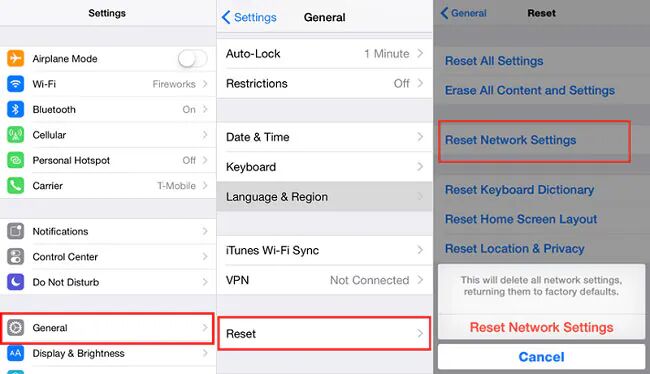
Way 3. Restart Your iPhone
Restarting your device will also solve the problem of Apple Music not working properly.
Click the link to get the detailed steps to hard reset iPhone manually.
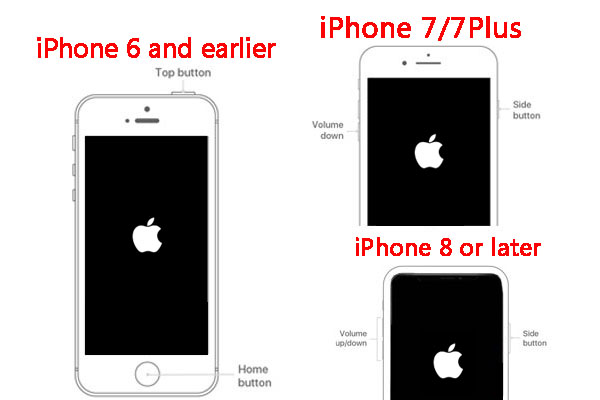
Way 4. Update iTunes & Your iPhone
Apple has released software updates for iTunes and iPhone to improve native services such as Apple Music. Usually, you can try to update iTunes and iOS to fix Apple Music bug or other existing software bugs. On a Mac, open the App Store and click on the Updates tab, find iTunes and update it to the latest version. On a PC, launch iTunes and click "Help" tab at the top of the screen, then click "Check For Updates" and update your iTunes version. On iOS devices, go to "Settings" > "General" > "Software Update", then click "Download & Install" if a software update is available.
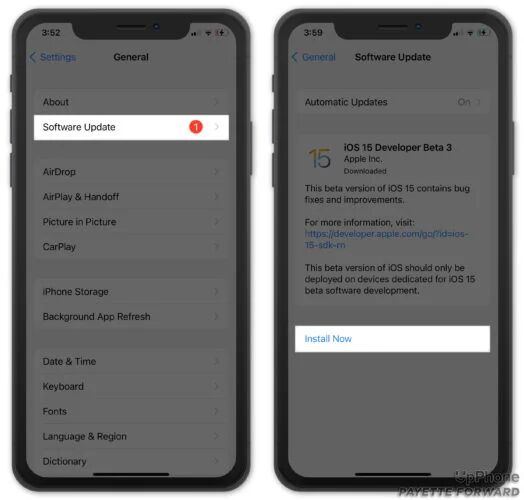
Way 5. Resync iPhone to iTunes
To solve the problem of Apple Music not working on iOS devices, you can try to sync iPhone to iTunes again after the update. Connect your iPhone with iTunes using Apple USB cable, find your iPhone model, and sync media content from iTunes to iPhone.
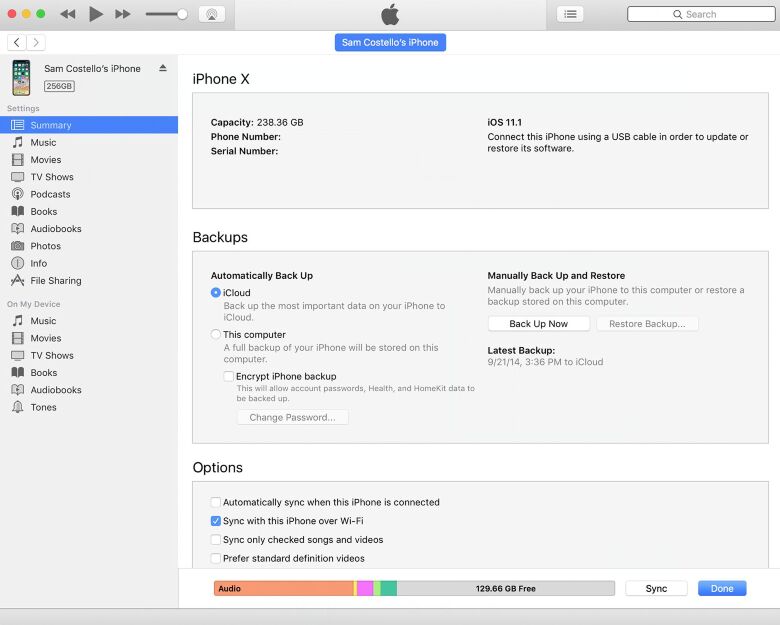
Way 6. Free Up Storage Space on Your iPhone
If Apple Music doesn't let your add songs, albums, or artists to your iPhone, your phone may not have enough storage space to save new music. Therefore, you may need to delete some unwanted apps, games, songs, pictures, videos, etc. to free up storage space on your phone.
Way 7. Check If Your iPhone has System/Hardware Issues
If none of the above methods can solve Apple Music not working on iPhone, you need to figure out if your iPhone has system problem or hardware issues. To fix iOS system issues, you can rely on this powerful tool - UkeySoft FoneFix iOS Recovery Tool. To check hardware issues on iPhone, please go to "Settings" > "Privacy" > "Analytics & Improvements" > "Analytics Data".
Way 8. Reset All Settings on iPhone
To fix Apple Music not working in iOS 16/15, you can also try to reset all settings on your iPhone. This action will help you reset all your preference settings, but no data or media are deleted.

Go to "Settings" > "General" > "Reset" > "Reset All Settings". Then enter your passcode to proceed and click "Reset All Settings" again.
Currently, Apple Music allows its subscribers to listen to Apple Music on the web and in apps. Apple Music now works in Chrome, Edge, Firefox, and other browsers.
Way 1. Listen to Apple Music on the Web
If you can't open the Apple Music app on iPhone, you can change to a web browser. Just go to music.apple.com in Safari on iPhone, and log in with the Apple ID and password you used when you subscribed to Apple Music.
Way 2. Update Your Browser
If Apple Music won't play on other browsers with iPhone, try to update your browser or OS system to the latest version. Sometimes, users failed to listen to Apple Music on other browser when using an older version.
Way 3. Check Browser Extensions
Firefox and Chrome are squaring off over ad blocker extensions. If you're using Firefox or Chrome to play Apple Music on your iPhone, try loading it in private mode. Sometimes ad blockers and privacy plugins can cause streaming services like Apple Music to malfunction.
Way 4. Send Feedback to Apple
At last, you can try to send feedback to Apple to get a solution about Apple Music not working on iPhone. And wait patiently for their reply.
Above, we've showed different ways to help you fix Apple Music not working issue on your iPhone/iPad, and you can continue to enjoy your favorite tracks, albums, artists, podcasts, etc. on Apple Music app or web. If none of the easy fixes works to solve Apple Music not working on iPhone problem, here are the ultimate methods you can try.
It is generally known that Apple Music is a subscription service. Users are only allowed to play Apple Music within the Apple Music app or iTunes on a few authorized devices. Once you stop/cancel the subscription, you won't access your Apple Music library. In fact, all songs on Apple Music DRM protected. Your downloaded Apple Music songs are cache files, saved in specific .m4p format.
Moving to the good side. Next, we will introduce the ultimate way to fix Apple Music not working on iPhone 14 Pro (Max)/14/13/12/11/XR/XS/X/8/7/6 issue. That is, you can play Apple Music using other players/devices!
All you need is a third-party tool - UkeySoft Apple Music Converter. It is well designed to help users get rid of DRM lock and convert Apple Music songs to unprotected MP3, M4A, AAC, WAC, FLAC, AIFF formats and make them playable on all your devices without limits. This excellent converter tool will preserve the lossless music quality (original 256kbps, or high 320kbps bitrate) in output Apple Music songs!

One of the most prominent features of UkeySoft Apple Music Converter is its built-in Apple Music Web Player and Music Player, no Apple Music/iTunes app needed. You can search, browse, stream and download any Apple Music content online!
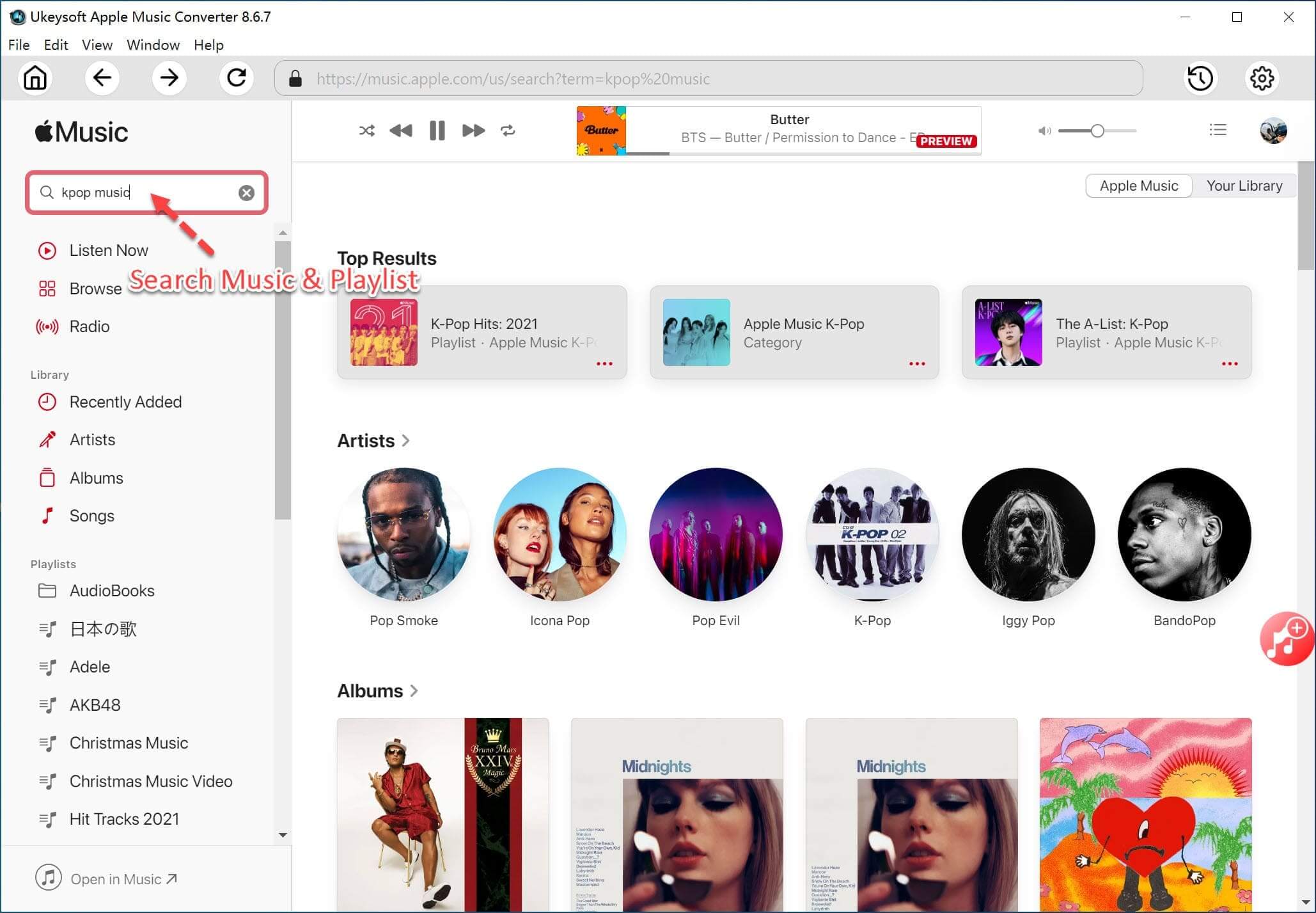
After conversion, you can save Apple Music songs on your iPhone, computer forever without paying for a long-term subscription fee, and transfer Apple Music to any device and player for enjoying, such as iPhone, iPad, iPod Nano, iPod Classic, iPod Shuffle, iPod Touch, MP3 player, PSP, PS4, PS5, Xbox, smart speakers, USB drive, Windows Media Player, iTunes, QuickTime, VLC, and more devices/apps/players for offline playback!
Related Article: How to Save Apple Music on iPhone/iPad/iPod Forever?.
Download UkeySoft Apple Music Converter on Mac/PC:
Prompt: you need to log in before you can comment.
No account yet. Please click here to register.

Convert Apple Music, iTunes M4P Songs, and Audiobook to MP3, M4A, AAC, WAV, FLAC, etc.
Porducts
Solution
Copyright © 2025 UkeySoft Software Inc. All rights reserved.
No comment yet. Say something...