 ✕
✕
By Justin SabrinaUpdated on December 17, 2022
Issues: Apple Music/iTunes Songs are Grayed Out
What the music app you used to enjoy music? For me, I like to listen to music with Apple Music streaming service. As you know, Apple Music is the most popular music streaming service that millions of people used everywhere it doesn't come without its issues. We get the feedback from Apple Music users asking questions about the Apple Music streaming service. Here in this article, we will focus on one most common problem: songs grayed out on Apple Music/iTunes music.
You May Like:
How to Fix Spotify App Not Working on Windows 11
Transfer Apple Music to iPhone 13/13 Pro/12/12 Pro/11/11 Pro
In this part we summer up several causes lead to Apple Music/iTunes songs are grayed out, you could have a check. The following are some of the possible causes.
-Network or sync problem. Network connection is failed or songs are not syncing properly between your devices.
-Songs are not available. If songs are not available in your country, then they will appear in gray text.
-DRM protection. A few songs are in an unsupported format or DRM protected, which may also be the reason why iTunes songs/Apple Music are grayed out.
-Apple Music subscription service expired. Apple Music service is only available to you while you are subscribed.Now we have list the cause of leading Apple Music/iTunes music being grayed out, it’s easy to solve the problems. Let’s focus on the fixing ways which we conclude for you.
CONTENTS
Here are the common ways to fix Apple Music/iTunes music being grayed out, just follow the steps to doing the fixing job.
1.Check the network and confirm if it is connecting
1)Check the network of the computer.
2)Or you can stream Apple Music using your mobile data.
2. Sync Music Library Again
1) Re-Sync Grayed Out iTunes Songs from iTunes
Step 1. Run iTunes on the computer, delete the grayed out songs from iTunes library.
Step 2. Next, refresh your iTunes library and playlists.
Step 3. Now, connect your iPhone, iPad or iPod Touch to iTunes using USB cable and re-sync your iDevice with iTunes.
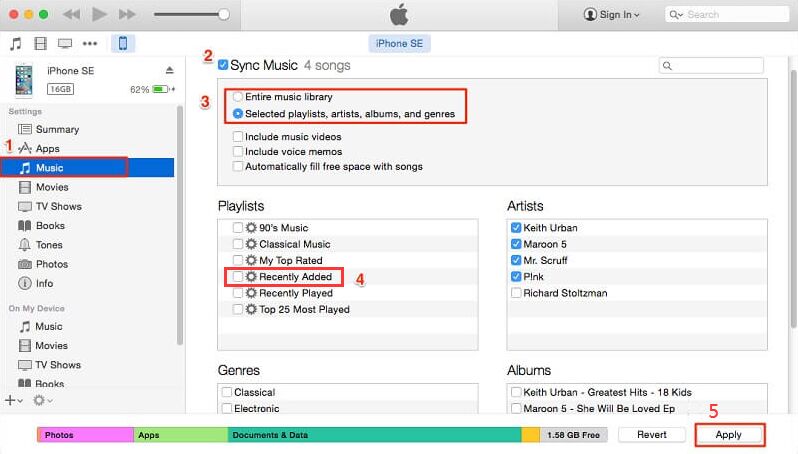
3. Sync Apple Music Library to Your Other Devices
For iPhone/iPad:
Step 1. Navigate to Settings. Scroll down and tap on Music.
Step 2. Turn on the Sync Library option.
For Mac:
Step 1. Open Apple Music on your Mac.
Step 2. Click Music > Preferences in the menu bar.
Step 3. In the General tab, click the Sync Library checkbox. > Then, click OK to confirm your setting.
For Windows:
Step 1. Open iTunes on your Windows.
Step 2. Click Edit and select Preferences... in the menu bar.
Step 3. Click the checkbox of iCloud Music Library option in the General tab.
Step 4. Click OK to confirm your setting.
If you try all the ways above, you can't play some songs in Apple Music or iTunes, it may be caused by the DRM protection (digital rights management) of the music. Actually, the music you purchased from iTunes store is protected by digital rights management (DRM), which are encrypted in Protected AAC (.m4p/.m4a) audio format. If you subscribe Apple Music you could stream the music service with DRM protected in a time. However, you can’t enjoy the music when the subscribing is end. To listen to iTunes music without DRM protecting, and enjoy the music after Apple Music streaming subscribed service is expired, you need UKeySoft Apple Music Converter.
To fix Apple Music/iTunes songs grayed out issue, you need to remove the DRM restriction from the music files and save them in your local folder. This is why UKeySoft Apple Music Converter is created.
UkeySoft Apple Music Converter is born to help you fix Apple music/iTunes music grayed out issue. It is a powerful DRM Removal as well as a great Apple Music Converter. With the help of this tool, you could easily remove DRM from Apple Music. It supports to convert Apple Music to MP3, M4A, FLAC, WAV files. As an advanced Apple Music Converter, UkeySoft Apple Music Converter will preserve original audio quality with ID3 tags and metadata. Once the conversion is completed, you could enjoy the Apple Music/iTunes music without any problems. Except Apple Music, it is designed for converting all audio in the iTunes library, including the Apple music songs, iTunes purchased music (DRM-protected or non-DRM), iTunes M4B/M4A audiobooks, AA/AAX audiobooks, podcasts, music videos, etc,.
Step 1. Install and Run UkeySoft Apple Music Converter
Install and run UkeySoft Apple Music Converter on the computer, and you would find that the Apple Music app will be load automatically. All the media contents in your Apple Music library will be synced and listed as playlists in the left panel.
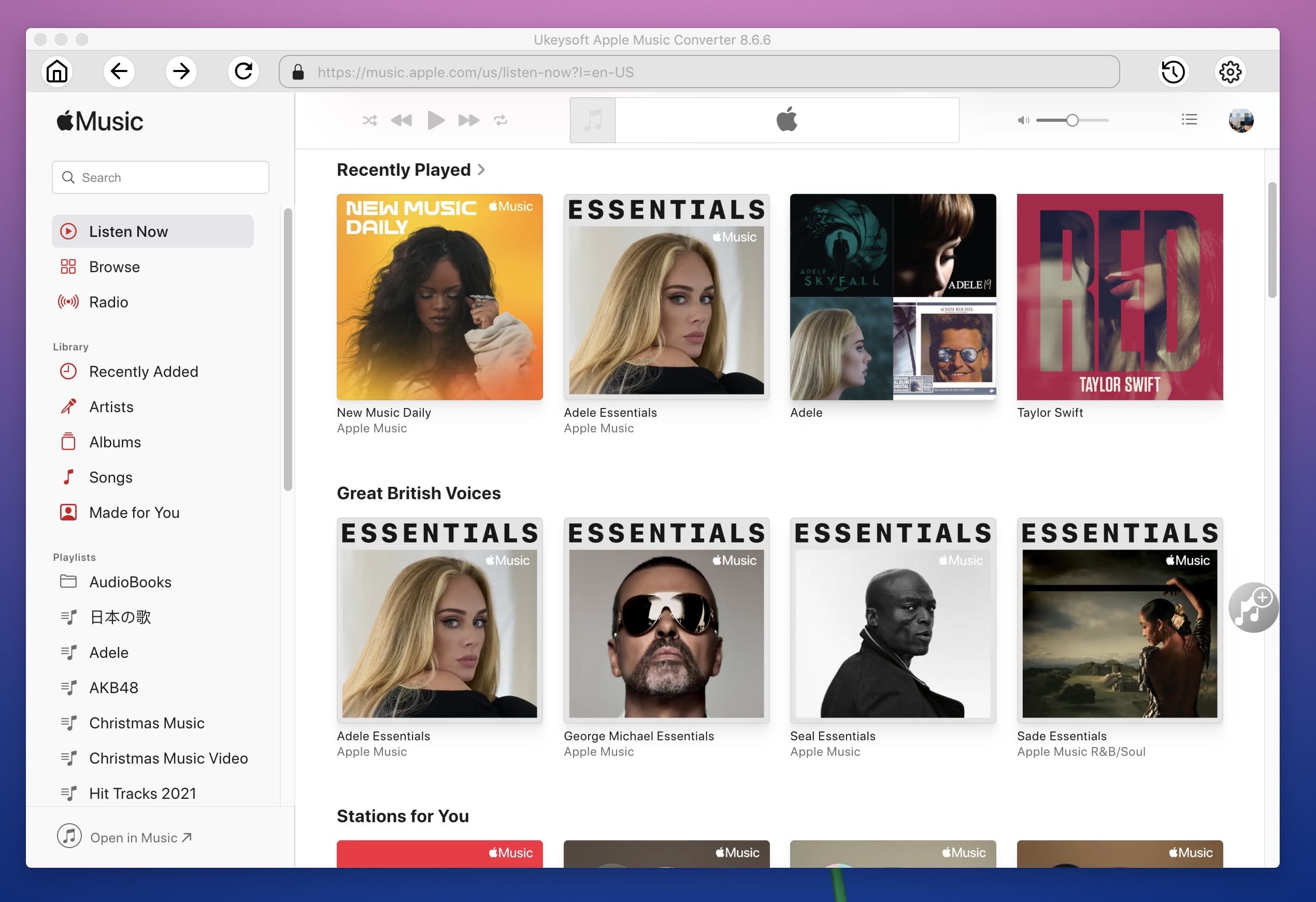
Step 2. Select Apple Music Songs to Convert
Click "Music" or "Playlist" from the left panel and then select Apple Music tracks you want to convert. If you want to convert the whole playlist, you could check the top checkbox in the information bar.

Step 3. Select Converted Music Format
In this step, you could choose the data of converted songs including output format(MP3 or M4A format is recommended), output quality, output folder, codec, bit rate, output folder, etc,. to meet your needs.

Step 4. Convert the Selected Songs as Local Files
In the final step, just simply convert the selected songs to MP3/M4A files by clicking “Convert” button and save it to the computer.

Now you have keep the Apple Music on the computer without DRM restriction, and you could enjoy the music offline anywhere anytime. Besides, if you have a need, you could transfer the music to any portable device for offline listening, such as MP3 player, iPod Nano/Shuffle/Classic, iPhone, iPad, Android phone and tablet, smartwatches, headphones, USB disk, PSP, Xbox, etc,.
Prompt: you need to log in before you can comment.
No account yet. Please click here to register.

Convert Apple Music, iTunes M4P Songs, and Audiobook to MP3, M4A, AAC, WAV, FLAC, etc.

Enjoy safe & freely digital life.
Utility
Multimedia
Copyright © 2024 UkeySoft Software Inc. All rights reserved.
No comment yet. Say something...