By
Li ZhangUpdated on December 26, 2025
Summary
Do you want to download Tidal songs to computer for offline listening? This article will teach you 3 ways to download Tidal songs, albums and playlists to Windows/Mac computer, so that you can play Tidal music offline on desktop without Tidal app.
Question: "I want to download Tidal music to MP3 player, but the TIDAL desktop app for PC/Mac doesn't offer offline download function, the offline mode is available on iPhone, iPad and Android smartphones or tablets device only. I want to know how to download Tidal music to computer for offline listening?"
- From Microsoft Community Hub, asked by a Tidal user
Quick Overview:
Even with a Paid subscription, Tidal doesn't allow direct downloads of songs on its desktop app. To download songs from Tidal to PC/Mac computer, you can ask help from some third-party tools such as dedicated software, recorder program, or even open-source project.
UkeySoft Tidal Music Converter is an amazing Tidal music downloader for Mac and Windows. It enables all users to download Tidal songs, playlists, albums, or podcasts to the local drive. Honestly, you can use it to download any music from Tidal to your Windows/Mac computer, and convert them into MP3, M4A, FLAC, WAV, AAC or AIFF files.
TIDAL offers high-quality audio and extensive music library. However, downloading Tidal HIFI music to the computer is not easy when you want to stream offline. While you are able to download Tidal songs to iPhone and Android with a paid subscription, it is limited to the Tidal mobile app. Furthermore, the downloaded songs in Tidal mobile app are saved as cache files. The obvious drawback is that you have to renew your monthly subscription to keep access to the downloaded Tidal music.
So, many users wonder how to play Tidal music on a computer without the app or a subscription. That's where a reliable Tidal music downloader comes in. In this article, we will share several methods to help you download Tidal music to your computer, and listen offline on any device or player.
Method 1. Download Tidal Music to Computer via Tidal Music Converter (16X Fast)
Even though Tidal has removed its free plan, you can get Tidal for free for 1 month, if you are a new user. Although Tidal app is available on Windows and Mac, download feature is not added. Whether you are using a Paid account or free trial, you are unable to download music from Tidal to your computer.
Why Do You Need an Tidal Music to MP3 Downloader?
To download songs and playlist from Tidal to computer device with UkeySoft Tidal Music Converter, all songs will saved on the computer forever, you also can transfer the downloaded MP3 tidal songs to MP3 player for offline listening anywhere you want, no need using the Tidal app.
● Best for: Those who want lossless FLAC/MP3 downloads from Tidal to computer for offline playback and permanent storing.
● Supported OS: Windows 7, 8, 8.1, 10, 11 (32-bit & 64-bit), Mac OS X 10.8 and above
● Output Audio Bitrate: Up to 320kbps for MP3, 640kbps for AAC, M4A
● CNET DOWNLOAD Rating: 4.5 out of 5 stars, 22 reviews
Main Features: UkeySoft Tidal Music Converter is built-in emerging technologies, which can help to download Tidal Music to computer with original Hi-Fi audio quality. It supports Tidal Free, Tidal HiFi, and Tidal HiFi Plus accounts. This handy tool offers several output audio formats, like M4A, MP3, AAC, WAV, FLAC, AIFF, with 16X conversion speed. Moreover, UkeySoft Tidal Music Converter is good at saving complete ID3 tags like artists, titles, albums, album arts, track numbers, and so forth. In a word, you can download Tidal songs, playlists, and albums to the computer, even for offline playback music without Tidal subscribed, as well as no require of running Tidal app.
Extra Features of UkeySoft Tidal Music Converter
The UkeySoft Tidal Music Converter has the ability to download tracks, playlists, albums, artist, podcasts to from Tidal web player to Mac/PC.
To boost users' Tidal streaming experience, it is capable of downloading Tidal Music to MP3 while keeping 100% lossless audio quality.
With it, all Tidal users can download and convert Tidal music tracks to plain MP3, M4A, AAC, WAV, FLAC, or AIFF audio formats.
ID3 tags are the key to classify music tracks. This tool will help you preserve full ID3 tags and metadata for downloaded Tidal music files.
The program comes with a built-in Tidal Web Player, Music Player, and Music Manager to enhance users' experience.
It can run at 16X faster speed when downloading Tidal music to local computer. And it also supports batch download mode.
It lets you offline play Tidal music on all music devices and players without limits, anytime, anywhere.
How to Download Tidal Music to Computer in MP3 with UkeySoft?
Verdict:
UkeySoft Tidal Music Converter is a reliable and practical program that can help you download music from Tidal to computer. It is compatible with both Windows PC and Mac, and enables you to keep the downloaded Tidal music even after your Tidal subscription plan is expired. You can listen to Tidal offline on computer or move to other devices!
In the following content, we will show the user guide to download Tidal music to computer using the Windows version of UkeySoft Tidal Music Converter. For Mac users, you can refer to How to download Tidal music to Mac.
Tip: System Requirements:
Windows 7 or later on 64bit required
Step 1. Run UkeySoft Tidal Music Converter
The first step, download, install and run UkeySoft Tidal Music Converter on the computer, which features a built-in Tidal web player. Follow the instructions to log in your Tidal account.
![log in tidal account]()
Step 2. Choose Output Format
The default output format is M4A. UkeySoft also supports MP3, AAC, FLAC, WAV, AIFF. Change the output format or output folder if you need.
![customize output settings]()
You can also customize output song name with any combination of Title, Artist, Album, Track Number, Playlist Index.
![set output organized]()
Step 3. Add Tidal Songs/Playlists/Albums
Click Tidal songs/playlists/albums you want to download to the computer.
![add target music to program]()
Then click the red icon to load songs. All songs in the playlist will be added by default. You can uncheck the songs if you don't want to download.
![select target tidal songs]()
Step 4. Download Tidal Music to Computer
In the final step, simply click "Convert" button to begin downloading and converting Tidal Music to computer with the format you choose.
![start to download tidal music]()
Step 5. Play Tidal Music Offline on Desktop
When the conversion is completed, you could click the blue folder icon to locate the downloaded Tidal Music on the computer. With the built-in music player, you are able to directly play any downloaded Tidal songs offline!
![play Tidal music offline on desktop]()
Additionally, You could open these Tidal songs using other music players like WMP, VLC, iTunes, etc. Or transfer them to your smartphone, MP3 player, USB drive, etc.
![get converted tidal Music files]()
Method 2. Download Tidal Music on Computer via Github (Tidal Subscribers Only)
Best for: Tech-savvy users comfortable with Python & CLI and want a free, open-source solution.
Supported OS: Windows, Mac, Linux, Android (Termux)
Output Audio Bitrate: Varies based on your Tidal subscription
Tidal-dl is an open-source command-line tool available on GitHub. It's designed to download Tidal music to your computer using your own account credentials. What's more, it is compatible with macOS, Windows, Android, and Linux operating systems. However, it requires Python and a bit of command-line knowledge, not user-friendly for beginners. Moreover, it may stop working if Tidal changes its API.
If you want to download Tidal music to the computer in a simple and quick way, you can turn to the professional desktop software - UkeySoft Tidal Music Converter. It has an intuitive interface, in-built Tidal web player, making it quite easy to download music from Tidal web player to your computer!
Here's the detailed guide on how to download music from Tidal to a computer using the Tidal-DL.
Step 1. Download Tidal-DL
Go to GitHub page, you will see a Green code, click it. You can download the .exe file or choose "Download ZIP" option.
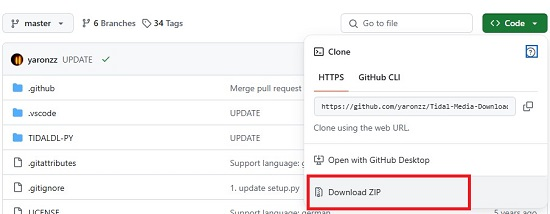
Step 2. Launch Tidal-DL
Extract the ZIP file on your computer. Then open your command-line interface, go ot extracted Tidal-DL folder and launch Tidal-DL.
Step 3. Set Up Configure File:
The first time you run tidal-dl, it will ask you for your Tidal login (username/password or token).
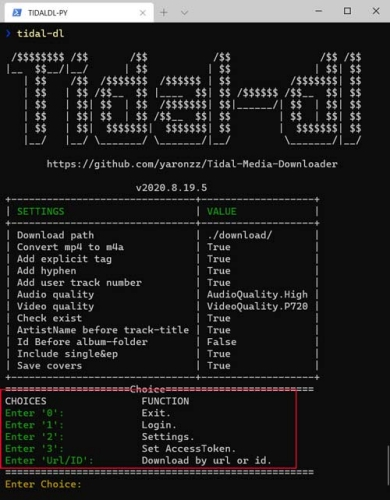
Step 4. Find Tidal URL:
Go to the Tidal app or web player and copy the URL of the song, album, or playlist.
Step 5. Run Download Command:
Now, enter download command: 'tidal-dl [URL]'. Example:
tidal-dl -l https://tidal.com/browse/album/123456789
Then press "Enter" on the keyboard.
Step 6. Find Tidal Music Downloads
When finished, the Tidal music will be saved to the folder you specified in the config file.
Method 3. Record Tidal Music to MP3 on Computer via Audio Recorder
Best for: Those who want to record music and music videos from Tidal and other popular streaming music websites on computer.
Supported OS: Windows and Mac
Output Audio Bitrate: Up to 320kbps
G2 Rating: 4.5 out of 5 stars, 16 reviews
To save Tidal music to computer, you can also use an Audio Recorder. Here is a hot Tidal Music Recorder tool: UkeySoft Audio Recorder, as an all-in-one streaming music recorder, audio recorder and screen capture tool. It can assist you to rip music from Tidal to MP3 on desktop without any audio quality loss.
You can use it to record Tidal Music as MP3, M4A, WAV, WMA, AAC, etc. Besides, it is support for recording Amazon Music, Spotify, Apple Music, Deezer, Pandora, and more online music. In addition, this program allow to capture any activity on the computer, recording screen with high quality snapshots.
Simple Steps to Record and Save Tidal Songs to Computer:
Tip: System Requirements:
Windows 7 or later on 64bit required
Step 1.
Download and launch the Tidal Music Recorder on desktop.
Step 2.
Set input sound, modify output format and output quality.
Step 3.
Start playing any song on Tidal desktop app or web player.
Step 4.
Press on "RECORD" button to rip music from Tidal and export it to local computer.
Verdict:
UkeySoft Audio Recorder will keep good quality while recording Tidal music in the software. But like other recorder tools, this recorder also rip music in real time, making it time-consuming to save Tidal songs on computer. For high efficiency, UkeySoft Tidal Music Converter is a better alternative.
How to Download Tidal Music to Smartphone with Subscription?
As we mentioned above, the Tidal subsribers can download music from Tidal to smartphone directly. It's no doubt that it's a convenient way to save and keep loved songs on our phone. And mobile terminal of Tidal Music is available on Android and iOS devices. Please make sure the connection of internet is stable. Now you can follow the steps to download Tidal Music to smartphone using the official mobile app.
Step 1.
Run Tidal Music app on your phone and login in with your Tidal account.
Step 2.
Click your Tidal playlist under the "My Collections" section.
Step 3.
Found a playlist that you'd like to download, tap on it to open its "Overview" page. You will see a button for Download near the top. Swipe this button to get Tidal playlist downloads and it will show that the songs in this playlist are added to the download list.
Note
There is no an option to download Tidal music to your phone without a paid subscription. If you wish to listen to Tidal music offline on your phone with Tidal Free, you need to download Tidal songs to computer as MP3 or M4A files using the solution mentioned above. You can try UkeySoft Tidal Music Downloader, it allows all Tidal users to download any content from Tidal web to computer locally. After that, you can move your Tidal downloads from computer to your phone using iTunes/USB cable.
Extra Tips: Listen to Downloaded Tidal Music without Turning Data off
After downloading Tidal songs on your phone, you can play downloaded Tidal tracks when you want to save cellular data without bothering to turn off cellular data.
Step 1.
Choose "My Collection" at the bottom of the screen, and you will see there is a gear icon in the upper-right corner.
Step 2.
Please click gear icon to open the Settings window, where you can authorize your device for playing downloaded Tidal streaming music by tapping the Authorize option.
Step 3.
Once you have authorized the current device, you can choose the Offline button at the same Settings window.
FAQs About Downloading Tidal Music to Computer
Q1: Can you download songs from Tidal to computer?
Tidal doesn't provide an official method to download Tidal music on desktop computer. But you can turn to a third-party Tidal music downloader software.
Q2: How do I download music from Tidal to my hard drive?
To get Tidal music download and save them to hard drive, UkeySoft Tidal Music Converter is a good choice. It supports downloading Tidal songs/playlists to local drive and save them as MP3, M4A, AAC, FLAC and other files.
Q3: Why can't I download music from Tidal?
First, check whether your Tidal subscription account is active.
Make sure you have a stable internet connection.
Make sure you have enough storage space on mobile device.
Update and use the latest version of Tidal mobile app to download music tracks.
Q4: Can I listen to Tidal offline on PC?
Generally, you can only stream Tidal music online from its web player or desktop app. To listen to Tidal music offline on desktop, first you need to download Tidal music to PC. Hence, you can try the best Tidal downloader or recorder to rip Tidal music.
Q5: Can you use Tidal offline on computer?
To play Tidal offline on desktop, please download and save Tidal music to local MP3 files. Here UkeySoft Tidal Music Converter and UkeySoft Audio Recorder meet your needs. Afterwards, you can use Tidal offline via other players or apps.
Conclusion
Here are all workable methods for downloading Tidal Music on the computer. While Tidal subscribers can only download Tidal music on smartphone with playback limits. To enjoy Tidal freely, it is necessary to download Tidal music as local MP3 files. To sum up, the best way to download Tidal Music to computer is using the professional UkeySoft Tidal Music Converter. It help all free/paid Tidal users download Tidal Music to computer and convert them into MP3, M4A, FLAC, AAC, WAV or AIFF files for offline playback. Hence, users can listen to Tidal Music offline on PC/Mac without limits even after the Tidal subscription ends.
Besides, users can use these downloaded Tidal Music files for more personal usage. For instance, they can burn local Tidal music files to CD, save them to USB drive, play Tidal on VLC/WMP/iTunes, upload Tidal music to Could Drive, add Tidal music to video editor as BGM and so on. Give it a free trial right now!
Tip: System Requirements:
Windows 7 or later on 64bit required

Li Zhang has always had great enthusiasm for writing, programming and web development. He likes writing about software and technology, his works are featured on some tech blogs or forums like Tom's Hardware, CNET, etc.

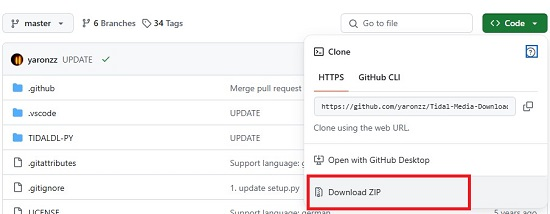
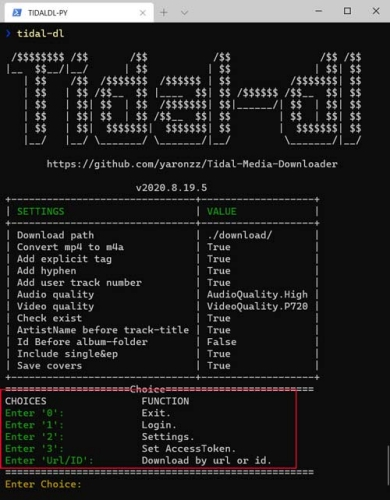









No comment yet. Say something...