By Justin SabrinaUpdated on January 25, 2024
Summary
Do you want to unlock iPhone without passcode? Read this article, you will 3 ways to unlock a disabled iPhone so that you can use your iPhone again.
How to unlock iPhone passcode if you forgot screen passcode? This is a very common problem for iPhone users. If you forget your iPhone lock screen password or your iPhone was locked, you can use iTunes or other professional iPhone unlocking tool to remove iPhone passcode. In fact, there are many iPhone passcode removal tools to unlock a disabled or locked the iPhone passcode. In this article, we will teach you three ways to unlock iPhone if you forgot the passcode. Let's go!
CONTENTS
Way 1. How to Unlock iPhone Passcode with iPhone Unlocker?
When it comes to unlock a disabled iPhone, we have to mention a professional iOS Unlock tool. UkeySoft iPhone Unlocker is a good choice for unlocking iPhone. With this iOS unlocker, you can easily unlock a disabled iPhone. In addition, it’s also a good helper for Apple ID removal.
Key Features
- Remove iPhone screen passcode with 1 click.
- Unlock a disabled or locked iPhone.
- Remove 4-digit / 6-digit passcodes, Touch ID & Face ID from iPhone.
- Unlock Apple ID from any activated iPhone without password.
- Works for all models of iPhone, iPad and iPod touch, and compatible with the latest iOS16.
5 Simple Steps to Unlock iPhone Passcode
Follow the guide below to learn how to unlock any iPhone without knowing your passcode by using UkeySoft iPhone Unlocker. Before performing the steps to unlock iPhone with using this software, please back up all data to avoid data loss on iPhone.
Step 1. Run UkeySoft Unlocker on Computer
Download and install UkeySoft Unlocker on your Mac/Windows then launch it. To remove the screen passcode from locked iPhone, please click "Unlock Screen Password" option.
Step 2. Connect your iPhone with Computer
Now, connect your disabled iPhone to the computer via an Apple USB cable, then click the "Next" button to enable the unlock feature. UkeySoft Unlocker helps to unlock your iDevice without password, when you forgot yout screen passcode or iPhone was disabled, even your iOS device screen is broken.
Step 3. Put Your iPhone into Recovery Mode
If you want to get iPhone out of locked screen, you need to put your disabled iPhone into recovery mode.
For different models of iPhone: iPhone 4, iPhone 4s, iPhone 5, iPhone 5c, iPhone 5s, iPhone SE, iPhone 6, iPhone 6s, iPhone 7, iPhone 7 Plus, iPhone 8, iPhone 8 Plus, iPhone X, iPhone XR, iPhone XS, iPhone 11, or iPhone 11 Pro, please refer to How to Reset a Locked iPhone (without Password).
Step 4. Download the Firmware Package for iPhone
When the above settings is complete, the iPhone Unlock tool will detect and analyze your iPhone, and offer the appropriate firmware version for your iPhone. Click the "Download" button to quickly download the firmware package.
After a few minutes, your iPhone has been automatically updated with the new firmware version.
Step 5. Start Unlocking iPhone without Password
When "Download complete!" showed on the screen, you can click "Start" button to start removing passcode from iPhone screen, and click "Start Unlocking" again.
Step 6. Unlock iPhone without Password Successfully
When you see "Removal completed!", it means that your iPhone lock screen has been removed successfully! Now your iPhone will restart as a new one, then you can access the iPhone again!
Way 2. How to Unlock iPhone Passcode with iTunes?
To fix a disabled iPhone, you can also use iTunes to unlock the iPhone without a password. Please make sure that you have ever synced the iPhone with iTunes on your computer. After backing up the iPhone data, click "Restore" iPhone to remove iPhone lock screen, and then back up and copy to the iPhone with iTunes.
Follow the simple steps below to unlock iPhone without passcode with iTunes.
Step 1. Connect your iPhone to the computer, then run iTunes.
Step 2. Select the iPhone in the "Devices" list, then tap "Summary" at the top of the screen.
Step 3. Click "Restore" button to remove everything on your iPhone, including the screen passcode.
When restoring, it is recommended that you back up your iPhone when prompted again.
When the iOS Setup Assistant asks to set up your iPhone, please chosse "Restore from iTunes Backup".
Select your iPhone in iTunes and then select the latest backup of iPhone.
Way 3. How to Unlock iPhone Passcode with iCloud?
Apple explains that if "Find My iPhone" is enabled, you can use Remote Wipe to unlock iPhone without password with iCloud. In this way, all the content will be erased, your iPhone screen passcode will also be deleted.
Step 1. Open the web browser to visit icloud.com/find and log in to your iCloud account(using Apple ID password).
Step 2. Click "Find My iPhone" > "Devices", and select your iPhone.
Step 3. Click "Erase iPhone" button to delete the iPhone screen password, and enter your Apple ID password again fpr confirmation.
Now that you have learned to unlock the iPhone screen passcode without password in 3 ways. It is still strongly recommended that you use this professional screen unlocking tool. UkeySoft iOS Unlocker is a reliable and safe iPhone screen unlocking software that are available on Mac and Windows computers.
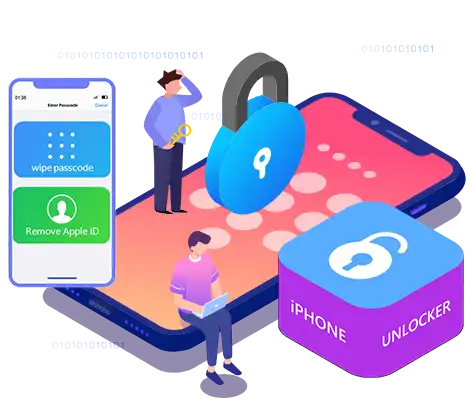
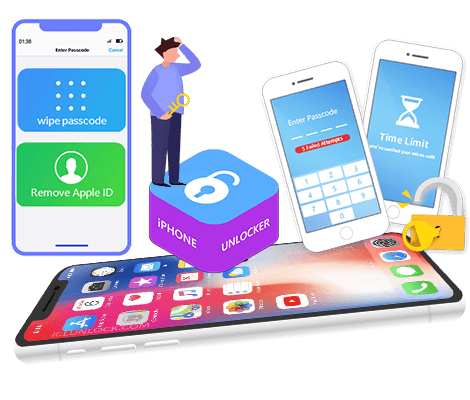
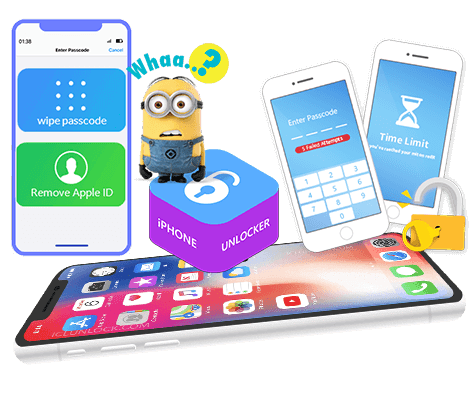
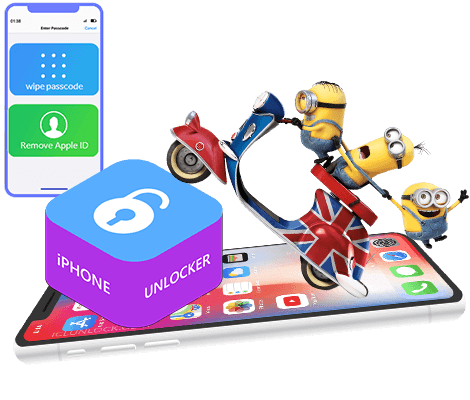











No comment yet. Say something...