 ✕
✕
By Justin SabrinaUpdated on September 08, 2025
“I have took several 4K video with my GoPro HERO 12 camera, I want to create a wonder Vlog for sharing to TikTok. However, I want to use CapCut app to edit it, but the CapCut can't reads those HEVC videos, How can I convert split long GoPro videos and convert from HEVC to H.264 MP4? Is there any GoPro HEVC video converter & editor help me solve this program?”
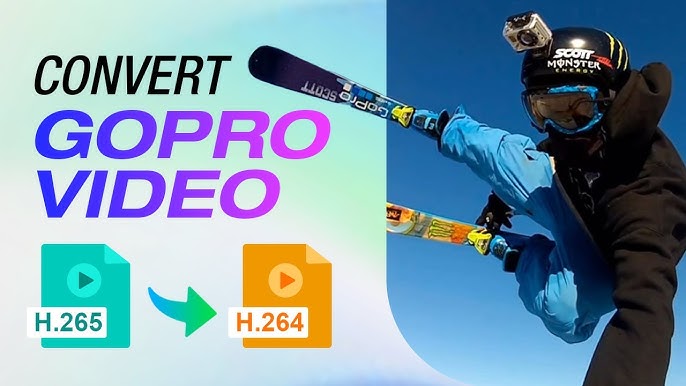
CONTENTS
GoPro cameras have been used by many athletes, action-sports enthusiasts, film producers, photographers and videographers to take high-quality video, shoot HD quality video, and its biggest feature is dust-proof and waterproof, small in size, powerful in function and easy to carry. The HERO12/11/10/9/8/7/6 Black and HERO11 Black Minithe takes videos as HD/4K .MP4 H.265(HEVC) video format, you need to convert GoPro videos from HEVC(H.265) to H.264 for playing on other devices that are not HEVC-compatible.
However, GoPro cameras record in very high definition like 1080P or even 4K resolution, which leads to very huge file size. These huge video files are not suitable for playback, editing or uploading to video sites. For example,GoPro videos can‘t decode on some media player. Can’t editing in NLE system, including Adobe Premiere Pro, iMovie, Final Cut Pro, Windows Movie Maker, Sony Vegas Pro, etc. In addition, video sharing websites like Vimeo, YouTube have limits for uploading GoPro 4K/HD vide clips.
On the other hand, If you take videos by HERO12/11/10/9/8/7/6, those video taken in encode H.265/HEVC. H.265/HEVC comes at the price of increased computational complexity and it's not so widely accepted as H264 by video player, video editor software, mobile device and desktop.
Therefore, GoPro camera users need to use an professional GoPro video converter tool to convert GoPro 4K/HD video from HEVC to H.264 for easier playback on more devices/players, or for editing or sharing. We can use the UkeySoft Video Converter to convert GoPro HEVC HD/4K videos to H.264 MP4 files.
UkeySoft GoPro Video Converter and UkeySoft GoPro Video Converter(Mac), both is a profession GoPro video converter and GoPro video editing. Not only can convert GoPro videos to more than 300+ general video formats, but also cut, merge, crop, trim and rotate the GoPro video before converting GoPro HD/4K video files to MP4, AVI, FLV, WMV, MOV, etc. This GoPro Video Converter almost can convert to all of mainstream equipment, like iPhone, Android, smart TV, PSP, Xbox, MP4 players, Apple TV, iPad, etc.
Below is the output format according what you want:
For Playback on Devices:
For Uploading to Media Sites:
For Editing:
Now you can read the detail guide to edit and convert GoPro 4K/HD video from H.265 to H.264 MP4, AVI, WMV, MOV, etc.
Step 1. Download and Install UkeySoft video Converter
Download the right version of UkeySoft video Converter on your computer and run it.You will gain into the program interface.
Step 2. Add GoPro 4K/HD Files
Click “Add Files” button to add your GoPro videos.
1.Simply drag your GoPro video to this program main window. If you want to convert several GoPro video at one go, put all video in one folder and then drag the folder to the program to import GoPro video.
2. Move your mouse to "Add File" icon and hit it. Choose and open GoPro video from your computer.
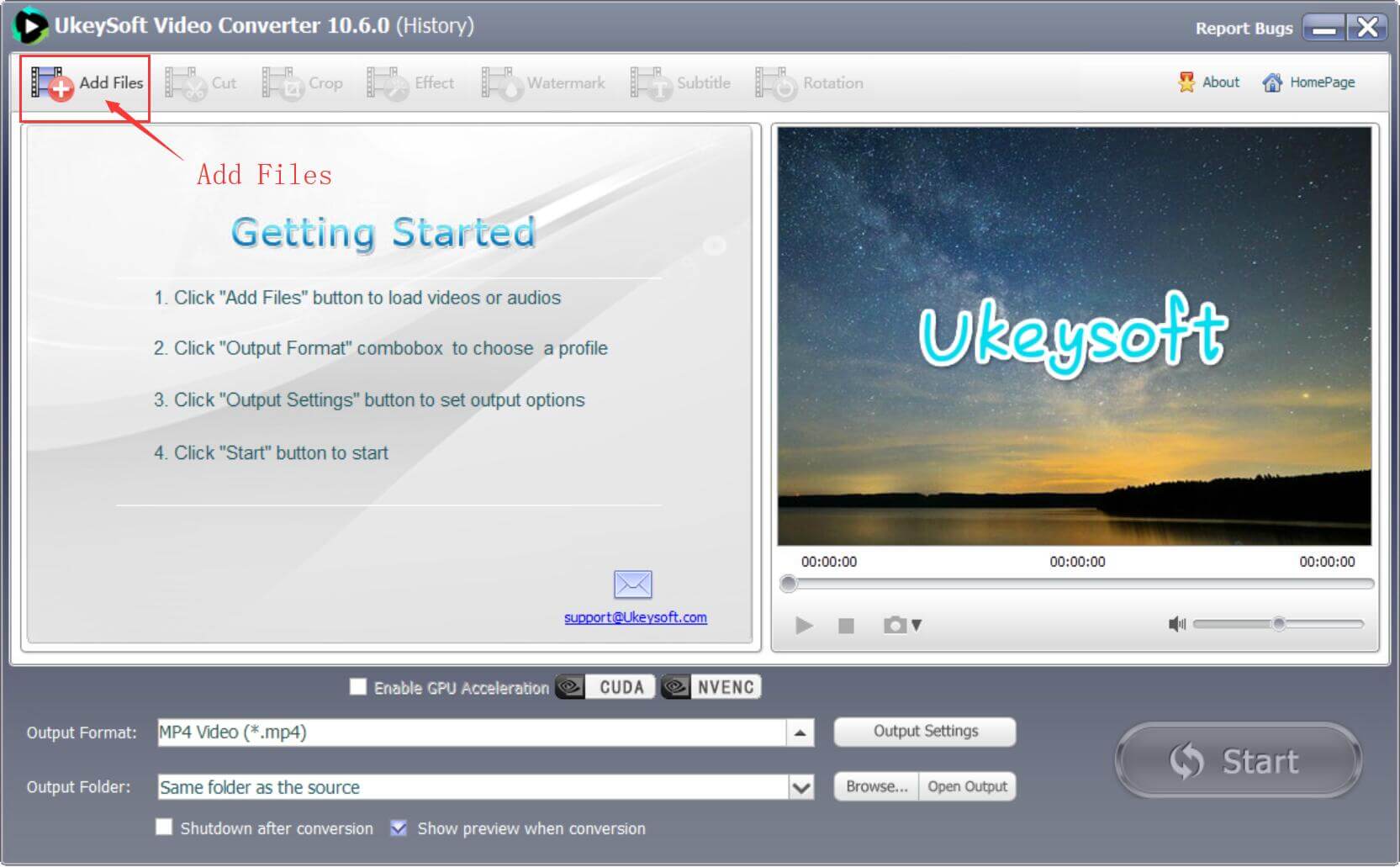
Step 3. Edit GoPro 4K/HD files before converting(Optional)
Choose one video file you need to edit and clicking the above “Cut”, “Crop”,”Effect”(adjust video playback speed), “Watermark”, “Subtitle”, “Rotation” button to edit it. When you choose properly
you can preview your editing video before converting it.
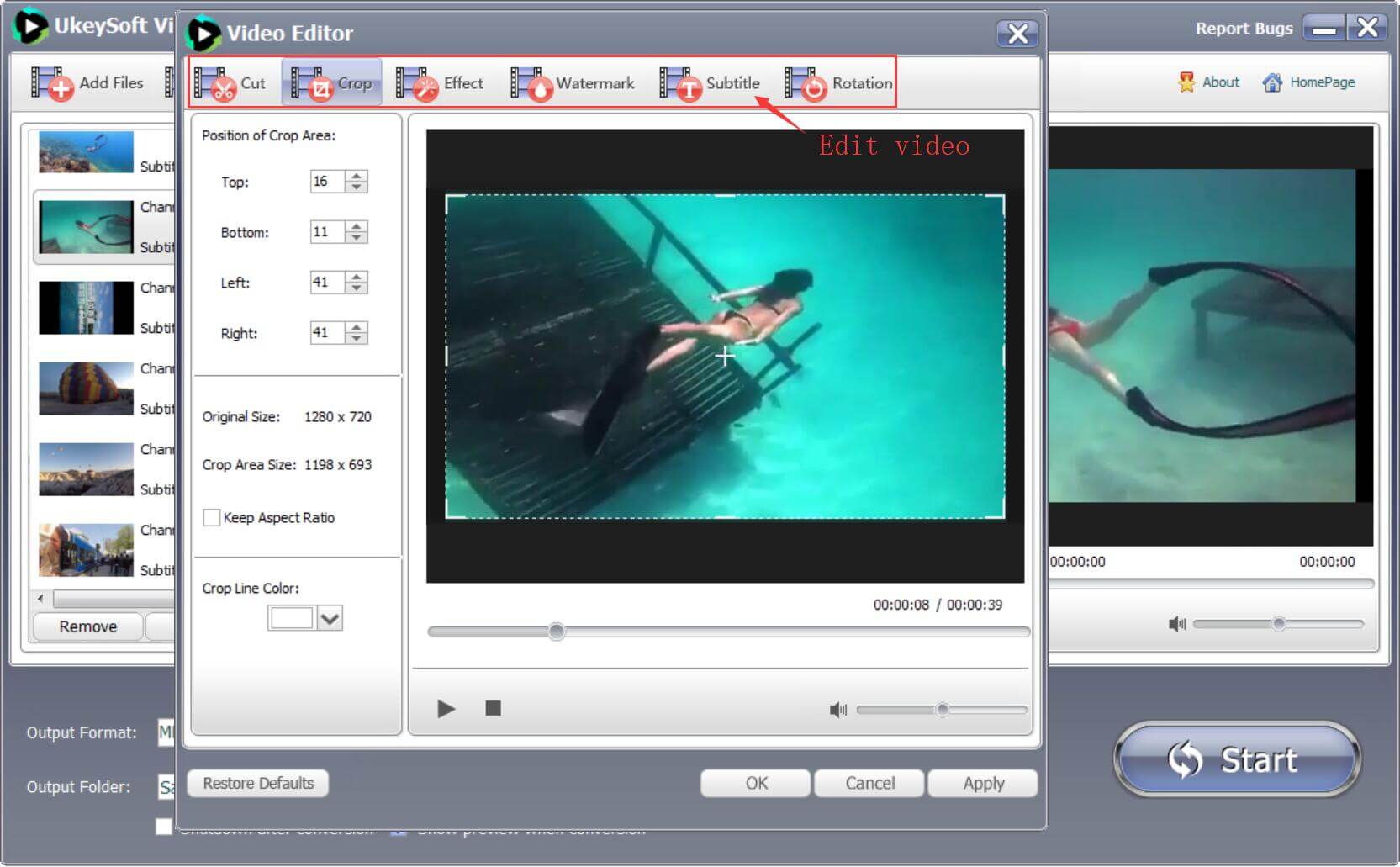
Step 4. Set Otput Formats – AVI, MP4, MOV and More
Click the output format at the bottom to select a proper output format according to your own needs. If you need convert a good compatible format, it is a deal of choose the friendly format like “4K/HD/H264 videos” > “H.264 MP4”.
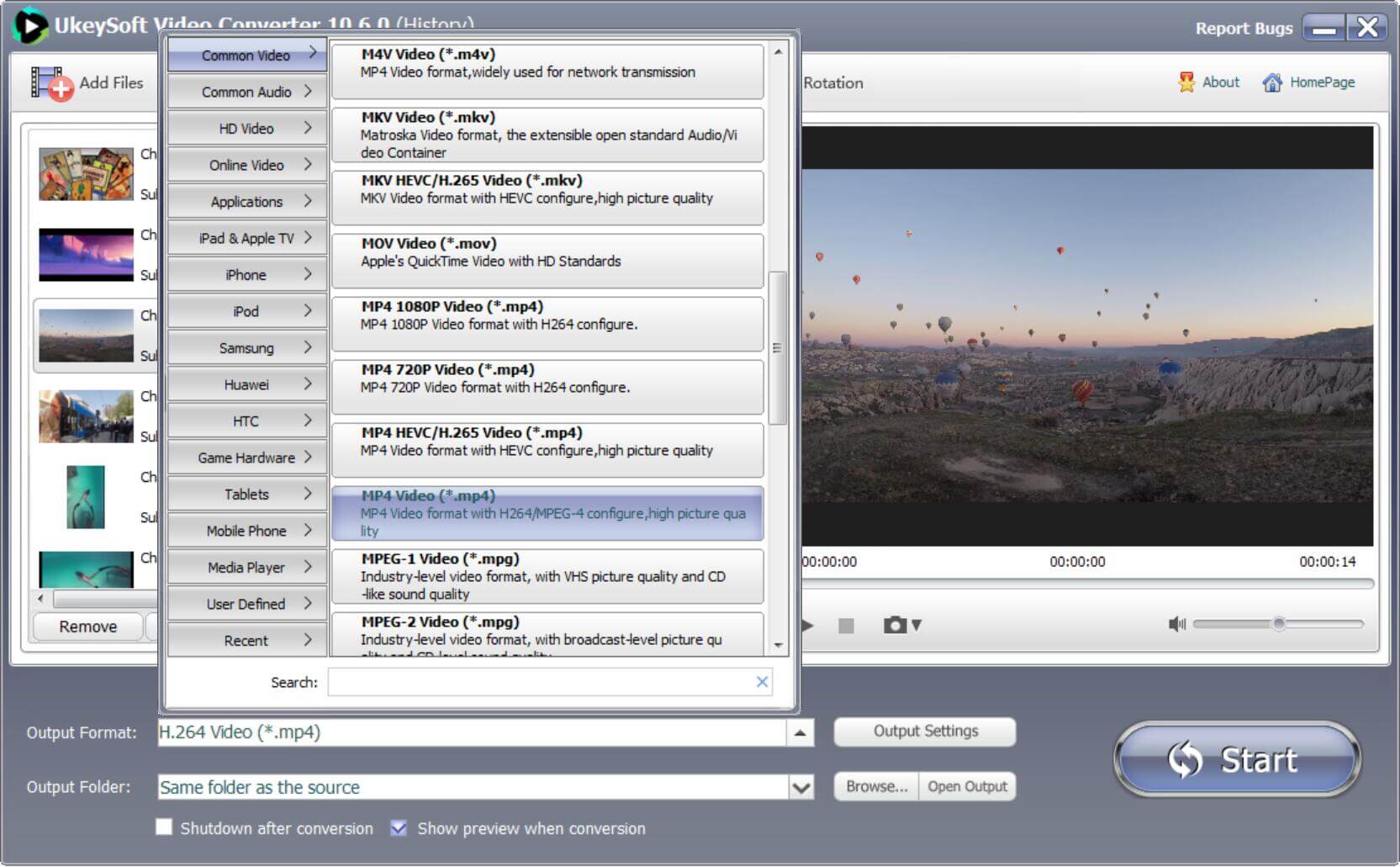
Step 5.Finish the GoPro HD/4K Videos Editing & Conversion
If all your configuration parameters are appropriate, then we can take the final step and click “Start” to start the conversion. Wait a moment, the transcription files will be fast and put on the computer output folder what you set.
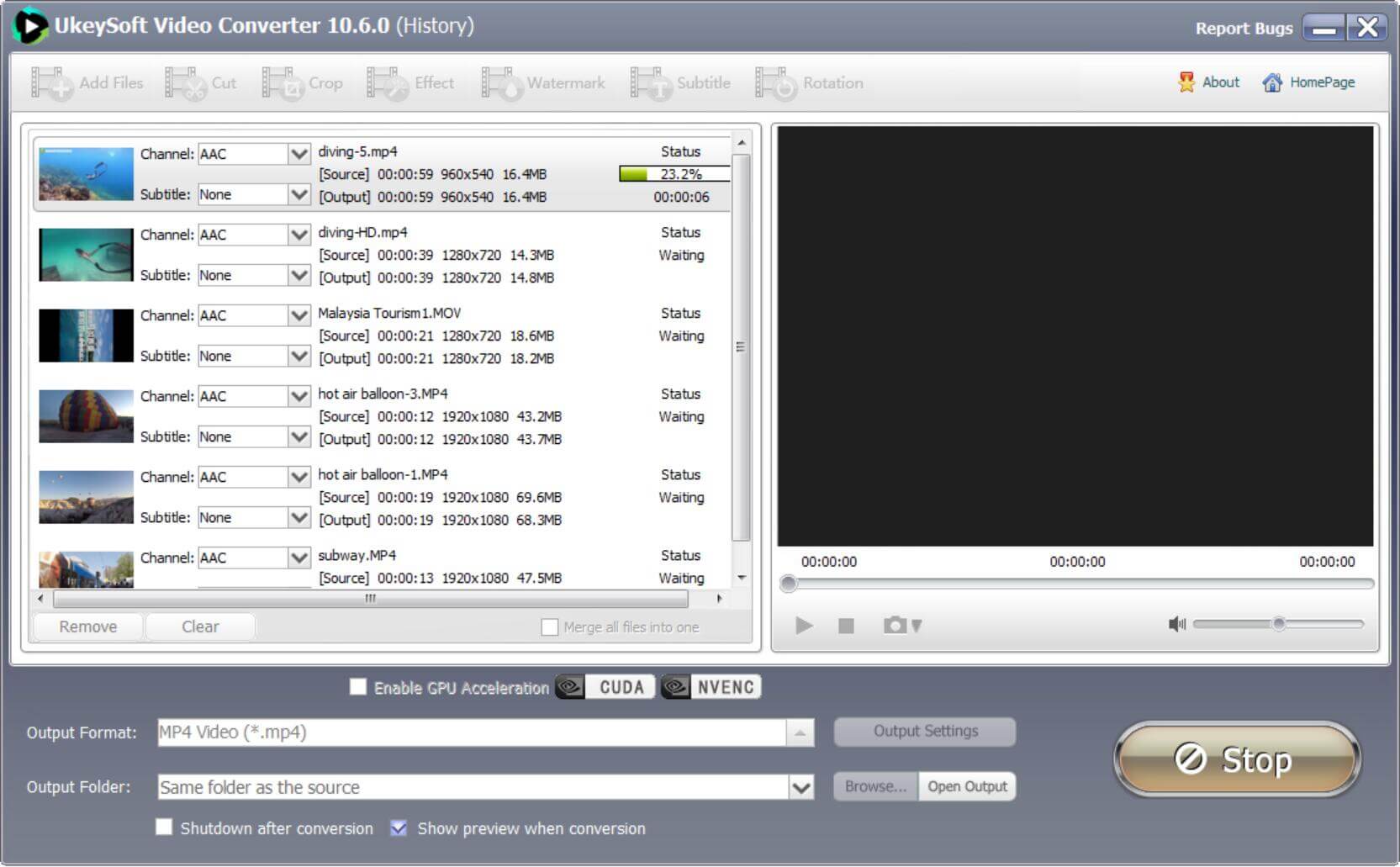
Lastly, you can now preview your high quality converted video files.
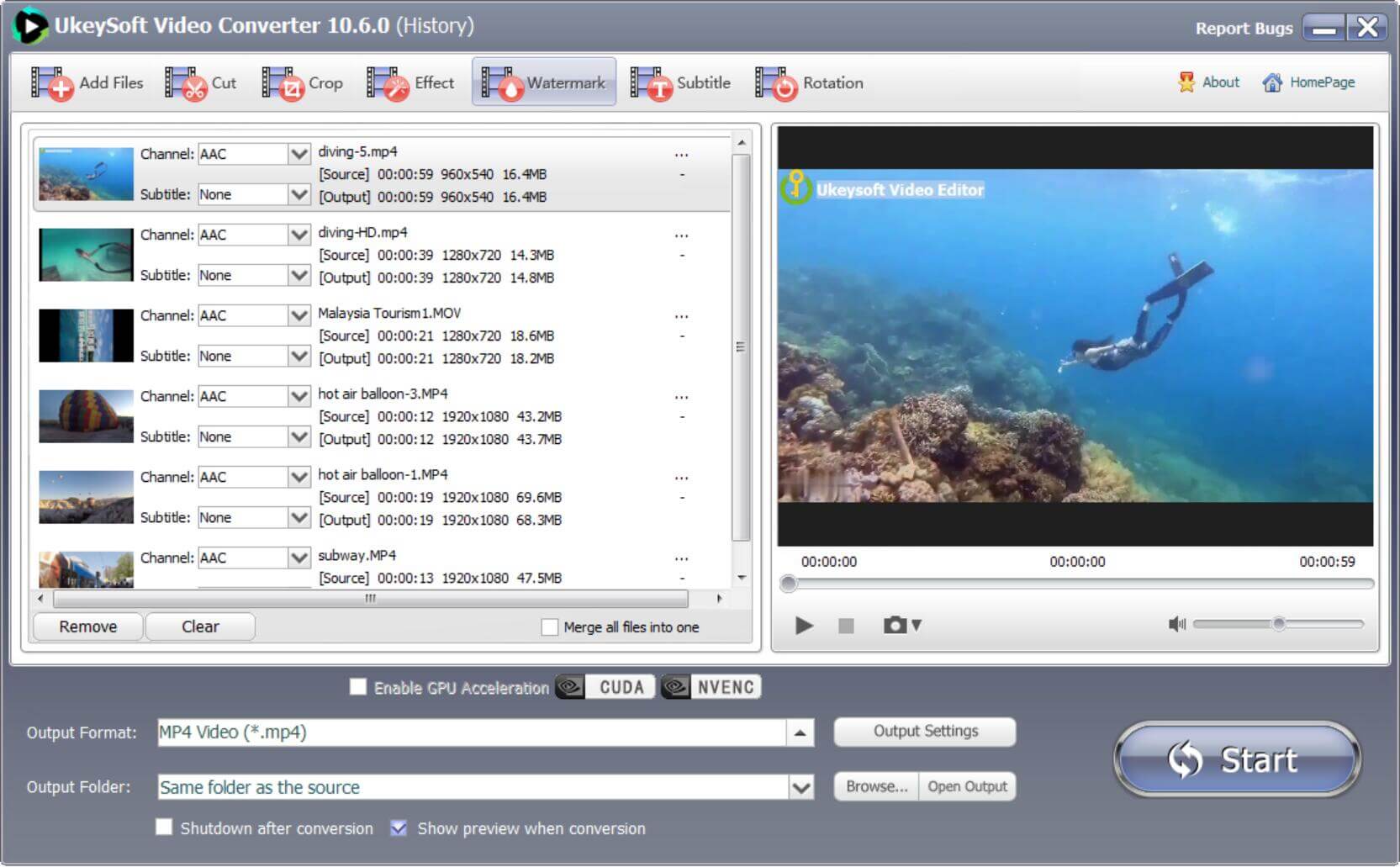
Now that all the tutorials are over, you can start to enjoy the best functions of UkeySoft GoPro Video Converter. If you encounter technical problems during the conversion process, you can contact us at the contact information on this website. We will receive certain reply as soon as possible.
UkeySoft GoPro Video Editor is designed bo edit video: Cut, trim, crop, merge, rotate, flip (GoPro) video, add effects, add music, add watermark and add subtitles to video, you can also adjust video playback speed; adjust brightness, saturation, etc. And output GoPro video to any preferred target format you need.
Sorry the comment has been closed.

Convert incompatible video/audio files,edit video and enhance video quality.
Porducts
Solution
Copyright © 2025 UkeySoft Software Inc. All rights reserved.
Comments are off!