By Justin SabrinaUpdated on September 01, 2021
Summary
Want to play Apple Music on Apple Watch without internection? Spotify released the Apple Watch app but lacks the feature of offline playback. In this tutorial you will learn how to play Spotify music offline on Apple Watch with ease.
Is it possible to play Spotify music on Apple Watch? Spotify is popular with users because it offers a huge music catalog of over 40 million songs, and you can listen to almost any artist or album, whether you are at home or on the go, including Drake “Scorpion” & “More Life” albums; Taylor Swift's “Lover” &” You Need To Calm Down” albums, etc. If you are a free user of Spotify, you can only enjoy the Spotify music stream online. Once you have a Premium subscription, you can download your favorite tracks for offline playback. Spotify has released the Apple Watch app, but it doesn't seem to have the ability to perform offline playback. What if you want to listen to Spotify music offline on Apple Watch?
CONTENTS
Way 1: Play Spotify on Apple Watch Offline without iPhone
We are very happy to finally enjoy Spotify music on the Apple Watch. But this seems to be inseparable from your iPhone. The only regret is that it lacks offline playback option. In other words, to play Spotify music on your Apple Watch, you need to use the Spotify app on your watch's paired iPhone. It means that you can't use the Bluetooth headset alone, and you can't leave your iPhone at home when you're running outside. Spotify paying users can easily play and listen to Spotify through Apple Watch. However, if you want to transfer some Spotify songs to Apple Watch for streaming, the best way is to convert Spotify music to MP3 format. After the conversion, you can sync and listen to Spotify music offline on your Apple Watch without iPhone.
Apple Watch allows you to add up to 2GB of local music directly (about 250 songs). Listening to Spotify tracks without an iPhone is something to celebrate for outdoor exercisers. As Spotify music is protected by DRM and no one can listen to the songs off the Spotify app. If you need to sync Spotify music to Apple Watch, you first need to remove DRM from Spotify music and then convert Spotify music to local MP3 files. UkeySoft Spotify Music Converter plays a vital role here. It's an excellent Spotify music downloader and converter tool that helps you download Spotify music or playlists as pure audio files, such as MP3, AAC, WAV or FLAC. It converts Spotify songs to MP3 at 5x speed and with 100% lossless quality kept. Once completed, you will find the same ID3 tag information in the output file as the original audio. Thus you can listen to Spotify music on your wrist without internet connection, and also without needing your iPhone nearby.
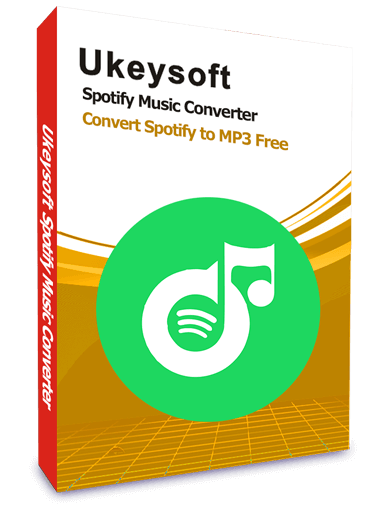
Spotify Music Downloader
 Download Spotify songs, playlists and albums for offline listening;
Download Spotify songs, playlists and albums for offline listening; Convert Spotify music to MP3, AAC, WAV and FLAC with 100% original quality;
Convert Spotify music to MP3, AAC, WAV and FLAC with 100% original quality; 5X faster to download and convert Spotify music, saving your time;
5X faster to download and convert Spotify music, saving your time; Preserve song title, artist, album, cover picture, track number and genre after conversion;
Preserve song title, artist, album, cover picture, track number and genre after conversion;
Get high-quality offline music in 320kbps with free or premium account; Either free or premium subscribers can enjoy Spotify music offline on any device;
Either free or premium subscribers can enjoy Spotify music offline on any device; Burn Spotify music to CD, transfer them to MP3 player, iPod Nano, USB flash drive.
Burn Spotify music to CD, transfer them to MP3 player, iPod Nano, USB flash drive.
TunesBank Spotify Music Converter, an excellent Spotify music extractor. It allows you to download Spotify songs to MP3 or other common formats. With this solution, even if you are using a free Spotify account, you can easily download Spotify songs to Apple Watch for offline playback without iPhone.
Unlike other Spotify Music Converter, it allows users to continue adding songs to the “Converting” list even if it starts the conversion process. TunesBank Spotify Music Converter stands out in the market by its 5X faster conversion speed, lossless conversion and unlimited converting. Multiple formats are available, it supports converting Spotify music to MP3/AAC/WAV/FLAC format with ID3 tags kept, including title, artist, album, year, track number, AlbumArtist, composer, comment and genre.
Steps to Play Spotify on Apple Watch Offline without iPhone
Step 1. Launch UkeySoft Spotify Music Converter
Download, install and run UkeySoft Spotify Converter on your Mac or Windows computer. The Spotify app will be launched on your computer.
Step 2. Add Spotify songs, albums or playlists
There are two method to add Spotify music to the converter.
You can directly drag & drop the tracks, albums, playlists etc. from the Spotify app to the UkeySoft Spotify Music Converter to import the songs.
Or you can find the link of the songs and then paste the link to the search box of the UkeySoft Spotify Music Converter software.
Press the "+" > "Add Files" button to finish adding songs.
Step 3. Select Songs to Download
As you can see, all the added songs are listed in the window. You can check them one by one to confirm what you need to convert.
Step 4. Choose Output Format
The default output format is MP3. You can click the "Options" button to choose any other output format like M4A, WAV or FLAC. Go to "Options" > "Advanced" to change output format or output folder if you need. You can also change bitrate, samplerate according to your needs.
Step 5. Download and Convert Spotify Music to MP3
After pressing "Convert" button, your Spotify songs will start to be downloaded as MP3 for a while.
Once finished, you can click on the “History” icon to load the DRM-free Spotify tracks.
Step 6. Sync Converted Spotify Music to Apple Watch
1. After downloading, you can get offline Spotify music, and transfer to your iPhone.
2. On your iPhone, go to Settings > Bluetooth. Make sure that Bluetooth is turned on.
3. Launch the Apple Watch app on your iPhone. Tap Music > Add Music.
4. Choose the music that you want to sync.
After the sync is over, you can play Spotify music on Apple Watch offline no matter where you are, even you don't have an iPhone nearaby. With UkeySoft Spotify Music Converter, you can listen to music from Spotify on Apple Watch without limitation.
Way 2: Play Spotify Music on Apple Watch (Online)
In November 2018, Spotify released an official app for Apple Watch, allowing Spotify subscribers to access and control their favorite Spotify music and podcasts from their wrists. It should be noted that Apple Watch currently does not support online playback of Spotify tracks. With Spotify app for watchOS, you can now easily play favourite Spotify songs on Apple Watch.
Things You can Do with Spotify Apple Watch App:
Stream Spotify music to Apple Watch without iPhone nearby.
Choose favourite songs from Spotify playlist.
Move Spotify playlist to Apple Watch for playback.
Listen to the recently played songs directly.
Add tracks from Apple Watch to Spotify library.
Get information about Spotify songs being played.
Save your favorite Spotify tracks on Apple Watch.
Control the volume of the playing Spotify tracks.
Enjoy Spotify music on connected devices like Amazon Echo, etc.
Here is a guide to install Spotify on Apple Watch and how to use Spotify Music app on Apple Watch.
Step 1. Open Watch app on your iPhone. On the "My Watch" tab, check if Spotify appears under the "Installed on Apple Watch" list. If not, you need to scroll down to "Available Apps" to find the Spotify app and click on "Install".
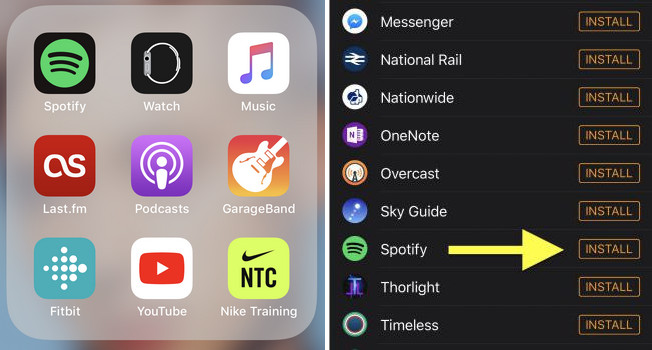
Step 2. Once it's installed, select the Spotify app from your Apple Watch's Home screen. Or you can launch the Spotify app on your iPhone and it should be automatically launched on your Watch.
Step 3. Use Spotify on Apple Watch. As you can see, you can use the three buttons in the middle to play/pause and fast forward/rewind the currently playing song. Spotify Connect will take you to a list of available audio devices you can connect to, such as iPhone, Bluetooth/AirPlay speakers.
In the End
Well, you can easily play Spotify on Apple Watch. But what if your internet connection is unstable or the signal is very weak? For comparison, downloading Spotify to MP3 and saving it to your computer seems to be a more cost-effective and labor-saving solution. In this case, solution 1 seems to be a further option, because you can freely use the downloaded Spotify music and listen to Spotify music at any time anywhere on any device.
Play Spotify Music on Apple Watch

Justin Sabrina has always had great enthusiasm for writing, programming and web development. He likes writing about software and technology, his works are featured on some tech blogs or forums like Tom's Hardware, CNET, etc.


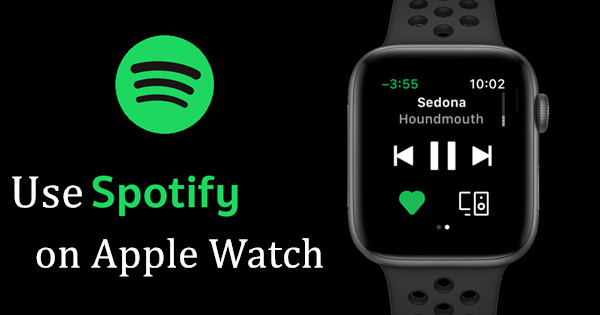
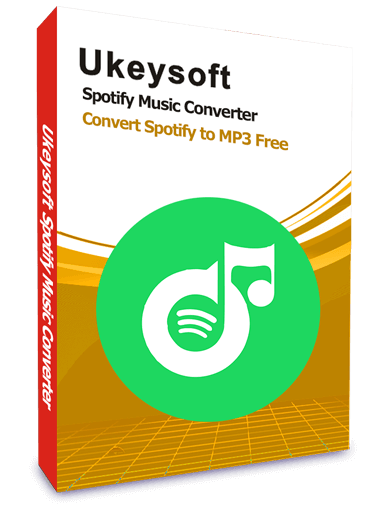
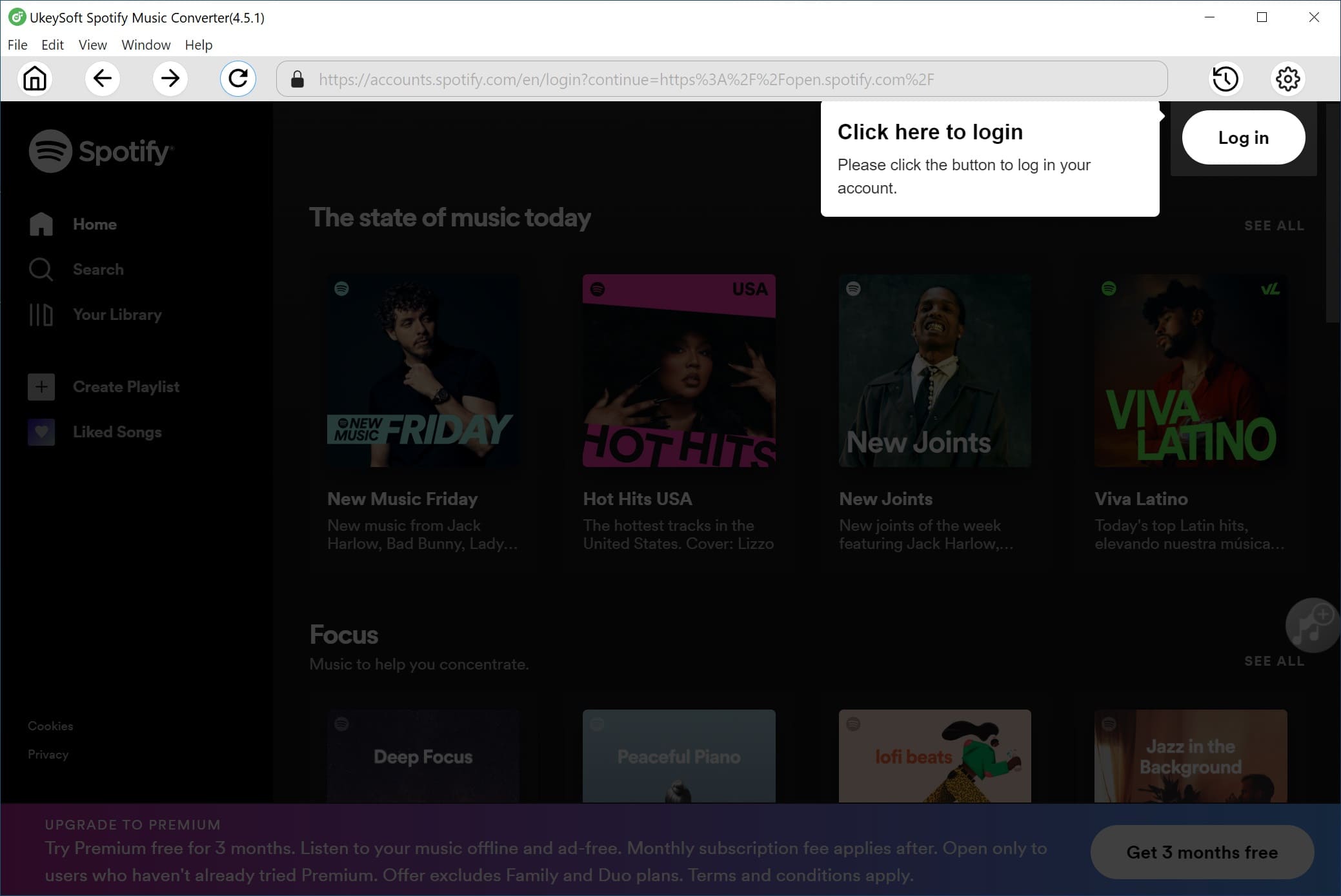






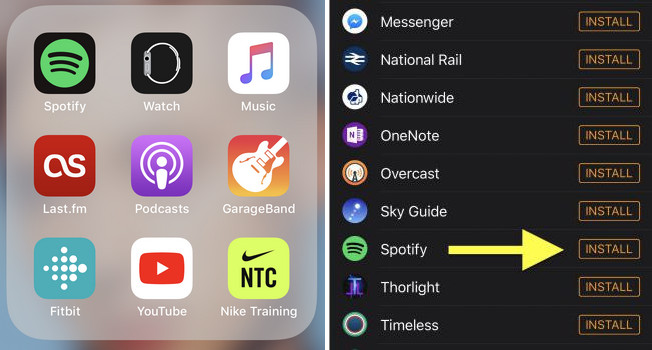










No comment yet. Say something...