By Justin SabrinaUpdated on April 22, 2025
Summary
Spotify is not working on all MP3 Player models and brands. This blog will guide you on how to stream Spotify music on compatible MP3 players, and convert Spotify music to MP3 for offline playback on any MP3 player without limitations. Check it now.
Spotify offers more than 100 million songs and 6 million podcast titles for free. You can easily listen to Spotify music on your smartphone, tablet, desktop, and other streaming devices. But what about the portable MP3 player? If you prefer playing Spotify music on a portable MP3 player, you might face challenges, as most MP3 players don't support Spotify natively.
Luckily - there are solutions! Here's a table of methods to play Spotify music on any MP3 player, such as Sony Walkman, SanDisk, iPod Nano, iPod Shuffle, iRiver, Zune, Xbox, PSP, Activo CT10, FiiO M11/M15, Zune, etc. Here, you can always find the method that works your MP3 player!
CONTENTS
Can You Use Spotify on an MP3 Player?
The answer is Yes and No. Currently, some internet-connected MP3 players support Spotify app installations. If you have a compatible MP3 player, then streaming Spotify on your MP3 player is an easy task.
Here are some MP3 players that work with Spotify, including:
- iPod Touch (7th gen)
- MECHEN MP3 Player
- Luoran M4 Pro MP3 Player
- PECSU MP3 Player
- HiBy H4
- FiiO M6
- Sony Walkman NW-A 105
- Mighty Vibe
However, it should be noted that most MP3 players are not supported by Spotify. Spotify is a streaming music app, which can only be playable on the official app or web player. Plus, Spotify requires network connection to verify your account status, while most MP3 players lack network connectivity. More importantly, Spotify used Spotify uses DRM protection and specific OGG Vorbis format to encode its streaming music content. This means you will fail to transfer these songs from Spotify to your MP3 player.
To play Spotify music on MP3 player, you will need to convert Spotify music to MP3, WAV, AAC or other common audio formats. Thus, using a third-party Spotify to MP3 converter is a great solution. For the detailed guide, you to turn to Part 3.
How to Play Spotify on A Compatible MP3 Player?
As we mentioned above, if you have such a Spotify compatible MP3 player, you can directly play Spotify music on your MP3 player through the official Spotify app! When the Spotify Music application is pre-installed on your MP3 player, you can access the music library and stream any music track at will. If not, you can go to the App Store or Google Play Store to get an installation. For Premium subscribers, you can even download Spotify music to MP3 player for offline listening without Internet!
Here's a simple guide on how to play Spotify music on a compatible MP3 player. Here we will take the PECSU MP3 Player as example.
Step 1.
Power on your PECSU MP3 Player, and open the Spotify app.
Step 2.
Sign in with your Spotify account, either Free or Premium.
Step 3.
Browse any song, playlist or album you like, and click the "Play" button.
Step 4.
For Spotify Free users, you cannot skip the ads while streaming music tracks.
For Premium subscribers, you can click the "Download" button to save the song offline!
Verdict:
This method only works on compatible Spotify MP3 player. To stream Spotify music on your MP3 player, you need a fast and smooth network connection. To enjoy Spotify offline on your MP3 player, you need a Premium account. But even if you've downloaded tracks from Spotify to your MP3 player, they are just cache files. You will lose all Spotify downloads after your subscription ends.
Want to bring freedom to your Spotify music? Are you using a general MP3 player? To put Spotify songs on generic MP3 players, the best solution is to convert Spotify music to MP3 files. The powerful tool UkeySoft Spotify Music Converter comes into handy.
How to Download Spotify Music to Any MP3 Player? 🔥
Most standard MP3 players do not natively support Spotify. In such case, you can ask help from a professional Spotify to MP3 converter. Here UkeySoft Spotify Music Converter UkeySoft Spotify Music Converter is your best option. It empowers you to download Spotify songs, albums, playlists and podcasts to your computer without a Premium plan. The built-in Spotify web player lets you download any music content from Spotify web browser, without having the Spotify app installed. It supports MP3, M4A, AAC, FLAC, WAV, and AIFF audio formats. Using it, users can easily convert Spotify songs to plain MP3 audios, and then transfer them to any MP3 player for offline playback. Integrated with the outstanding recording core, UkeySoft will preserve the 100% original audio quality of Spotify music, up to 320kbps in MP3 format, 512kbps in AAC format, and 640kbps in M4A format. This means you can enjoy high-quality Spotify songs on your MP3 player at will!
Using an advanced ID3 tag retention technology, all original information of the song will be saved in the output files, such as artist, album cover, title, author, etc. What's more, it also allows to organize the output Spotify songs by artist, album, artist/album, album/artist. With this handy features, users can easily manage their music library and enjoy Spotify music on any MP3 player, including Sony Walkman, SanDisk, iRiver, Zune, Xbox, PSP, Activo CT10, FiiO M11/M15, etc.
Main Features of UkeySoft Spotify Music Converter:
- No Premium Required: Download songs, albums, playlists, podcasts from Spotify to PC/Mac computer with a Free account, while removing ads from Spotify songs easily.
Remove DRM Protection: UkeySoft unlock Spotify DRM restrictions, allowing you download and convert Spotify music content into different formats and save them locally.
- Popular Formats Supported: Enables you to convert Spotify songs & playlists to plain MP3, AAC, M4A, FLAC, WAV, AIFF audio formats and make them playable on any MP3 player, other players and portable devices.
- Batch Downloading: Enjoy 10X higher speed with advanced hardware acceleration technology. Batch download as many songs as you like, or entire playlist/album from Spotify videos at once.
- Built-in Spotify Web Player: Lets you browse, search, play, download and convert any Spotify songs on the converter directly, no need the Spotify Desktop app!
- Customizable Output Settings: Adjust output music quality, output cover quality, output folder, user interface language, auto sleep after downloading and more settings freely.
- Preserve ID3 Tags: Keep full ID3 tags and metadata information of Spotify music tracks, such as cover, title, artwork, album, artist, genre, date, etc.
- Free Music Management: You can organize the output file name, and classify output Spotify songs by date, album or artist. Easily organize and manage the output Spotify songs.
- Access Spotify on Any MP3 Players: Transfer the converted Spotify MP3 songs to any MP3 player, like Sony Walkman, SanDisk, Zune, iPod Nano/Shuffle/Classic/Touch, FiiO M6/M5, Hidizs MP3 player, etc.
Now download the free trial version of UkeySoft Spotify Music Converter to have a try. Note that the free trial version only supports to convert 3 minutes of each song.
Guide: How to Convert Spotify Music to MP3 for MP3 Players?
Step 1. Run the UkeySoft Spotify Music Converter
Now get the UkeySoft Spotify Music Converter downloaded and installed on your computer, then launch it. You need too login to your Spotify Free or Premium account the on converter.

Step 2. Set the Output Format as MP3
Click the "Gear" icon to change the output settings. In the pop-up window, you can select MP3 as your output format. Besides, you can reset the output quality, output folder, output file name and more as you need.

Step 3. Add Spotify Songs to the Converter
On the Spotify web player, you can select a Spotify playlist, and click the red "+" icon to add them to the converting list.

By default, UkeySoft will load all the songs to the converting list automatically. You can unselect some ones.

Step 4. Convert Spotify Music to MP3
Now, simply click on "Convert" to let the tool convert all selected Spotify songs to unprotected MP3 files.

Step 5. Get Output Spotify MP3 Songs
After conversion, you can click the "History" icon, and then hit the blue folder icon to get your output Spotify songs.

Now you are able to transfer the Spotify songs to your MP3 player for offline listening.

Free download the UkeySoft Spotify Music Converter and try to download MP3 songs from Spotify free.
How to Transfer Converted Spotify Songs to MP3 Players
By using UkeySoft Spotify Music Converter, you can easily download Spotify music for free and convert Spotify music to MP3 files stored on your computer. You can now transfer these MP3 Spotify songs to any MP3 player for enjoying. Here we give different steps and methods with different MP3 player models and brands.
Transfer Spotify Music to MP3 Player on Windows Computer
If you use universal MP3 players such as Sony Walkman, SanDisk MP3 player and Onkyo, you just need to plug the MP3 player into your Windows computer, and when they are connected, open the MP3 player folder and copy the downloaded Spotify MP3 songs to this folder. Now you can enjoy Spotify songs on Sony Walkman easily.
Transfer Spotify Music to MP3 Player via Windows Media Player
After connecting MP3 player to computer via USB cable, the MP3 player detected as a portable storage device, then you can directly open the folder of MP3 player and transfer the downloaded Spotify songs into MP3 player. Here, we teach you how to transfer the MP3 Spotify songs to a generic MP3 Player via Windows Media Player.
Step 1. Plug your Sony Walkman, SanDisk or other generic MP3 player into your computer using the USB cable.
Step 2. Open Windows Media Player, import the converted Spotify MP3 files.
Step 3. Then switch to the "Sync" tab, drag and drop MP3 files to the 'Sync List'.
Step 4. Click the "Start Sync" button, then Windows Media Player will begin copying the Spotify MP3 files to your Walkman.
Step 5. After the sync process is complete, safely eject your Walkman from the computer.
Transfer Spotify Music to MP3 Player on Mac
For Mac users, you may need to install Tuxera NTFS for Mac as Mac OS X does not support writing to Microsoft Windows formatted NTFS volumes out-of-the box. Follow the steps to import converted Spotify songs to Sony Walkman on a Mac computer:
Step 1. Free download Tuxera NTFS for Mac and install it on a Mac computer. Only by doing this, you can easily access the external devices such as MP3 player as you access the Windows disk on your Mac computer.
Tips: The program offers a 15-day free trial to every new user. You can take the opportunity to transfer the downloaded Spotify songs from Mac to MP3 player.
Step 2. Plug your MP3 player into your Mac computer and Tuxera NTFS for Mac will detect it as usual.
Step 3. Find and open the folder of the MP3 player, and copy the downloaded Spotify songs (MP3 files) to this folder.
After that, you can enjoy Spotify songs on MP3 players. Alternatively, you can copy the output Spotify music to a USB flash drive for listening in a car media player.
Transfer Spotify Songs to iPods on Mac/PC
If you are using iPod nano, iPod Classic or iPod shuffle, the iTunes is a great assistant when you need to transfer Spotify MP3 music files to your iOS devices. Please follow below simple steps to transfer the downloaded MP3 Spotify songs to iPods via iTunes.
Step 1. Launch and update iTunes to the latest version on Mac or Windows computer.
Step 2. Open the local folder where Spotify music is saved, and then drag the downloaded MP3 Spotify songs to the iTunes library.
Step 3. Connect the iPod Nano to the computer using a USB cable.
Step 4. Click the "iPod Nano" icon in the upper left corner of the iTunes window.
Step 5. From the list under Settings on the left side of the iTunes window, click the Music content type you want to sync.
Step 6. Click the "Apply" button in the lower right corner of the screen to sync the downloaded Spotify songs to the iPod Nano.
Tips
To sync files using iTunes, it will delete existing data and settings on your iOS device, so I recommend you use this iOS Transfer Tool to transfer the downloaded Spotify music to iPods at ease.
That's all! This way, you can freely play Spotify on MP3 player even without the Spotify app installation, and without the Internet connection!
FAQs About Spotify Music on MP3 Players
Can I put Spotify songs on my MP3 player?
Generally, most MP3 players only support MP3, WMP, or WAV format. However, Spotify is not designed to download Music in MP3, WAV or WMP Format. Instead, the download tracks from Spotify are saved in encrypted OGG Vorbis format. So, you cannot put downloaded Spotify songs to an MP3 player.
To do this, you can try the third-party tool UkeySoft Spotify Music Converter. It can help you download and convert Spotify music to plain MP3, WAV, AAC, M4A or other formats, which are supported by all MP3 players!
Is there an MP3 player that works with Spotify?
Yes. As we mentioned above, some new MP3 player models come with Spotify pre-installed. You can check the list of Spotify MP3 Players in Part 1.
How can I convert Spotify tracks for use in an MP3 player?
Spotify doesn't allow to convert any music content. It only lets you enjoy Spotify tracks within its official app and web player. To convert Spotify songs for playback on your MP3 player, you can turn to a third-party Spotify to MP3 converter, such as the UkeySoft Spotify Music Converter.
How to play Spotify on MP3 Player without Premium?
If your MP3 player model support Spotify app, you can enjoy the music content online for free. But if you want an offline method to enjoy Spotify on your MP3 player without Premium, then you need the help of UkeySoft Spotify Music Converter. It enables uses to download and convert Spotify music to MP3 without Premium. The converted music files can be copied to any MP3 player for offline listening.
What is needed to bring a Spotify playlist onto an MP3 player?
The whole Spotify playlist cannot be moved to an MP3 player. The solution is to download and convert Spotify playlist to plain MP3 MP3 files. After that, you can copy the MP3 files to your MP3 player.
Conclusion
In conclusion, Spotify offers the official app for compatible MP3 players like iPod Touch, Mighty Vibe, MECHEN MP3 Player, and more. You can easily play Spotify music on your MP3 player or even download music for streaming offline using a Premium account. Alternatively, UkeySoft Spotify Music Converter is a more rational option. It helps you remove all limits from Spotify music and save Spotify music as local MP3 320kbps files in bulk, even without a Premium account! Thus, you are able to transfer Spotify music files to any MP3 player to enjoy offline! In addition to the MP3 players, the downloaded Spotify MP3 files can also be moved to any music device and player! Hit the button and try it free now!
Play Spotify Music on MP3 Player

Justin Sabrina has always had great enthusiasm for writing, programming and web development. He likes writing about software and technology, his works are featured on some tech blogs or forums like Tom's Hardware, CNET, etc.


 Try It Free
Try It Free
 Try It Free
Try It Free
 Try It Free
Try It Free


 Try It Free
Try It Free
 Try It Free
Try It Free
 Try It Free
Try It Free


 Try It Free
Try It Free
 Try It Free
Try It Free
 Try It Free
Try It Free



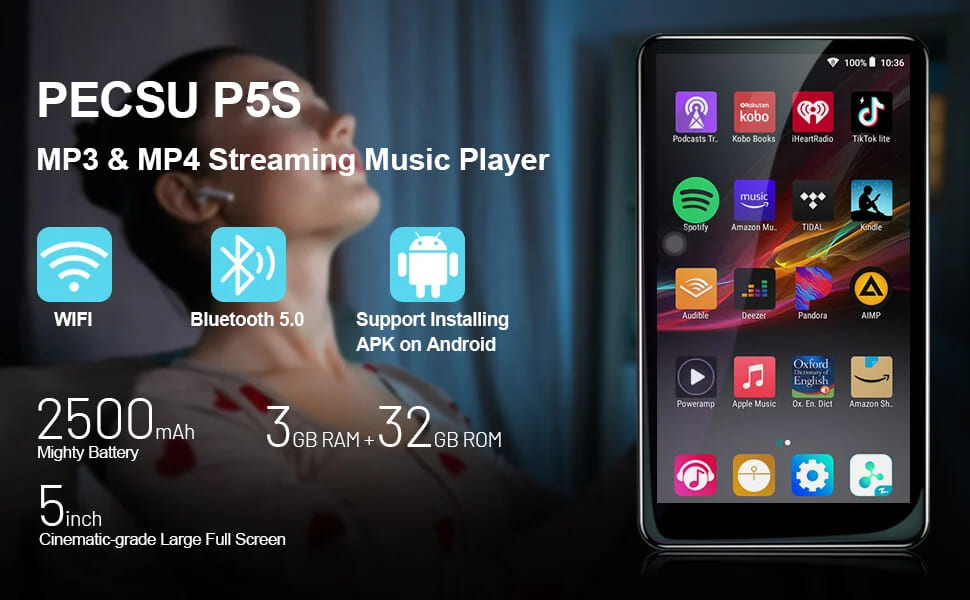







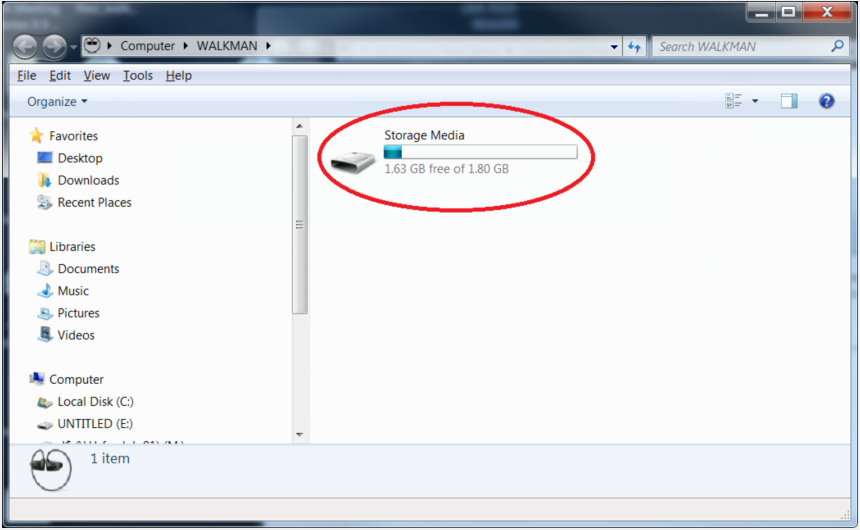
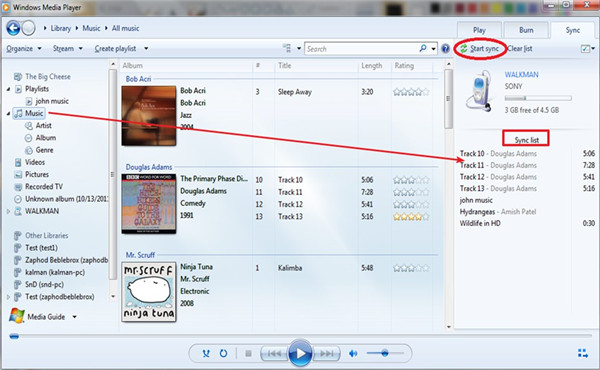
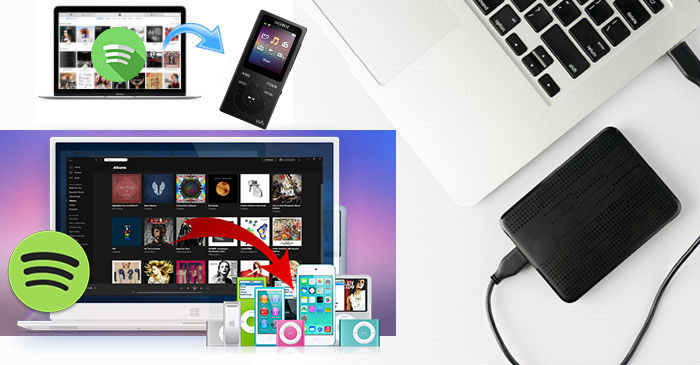
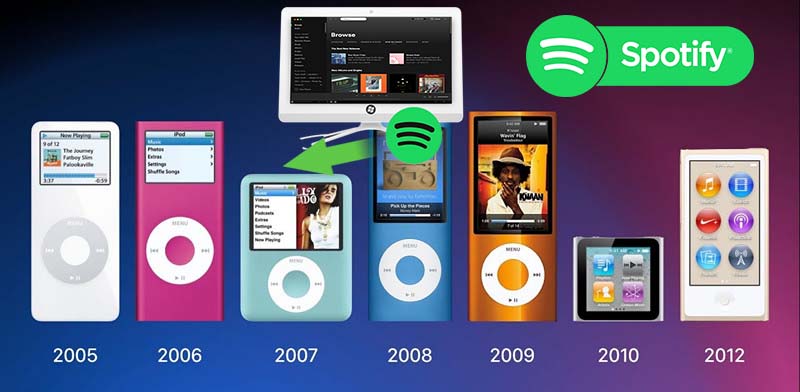

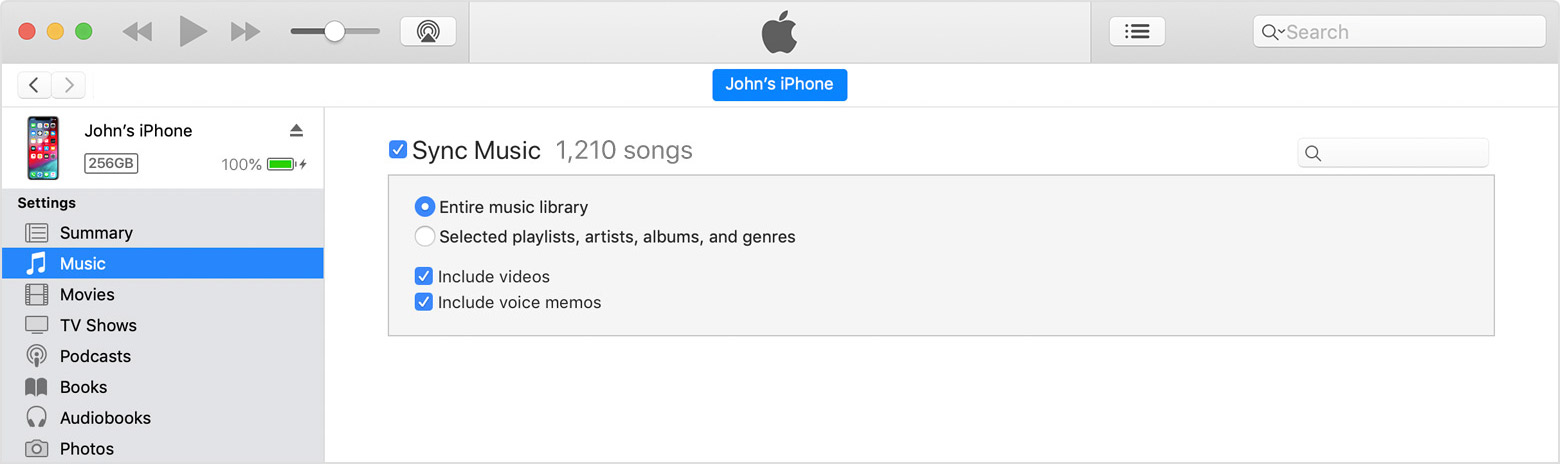




No comment yet. Say something...