 ✕
✕
By Justin SabrinaUpdated on December 16, 2022
“Is it possible to save my purchased iTunes music to a non-Apple MP3 player - Samsung Galaxy S10? I just upgraded to the Samsung Galaxy S10 and couldn't wait to enjoy my favorite iTunes music on the new device, but it seems to be no direct method. Do you have any tips?”
“How can I play Apple Music songs, playlists on my new Huawei Mate X without Apple Music for Android app?”
CONTENTS
The music you purchased from iTunes in M4P format comes with DRM, short for Digital Rights Management protection. So you are limited to play those M4P songs on Apple's devices only, like iPhone, iPad, iPod touch, Apple TV, etc., even though you are the owner of the songs. The iTunes music is under DRM copy protection except for iTunes Plus music, so if you would like to enjoy iTunes music on any Android device, like Samsung Galaxy Fold/ Galaxy S10/ Galaxy S10+/ Galaxy S9/ Galaxy Note 9, Huawei Mate X/ Mate 20/ Mate 20 Pro/ P20, HTC, LG, Sony and other, you have to get rid of DRM lock.
iTunes music file is packaged in protected M4P format. To get iTunes music even Apple Music songs onto Android device, it is necessary to delete DRM protection and convert M4P music files to other formats supported by Android devices, such as MP3. In this guide, we will walk you through how to get rid of DRM from iTunes Music and convert iTunes M4P songs to MP3 on Mac computer.
Even if you have already purchased iTunes music from the iTunes store, you have never been the owner of these music. The purchased music is not compatible with your Android device. A better alternative is to use a DRM removal tool, which is called UkeySoft Apple Music Converter, will help you legally remove DRM limitation from iTunes M4P files and convert Apple Music files, audiobooks, or other downloaded music from iTunes or Apple Music to MP3, FLAC, AAC or WAV format at 16X faster speed with keeping lossless audio quality. Thus, you can easily get rid of DRM restriction and copy the DRM-free iTunes songs to Android phones and tablets.
KEY FEATURES
Bypass DRM from iTunes M4P music, audiobooks, Apple Music.
Convert iTunes M4P music to MP3/AAC/FLAC/WAV.
Convert iTunes audio at 16X faster speed with lossless audio quality.
Keep original ID3 Tags and all metadata after converting.
Compatible with the latest Mac/ Windows OS and iTunes.
Tip: Before you start, you should add iTunes music, Apple Music songs/playlists/albums to your iTunes Library without downloading, since the UkeySoft Apple Music Converter will automatically load your library data.
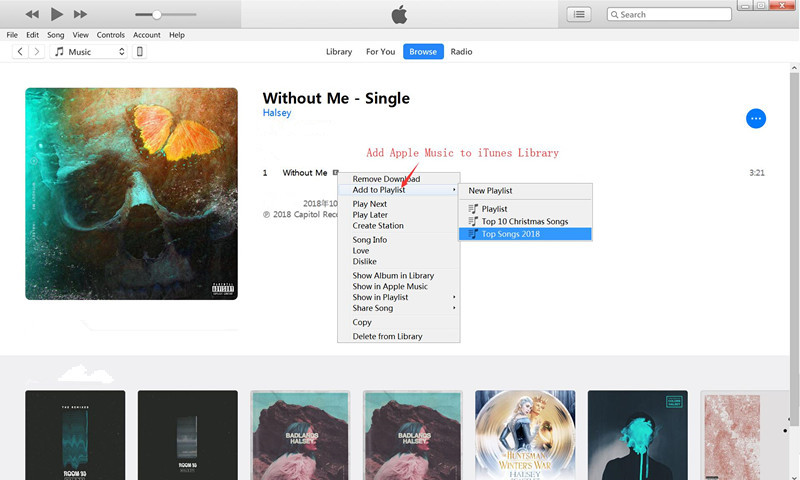
Step 1. Run UkeySoft Apple Music Converter on Mac
Download, install and run UkeySoft Apple Music Converter on your Mac computer. It automatically grabs all your iTunes media. The interface is shown like this:
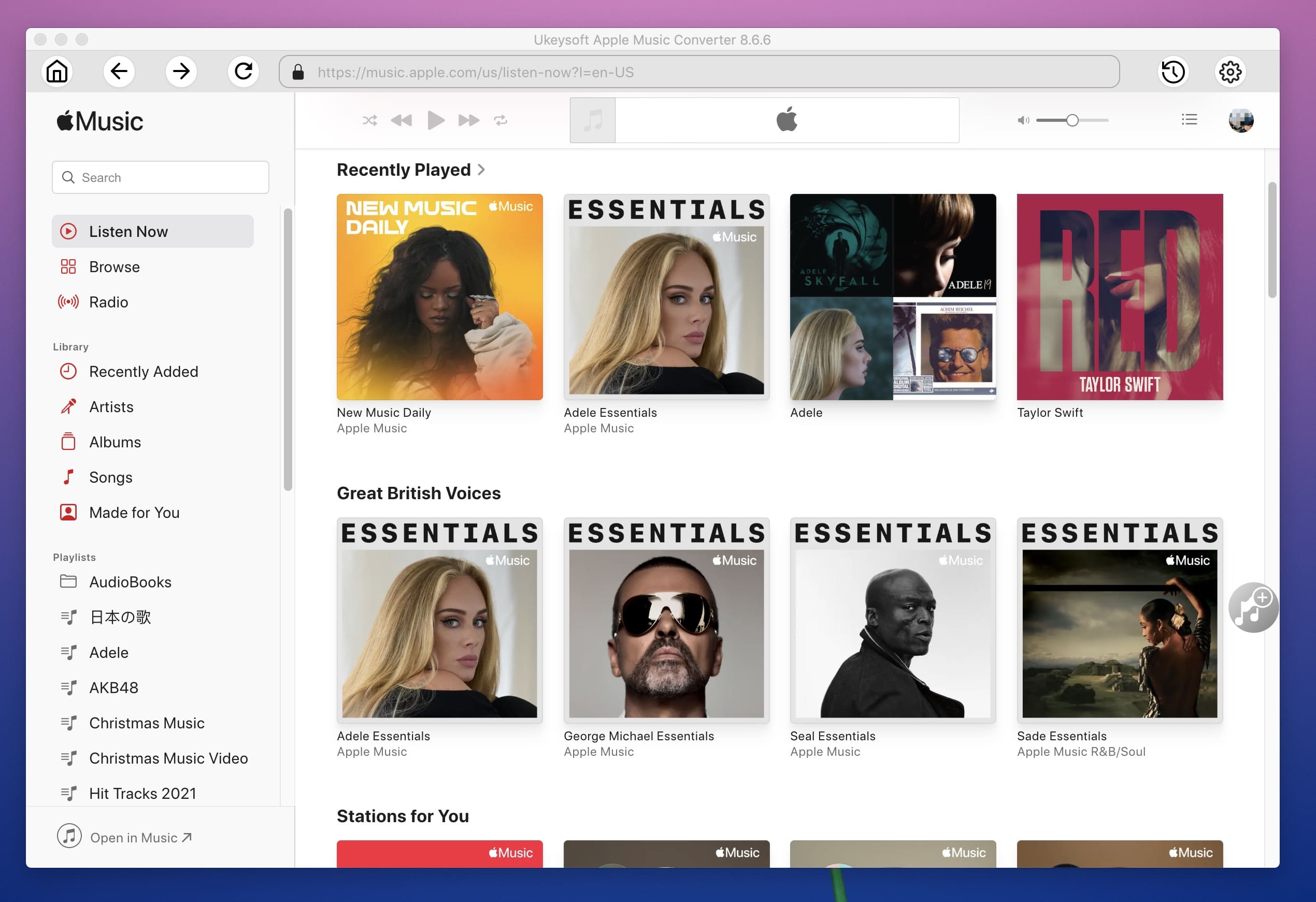
Step 2. Select iTunes Music to Convert
Next, check the songs, audiobooks or Apple Music playlists you want to remove DRM from. No matter how many songs you have, it can be done easily because it supports batch conversion mode.
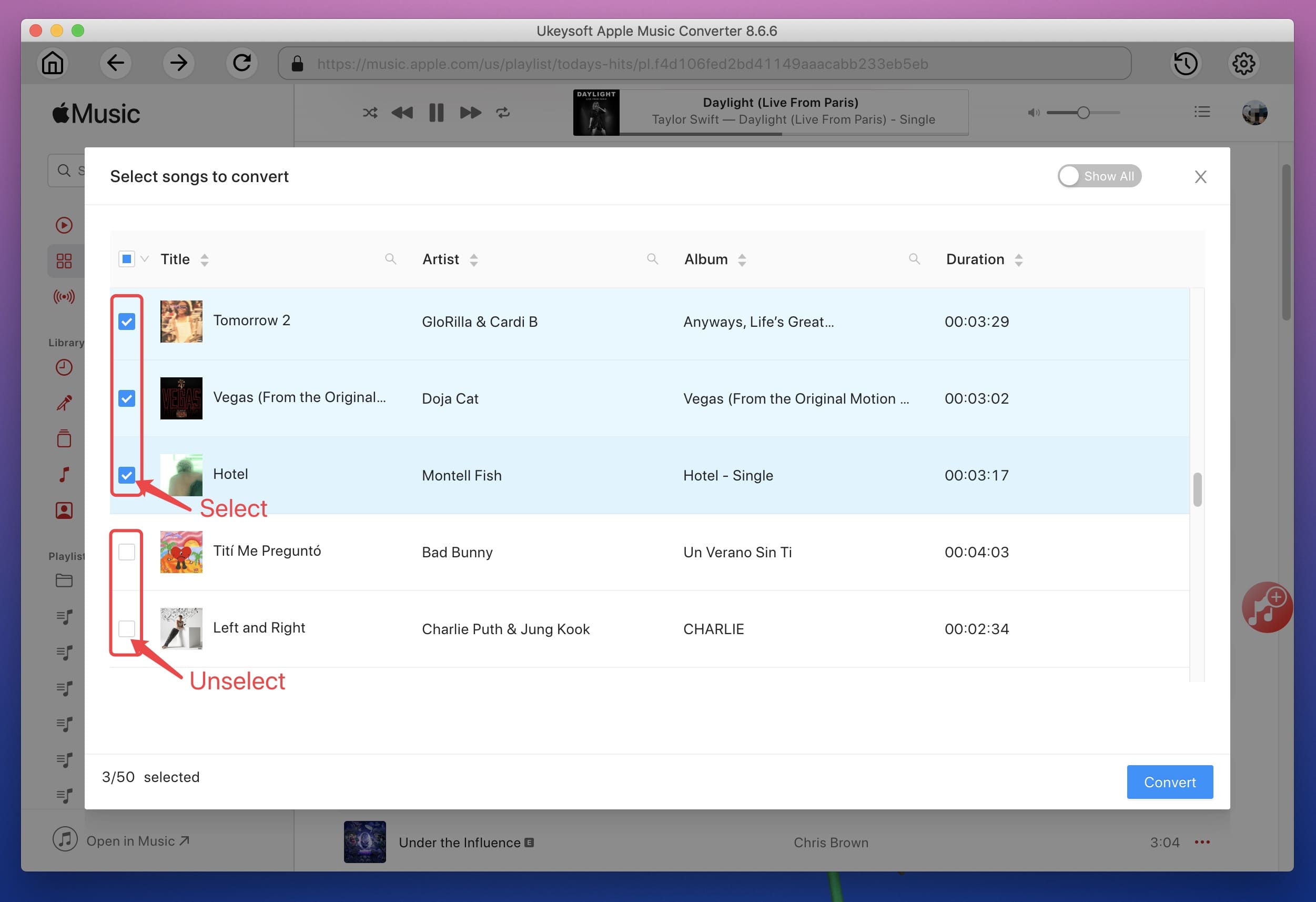
Step 3. Set Output Preferences
The output formats UkeySoft Apple Music Converter supported include: MP3, M4A, AC3, AAC, AIFF, AU, FLAC, M4R and MKA. And MP3 is the default output format.
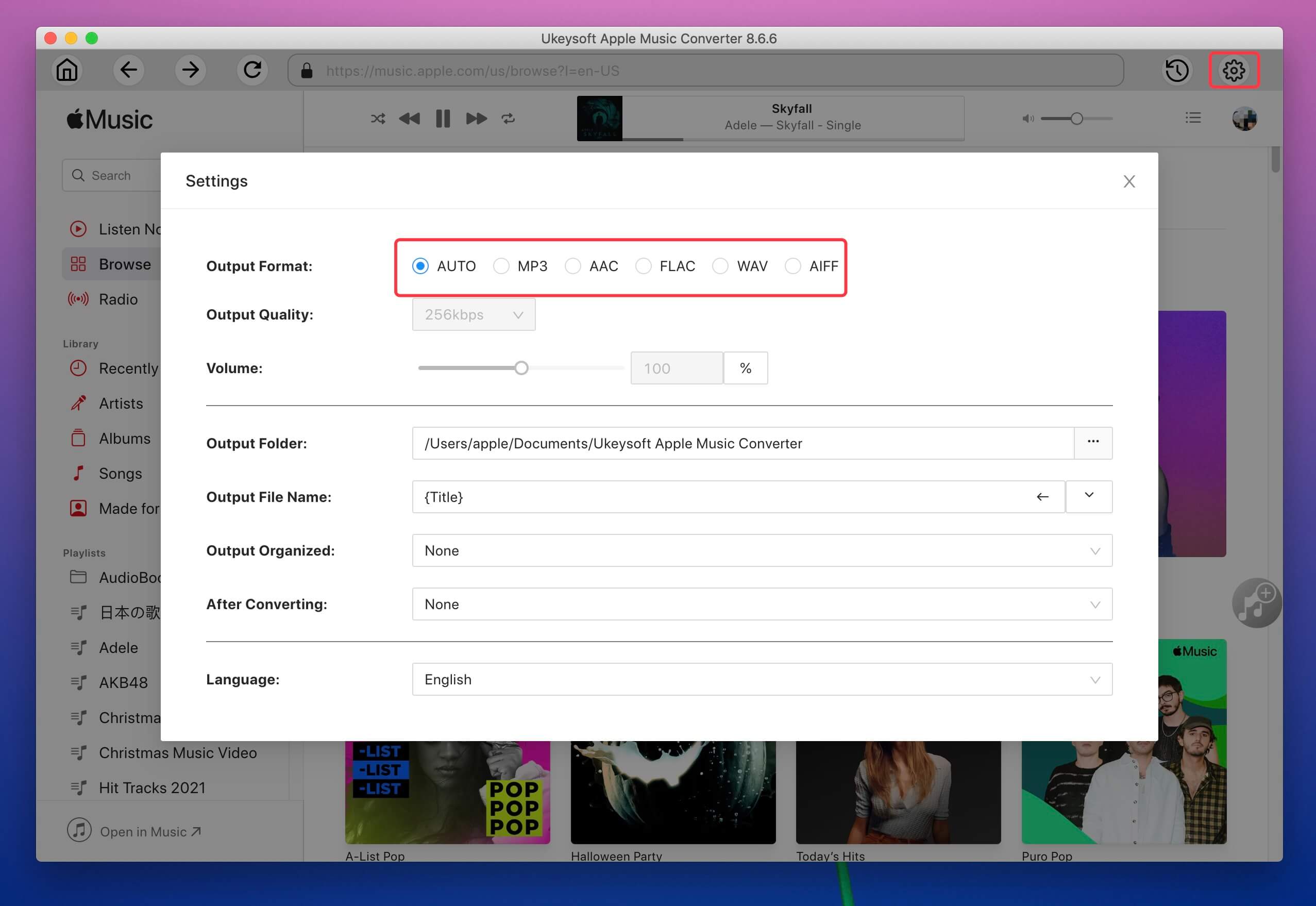
You are allowed to use pre-designed profile (High Quality, Normal Quality or Low Quality) or customize bitrate/samplerate according to your needs.
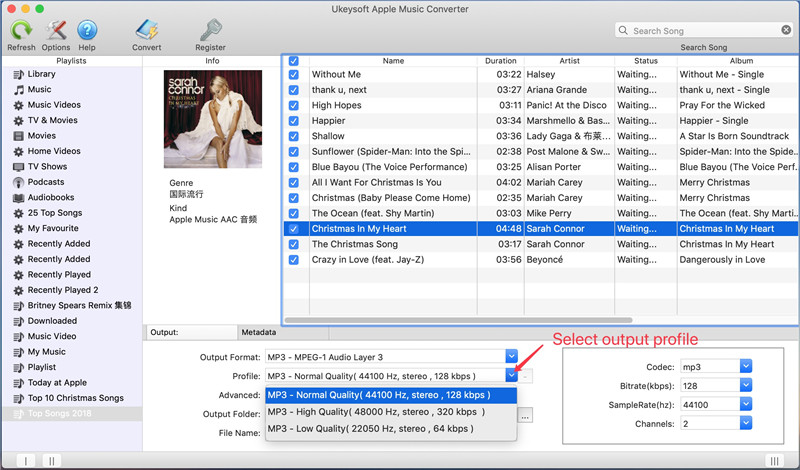
Output file name can contain Title, Artist, Album, TrackID and DiskID. Click "Options" on the menu bar to open Preferences and customize output file name format if you like. Note that the original metadata information will be preserved to output MP3, M4A file.
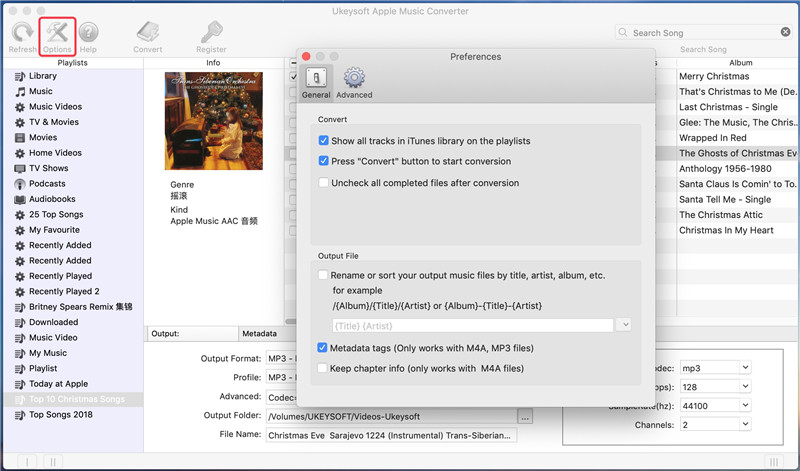
Step 4. Remove DRM from iTunes M4P Music and Convert to MP3
Click on "Convert" to convert selected iTunes DRM audio files to MP3. After conversion, you can find all DRM-free audio files in the output folder.
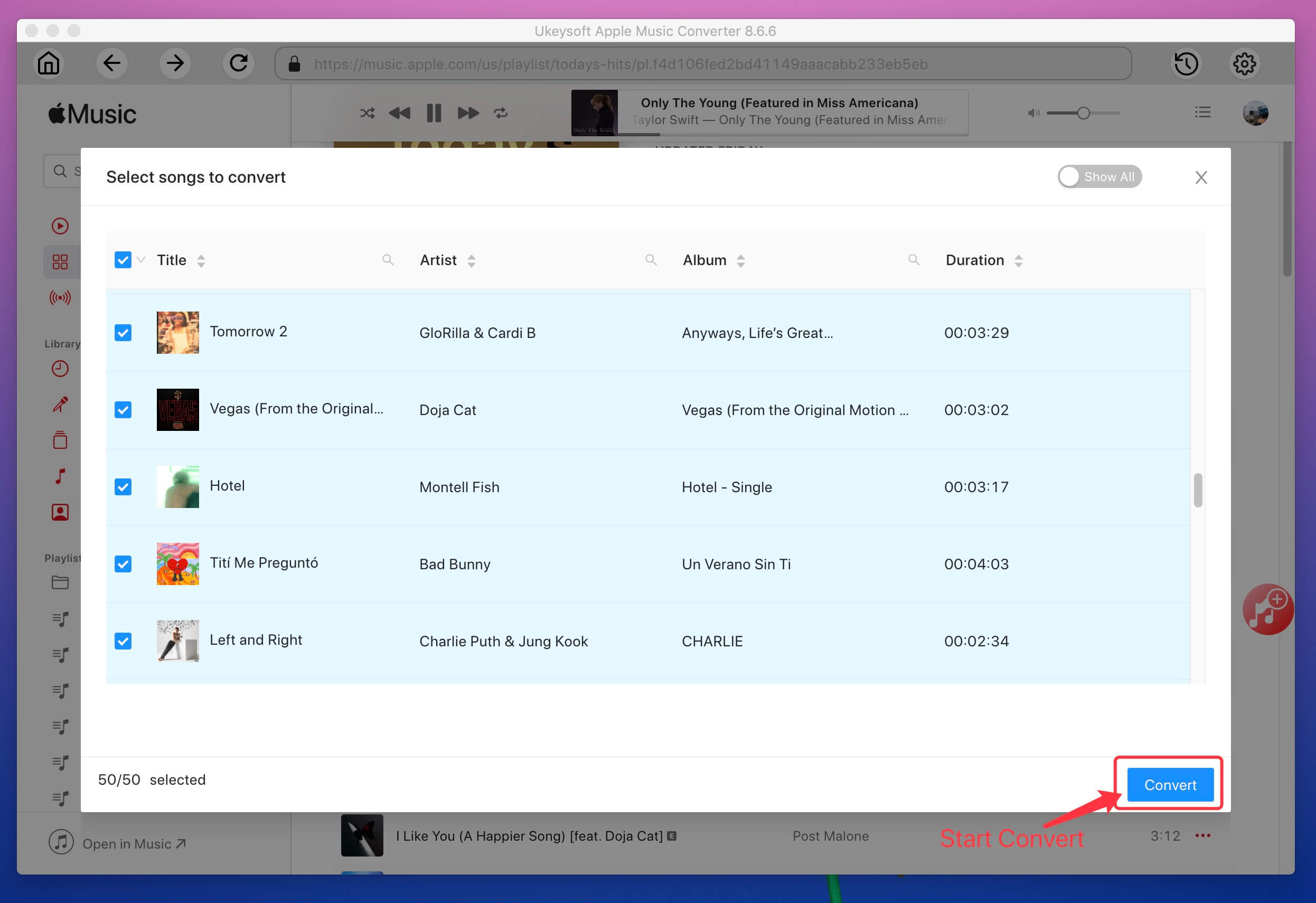
Now all of songs from iTunes or Apple Music are free from DRM, one of the easiest ways that you can use to transfer files from your Mac to an Android device is using Bluetooth file exchange. How to do it? Please read on.
Step 1. Activate Bluetooth on your Mac and Android device. To turn on Bluetooth on your Mac: Go to System Preferences on your Mac and select Bluetooth. At this point you should confirm if Bluetooth is in "On" mode, if not, you need to click "Open Bluetooth". Now, you should be able to see the phrase Now Discoverable As and your computer name in quotes.
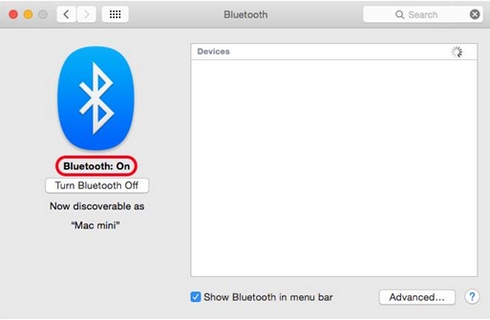
Step 2. On your Android device, go to Settings, tap it and select Bluetooth. Your Mac should be listed on your Bluetooth device.
Step 3. Make sure the pairing codes of the two devices match and click "Pair" on either of it.
Step 4. After successful pairing, you will need to go to the Bluetooth icon Mac’s menu bar, then click on “Send File to Device”, then find the folder of converted music files from the pop-up directory and select them.
Step 5. Accept the files on your Android device.
Prompt: you need to log in before you can comment.
No account yet. Please click here to register.

Convert Apple Music, iTunes M4P Songs, and Audiobook to MP3, M4A, AAC, WAV, FLAC, etc.

Enjoy safe & freely digital life.
Utility
Multimedia
Copyright © 2024 UkeySoft Software Inc. All rights reserved.
No comment yet. Say something...