 ✕
✕
By Li ZhangUpdated on April 17, 2023
“This morning I opened Apple Music app and want to play a song I used to listen to while sporting, but I find that the whole music playlist is disappeared. What happened? How to restore it to normal?”
Apple Music is a great music streaming service in world, it have a huge music library that contains different sorts of music. While Apple Music is awesome, it is not perfect enough. Some Apple Music user get into trouble of Apple Music playlist disappeared. Actually, it is not a strange thing for users get Apple Music playlist disappeared issue. Recently, some Apple users complained that the songs they downloaded from Apple Music somehow disappeared from their library. If you're going through the same situation, then you probably know how frustrating it is to see your favorite Apple Music playlist be disappeared. Isn't it? In this article, we will describe the possible reasons why the disappearance of playlist from Apple Music app, and introduce 8 easy ways to fix Apple Music playlist disappeared issue. You may even keep playlists downloaded from Apple Music forever.

CONTENTS
Extra Music tips: To download & convert Pandora Music to MP3, you are suggested to try this UkeySoft Pandora Music Converter. As its name, it can be used to download music from Pandora Music to computer, while converting Pandora Music to MP3/M4A/AAC/WAV/FLAC/AIFF common audio files. It will output original audio quality with 10X faster conversion speed. In this way, you will get Pandora Music forever, use Pandora Music more convenient without limits.
You may wonder why playlist disappeared suddenly on device. You are not alone. Most people are asking about "Apple Music playlist disappeared" issue on forum and Apple Community, such as:
Q1: "All my music playlists suddenly disappeared from my phone. How can I recover them? In addition, how can I update my ITunes on my computer? Thanks, Susan" - Apple Community
Q2: "Why did my Apple Music playlists disappeared suddenly? How do I get my Apple Music playlist back?" - from forum
Q3: "Does Apple Music delete your playlist? Thousands of my music and playlists suddenly disappeared from my 2015 MacBook Pro running OS BigSur. Please help." - from reddit
There are various reasons that might lead to the disappearance of Apple Music playlist.
1. Errors in iCloud Music Library. It is most likely that there is something wrong with iCloud Music Library, so that your device can't scan or upload anything in Apple Music.
2. Apple Music subscription expires. If your Apple Music subscription expires, all the playlists in Apple Music will be disappear.
3. Abnormal state made by software. Sometimes Apple Music playlists will disappear from device after system update, it might result that your iTunes account has synced across the devices or the "Show Apple Music" option is off automatically.
So, what should you do once your Apple Music playlist gone? Keep reading, the following is designed to help you prevent Apple Music playlists from being deleted and keep download Apple Music songs forever.
1. Update iCloud Music Library with iTunes
You can update your music library by turning iCloud Music Library on or manually updating it. Here's the steps in detail:
Step 1. On Mac, open Music. On Windows, open iTunes. Click "File".
Step 2. On Mac, click "Update Cloud Library". On Windows, click "Update iCloud Music Library". All music tracks should be matched to the iTunes catalog or uploaded to the iCloud Music Library quickly.

2. Check Apple Music Subscription
Here's how to view subscriptions on your iPhone so you can see whether the Apple Music subscription is out of date.
Step 1. Open the Settings app on your iPhone or iPad.
Step 2. Tap your name at the top of the list.
Step 3. On the resulting page, tap Subscriptions.
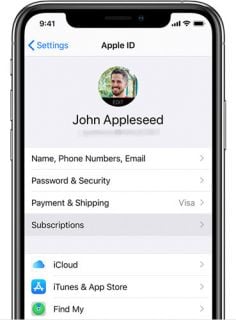
3. Turn on "Show Apple Music" Option
When you update to iOS 15, the "Show Apple Music" option may be turned off automatically. To make the Apple Music playlist be visible in music library, you can check and turn it on.
Step 1. Go to Settings > Music. (On iPhone, iPad, or iPod touch.)
Step 2. Turn on "Show Apple Music". If it's already on, you can tap it off and then tap it on again. Now you can check whether your playlists are visible in Apple Music.
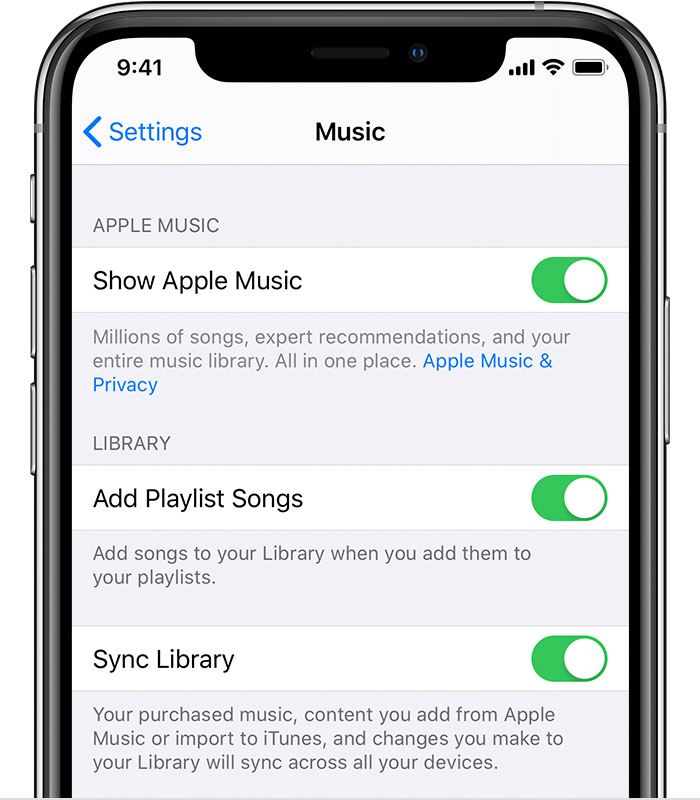
4. Reset Your iPhone
Press the “Home” button and “Power” button simultaneously until the Apple logo appears on the screen to restart it. Do not release the two buttons immediately as it will just screenshot instead of switching off.
5. Clean Up Junk Files
Junk files will take up storage space in your device, leading to the disappearance of your music files. Once you free up some space on your iPhone, check whether your music is restored. If not, you could try other solutions.
6. Re-download Purchased Music Via iTunes Store
If you purchased music through iTunes, you can restore it by following these steps:
● Open "iTunes" on your PC or Mac, sign in with your Apple ID.
● Click "Account" from the menu bar, select "Purchased"
● Click "Not in My Library" and choose the music you want.

7. Turn on iCloud Music Library
iCloud Music Library is the feature that holds all your Apple Music songs and playlists. So make sure the iCloud Music Library is enabled. In addition, updating to iOS 16 may also cause this issue. Follow the detailed guide below for the different devices.
On iPhone or iPad: Go to "Settings" > "Music". Find the "iCloud Music Library" under the "Library", and enable it.

On Mac or Windows using iTunes: Open iTunes app, click "Edit" > "Preferences" > "Find General tab" > "Check iCloud Music Library".
On Mac running macOS Catalina: Open Apple Music app, tap "Music" > "Preferences" > "Find General tab" > "Check Sync Library".
Once set up, your Apple Music songs will sync across devices with the same Apple ID.
If you have try these methods above, and the Apple Music playlist disappeared problem can’t be solved. Here is a reliable way to help you keep all Apple Music playlists in your Apple Music library permanently, even after music subscription expires.
UkeySoft Apple Music Converter is what you need, it is capable of download Apple Music to computer, convert Apple Music to MP3, M4A, WAV, FLAC, etc,. Download Apple Music to local files with keeping original audio quality and ID3 tags. After that, you can keep songs/playlists downloaded from Apple Music forever, never worry about Apple Music songs/playlists will disappear. What’s more, you are allowed to offline playback Apple Music on any device, even without Internet connection or Apple Music subscription. Besides, it is built-in Apple Music web player and Apple Music player, which will make all the music conversion easier.
Key Features of UkeySoft Apple Music Converter
Step 1. Run UkeySoft Program and Log In Account
Launch the UkeySoft Apple Music Converter on computer firstly. Click "Sing In" to log in your Apple Music account.
Log in your Apple ID.
Step 2. Set Output Format
Now you should set output format. The default format is M4A in 256kbps. UkeySoft program also supports MP3, AAC, FLAC, WAV and AIFF. Click "Setting" icon if you want to change output format or output folder. (Normally, we suggest you set MP3 as the output format, since it is compatible with most device. )
Step 3. Add Apple Music to Conversion List
Click a playlist, artist or album you want to download, then click the "Add" icon to add songs/playlist to the conversion list.
It will select all the songs in the playlist by default. You can untick the checkbox to cull some ones you don't need.
Step 4. Download Apple Music for Keeping it Forever
Simply click "Convert" button, then the program will begin to download and convert Apple Music to MP3 format.
Step 5. Check Downloaded Apple Music Files
When the music conversion is complete, click "History" icon or click the output folder to get all downloaded Apple Music files.
Q1: How to create a playlist in Apple Music?
Answer: Open the Apple Music app on your mobile phone, tap the "Library" at the bottom of the screen. Select "Playlists" and hit "New Playlist".
Q2: How to Share a Playlist on Apple Music?
Answer: Open Apple Music app on iOS, tap the "Library" > "Playlists" and select the playlist you want to share. Click on the 3 dots icon at the top right corner, and tap "Share Playlist". Then select your friend or family, and click "Copy".
Q3: Can I move playlists from Apple Music to Spotify?
Answer: All music tracks in Apple Music are DRM-protected. To transfer Apple Music playlists to Spotify or other music platforms, you need to unlock DRM and convert Apple Music playlist to MP3 files. UkeySoft Apple Music Converter can help you do that.
Q4: Does Apple Music delete playlists if you don't pay?
Answer: Yes. Oncen you cancel your subscription, all songs in the playlist will be removed from your Apple Music library after 30 days.
Q5: How do you find best playlists on Apple Music?
Answer: Open your Apple Music app on Mac, choose the "Browse" button in the left side. Scroll until you see the "Top Playlists" option. then tap "See all" to see more recommendations.

1. Its Lit!
2. Motown Love Songs
3. Lofi Hip Hop Beats
4. Game Day Warm-Up Mix
5. The Lounge
6. Slow Jam Essentials
7. New Fire
8. Best of Ghana
9. Songs of the Summer
10. Heartbreak Pop
There are various unknown reasons that may result in the Apple Music playlist has disappeared issue. Now you got different ways to fix Apple Music playlist disappeared issue and get your Apple Music back to normal. It is easy to get Apple Music in the abnormal state if you know the reason and solution. Moreover, this powerful UkeySoft Apple Music Converter can help you keep songs/playlists downloaded from Apple Music forever, never worry about Apple Music songs/playlists will disappear. Besides, you are allowed to offline playback Apple Music on any device, even without Internet connection or Apple Music subscription. Now have a try!
Prompt: you need to log in before you can comment.
No account yet. Please click here to register.

Convert Apple Music, iTunes M4P Songs, and Audiobook to MP3, M4A, AAC, WAV, FLAC, etc.

Enjoy safe & freely digital life.
Utility
Multimedia
Copyright © 2024 UkeySoft Software Inc. All rights reserved.
No comment yet. Say something...