 ✕
✕
By Justin SabrinaUpdated on April 07, 2020
Windows Media Player, also known as WMP, is the default media player for Windows PC. It accepts various video and audio files as input, such as WMV, AVI, MPG, MP4 and audio CD, data CD and data DVD. However, DVD is considered an obsolete technology, and today's ultra-thin laptops and tablets have abandoned the DVD drive. Microsoft has also abandoned Windows Media Center since Windows 8.1, so there is no longer a built-in option to play DVDs from Windows 8.1 to Windows 10.
If the error "Windows Media Player cannot play the DVD because a compatible DVD decoder is not installed on your computer" is displayed on Windows Media Player, it means that the plug-in required for playing DVD (called mpeg-2 decoder) is not installed. To get rid of this error, you need a professional DVD ripper to rip DVD movies to WMV and other video formats supported by Windows Media Player.
UkeySoft DVD Ripper is specially designed to rip and convert DVDs to MP4, AVI, MOV, WMV, FLV, etc. In addition, it is not only capable of converting videos with high quality, but also supports converting DVDs to high / standard definition (HD / SD) video formats. With its help, you can directly play DVDs on Windows Media Player without installing any codec pack, DVD decoder, upgrading DVD driver, removing any 3rd party software. Therefore, if Windows Media Player cannot play DVDs, or you want to play these disc files on a range of devices, please use the following guide to rip and convert DVD files.
UkeySoft DVD Ripper: The Best DVD to WMV Converter on PC
Steps 1. Launch UkeySoft DVD Ripper on PC
Launch UkeySoft DVD Ripper on your computer after Installation. You will be provided with Windows and Mac version, please download the corresponding version according to your computer OS.
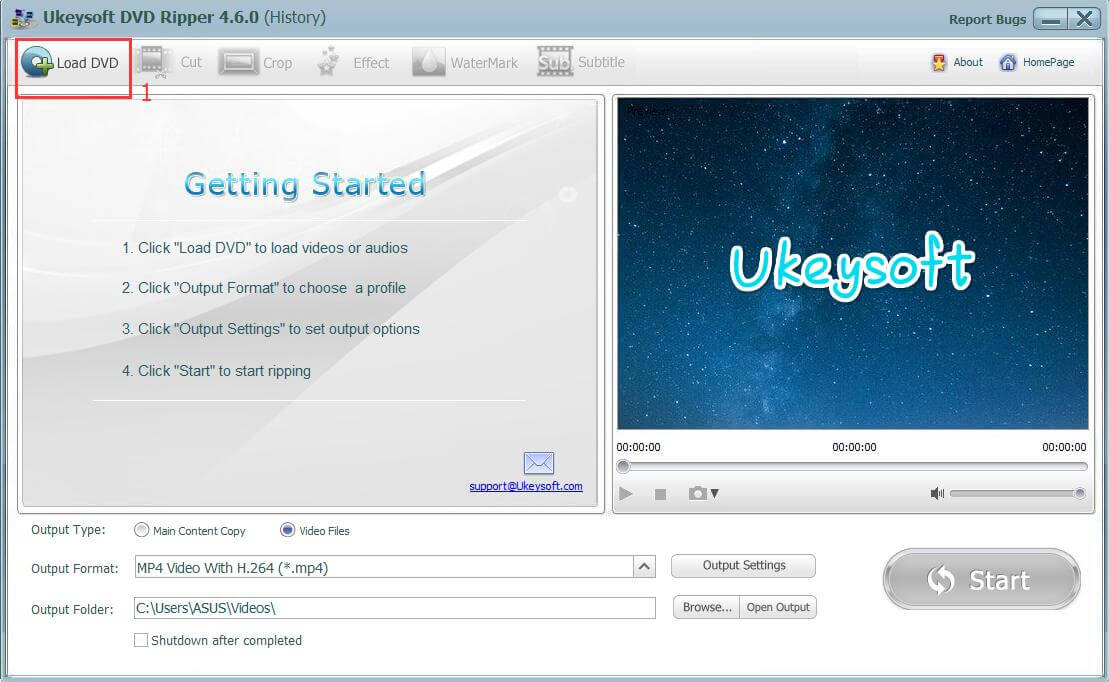
Step 2. Import DVD Files
Insert your DVD into the computer and click "Load DVD" > "Open DVD Disc" in the upper left corner. The DVD Ripper will automatically load the inserted DVD.
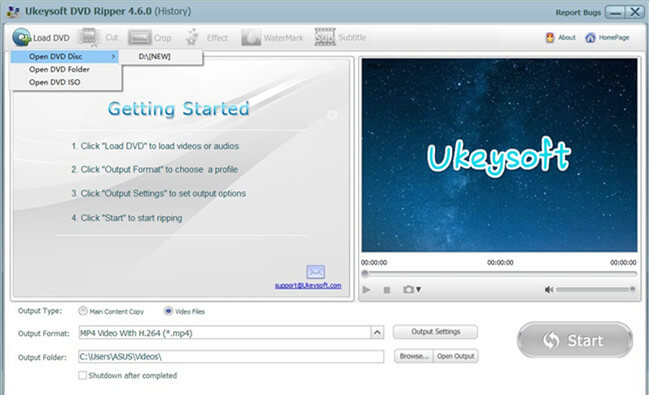
Steps 3. Choose Output Format
UkeySoft DVD Ripper loads your DVD movies. Navigate to the "Output Format" option below and select the video format supported by Windows Media Player in its drop-down list, such as WMV. It also supports converting DVD movies to MP4/AVI/MOV/MPEG, you can select any of it if you need.
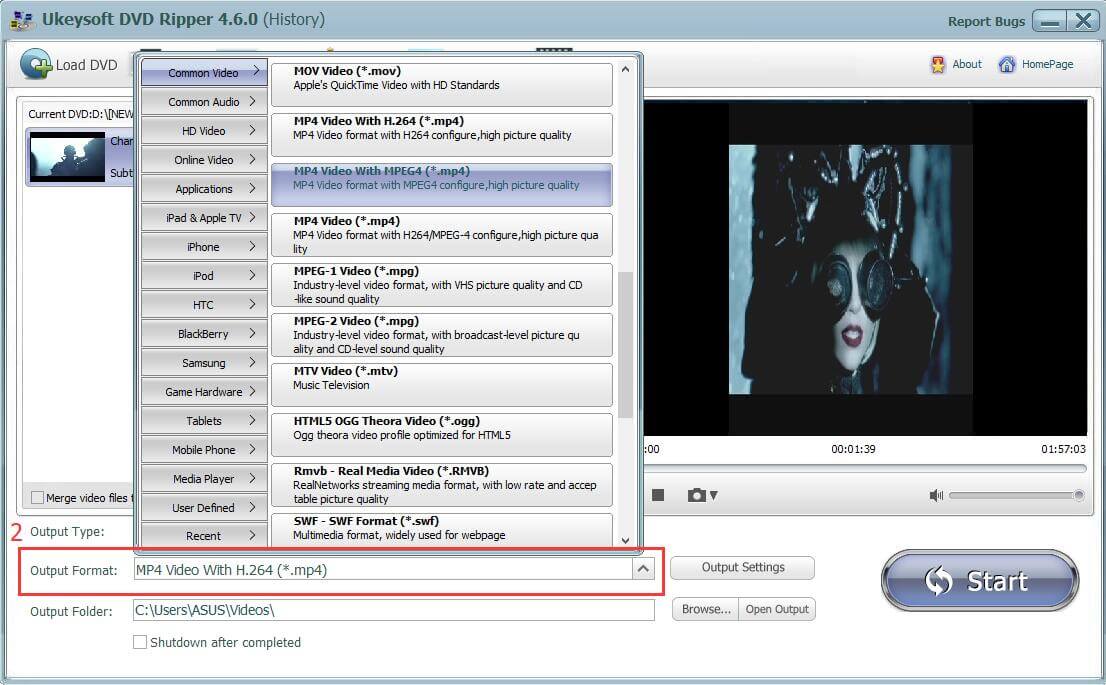
Step 4. Adjust Video Effects(Optional)
Before ripping the DVD to WMV, you can use the editing function by clicking "Cut", "Crop", "Effect", "Watermark" and "Subtitle" at the top of this interface. This feature adds visual effects to the video.
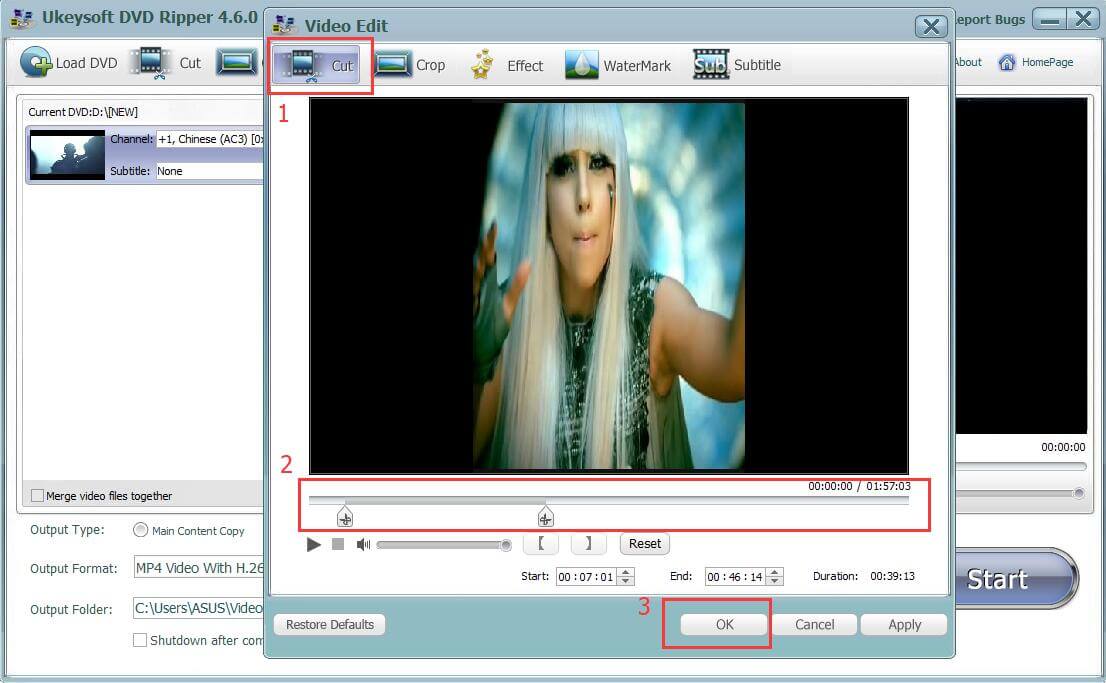
Steps 5. Start DVD to WMV Conversion
Click "Start" button to start to converting DVD to WMV or extracting audios from DVD music videos. Once you have converted your DVD to WMV format, Windows Media Player will be able to play the WMV.
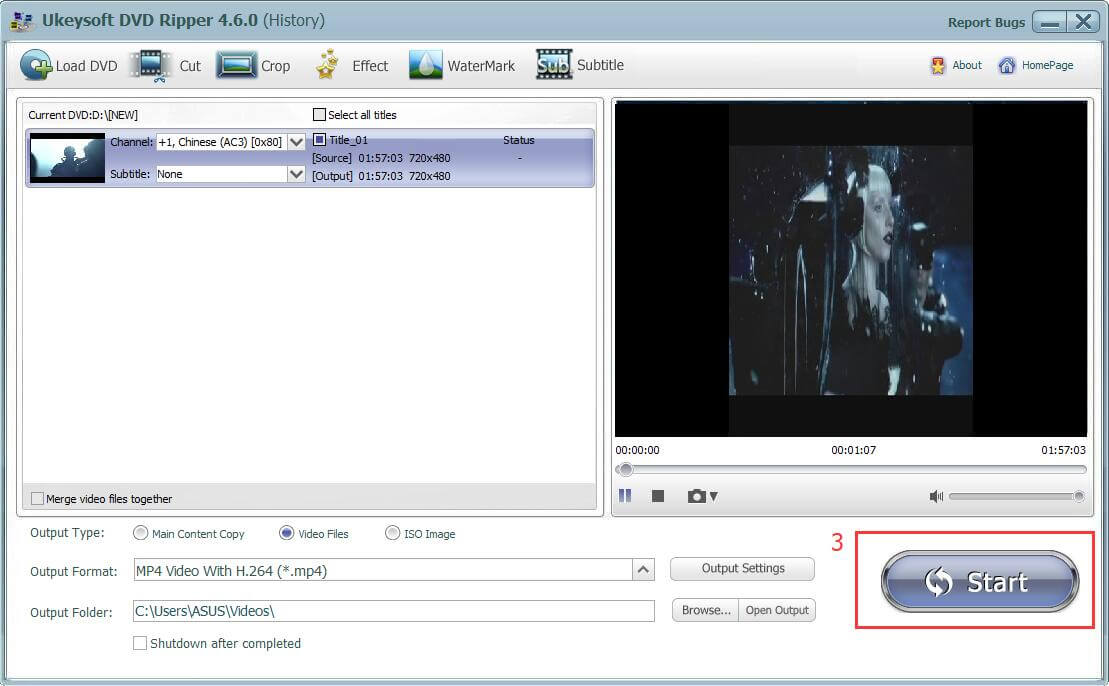
Prompt: you need to log in before you can comment.
No account yet. Please click here to register.

Rip DVD to any main stream audio & video formats for playback on portable and mobile devices.

Enjoy safe & freely digital life.
Utility
Multimedia
Copyright © 2024 UkeySoft Software Inc. All rights reserved.
No comment yet. Say something...