By
Justin SabrinaUpdated on November 05, 2025
Summary
Looking to convert iTunes M4P and AAC files to MP3 format so they’re compatible with your mobile device? This article will guide you through the process of converting M4P/AAC to MP3 on both Windows and Mac, including Apple Music AAC files, M4P Apple Music tracks, and general AAC and M4P files.
When you add Apple Music songs to iTunes library, you will find the kind of the songs is Apple Music AAC audio file. After you download them to the computer for offline playback with iTunes application, all the downloaded Apple Music songs is .m4p format which can't be played on other devices, and you cannot extract them from iTunes/Apple Music app. If you want to play Apple Music songs on other devices without Apple Music app or iTunes application, you will need to convert iTunes M4P songs to MP3.
If you need to convert iTunes M4P/AAC to MP3 format for playing on your MP3 player, iPod nano, iPod shuffle, iPod classic, Walkman player, PS4, Android devices, iPhone, iPod and other mobile devices, you need to use M4P to MP3 converter tool and AAC to MP3 converter tool, then this article will shows you how to use iTunes or UkeySoft Apple Music Converter to convert M4P/AAC files to MP3 format on Windows 10/8/7 and Mac OS X 10.9 - 10.15. Follow this tutorial, you will play any M4P and AAC audio files on any devices, even the DRM protected Apple Music AAC/M4P songs. Now read on and don't miss the best and free ways to convert M4P to MP3 and convert AAC to MP3 on Windows/Mac.
CONTENTS
Part 1: Why I Need to Convert M4P to MP3?
Apple inc uses M4P coding to store songs in iTunes, when you download music from iTunes Store(Apple Music Store), you will find all downloaded Apple Music songs is MPEG-4 format (M4P) and AAC-protected files(Apple Music Audio File). Though M4P is available for iOS device, those downloaded MP4 Apple Music songs not allow be transferred to other devices, even we have subscribed Apple Music service, Apple company prevents users copy the downloaded M4P songs or keep them forever. Therefore, many people still want to convert M4P to MP3 format due to the listed reasons below.
- Most MP3 player devices, mobile phones, smart TV supports MP3 format.
- Most audio editor, video editor and multimedia players continuously use MP3 format.
- Although Apple Music subscribers can download songs for offline listening, but all downloaded MP4 Apple Music songs cannot be played once canceling subscription.
- Protected M4P files and Apple Music AAC audio files cannot be transferred, copied or shared.
- If you want to burn Appe Music to CD for playing on car media player, you need to convert the download M4P Apple Music to MP3, or directly online convert Apple Music AAC audio file to MP3.
- M4P to MP3 conversion is required if you need to transfer Apple Music songs to USB flash drive.
- Protected M4P files cannot be set as background music in your created videos.
- DRM Protected M4P Apple Music songs can’t be set as your phone’s ringtone, you need to convert M4P to MP3 or convert M4P to M4R iPhone ringtone format firstly.
- M4P is not compatible with Windows Media Player and other popular media player application.
As discussed above, you should understand it that you can't play or use iTunes M4P files and Apple Music AAC audio file freely unless you complete M4P/AAC to MP3 conversion task. The following tutorial, we will teach you how to convert M4P to MP3 by using iTunes or UkeySoft Apple Music Converter on Windows/Mac computer.
Part 2: How to Free Convert M4P and AAC to MP3 with iTunes
iTunes is a media player, media library, Internet radio broadcaster, mobile device management utility, and the client app for iTunes Store, we can use iTunes to add to, organize and play digital media collection on computer, access, play and download Apple Music on computer, as well as sync data to iPhone/iPad/iPod. It's a jukebox player along the lines of Songbird and Windows Media Player, iTunes is compatible with Mac or Windows computer. In addition, iTunes can help us convert audio format, for example converting M4P to MP3, convert AAC to MP3. Let’s learn how to convert M4P to MP3 with iTunes and how to use iTunes to burn M4P to CD.
How to Convert M4P and AAC to MP3 With iTunes
Step 1.
Download, install and launch iTunes on your Windows or Mac computer.
Step 2.
Drag the unprotected M4P audio files to the iTunes interface.
Step 3.
For Mac users: Go to iTunes tab > Preferences on Mac; For Windows users: Go to Edit > Preferences
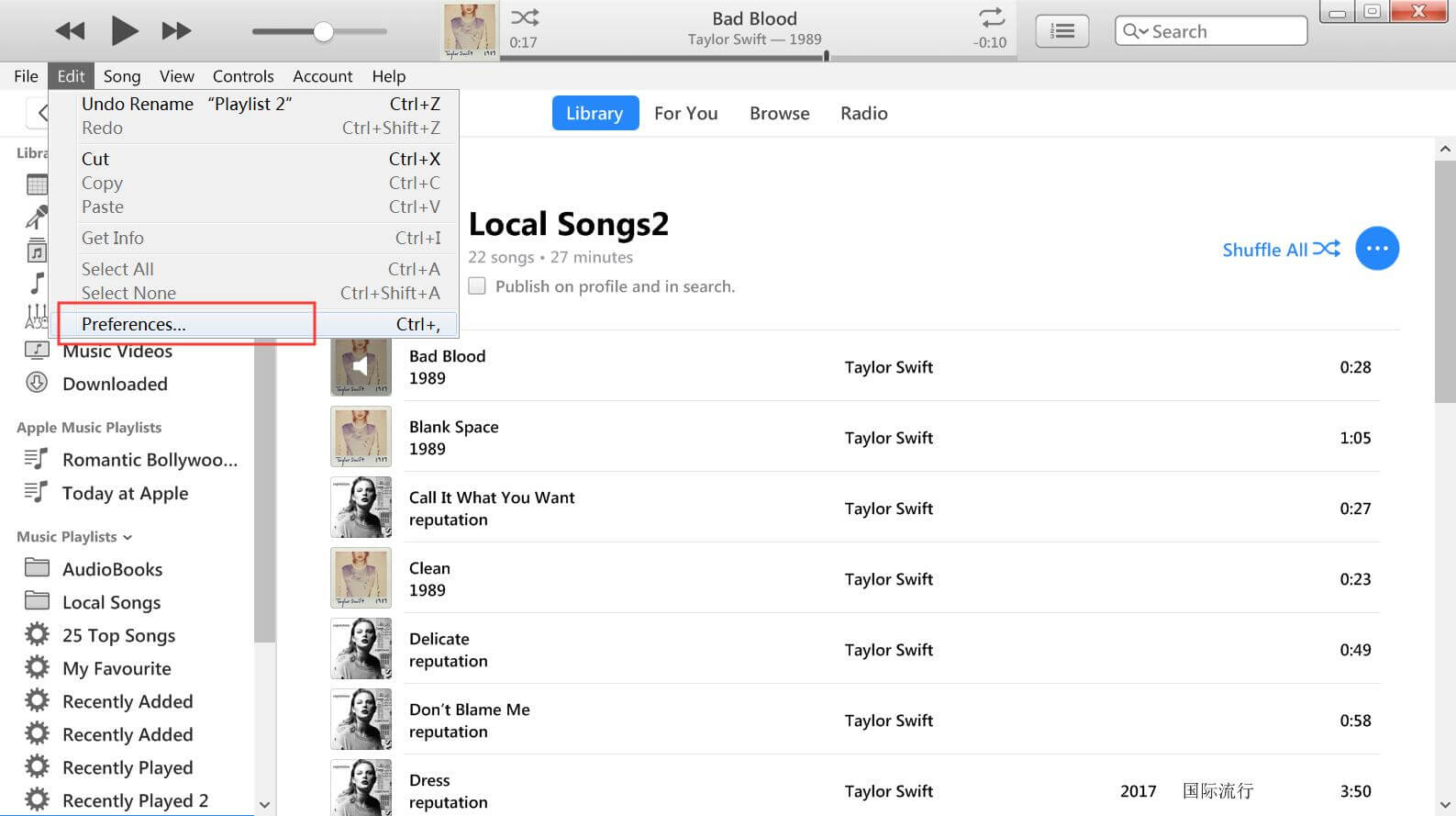
Step 4.
It will pop up an new windows, then click “General” menu and click on “Import Settings”, then select “MP3 Encoder” from the Import pop-up menu and click on “OK” to save the settings.
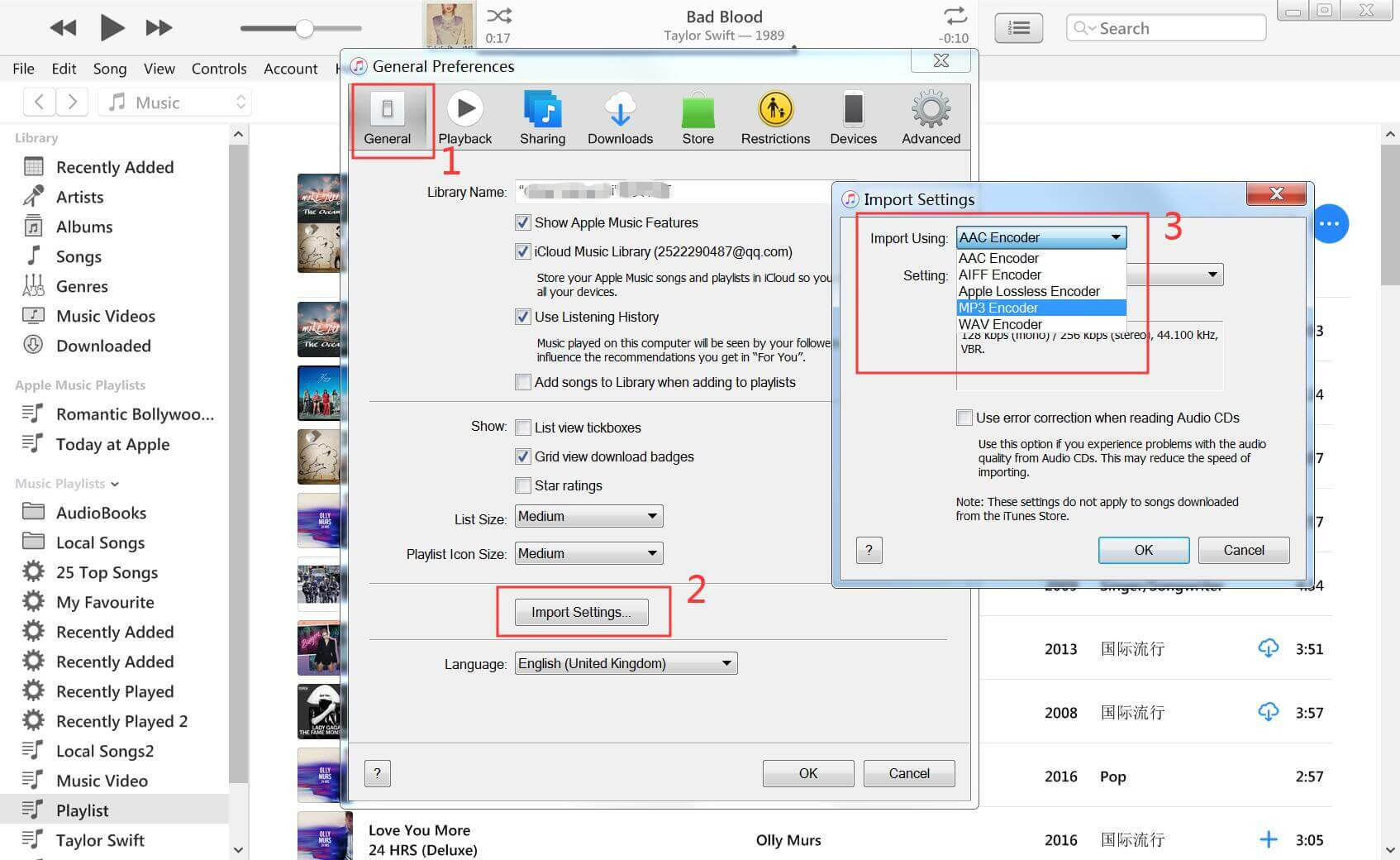
Step 5.
Once you’ve completed the necessary settings, select the unprotected M4P songs (excluding Apple Music tracks) from your library. To convert them to MP3 in iTunes, go to File, choose Create New Version, and then click Create MP3 Version. iTunes will start the conversion, and once finished, the MP3 versions will appear in your iTunes library.
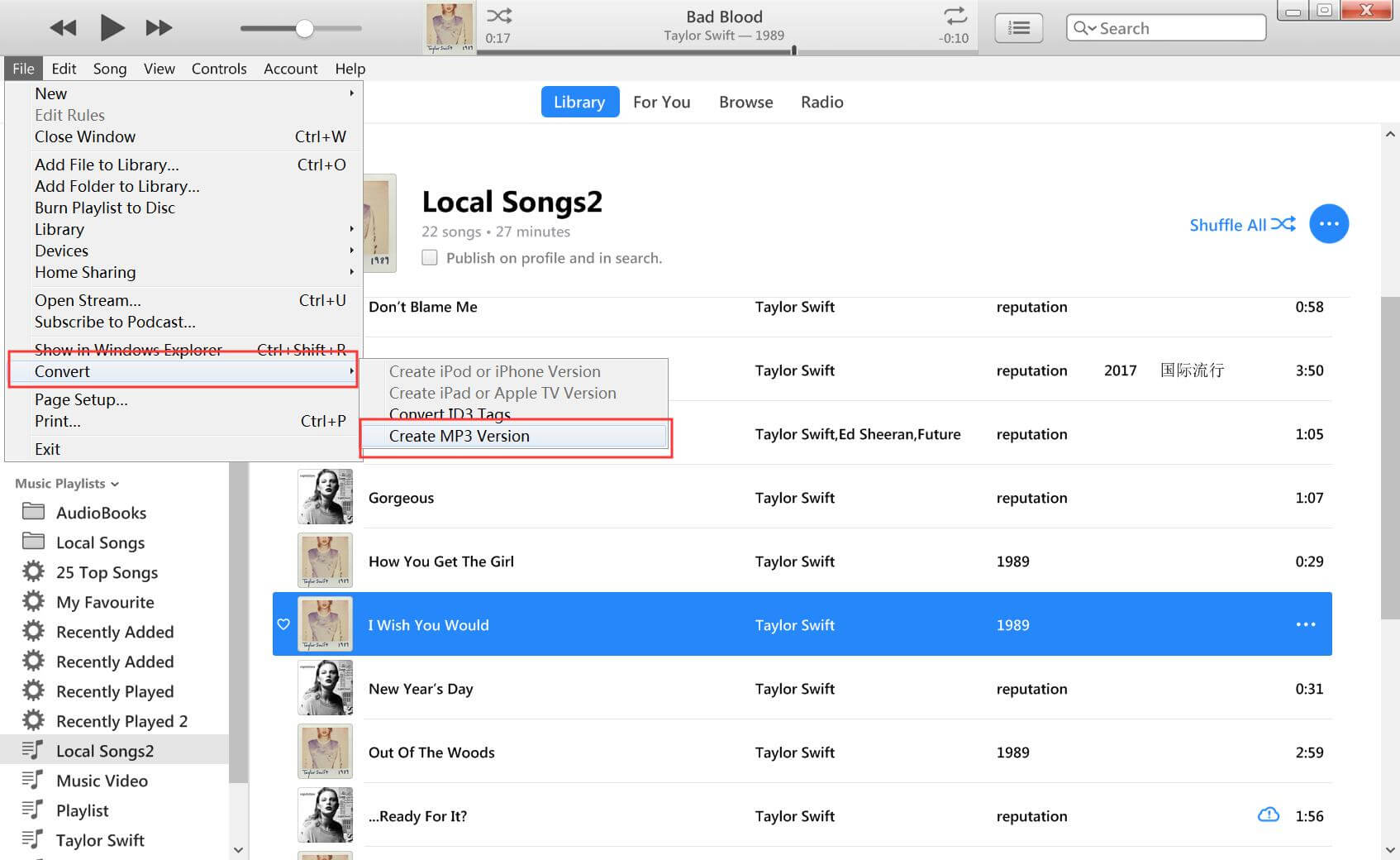
Tips: If you still need to import some other audio files like AAC, AC3, AIFF, AU, FLAC, M4A, M4R, and MKA, you can choose to import and convert them at the same time, the new MP3 files will show up in your iTunes library.
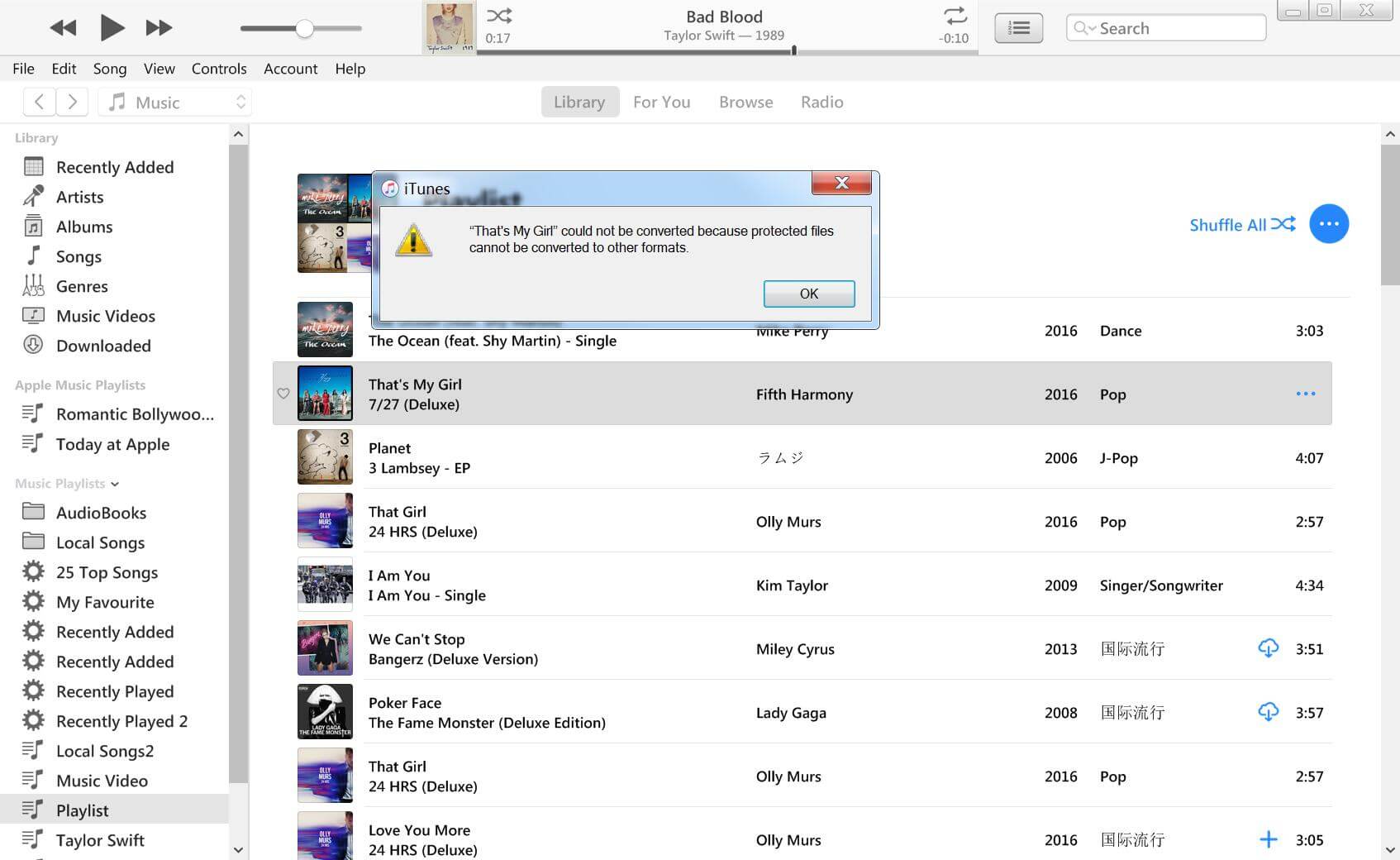
Note
Since all Apple Music songs added with DRM protection, iTunes can’t convert the Apple Music AAC audio file and the downloaded Apple Music M4P songs. If you want to convert Apple Music and protected iTunes M4P files to MP3, you need to use Apple Music to MP3 converter software, please keep reading the part 2 tutorial.
How to Burn M4P and AAC to CD with iTunes
iTunes also can help you burn music to CD. You can follow the below tutorial to burn M4P to CD with iTunes: Create a playlist for your iTunes library > Configure your burner > Burn your playlist > Difference the songs in your playlist > Delete duplicated songs.
Let’s learn the detail guide on how to use iTunes to burn unprotected M4P music to CD.
Step 1.
Launch iTunes on your computer, then you need to create your own playlist with your favorite songs, please Right click the blank area in the sidebar on the left side of the iTunes window., click on “New Playlist” and give a name to your new list for identification.
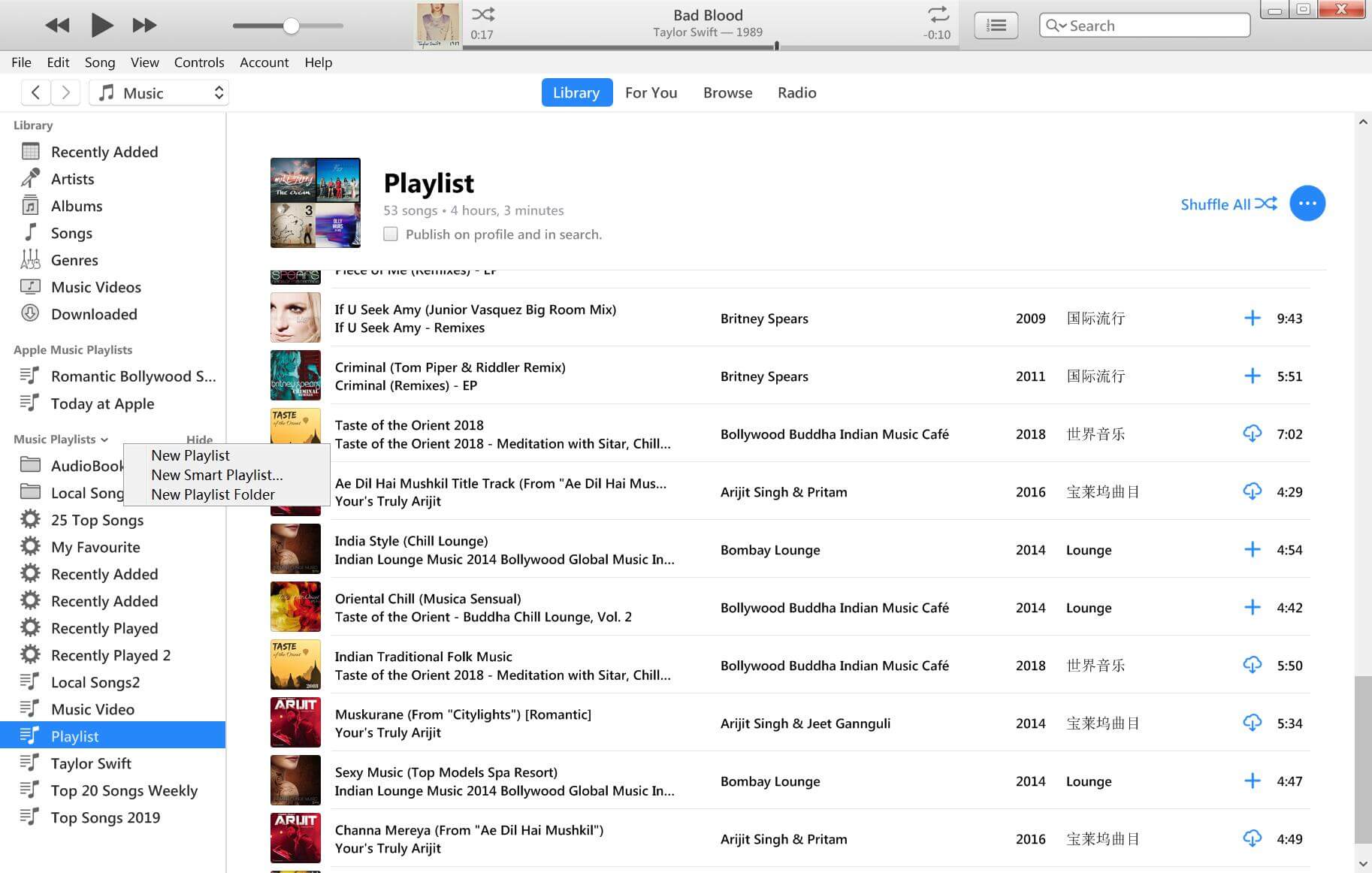
Step 2.
Add between 18-21 songs to the new created playlist. To add local songs, drag them to the playlist, in the sidebar on the left side of the iTunes window.
Step 3.
Then, please insert a blank CD disc to your computer, and Right click the playlist you want to burn. In the drop down list, select "Burn Playlist to Disk".
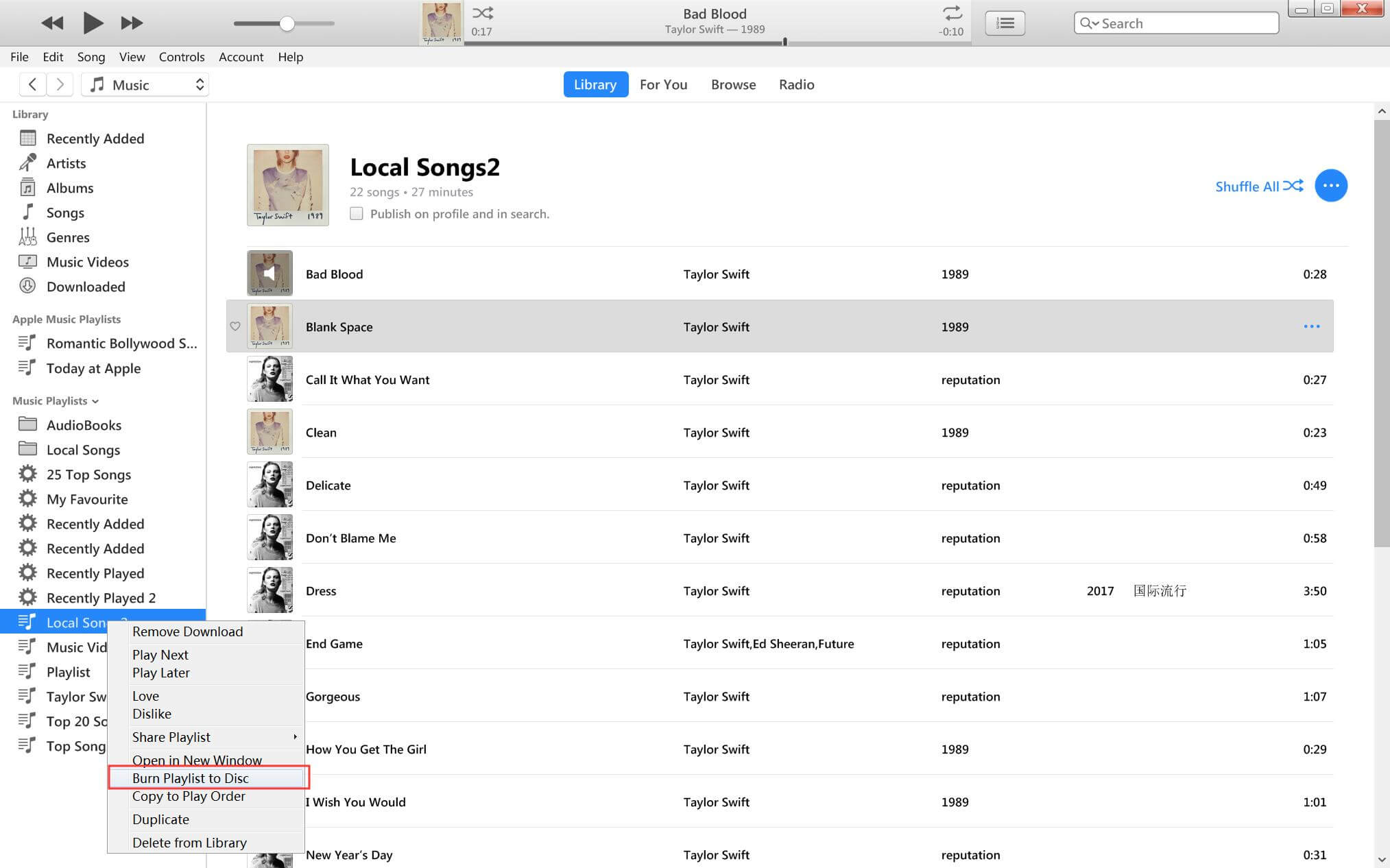
Step 4.
The iTunes will pops up a window, then select a disc format, such as Audio CD, MP3 CD, Data CD.
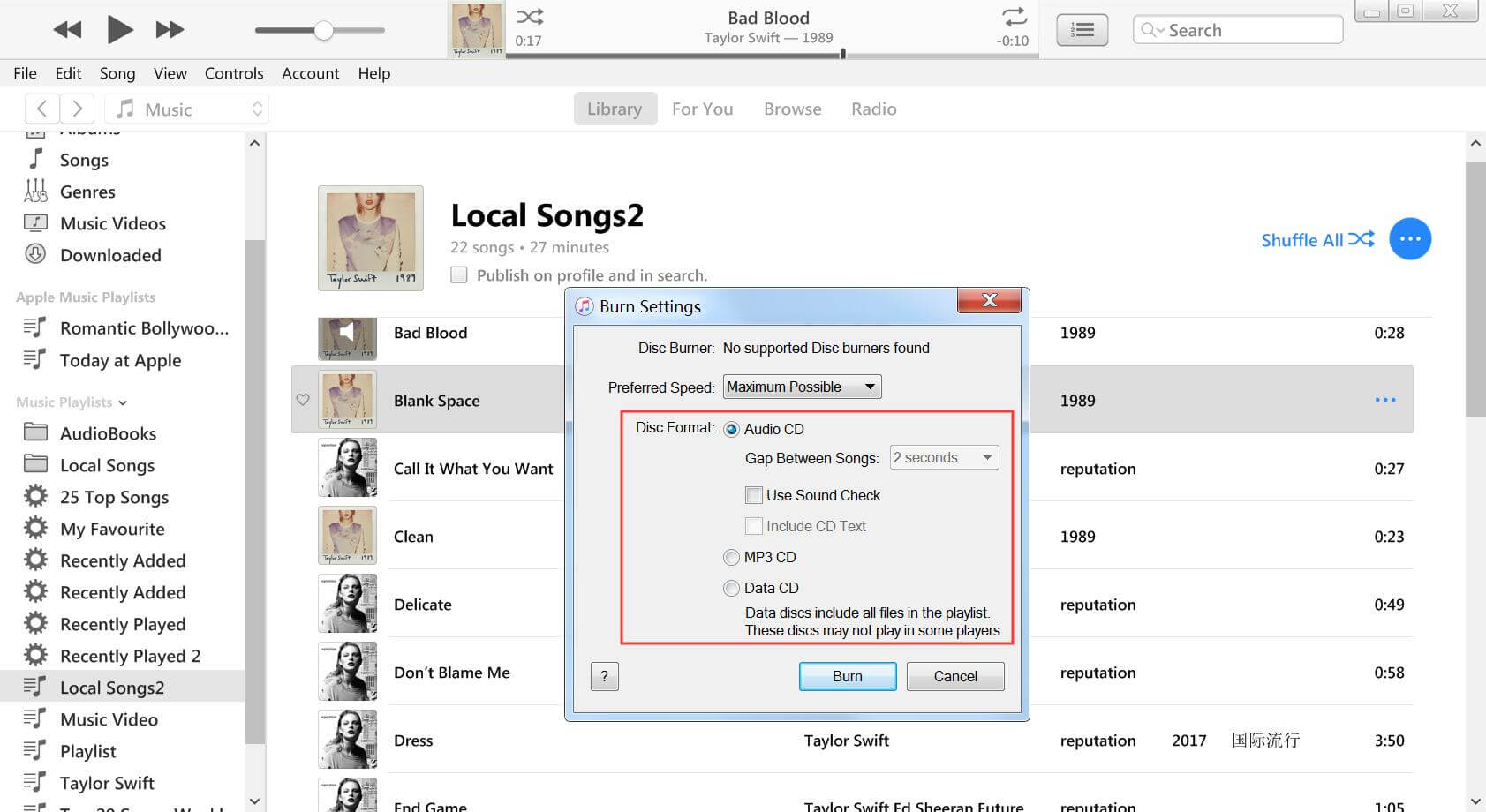
Tips
You can also adjust the CD burning speed up to 24X.
Step 5.
Last step, just click “Burn” button to start burn unprotected M4P/AAC music to CD.
Part 3: Convert iTunes M4P/AAC and Apple Music to MP3 without iTunes
Apple Music songs are protected by FairPlay DRM, all downloaded Apple Music tracks is M4P format, so the iTunes can't convert M4P Apple Music songs. In addition, freeware also can't convert iTunes protected M4P to MP3 because of the DRM protection, therefor, many Apple Music users have to search for a third-party M4P to MP3 converter tool to remove iTunes DRM and convert M4P to MP3.
UkeySoft iTunes Music Converter is a powerful tool that removes DRM from iTunes music and converts iTunes M4P/AAC content, including music, podcasts, and audiobooks, into popular audio formats such as MP3, M4A, FLAC, AIFF, AAC, AC3, MKA, M4R, and more. Plus, it provides efficient conversion with 16X speed and maintains the original quality. To use it, You’ll need the iTunes app installed on your computer, as UkeySoft automatically launches iTunes and loads all media files when opened. The DRM-free Apple Music files will keep their ID3 tags and be saved as local files on your computer, enabling playback on other media players and transfer to unauthorized devices for offline use, even without a subscription.
UkeySoft iTunes Music Converter
- Remove DRM from Apple Music and iTunes music
- Convert iTunes M4P/AAC music and audiobook to MP3, M4A, etc
- Convert Apple Music to MP3/AAC/M4A/FLAC/M4R/AC3/MKA
- Convert iTunes DRM media files at up to 16X speed, lossless quality
- Extract audio from iTunes video, movies and TV shows
- Compatible with Windows 10/8/7, Mac OS X 10.6 -10.15(macOS Catalina)
How to Convert iTunes M4P Music to MP3
Step 1. Launch UkeySoft Apple Music Converter
Launch UkeySoft Apple Music Converter on your computer.
The older version of UkeySoft Apple Music Converter need to works with iTunes. After running the UkeySoft Apple Music Converter, the iTunes will be launced automatically, and all media files will be loaded into the UkeySoft Apple Music Converter program from iTunes libary. If you want to convert Apple Music to MP3, you need to add Apple Music songs to the iTunes libary and make sure the iTunes can play them normal, then process Apple Music to MP3 converter with the older version of the UkeySoft program. Of course, you can use the latest version of UkeySoft Apple Music Converter(built-in Apple Music web player) to directly download Apple Music to MP3 on PC/Mac.
Step 2. Choose iTunes M4P Songs
You can see all iTunes songs loaded into the program, select a playlist, then preview the M4P songs from the sidebar on the right side of the converter window. You also can search songs you want to convert through the search box on the top of interface, please select it simply by clicking the checkbox next to it.
Step 3. Select MP3 as Output Format
To convert iTunes M4P to MP3, you need to select MP3 as the output format. You also can select AAC, AC3, AIFF, AU, FLAC, M4A, M4R or MKA as output format under "Output Format" option on the bottom of the main interface.
Note
As we mentioned before, you can convert Apple Music and other iTunes media files at 16X faster speed. You can change the conversion speed from here: Click at "Options" tab and you will find the option to adjust the conversion speed easily. (But the Mac version of this program is limited to 1X speed when converting files.)
Step 4. Start to Convert iTunes M4P/AAC to MP3
Then just click the "Convert" button to start converting iTunes M4P songs and Apple Music AAC files to MP3. The whole conversion process only takes a few minutes, then you can find the converted Apple Music songs in the output folder.
After converting, please click "Open Output File" option to get the DRM free Apple Music songs or iTunes songs in MP3 format.
Step 5. Transfer DRM-free iTunes Songs to Mobile Devices or Burn them to CD
After your get the MP3 audio files, you can start transferring them to iPhone/iPad/iPod, Android phone, PS4, MP3 player or other devices for offline playback. If you want to burn DRM-free Apple Music to CD, please follow the above guide to burn Apple Music to CD with iTunes.
Tip: System Requirements:
Windows 7 or later on 64bit required
Conclusion
Thanks to UkeySoft Apple Music Converter, it can help you keep Apple Music forever and let’s you offline play Apple Music on any devices freely. For example, you can import Apple Music to SD card and insert to your Card media player for playback. Or you can sync Apple Music to iPod Nano, Sony Walkman MP3 player to listen anywhere and any time you want. Or set Apple Music as your phone’s ringtone. All in all, it is an easy-to-used Apple Music converter, which bring your free Apple Music songs.
Useful Tips: Since all iTunes M4V Movies and TV shows purchased also added DRM protection, if you want to keep iTunes purchased or rented movies forever or play iTunes movies on non-Apple devices, you can use UkeySoft M4V Converter to remove DRM from iTunes movies and convert M4V to MP4.
If you want to free download Spotify with your free Spotify account, or you want to convert Spotify songs to MP3 for offline playing on MP3 player, UkeySoft Spotify Music Converter can help you free download and convert any Spotify songs to high quality MP3, M4A, FLAC, WAV, whether Spotify Free or Premium.

iTunes Music Converter

Justin Sabrina has always had great enthusiasm for writing, programming and web development. He likes writing about software and technology, his works are featured on some tech blogs or forums like Tom's Hardware, CNET, etc.




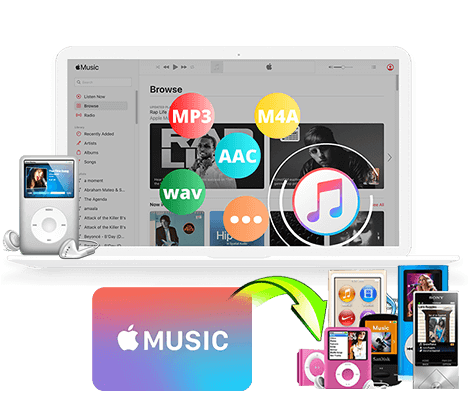
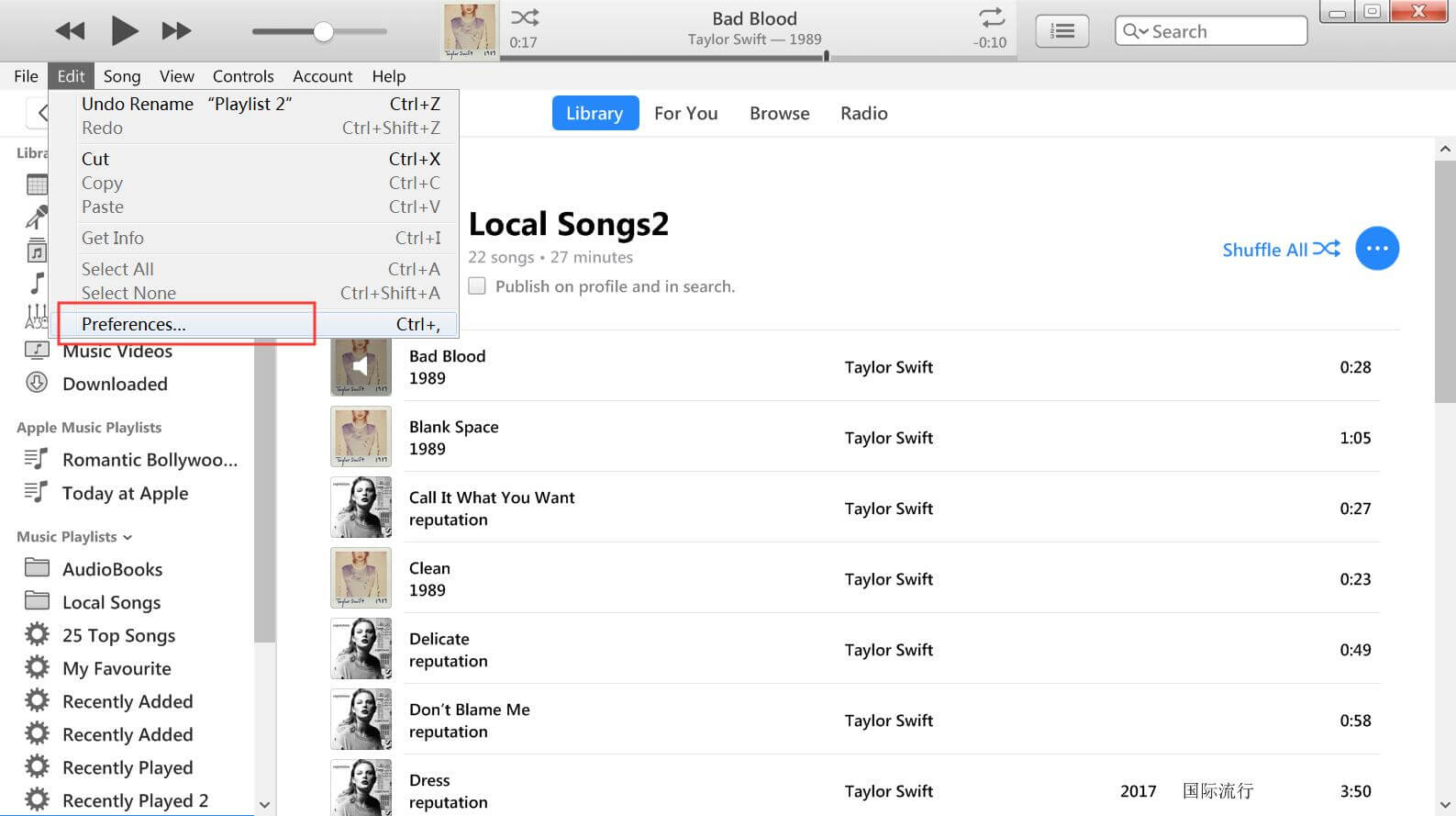
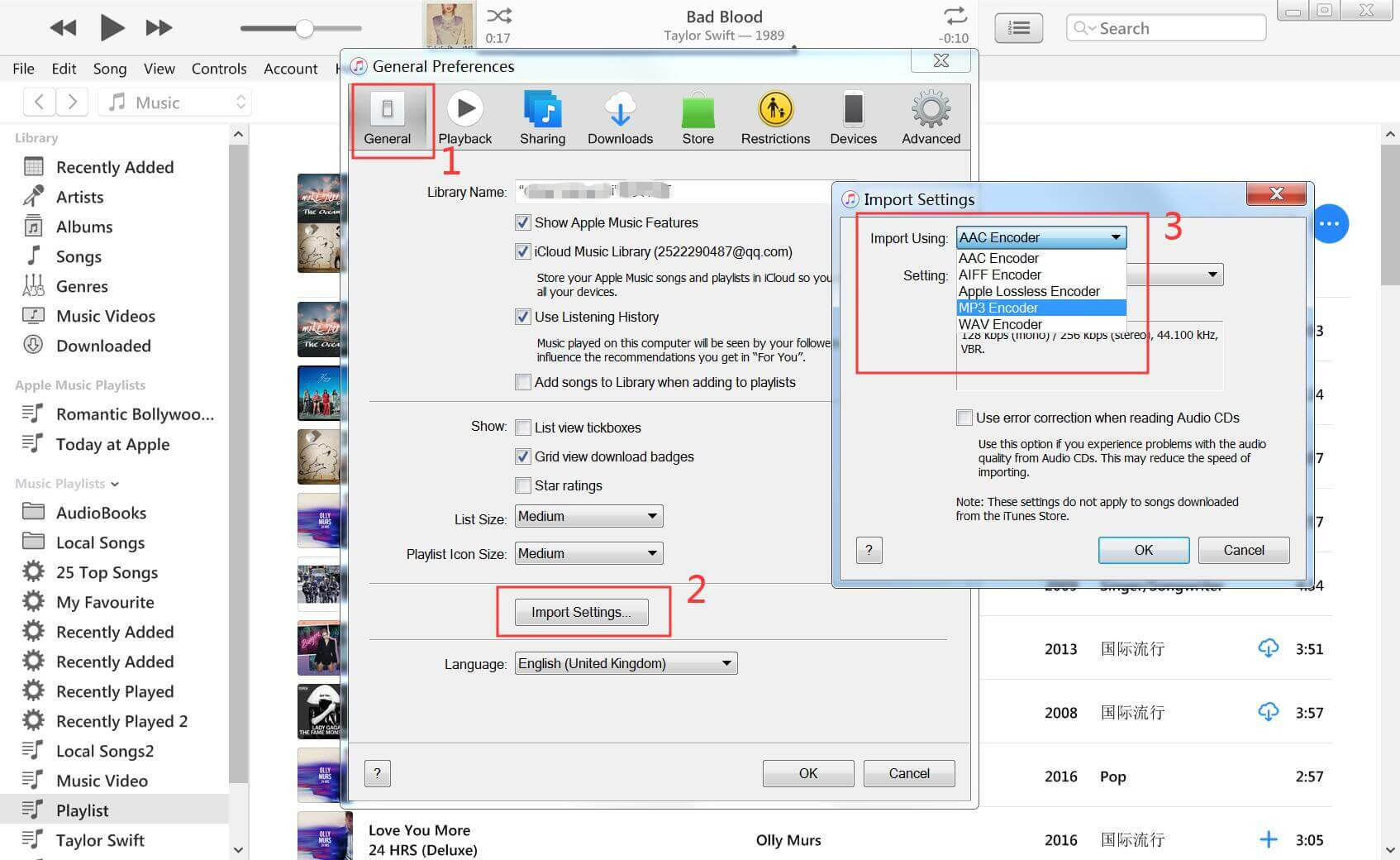
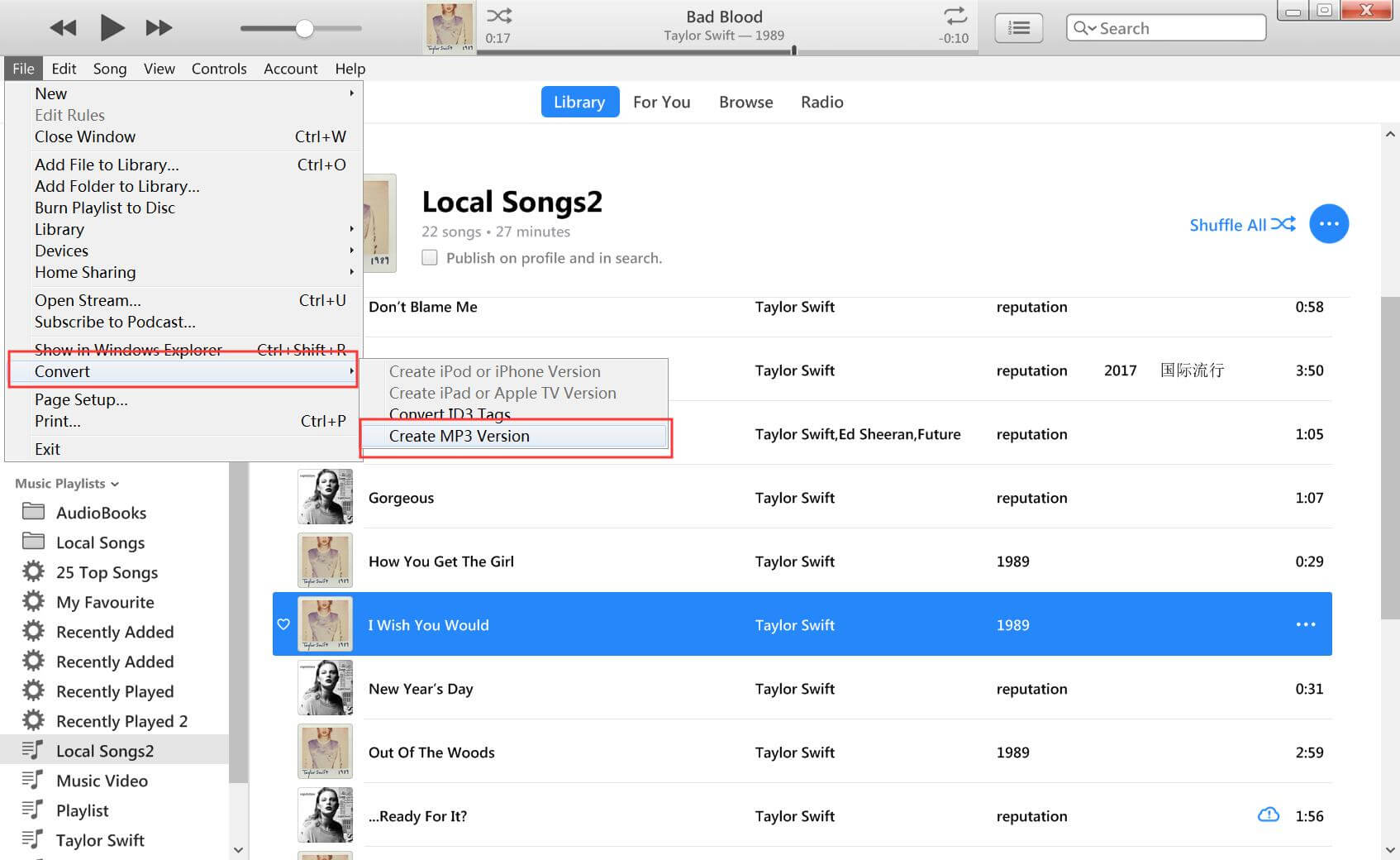
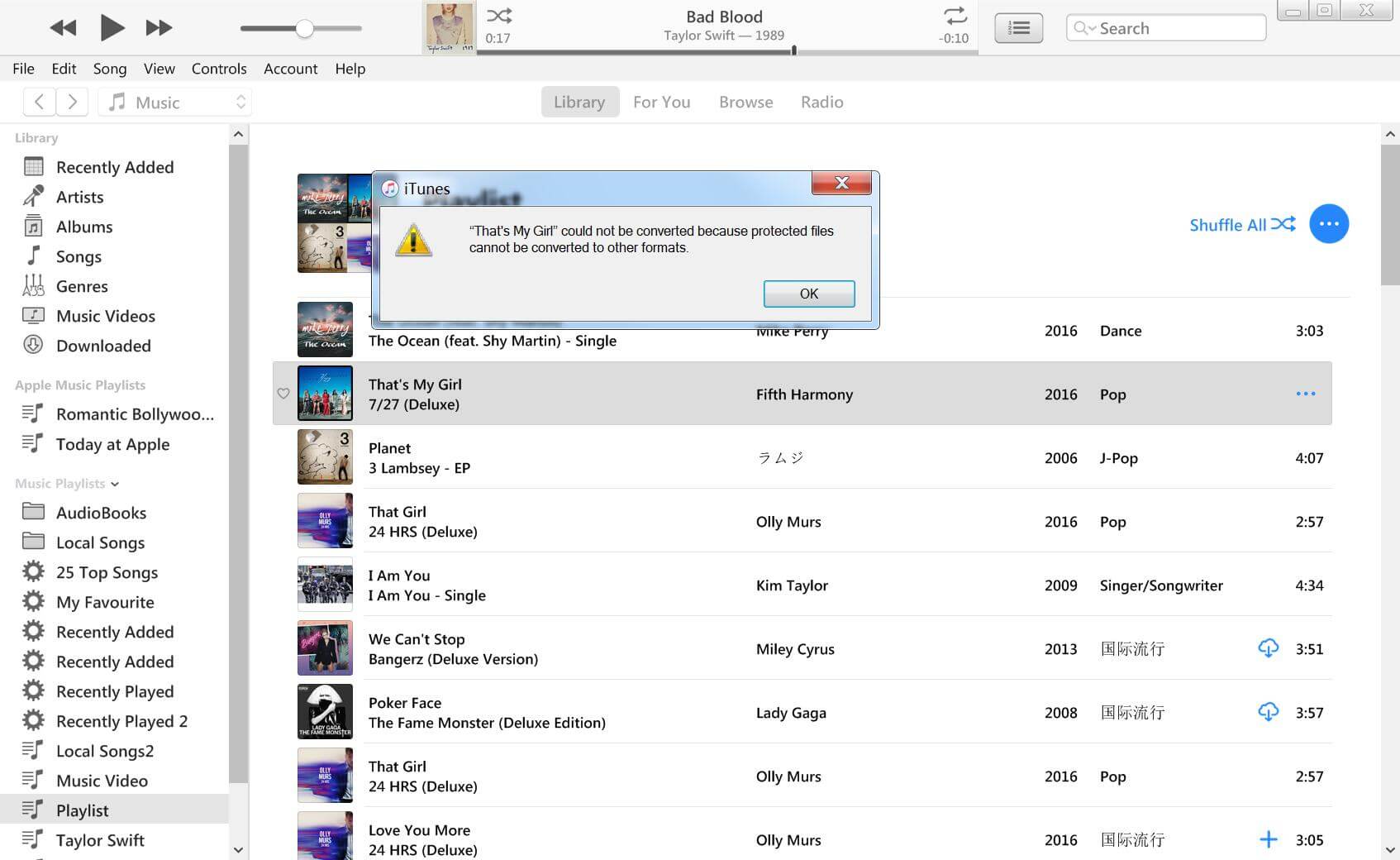
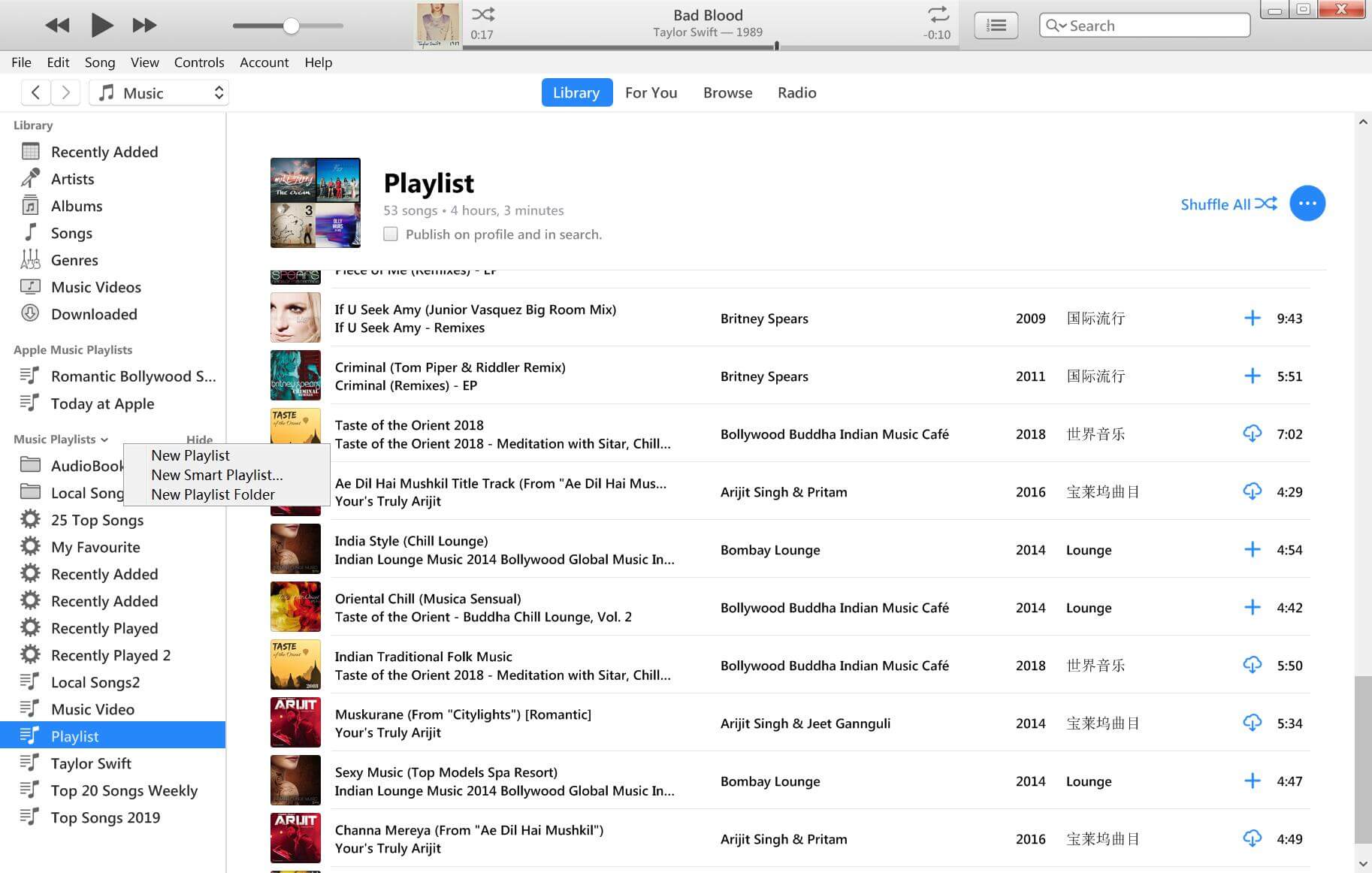
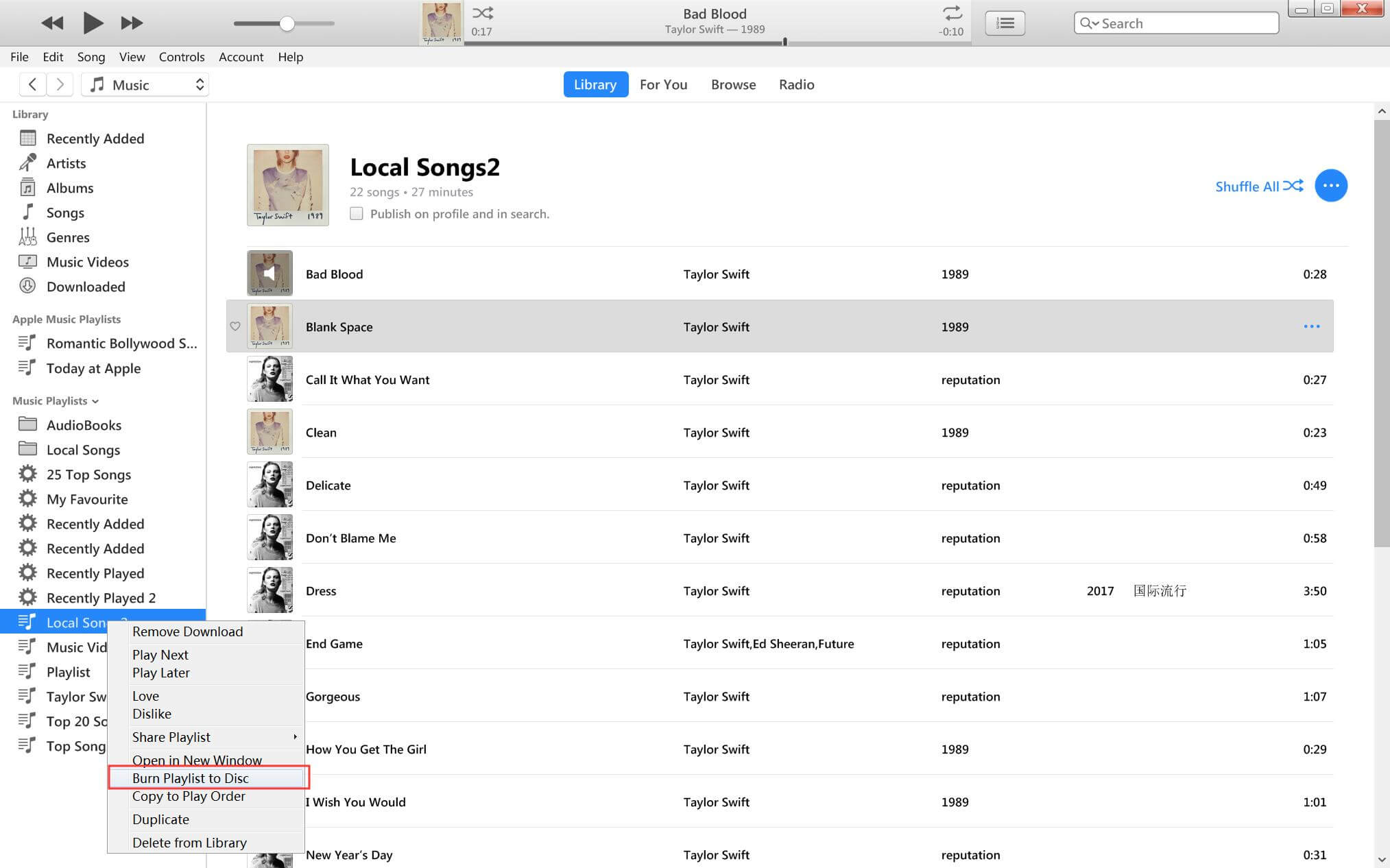
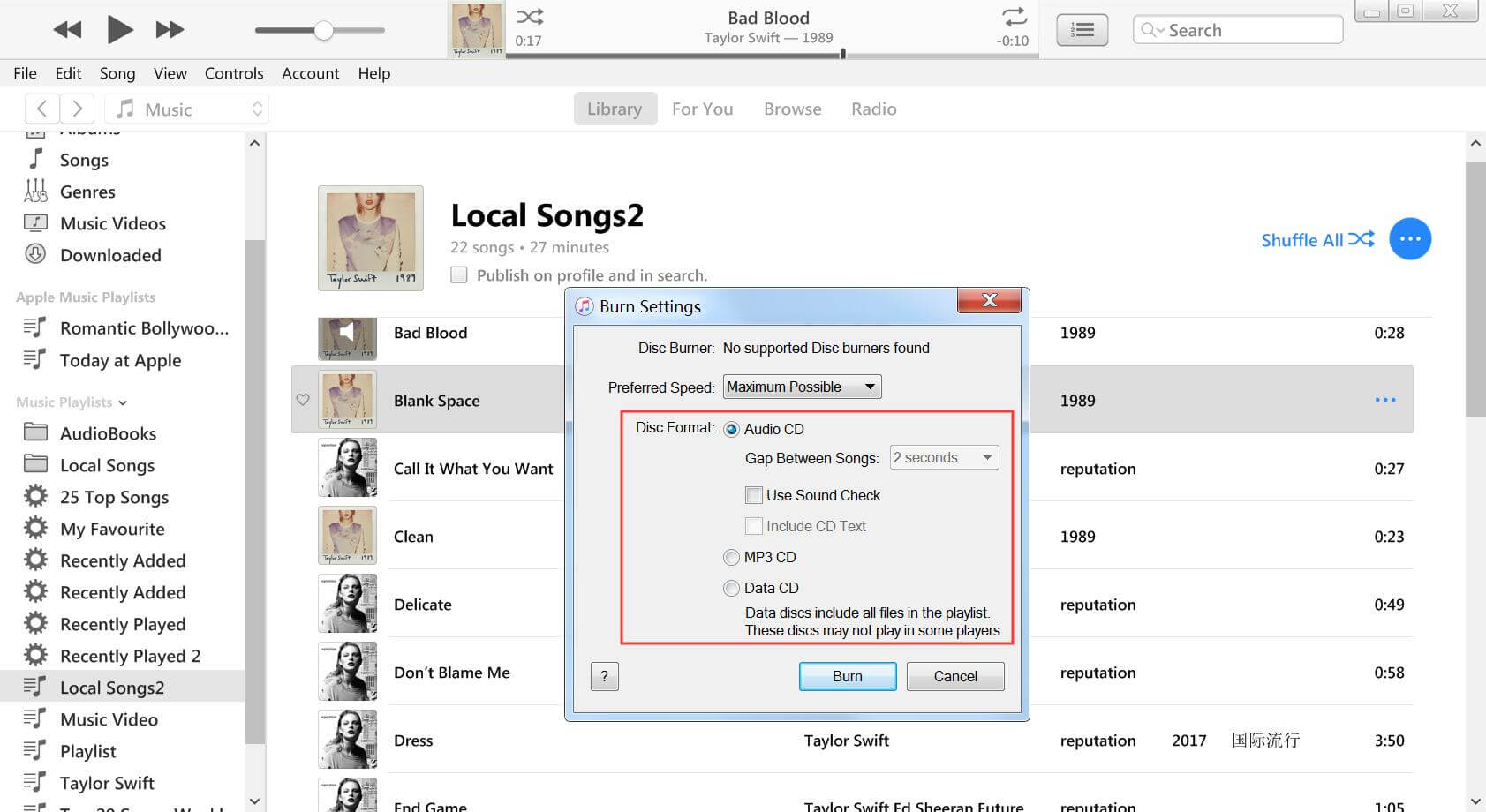

















Comments are off!