 ✕
✕
By Justin SabrinaUpdated on September 01, 2021
“Last week, I travel with my girlfriend in Turkey. On this pleasant journey, I used a Sony digital camera to recorded a lot of memorable videos, all of these recorded video is AVI format. Because I am using a MacBook Pro, I want to import this AVI video to my MacBook Pro or Apple TV for watching in a larger screen, but QuickTime media player and Apple TV does not support playing AVI video files, I want to know how to watch AVI on MacBook Pro? Any free AVI video converter to convert AVI to MOV that QuickTime compatible formats?” - Tim
“My friend sent me a video tutorial in AVI format, I want to sync this AVI videos to iPhone X for watching wherever I go, how to convert the AVI video to MP4 that iPhone X compatible format?” - Tina
“I use my Samsung phone shoot a MP4 video, but this recorded video quality is not very good, I want to know how to convert MP4 video to HD AVI or HD MP4 for sharing to Youtube?” - Kitson
CONTENTS
AVI is one of popular video formats that most devices and media players compatible with, except for Apple devices and Apps developed by Apple company. Currently popular digital video cameras use the DV-AVI format to record video data. It can transfer video data to the computer through the computer's IEEE 1394 port, or it can record the edited video data from the computer to the digital video camera. The file extension for this video format is usually .avi. But, so many mobile devices like iPhone, iPad, iPod does not support this popular format. However, if you want to play a AVI video file with your iPod Touch, iPad, or iPhone, what you need to do is converting the AVI to MP4, M4V, or MOV at first, then sync your converted AVI videos to your iPod Touch, iPad, or iPhone.
AVI is an acronym for Audio Video Interleave, a multimedia file format introduced by Microsoft in November 1992 to combat Apple Quicktime technology, maybe this is one of the reasons that lead to the Apple QuickTime media player not support all types of AVI video files, the Apple QuickTime can play MKV, MTS, FLV, MPEG-4 and WMV video files. If you want to play AVI files on Apple products, you must convert the AVI files to MP4, M4V, or MOV to ensure compatibility with iOS iPhone/iPad/iPod devices, Mac OS desktop computers and MacBooks.
UkeySoft AVI Video Converter (Mac) and UkeySoft AVI Video Converter (Windows) both supports convert AVI video files to MP4, M4V, MKV, MTS, FLV, MPEG, WMV, QuickTime (MOV), ect or vice versa easily. The AVI video converter also can help you convert many other popular video formats without loss it’s original quality, for example: convert AVI to MP4, MP4 to AVI, AVI to MOV, MOV to AVI, AVI to FLV, FLV to AVI, ect. Far more than a avi video conversion program, UkeySoft Video Converter also comes with a built-in video editor, before convert your AVI vide files, you can trim, rotate, crop video or add some special effect, watermark and subtitle to the video. After edit/convert your AVI vide files, you can not only watch the converted AVI video files on Mac smoothly, but also transfer the files into iTunes, or sync with your iPhone/iPad/iPod and Apple TV for playback on the go.
Step 1. Install and Lancuh UkeySoft AVI Video Converter for Mac
After install the UkeySoft Video Converter, please run the UkeySoft AVI Video Converter program and you will gain into program interface.
Step 2. Add the AVI Video Files You Want to Convert
Click the "Add Files" button at the top left to browse your computer's folders and import the AVI video files to the program, or you can also drag the AVI video files into software's main interface.

Step 3.Select Output Format - MP4, M4V, FLV, MOV, ect.
At the left bottom of the program interface, you find the output format menu, open it and choose the AVI to MP4 or MOV or other more than 160 formats which you want to convert.
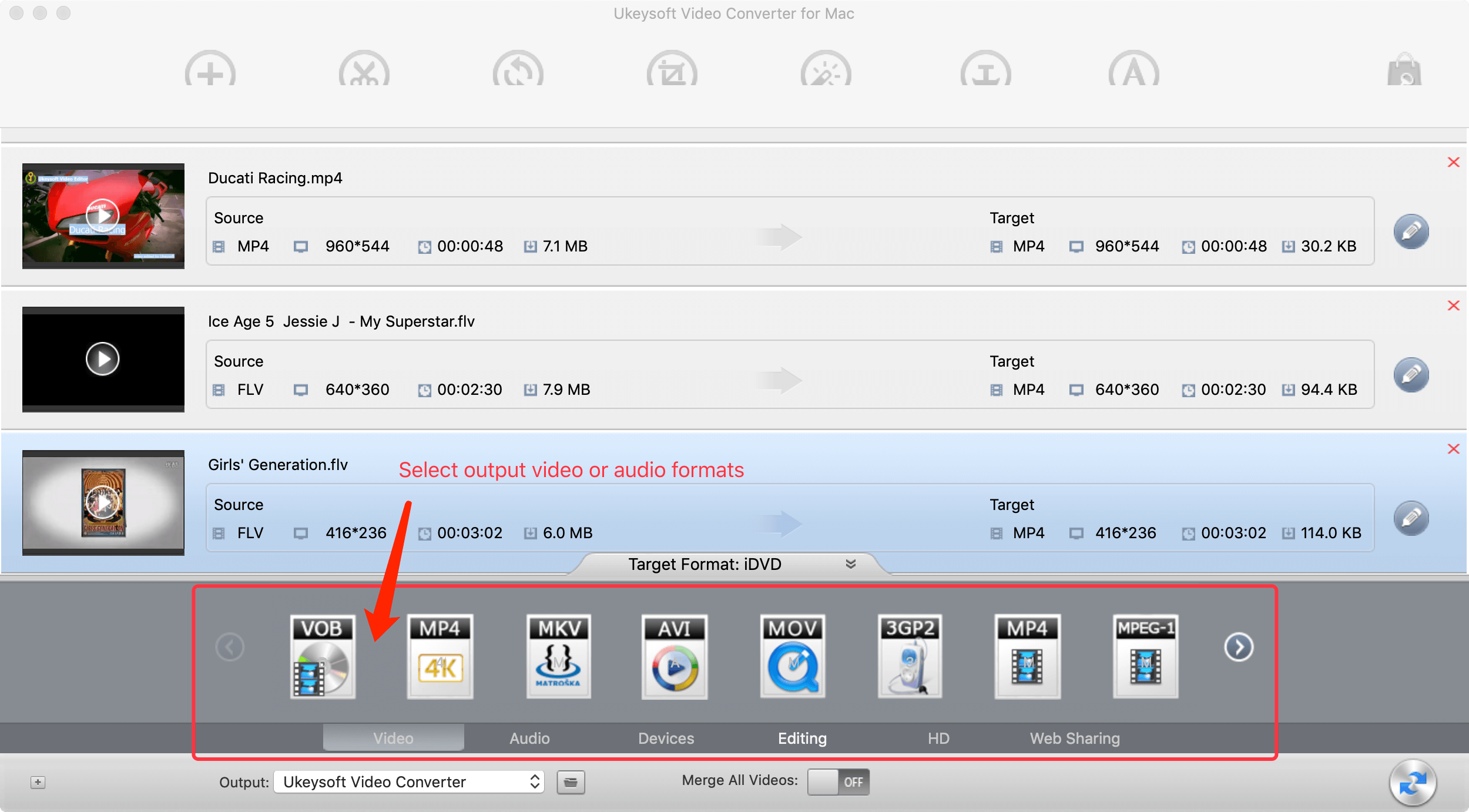
You can also directly convert AVI videos to iPhone/iPad/iPod/Android-compatible video format
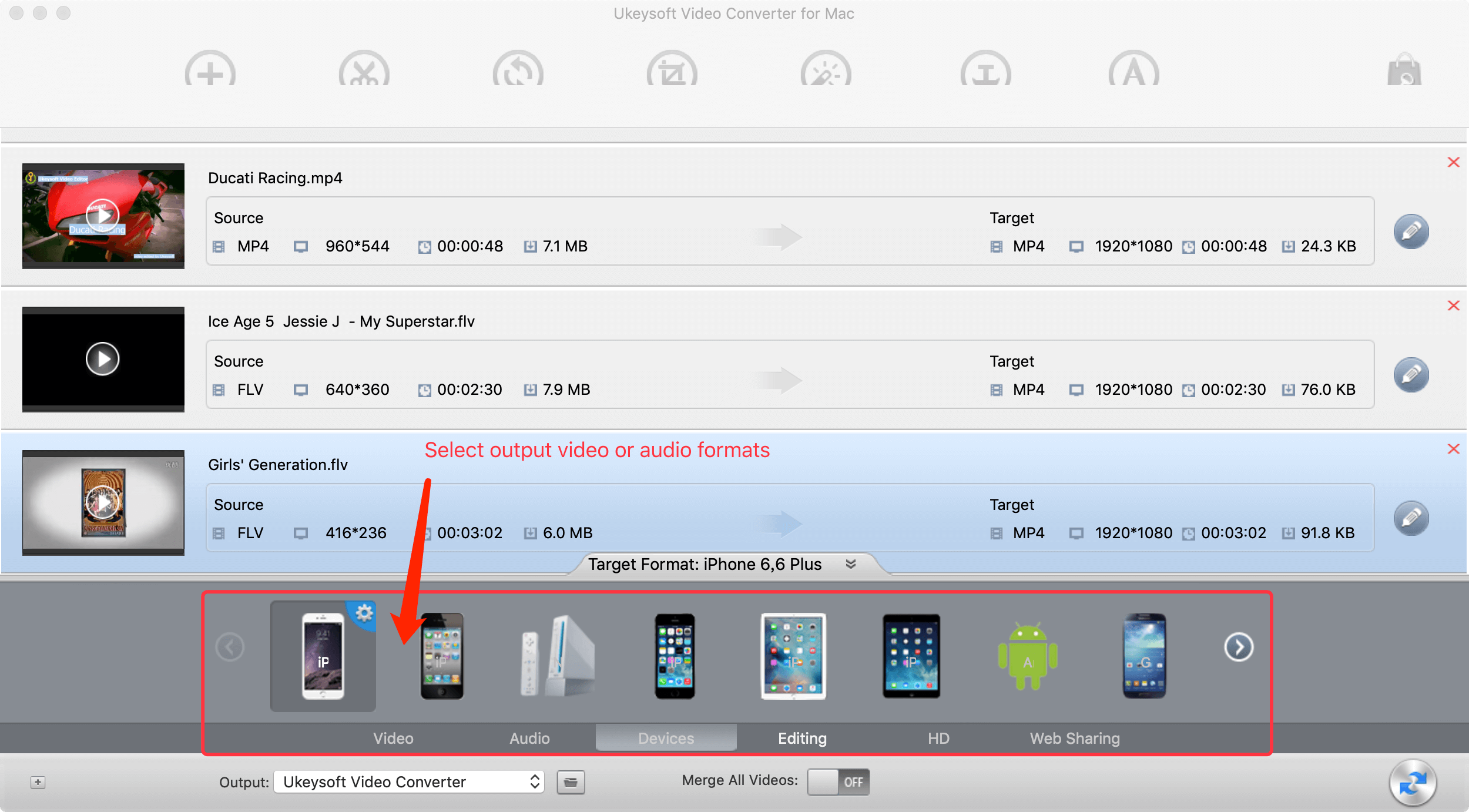
Step 4.Start Converting AVI Vide Files
Before convert your AVI video files to other video format, if you need edit the videos, you will find edit functions at the top. Follow you need to choose the functions like trim, rotate, crop video and add effect, watermark, subtitle. After all you preset confirm,you can click “Start Convert” button to convert AVI to MP4, M4V, FLV, MOV and other video formats. For a moment, you will get a no losing quality videos on your Mac computer.
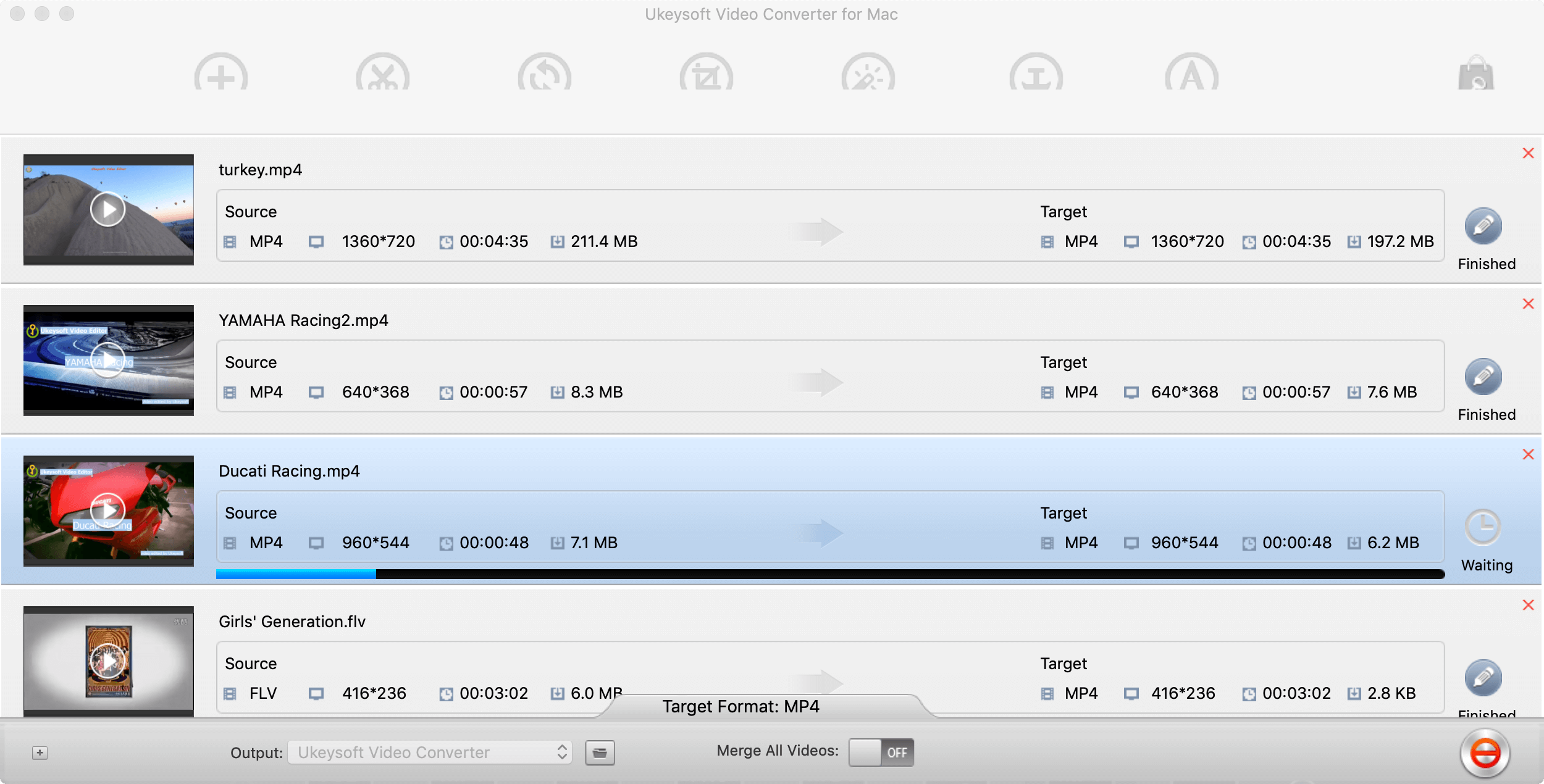
If your devices or media players supports AVI format, you can also use our UkeySoft AVI Video Converter to convert any video format to AVI, let’s teach you the simple guide to convert video to HD AVI (Divx avi video with HD standards) and general AVI video format.
Let’s shows you how to convert MP4 to AVI as example.
Step 1. Download and Run UkeySoft MP4 to AVI Video Converter for Mac
Download, install and run the Mac Video Converter on your Mac computer.
Step 2. Add MP4 Videos to the Program
Click the “Add Files” button to add your AVI files to the main interface of UkeySoft MP4 to AVI Video Converter program.

Step 3. Select AVI as Converting Format
On the “Output Format” option, please select .avi as output format, the program supports converting convert MP4 to HD AVI video.
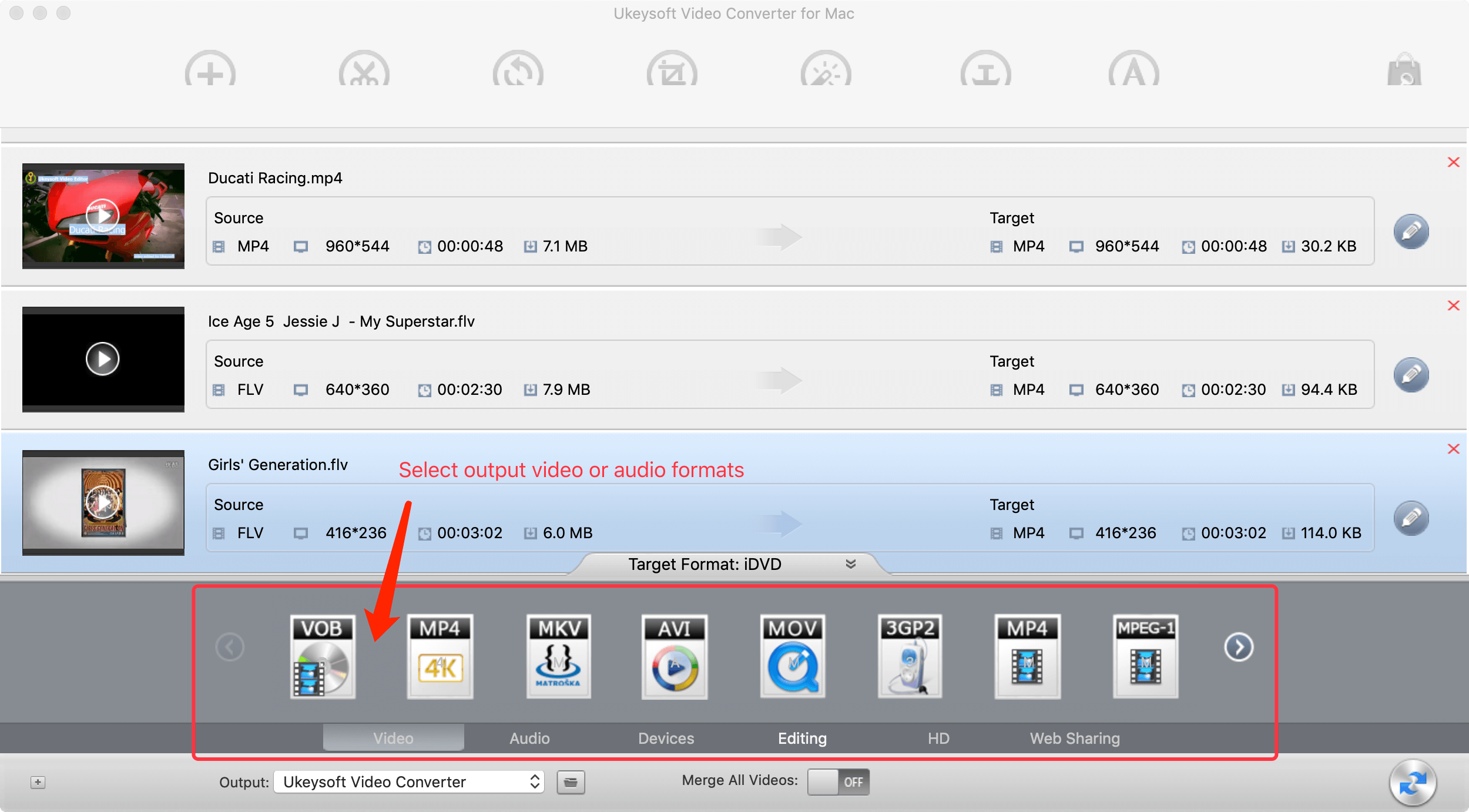
Step 4. Start MP4 to AVI Conversion
Just click “Start Convert” button to convert your imported MP4 video to AVI. After the converting process complete, please click the “Open Output” icon to specify where your converted video files should be saved.
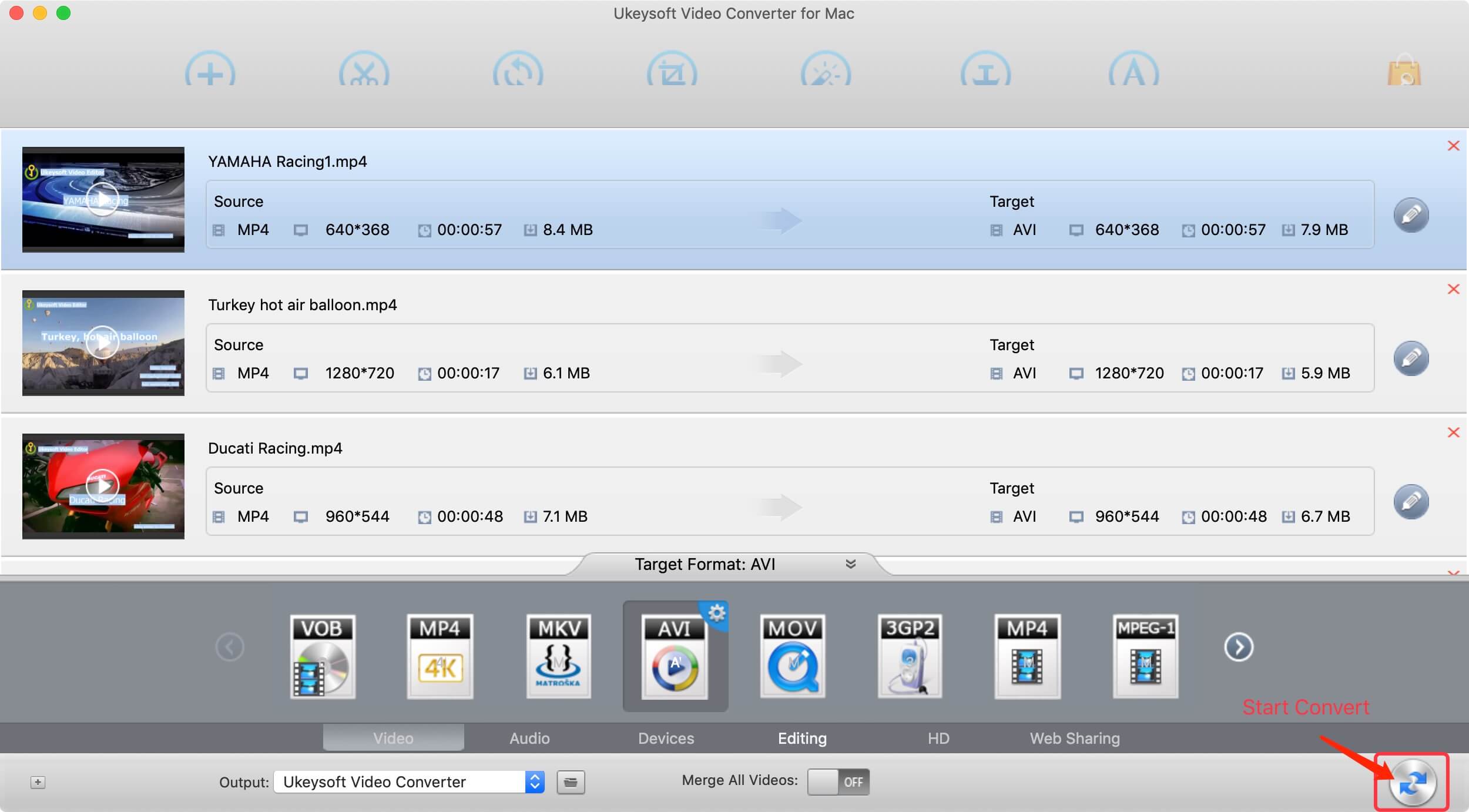
Above is two simple guide for AVI Video Converter by UkeySoft to convert your AVI files to the MP4, MOV, FLV, MKV, 3GP, AVCHD, iOS/Android devices-compatible video format, or to any other online video website supports video formats. The Video Converter can also help you convert any video files to AVI format, as well as extracting audios as MP3, WAV, FLAC and other popular audio formats from AVI videos.
After converting AVI to MP4, MOV or other video formats, you can play the converted AVI video files on Mac computer and other Apple devices, we had the best experience with the UkeySoft Video Converter solution mentioned above. If you're looking for what is probably the easiest way to stream AVI video on Mac, the UkeySoft Video Converter is definitely the way to go. If you want to edit your AVI video, you can also use UkeySoft Video Editor, which can help you easily cut, merge, crop, trim and rotate your AVI video files.
Prompt: you need to log in before you can comment.
No account yet. Please click here to register.

Convert incompatible video/audio files,edit video and enhance video quality.

Enjoy safe & freely digital life.
Utility
Multimedia
Copyright © 2024 UkeySoft Software Inc. All rights reserved.
No comment yet. Say something...