 ✕
✕
By Li ZhangUpdated on December 16, 2022
Q: "Hi, how can I use Spotify in rekordbox? Are there any ways to import Spotify songs into Rekordbox for mixing? I need your recommendation. Thanks!"
Spotify is a well-known music streaming service that you can search for various music all over the world. It has dominated the streaming market with over 70 million songs, 450,000 podcasts, and 3 billion playlists. As it offers different types of music tracks from artists worldwide, the number of music tracks is growing. Rekordbox is a famous DJ app for music mixing, enables you to create your DJ music and make your personal playlist. Some Rekordbox users would like to import Spotify Music songs to this program for music mixing.
However, it always be disappoint them because Rekordbox doesn't support Spotify Music directly. Why? Since Spotify is a music streaming platform, it is just a rental service, though you download music from its official app, you are not truly own them. The downloads (only cache files) will be displayable once the music subscription ends. Spotify is special OGG Vorbis format only can be play on authorized device under music subscription, prevent anyone accessing and playing music contents from Spotify for impersonal usage of outside Spotify app. On the other hand, according to its official saying, the supported audio formats by Rekordbox are MP3, AAC, AIFF. It means that you can't use Spotify songs in Rekordbox for mixing directly.
In the follow section, we will show you the best way to add Spotify Music to Rekordbox, then you can use Spotify Music in Rekordbox for music mixing. If you want to use Spotify Music in Rekordbox, you should convert Spotify Music to MP3/AAC/AIFF first, then import the converted music to Rekordbox for music mixing.
CONTENTS
We divide the whole tutorial of using Spotify Music in Rekordbox into two parts. The first part is a tutorial about how to download and convert Spotify songs to MP3/AAC/AIFF files with UkeySoft Spotify Music Converter. Please download this reliable tool on your computer before getting started.
After comparing some top Spotify Music Converters on the market, here we strongly recommend this UkeySoft Spotify Music Converter for you. It is a smart tool developed for solve all kinds of compatibility issues with Spotify. With using this software, you can easily download songs/playlsits/albums/podcasts from Spotify to computer. It is capable of converting Spotify Music to MP3, AAC, AIFF, M4A, WAV, FLAC with high audio quality kept, preserve with ID3 tags and all parameters for better music management.
Thanks to the advanced technology, it is able to convert Spotify Music at 10X faster speed. With the help of UkeySoft Spotify Music Converter, you can save Spotify Music songs as local files, keep Spotify Music forever even without music subscription, import Spotify Music to Rekordbox without any problems. In this way, finally you could use Spotify Music songs in Rekordbox for music mixing as you like. It is fully compatible with the latest Windows & Mac OS & Spotify.
Features of UkeySoft Spotify Music Converter:
To convert Spotify Music for using in Rekordbox, please install and run UkeySoft Spotify Music Converter software on your Windows or Mac computer first.
Step 1. Log in Spotify Account
In the home page of UkeySoft software, click “Log in” on the top right corner to log in your Spotify account. It will sync all music data from your account immediately, and it promise you that all information from your account will not be leak to anyone in the whole music conversion.

Step 2. Adjust Output Settings
Click the gear icon on the top right corner in the home page of UkeySoft software, then it will pop up a Settings window. In here you could adjust all output settings, like output format, output quality, output folder and more parameters.

Noted: In this case you should select MP3, AAC, AIFF selection for output format, since they are compatible with Rekordbox program.
Step 3. Select Spotify Music Songs
Select and add the Spotify Music songs to the music conversion list that you want by clicking a playlist, then all songs in the playlist will be default selected, you could untick the ones you don't need.

Step 4. Convert Spotify Music to MP3, AAC, AIFF
At the last step, just simply click "Convert" to convert selected Spotify Music songs to MP3, AAC, AIFF files.

Tips: If you want to interrupt the music conversion, click “Stop” button at anytime.
Once the music conversion finishes, you could click "History" to check output local music files, or you can also click the play icon to play each song offline with the built-in Spotify Music player in UkeySoft software.

Step 1. Run Rekordbox program on computer and then highlight the "Collection" part.
Step 2. Find the converted Spotify Music folder, drag your desire songs to the track window at the bottom of the Rekordbox screen. Then it will analyze these files and imports songs immediately.
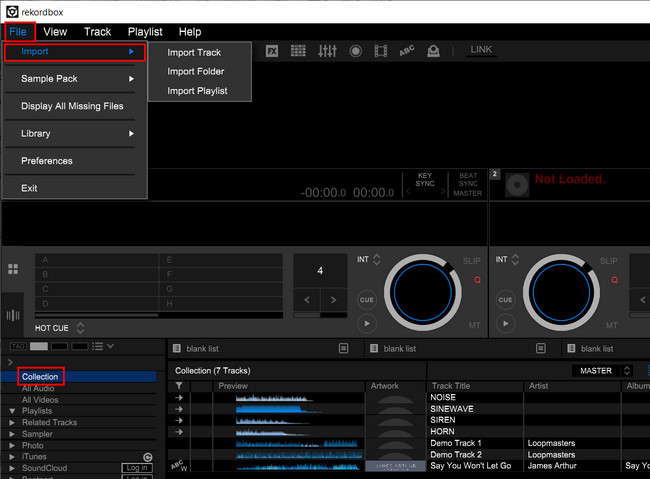
Or you can also click "File" then "Import" and choose Import Track/ Import Folder/ Import Playlist. Then a window will pop up, locate the converted music folder and click "OK" to end the importing.
Just seconds later, the Spotify Music songs will be added to Rekordbox successfully, and now you can use Spotify Music in Rekordbox for music mixing as you like.
UkeySoft Spotify Music Converter is designed for helping both Spotify Free and Premium users download and convert Spotify songs to MP3, AAC, AIFF, M4A, WAV, FLAC files. Whether you wish to import Spotify Music songs to Rekordbox/Traktor DJ/Serato DJ, or other DJ programs, UkeySoft Spotify Music Converter is the best helper that you can't miss. Besides, the downloaded Spotify tracks by UkeySoft software can also be used in iMovie, Apple Watch, PowerPoint, or other applications and devices/players. It is strongly suggested to download and test if it meets your needs.
Prompt: you need to log in before you can comment.
No account yet. Please click here to register.

Convert Apple Music, iTunes M4P Songs, and Audiobook to MP3, M4A, AAC, WAV, FLAC, etc.

Enjoy safe & freely digital life.
Utility
Multimedia
Copyright © 2024 UkeySoft Software Inc. All rights reserved.
No comment yet. Say something...