 ✕
✕
By Justin SabrinaUpdated on December 17, 2022
"How do I add Spotify music to PowerPoint Presentation? I want to embed Spotify music into PowerPoint presentation as background music. Any suggestion?"
"Why can't I add Spotify music to PPT? I have downloaded some Spotify music with my Spotify Premium, but I cannot embed them as the background music of PowerPoint Presentation. Why?"
PowerPoint is the most common way for classroom presentations, company meetings, program reports or work summaries. To make boring PPT more attractive, you can try adding background music into it. You can easily add music to PowerPoint Presentation to make the PPT more interesting. So, can you add Spotify music to PowerPoint Presentation? Spotify as a streaming music giant has tens of millions of users. Thus, there are lot of users eager to know how to embed Spotify music into PowerPoint Presentation. However, it seems not easy to embed Spotify music into PowerPoint Presentation. Take it slow! In this post, we will focus on how to add Spotify music to PPT to make it more attractive and effective.
Related Article: How to Add Apple Music Songs as PowerPoint BGM.
CONTENTS
Actually, you can copy and paste the URL of the Spotify song and to the 'insert' tab > 'hyperlinked' to add Spotify music link to PPT. When you click the link, your Spotify App will be opened to play this song. However, you cannot embed Spotify music to PowerPoint Presentation directly. That is because all Spotify music is encrypted by DRM and encoded as OGG Vorbis format, which can only be played within the Spotify App. And PowerPoint Presentation allows you to add music in MP3, M4A, WAV, WMA and more formats, excluding Spotify OGG Vorbis format. To overcome this issue, you had better to remove Spotify protection and convert Spotify to MP3 or other audio formats which can be supported by PowerPoint Presentation.
When it comes to convert Spotify to MP3, UkeySoft Spotify Music Converter is that tool you'll need. It is able to crack the DRM encryption from Spotify songs, playlists and podcasts without hurting any original audio quality. Whether you are Spotify Premium or Free users, you can download and keep 320kbps Spotify music on your local drive permanently. And UkeySoft can convert Spotify to MP3, M4A, WAV and more PowerPoint-supported audio formats. In this way, users can add Spotify music to PowerPoint Presentation without any restrictions.
What's more, UkeySoft will save the ID3 tags and metadata information in the converted songs, such as title, artist, album cover and more. Thus, you can easily manage and edit the output songs in the output music library. Besides that, you can customize the output parameters, including bit rate, sample rate, channels according to your requirements. UkeySoft can not only add Spotify music to PPT as BGM, but also add Spotify music to iMovie, TikTok as background music. In short, UkeySoft can assist you make full use of Spotify songs at any platforms.
Benefits of UkeySoft Spotify Music Converter:
Next, let's see how can you convert Spotify to MP3 with the assistance of UkeySoft Spotify Music Converter. After conversion, you are able to embed Spotify music into PowerPoint Presentation without any limitation. Let's dive in the tutorial.
Step 1. Run UkeySoft Spotify Music Converter
After the software is downloaded and installed on your Mac/Windows computer, launch UkeySoft Spotify Music Converter and sign in with your Spotify Free/Premium account.
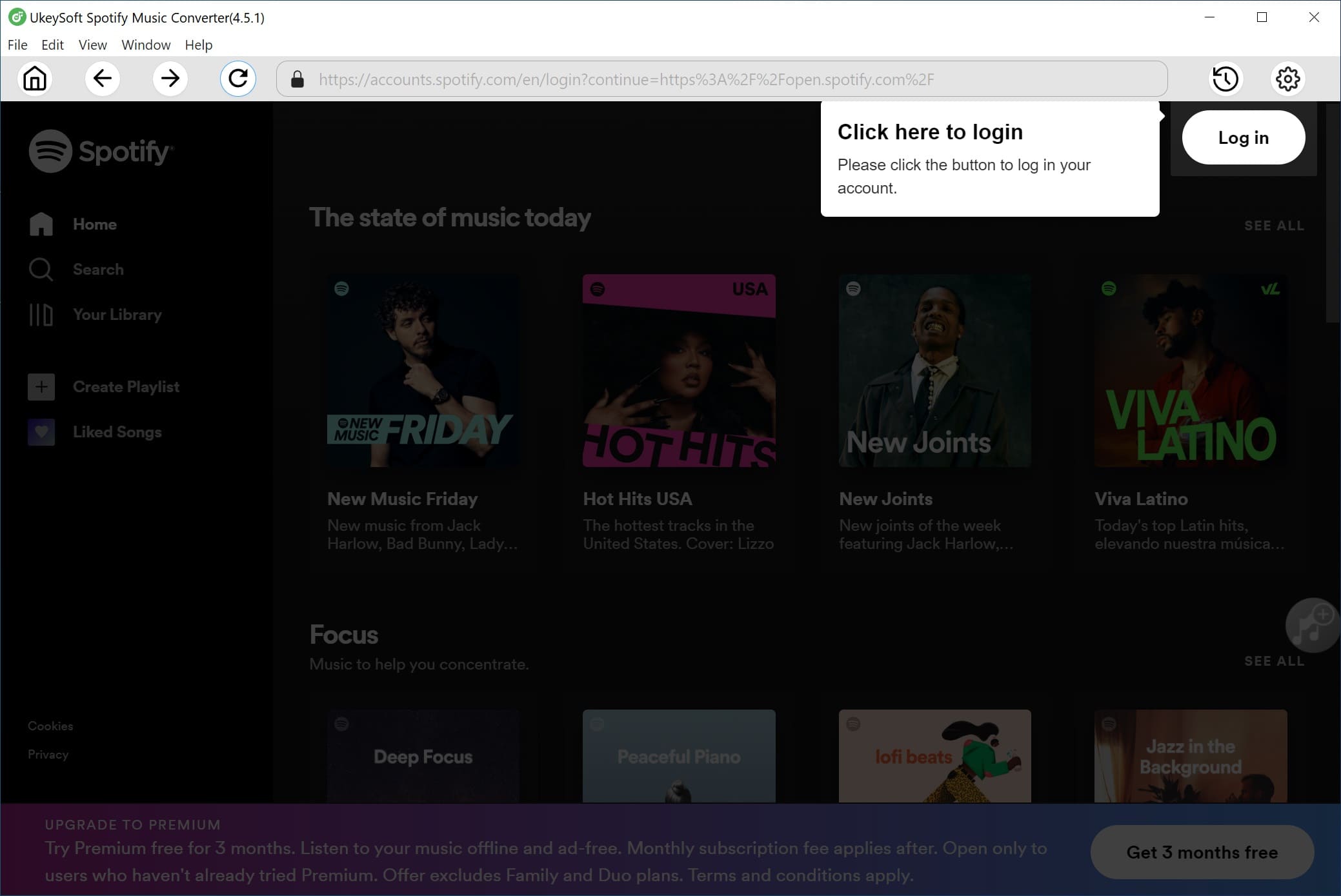
Step 2. Set MP3 as Output Format
Click the "Gear" icon at the top-right corner of the main interface. In the pop-up setting window, you can define output format of Spotify music as M4A, MP3, WAV, AAC, FLAC, AIFF. To add Spotify music to PPT, just select the MP3 as your output format. You can also adjust the output quality, output folder, and more according to your requirements.
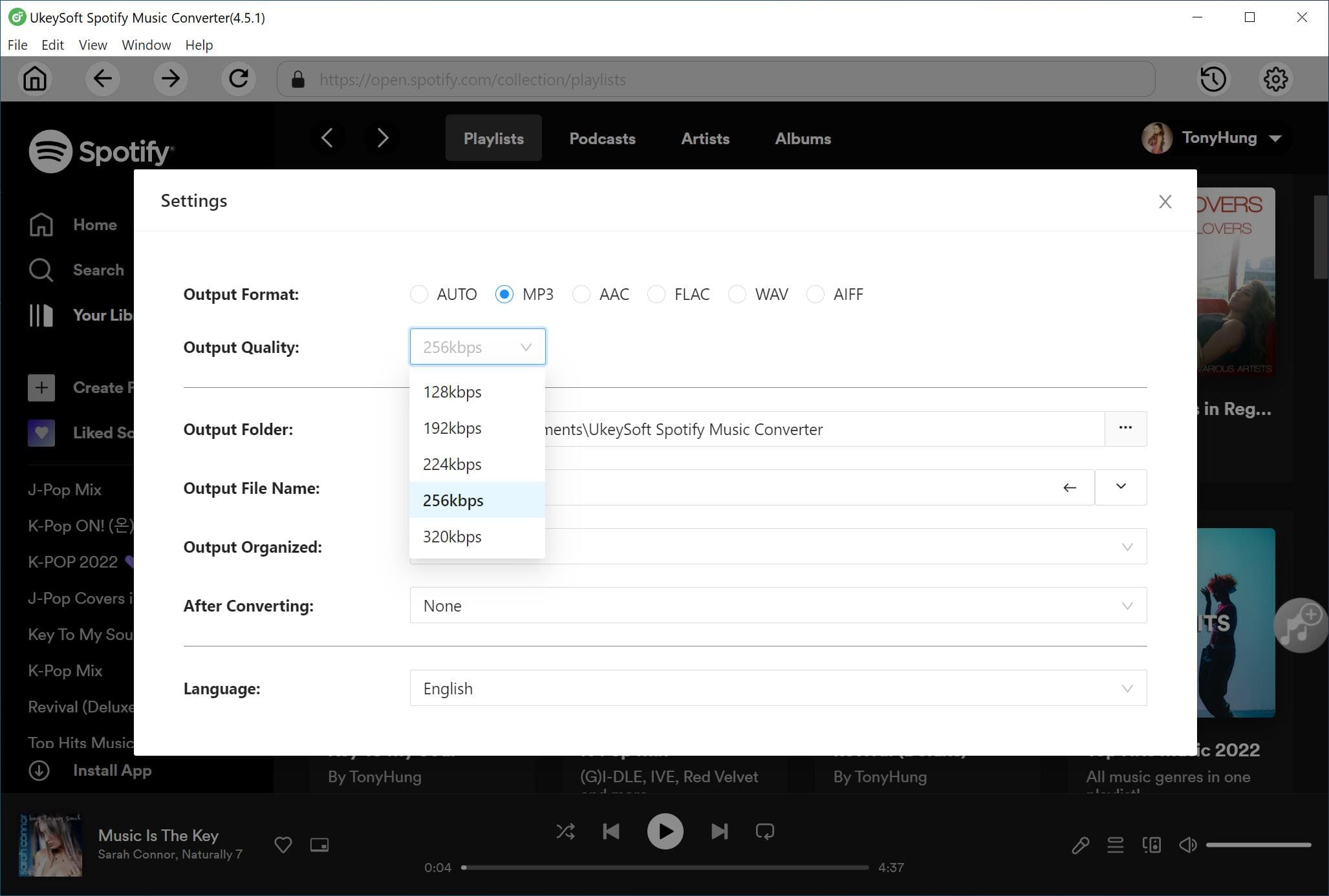
Step 3. Add Spotify Music to UkeySoft Converter
Next, select the songs you want to add to PPT. You can selest a Spotify playlist, and click the red "+" icon to add them into the coverting list.
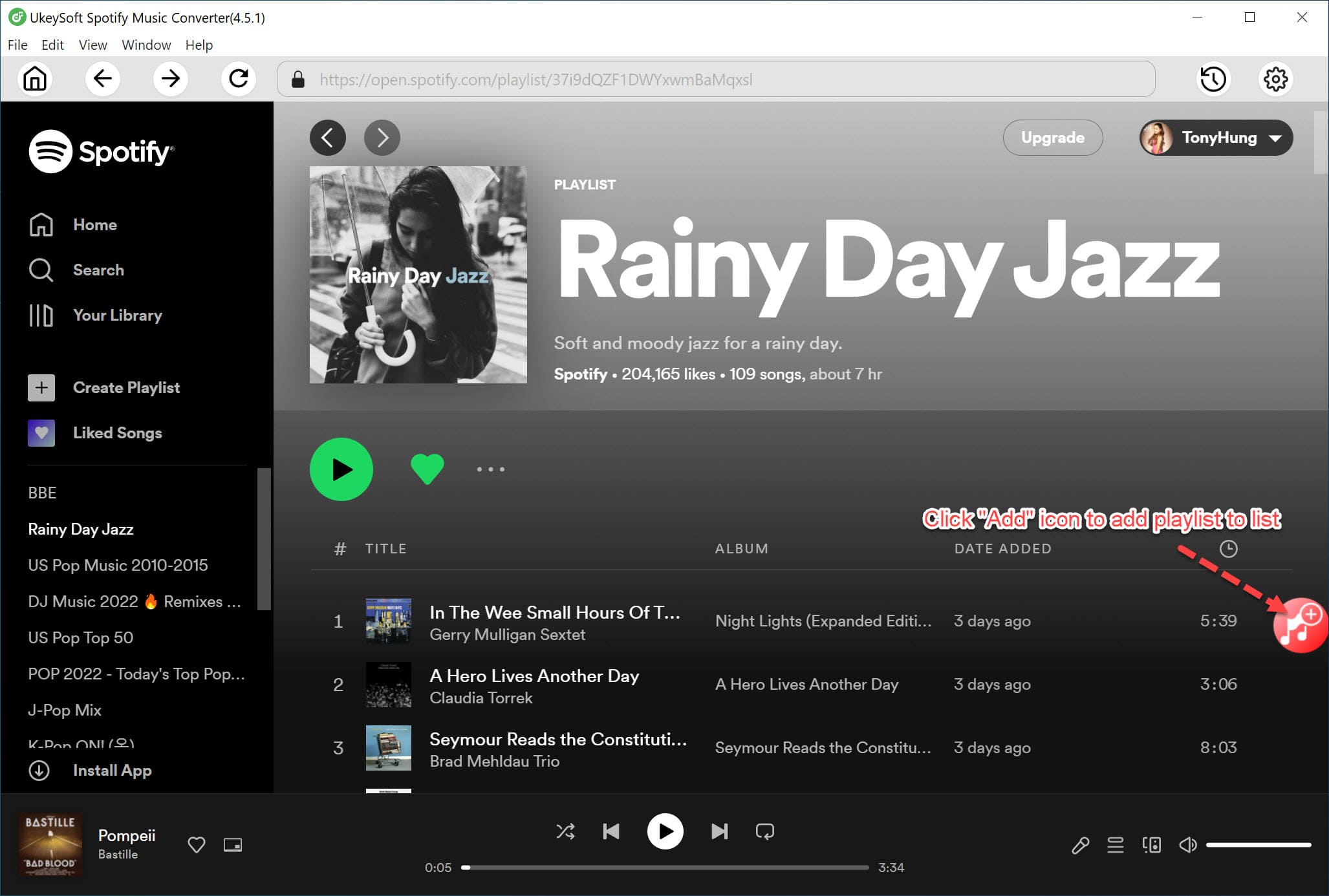
You can also add the Spotify songs to the "+" icon.
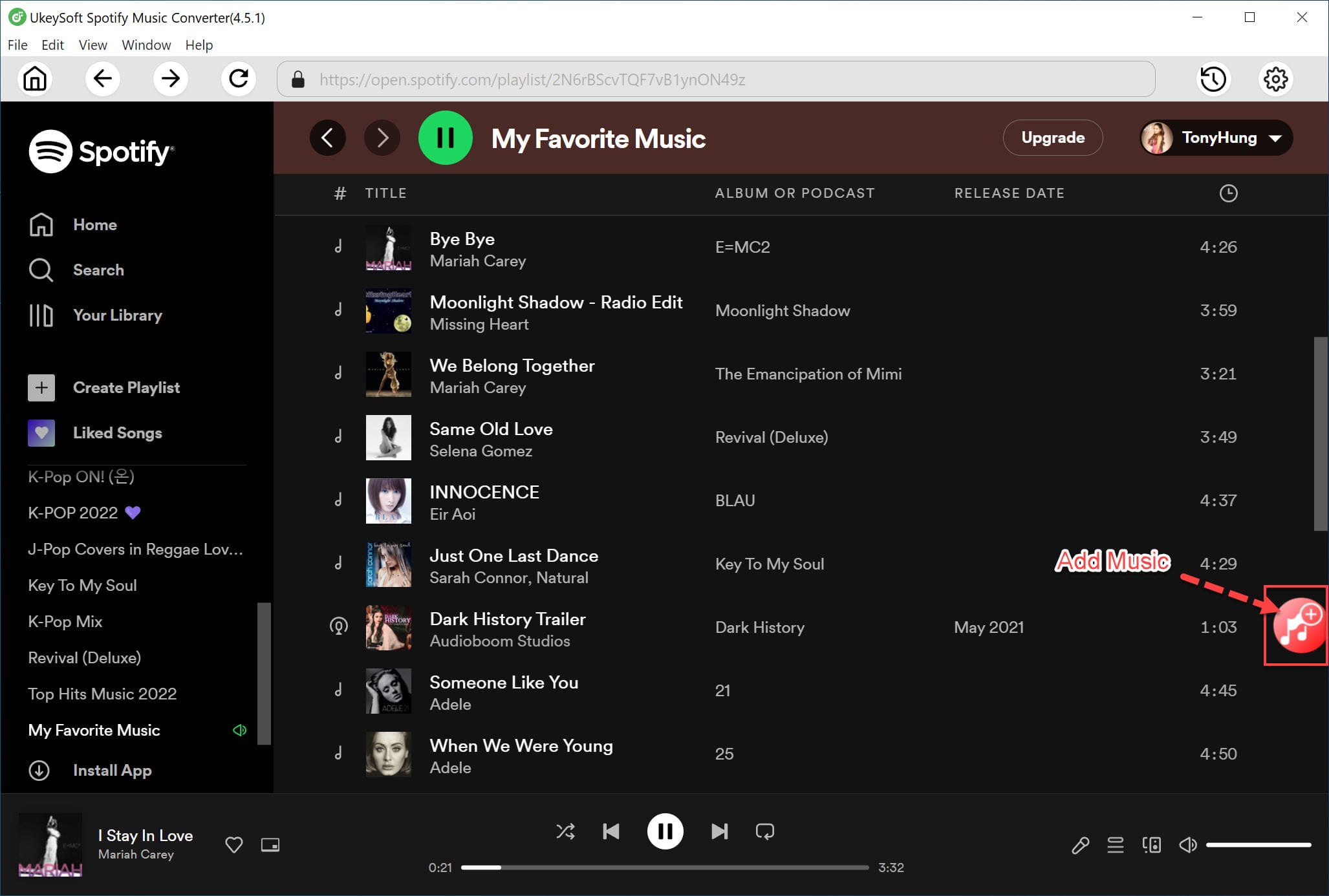
Step 4. Start to Convert Spotify to MP3
Once the above steps, click on the "Convert" button to begin to convert Spotify to MP3, and then UkeySoft Spotify Music Converter will start the conversion automatically.
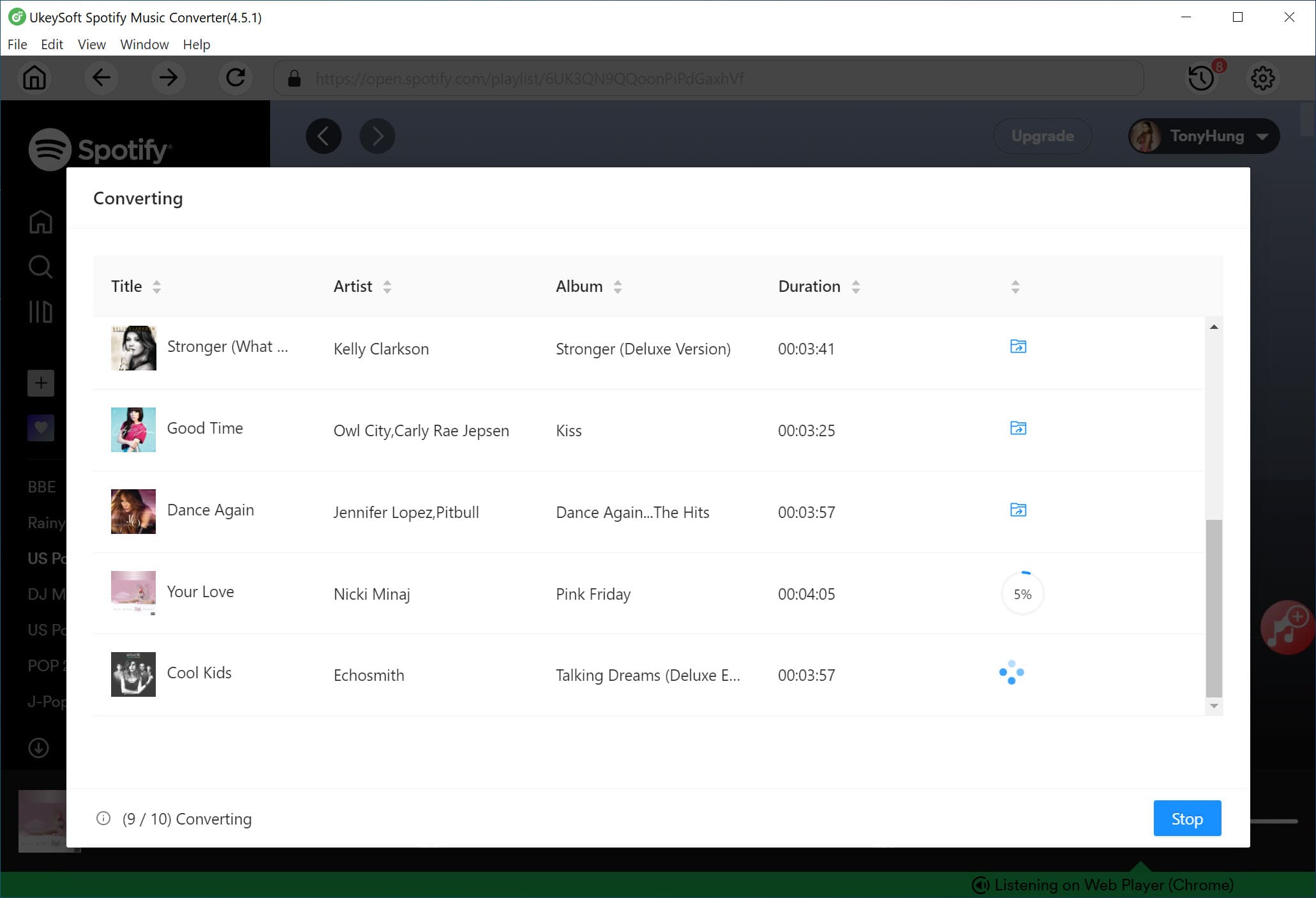
After conversion, you can get unprotected Spotify music on your local drive, just hit on "History" > "blue folder" icon. Then you are able to embed Spotify music into PowerPoint Presentation.
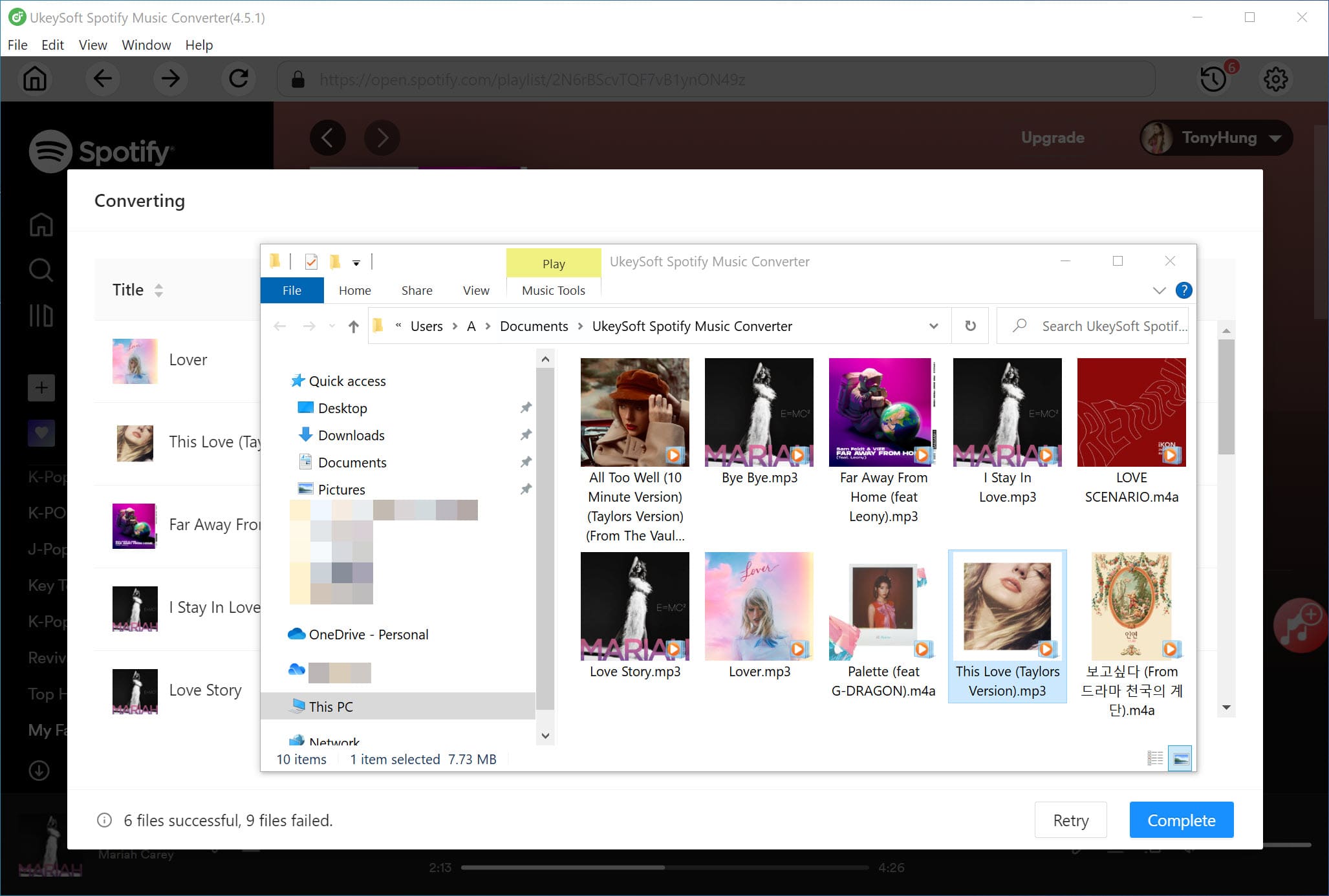
Now, you get the DRM-free Spotify music on your local drive, and it is time to add Spotify music to PPT as background music. Let us move on to learn how to add Spotify music to PowerPoint Presentation.
#1. Open the PowerPoint Presentation to add Spotify music to PPT. Just find the "Insert" tab and select the "Audio" option to choose "Audio on My PC" to embed Spotify music into PowerPoint Presentation.

#2. Tap on "Playback" tab, and click the "Play in Background" to make the Spotify music start playing automatically during the slide show.

Q1: Can You add the URL of Spotify Music to PowerPoint Presentation?
The answer is Yes. You can insert a hyperlink to add Spotify music link to PowerPoint Presentation, click the link to go to the Spotify App and start playing the song. But it needs Internet connection to play Spotify music. And you need to authorize your Spotify Premium account in advance.
Q2: Can you download Spotify with Premium to use in PowerPoint Presentation?
Actually, even if you subscribe to Spotify Premium, you can't put downloaded Spotify music into PowerPoint Presentation because they come with DRM copyright protection. However, UkeySoft can help you download and convert Spotify to MP3 and other PowerPoint-supported formats. Thus, you can easily add Spotify music to PPT without limitations.
Q3: Can you control Spotify music playback in PowerPoint Presentation?
If you link songs from Spotify to PowerPoint Presentation, you cannot pause and restart Spotify Music in PowerPoint Presentation with ease. But if you use UkeySoft Converter to add Spotify music to PowerPoint Presentation, you can easily control it. In the PPT, click the 'audio' option and go to the top menu to tap the 'Playback' icon. Now, you can cut Spotify music, set start & end time as your needs.
The Bottom Lines
PPT is a very useful software that can fully display the content you want to share. If you want to make your presentation more attractive, you can try to add Spotify music to PowerPoint Presentation as background music. Due to Spotify DRM protection, you cannot directly add Spotify music to PPT. UkeySoft Spotify Music Converter comes to assist you to convert Spotify to MP3 and other PowerPoint-compatible audio formats, so that you can embed Spotify music into PowerPoint Presentation without any restriction.
Prompt: you need to log in before you can comment.
No account yet. Please click here to register.

Convert Apple Music, iTunes M4P Songs, and Audiobook to MP3, M4A, AAC, WAV, FLAC, etc.

Enjoy safe & freely digital life.
Utility
Multimedia
Copyright © 2024 UkeySoft Software Inc. All rights reserved.
No comment yet. Say something...