 ✕
✕
By Justin SabrinaUpdated on March 26, 2024
Microsoft released Windows 11 on October 5, 2021. If you have Windows 10 and a compatible computer, you can upgrade to Windows 11 for free. Windows 11 is built to be more user-friendly for both work and fun, and it even includes a new feature that lets you focus better with Spotify music. For those who use Spotify and switch to Windows 11, it'll be a nicer experience. Also, UkeySoft updated their Spotify Music Converter for Windows to version 3.2.5 on August 19, 2021, making sure it works great with Windows 11.
Why Need to Use UkeySoft Spotify Music Converter for Windows?
As well all know, the Spotify music tracks are encrypted with DRM lock, which limits users to stream Spotify music on authorized devices via Spotify official app, such as Windows PC, Mac, iOS, Android, and other devices. As a result, you can't transfer and play Spotify music on MP3 players, Sony Walkman, iPods, smart speakers, car audio, game console, etc. To make matters worse, when you cancel your subscription, you will no longer be able to block ads, stream high-quality 320kbps songs, enjoy offline mode, etc. To overcome these problems, you can get help from UkeySoft Spotify Music Converter.
UkeySoft Spotify Music Converter for Windows App Preview
UkeySoft Spotify Music Converter for Windows is a desktop application for Windows and Mac. It is well designed to help Spotify users remove DRM and ads from Spotify music, and download tracks, albums, playlists & podcasts from Spotify without Premium account. Apart from this, it enables you to convert DRM-protected Spotify songs and playlist to MP3, M4A, AAC, FLAC, WAV, AIFF at up to 10X faster speed with lossless quality. UkeySoft Spotify Music Converter aims to help Spotify users listen to Spotify music offline on any device and keep Spotify songs forever.
UkeySoft Spotify Music Converter for Windows 11 Features:
Download UkeySoft Spotify Music Converter for Windows for Windows 11 64 bit and 32 bit. Install UkeySoft Spotify Music Converter for Windows latest full setup on your PC and laptop from UkeySoft official website (100% safe).
Step 1. Install UkeySoft Spotify Music Converter on Windows 11
First of all, download and install UkeySoft Spotify Music Converter for Windows on Windows 11 PC or laptop. Then launch the program, then launch the program and login with your Spotify account.

Step 2. Adjust Output Settings
Click 'Gear' icon on the top right corner to adjust the output settings. You can set the output format to MP3, M4A and more, output quality, output folder, etc.
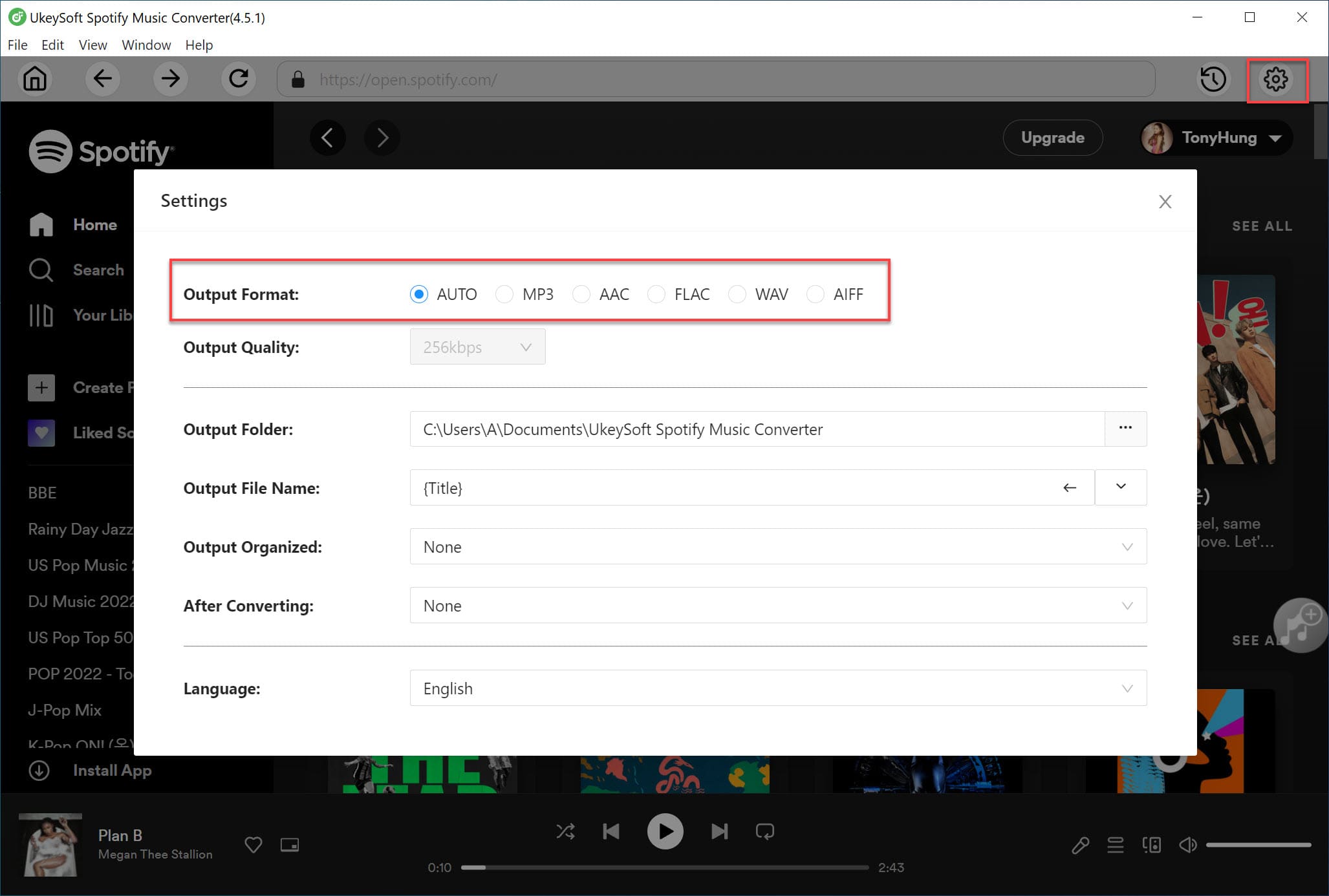
Step 3. Add Spotify Songs/Playlist to UkeySoft
Navigate to and select the playlist or album you want to convert, then simply click the "+" button to add it to the queue. UkeySoft Spotify Music Converter will then automatically process the playlist, adding all its tracks to the "Pending Converting" list.

By default, all songs have been selected, you can unselect those that you don't want to download.

Step 4. Start Conversion
Hit on "Convert" button to start removing DRM protection from all selected Spotify tracks, and convert them to unprotected MP3 or other formats with lossless quality.
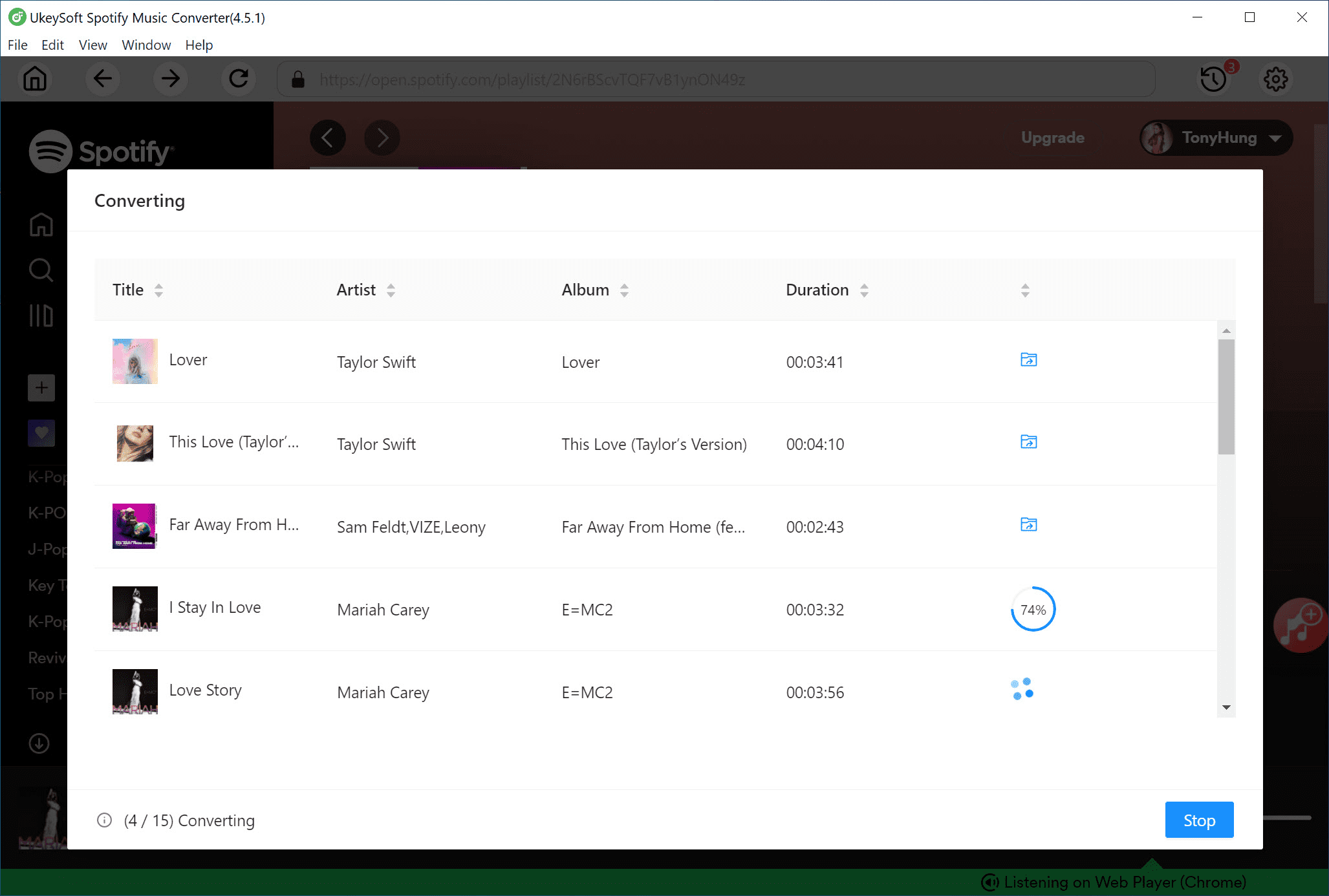
After the conversion is finished, you can tap "History" to get DRM-free Spotify songs.
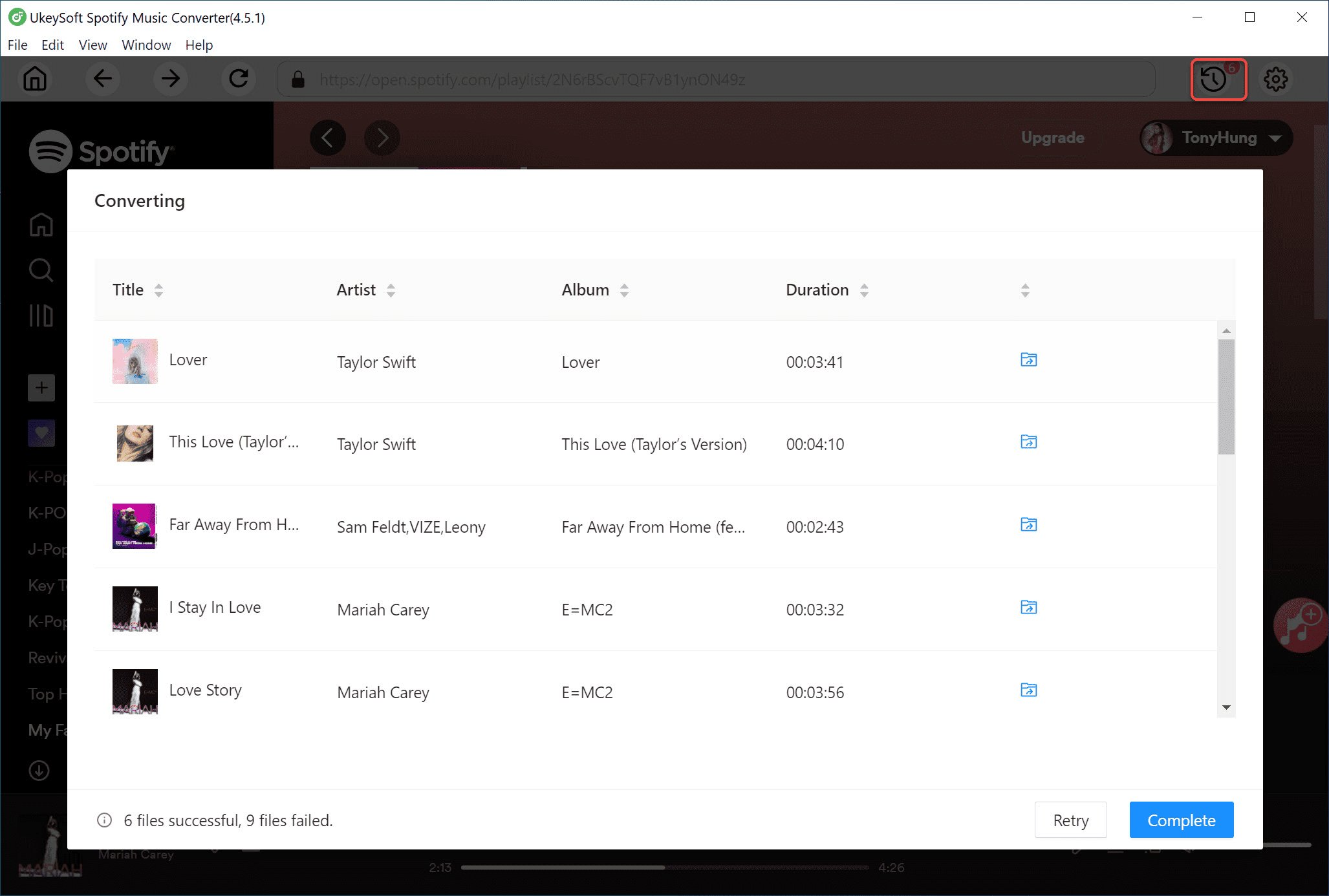
Now get the latest version of UkeySoft Spotify Music Converter for Windows 11 PC, laptop for free.
Prompt: you need to log in before you can comment.
No account yet. Please click here to register.

Convert Apple Music, iTunes M4P Songs, and Audiobook to MP3, M4A, AAC, WAV, FLAC, etc.

Enjoy safe & freely digital life.
Utility
Multimedia
Copyright © 2024 UkeySoft Software Inc. All rights reserved.
No comment yet. Say something...