 ✕
✕
By Justin SabrinaUpdated on November 08, 2022
How to listen to Apple Music offline?
"I have subscribed Apple Music, and know I can add a playlist to your local library for offline listening, but how can I listen to Apple Music tracks offline on iPod nano?"
Can you listen to Apple Music Songs Offline on iPhone even after Canceling Subscription?
"Today I can't play the downloaded songs on Apple Music app, but I get a message saying that my Apple Music subscription is expired, how to download the song to play offline on my iPhone? Is it possible to make Apple Music songs playabled offline forever on iPhone?"
How to download Apple Music songs or playlists for offline use?
"I want to use some favorite songs of Apple Music as Android phone ringtone, how to download Apple Music songs for offline use?"
For Apple Music subscribers, you can download the songs you want to the library in iTunes application/Music app to make Apple Music tracks available offline. A $9.99-per-month service activates offline listening mode, but this only works when you actively subscribe to Apple Music. If you cancel your Apple Music subscription, the downloaded music will no longer be playable. This is because streamed music is protected by Digital Rights Management (DRM), which means you don't own the music unless you purchase it. Still, you have the opportunity to stream music for free. Apple Music has a 90-day free subscription plan, and you can use its 90-day trial period to decide if Apple Music is right for you. With a huge catalog of 50 million+ songs, subscribing to Apple Music should be a good choice.
If you've downloaded most of your favorite tracks from Apple Music, you will find you can only play those tracks on Apple products, like iTunes, iPhone, iPod, iPad and Apple TV etc. As we all know, all of Apple Music files are encrypted by Fairplay DRM protection and not allowed to be played on any non-Apple device. So, it seems a bit difficult to make Apple music files playable on MP3 players, iPod nano/shuffle, iPod classic, iPod touch, Speakers, Windows Media Player, VLC, Sonos, Android tablets, PSP/PS3/PS4, Xbox, etc. If you want to play Apple Music offline on any devices, you'd better to convert Apple Music to MP3 firstly.
If you want to play Apple Music on any music player, the UkeySoft Apple Music Converter is undoubtedly the tool you need. As a professional iTunes DRM Removal and Apple Music Converter, the UkeySoft Apple Music Converter helps you legally remove DRM restriction at really fast speed - almost 10X faster than any other similar software. Its built-in batch conversion feature allows you to convert Apple Music songs/playlist to MP3, M4A, AAC, FLAC, WAV, AIFF formats by pressing the "Convert" button. The advantage is that you can get DRM-free Apple Music songs while outputting the same audio quality as the original file. Thus, you are able to remove all restrictions from Apple Music songs and play them on MP3 player, tablet, smartphone, game console and other media player freely. Whether you subscribe to the Apple Music service or not, you can download Apple Music audio files for free and save forever. They won't go away even if you don't subscribe.
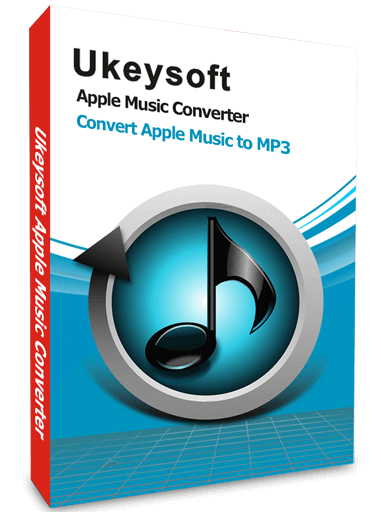
Apple Music Converter
Here is a complete step-by-step guide to converting Apple Music to MP3. You can get an Apple Music MP3 file in the following simple steps, then transfer the DRM-free song to any music player for offline playback. Please note that before converting, you should add Apple Music songs to your iTunes library. Here are the complete method to save Apple Music songs for offline playback, please follow.
Step 1. Install and Launch UkeySoft Apple Music Converter
After downloading the software, install and launch it on your computer. This is a program for Windows and Mac users. You will need to login with your Apple ID on the top right cornerd.

Step 2. Choose MP3 as Output Format
Click the 'Gear' icon on the top right corner to set up the output format. You can choose 6 available formats in here, Auto is default as M4A in 256kbps. You should choose MP3 here since MP3 is the universal audio format that is compatible with most devices. You can also set output quality, output folder, output file name and other parameters according on your needs.
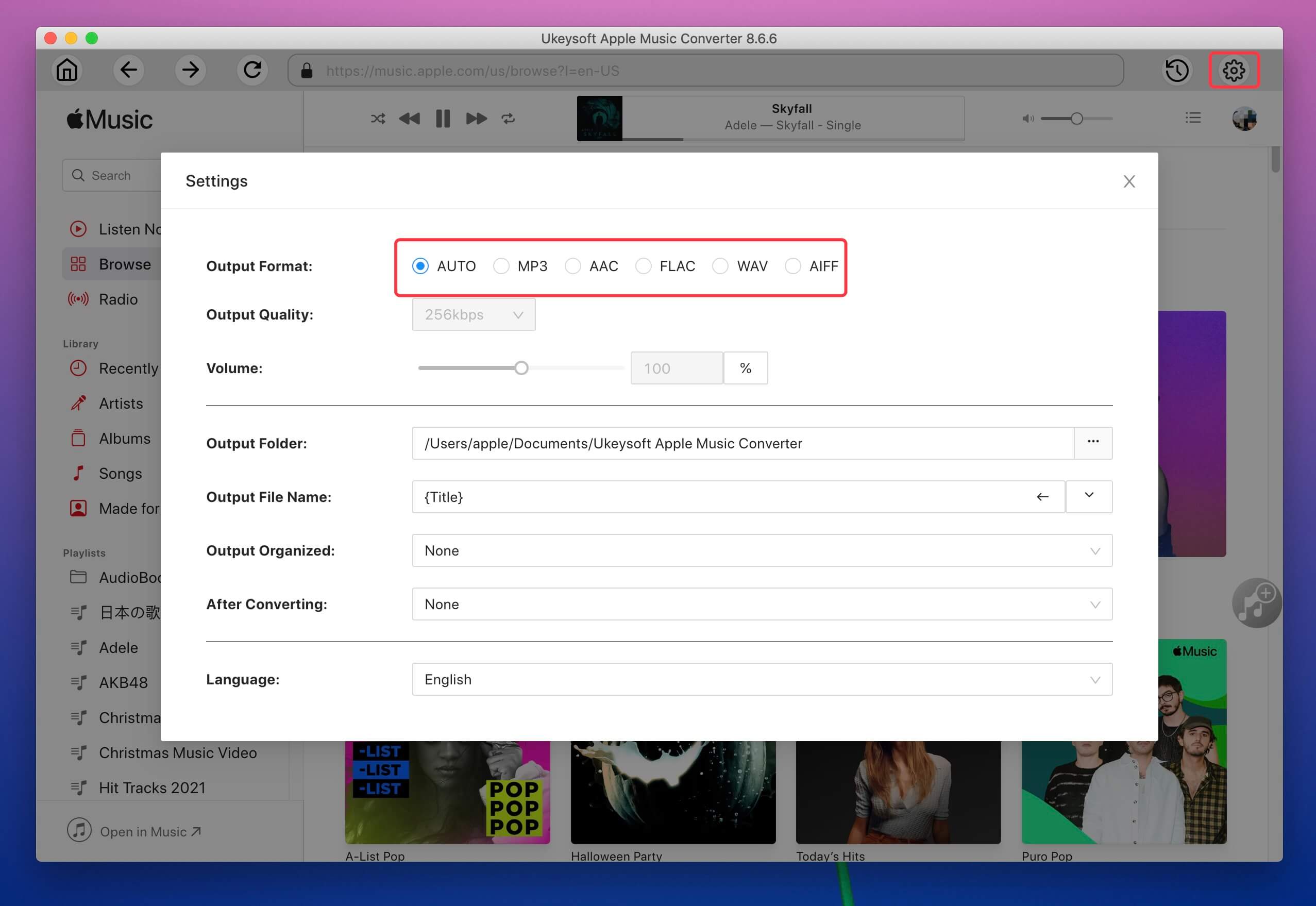
You can set up the output quality, the program can keeps Apple Music original sound quality in up to 256 Kbps MP3 audio (best at 320 Kbps, 48 kHz).
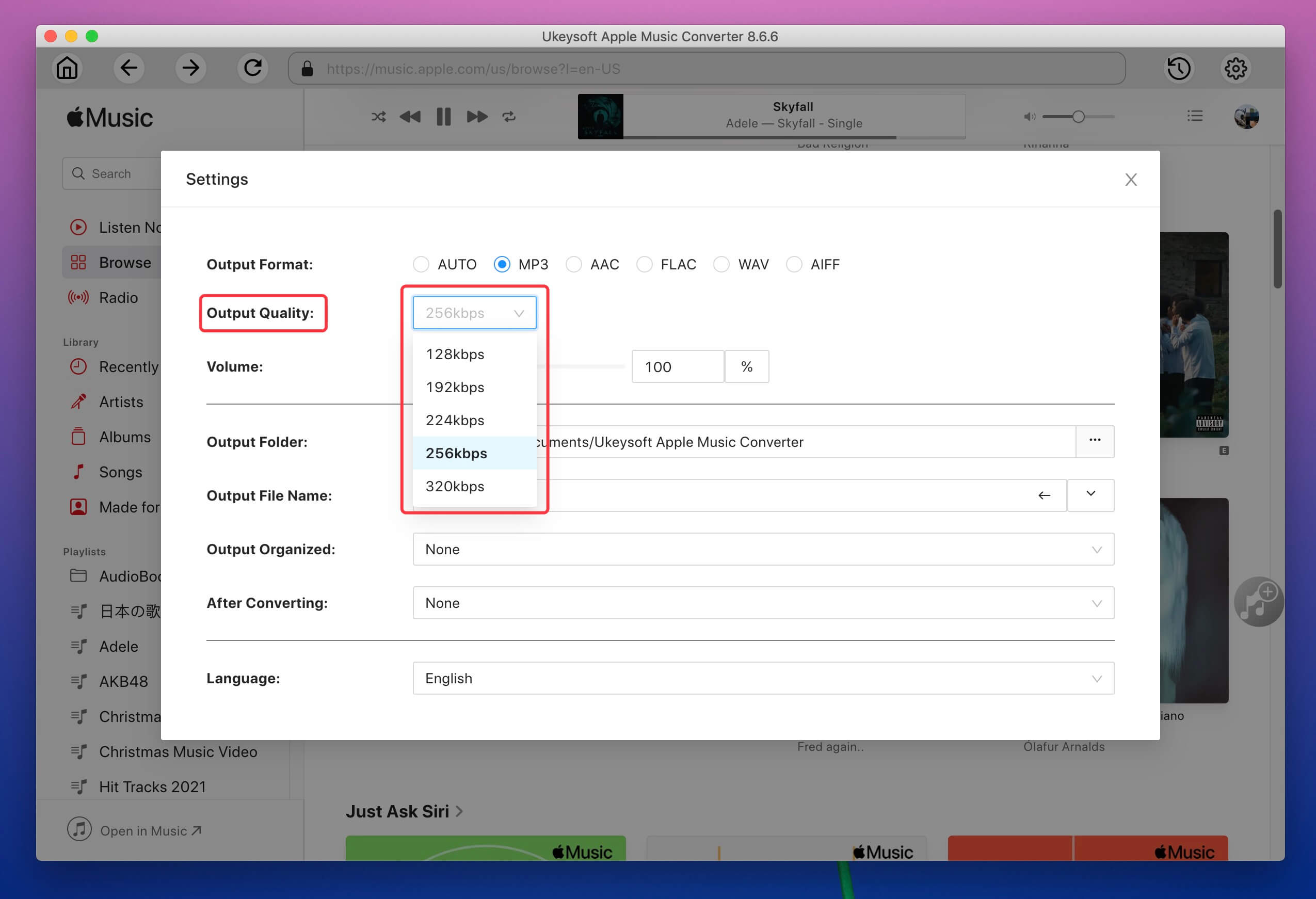
Output file name can also be changed from the output setting.
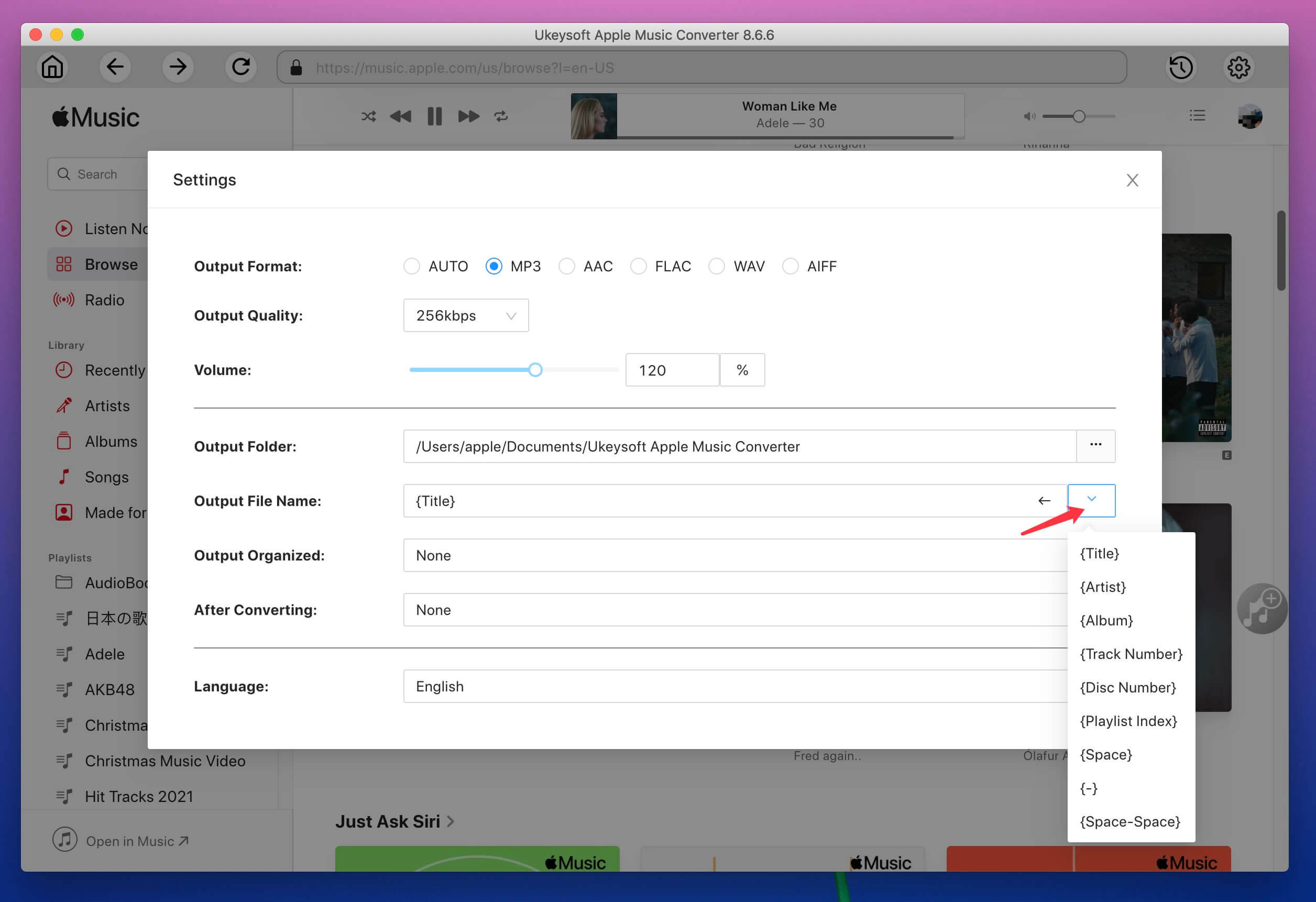
Step 3. Select Apple Music Songs
After you have finished the output setting, it's time to add your favourite Apple Music tracks to the converting list, choose Apple Music tracks, playlists or albums and click the "Add" icon to add songs /playlists to the converting list.
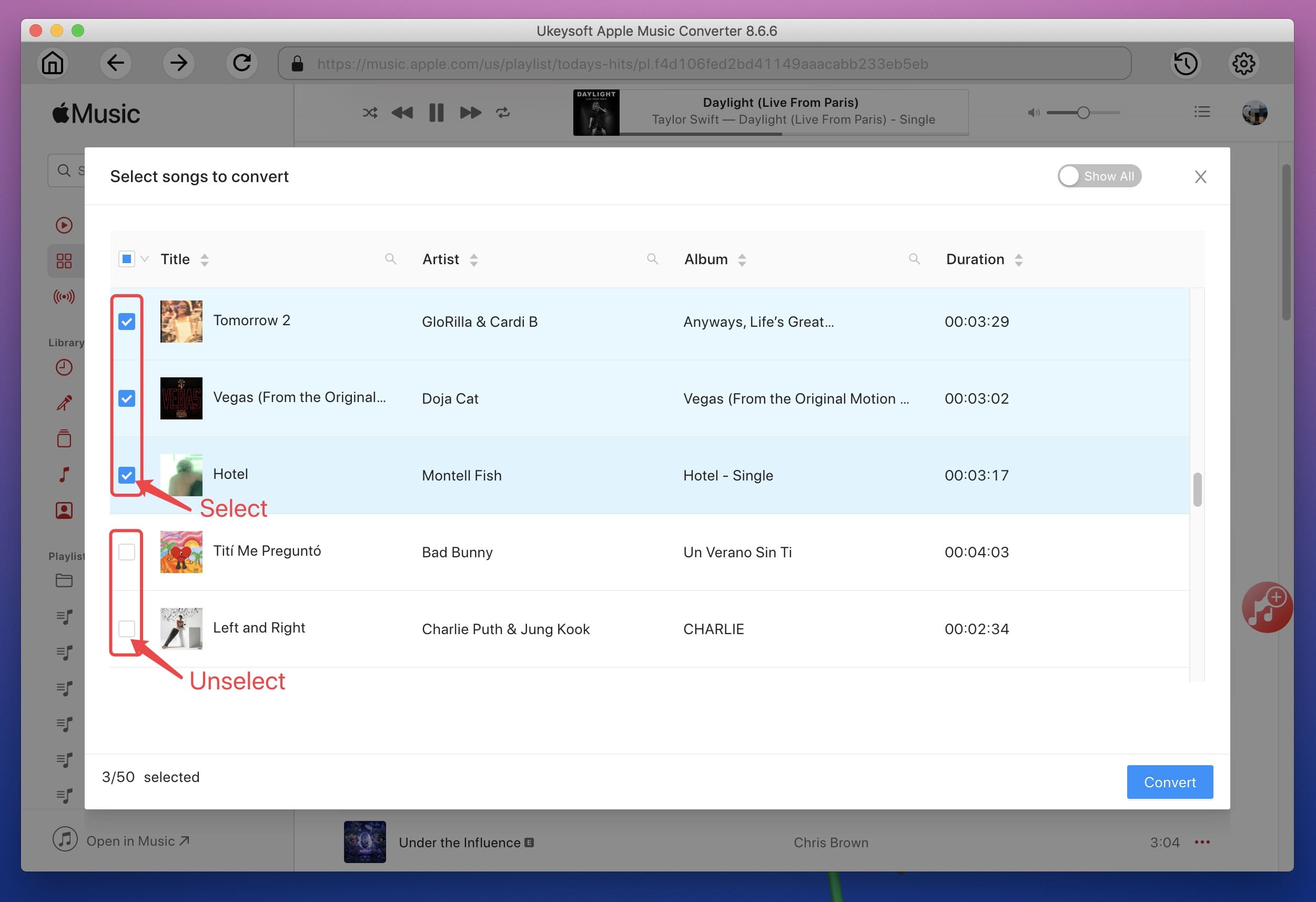
Step 4. Convert Apple Music to MP3
Now just simply click the "Convert" button to start converting Apple Music to MP3 audio format. After that, you are able to copy and transfer Apple Music on any device for personal use without restricts, the converted MP3 files you get are all in lossless audio quality with ID3 Tags kept.
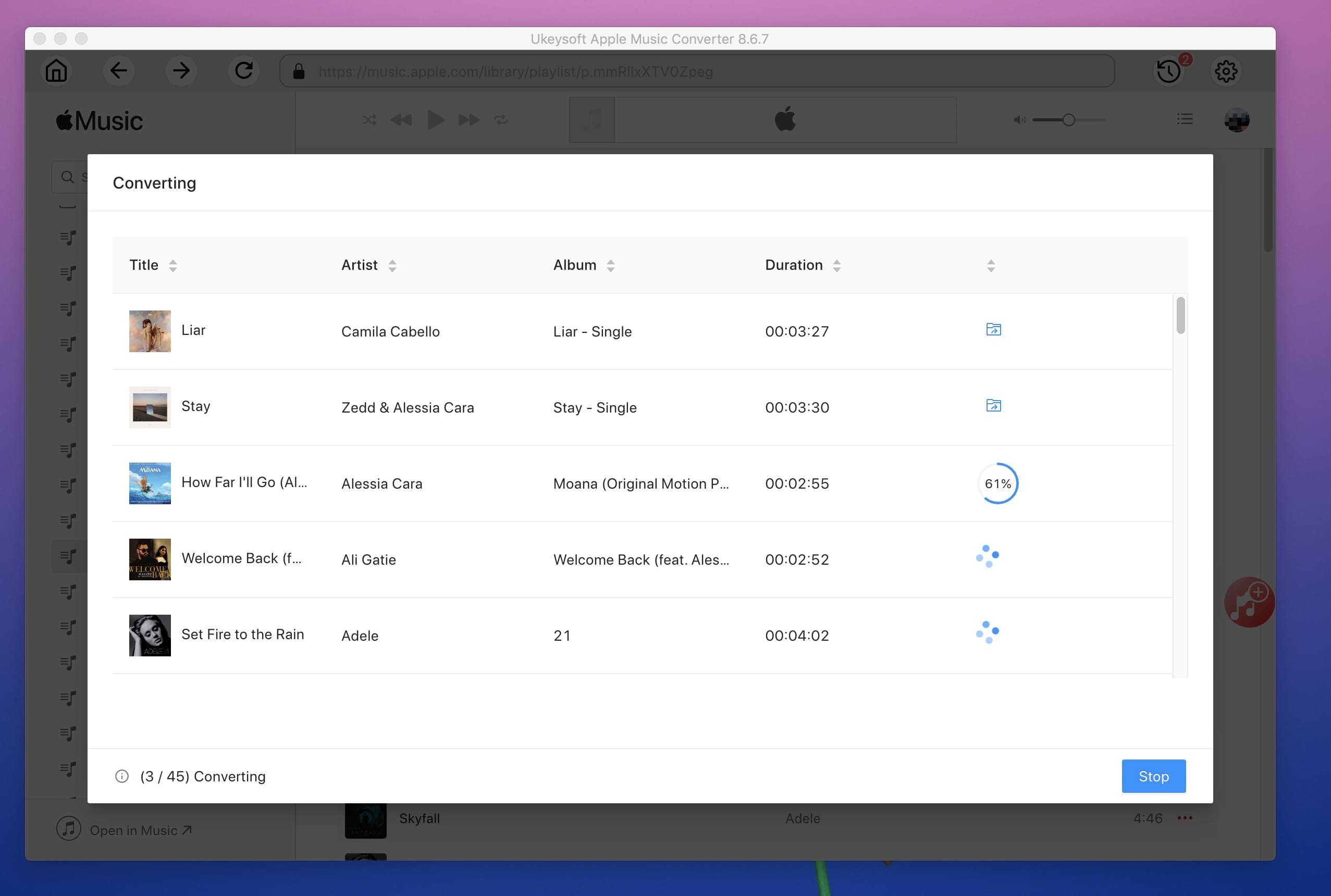
Once done, you can check "Open Output File" to view the Apple Music MP3 files. The annoying DRM restrictions are gone, and you can now transfer all your converted MP3 files from your computer to any music player (MP3 player, Windows Media Player, VLC, AIMP, Winamp, foobar2000 and more ) for offline listening.
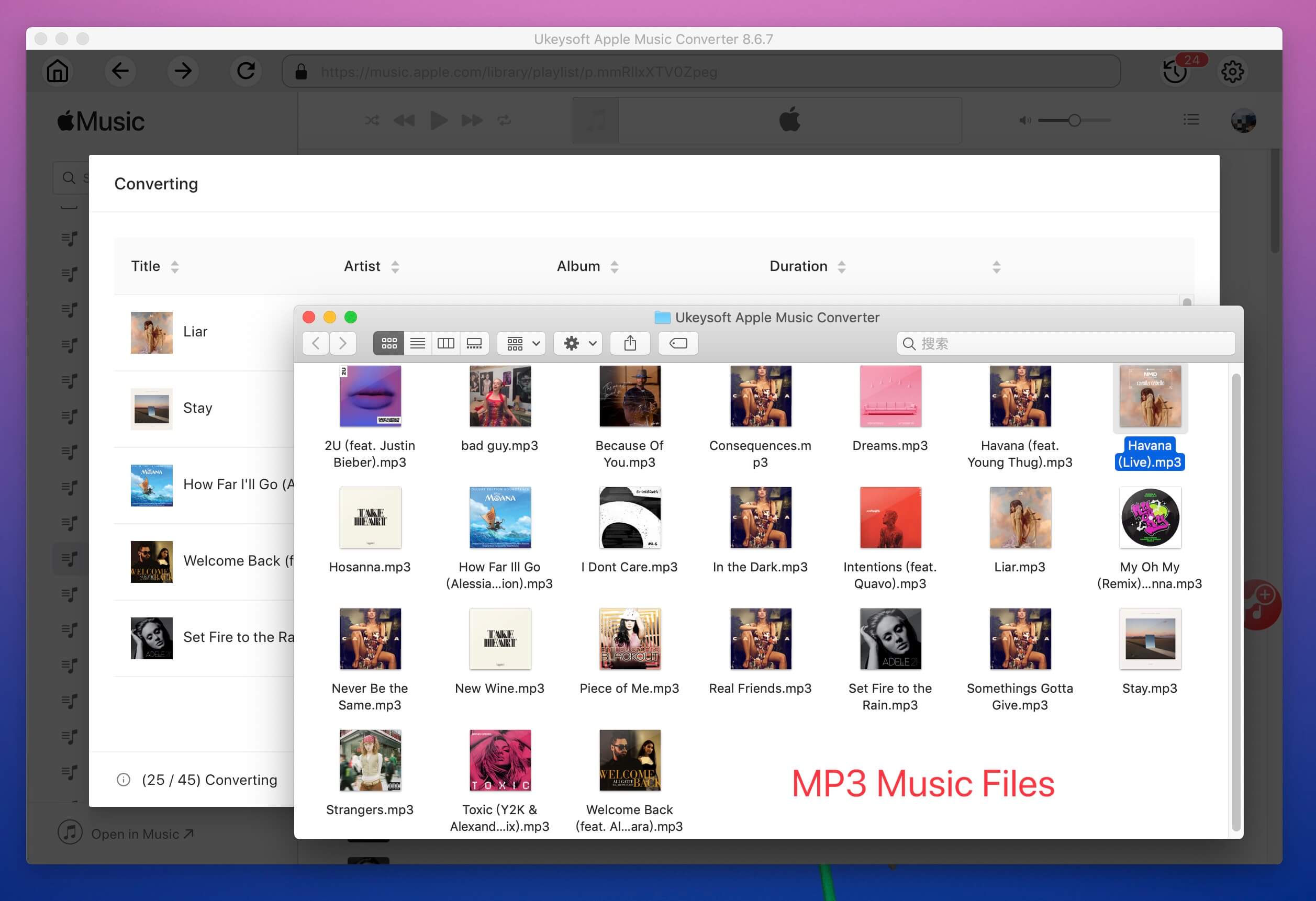
Prompt: you need to log in before you can comment.
No account yet. Please click here to register.

Convert Apple Music, iTunes M4P Songs, and Audiobook to MP3, M4A, AAC, WAV, FLAC, etc.

Enjoy safe & freely digital life.
Utility
Multimedia
Copyright © 2024 UkeySoft Software Inc. All rights reserved.
No comment yet. Say something...