 ✕
✕
By Justin SabrinaUpdated on August 31, 2021
[Summary]: If you have some trouble playing Apple Music on any speakers, this article which provides five useful solutions will help you stream Apple Music songs on SoundTouch, Bose, Sonos One, Google Home, BL Charge 3, HomePod with ease.
The home speaker sounds fantastic, providing a room-filling wall of sound despite its small stature, such as SoundTouch, Bose, Sonos One, Google Home, BL Charge 3, HomePod,
UE Boom 3, Bose SoundLink Revolve, Bose SoundLink Mini II, Anker Soundcore Flare, Xbox One and so on. Today, you will want to listen to streaming music on your speakers. You can easily place smart speakers anywhere in your home. Plus, you only need to manipulate the sound of it. Apart from this, some of the latest smart speakers (such as Apple HomePod) will begin to compete with many traditional small music systems and other types of home speakers in terms of audio playback quality.
Since the launch of Apple Music in 2015, the streaming service has gained over 50 million subscribers and, just as impressively, racked up a five-star review from us. Most speakers, such as SoundTouch, allow you to wirelessly transfer music over the Internet (with access to approximately 20,000 radio stations from around the world) and music services such as Spotify, Pandora, Amazon Music, iHeartRadio, SiriusXM, Deezer and QPlay (if available). They can also stream music from a music library stored on a computer or NAS drive. How to stream Apple Music in my house? Playing Apple music on your speakers must be a pleasant experience. This article is intended to provide five possible options for those who are annoyed with how to play Apple music on speakers. Please choose the most suitable one according to your situation.
CONTENTS
Many Apple Music subscribers overlook an excellent feature - they can connect devices to stand-alone Bluetooth products such as car stereo, smart speakers, home stereos and more. In other words, you can play Apple Music streaming songs on other sound speakers via Bluetooth, giving you a great experience of playing Apple Music songs, playlists and albums.
If your speakers, such as the SoundTouch system, support Bluetooth, you can easily access your Apple Music songs from smartphones or tablets wirelessly with the ability to connect to Bluetooth. Here's how it works:
1. Launch the SoundTouch app and select "Menu" in the top left corner.
2. Go to Settings > Speaker Settings and select your SoundTouch system to view the details. Then, select Bluetooth and choose PAIR.
3. Now your Bluetooth device to the SoundTouch. You should go to device's settings and turn on Bluetooth. Then select your SoundTouch system from the list of available Bluetooth devices.
4. Once paired, you can now stream Apple Music songs from your Bluetooth-enabled device and play them to the SoundTouch system.
If your car is relatively modern it may feature a 3.5mm auxiliary jack, either on the stereo unit or nearby (sometimes it's located in the glove box). You could get a 3.5mm to 3.5mm auxiliary cable - connect it from your phone's headphone jack to the car stereo's AUX input. Then turn on the car stereo and select the “auxiliary” mode. Now you can start playing Apple Music songs on your iPhone or Android phone.
AirPlay is a technology developed by Apple Inc. that allows the wireless streaming of audio, video and photos between devices. If you have an iPhone (or other iDevice), AirPlay is a great way to easily enjoy Apple music. Navigate to Settings > AirPlay and you can see all the devices/speakers connected to your home network. Choose your speakers such as SoundTouch Home Speakers. Now you can stream content directly from the Apple Music app on your own iOS device and use AirPlay to control your SoundTouch speakers.
Note:
1. You can only play Apple Music on an earlier version of Bose SoundTouch via AirPlay, such as the Series II. For some reason, Series III has been deactivated for AirPlay connectivity and it is not certain that the new generation of SoundTouch will support AirPlay in the future.
2. It only works with Apple devices, including iPhone, iPad, iPod touch, Apple TV and Mac.
Why can't I play Apple Music on my SoundTouch speaker?
Although SoundTouch supports many music service, but Apple Music is not listed. As we all know, Apple Music songs are in DRM-protected M4P format and associated with your Apple ID, which limits the playback and copying of Apple Music songs, albums, playlists and other content on other unauthorized devices. It seems almost impossible to play music on Apple SoundTouch. Before streaming Apple Music to the speakers, the most important task is to find a tool that can completely remove DRM from Apple Music M4P songs. This way, you can play Apple Music on all SoundTouch series, as well as other speakers.
Whether you’re an Apple Music Subscriber or an Apple Music Free user, you can use Apple Music’s offline mode for free. And UkeySoft Apple Music Converter is exactly the application that meets your requirements. It is an ideal software solution to convert Apple Music tracks to MP3 files, all ID3 tags like song title, artist, album, genre, artwork, etc. will be preserved in the output MP3 files. Besides, you can also convert Apple Music files to other common audio formats such as AAC, WAV and FLAC and you are allowed to rename and sort output MP3 files in bulk using ID3 tags and characters. UkeySoft Apple Music Converter is capable of converting any Apple Music files, iTunes audio file, audio book at 16x faster speeds with keeping lossless audio quality. And it is available for both Windows and Mac, and fully compatible with latest Windows 10 and macOS Mojave. Now download the software on your computer and try to Play Converted Apple Music Songs with USB Drive Offline.
Step 1. Launch UkeySoft Apple Music Converter
Download , install and run UkeySoft Apple Music Converter Apple Music Converter on your computer. It will load the whole iTunes library automatically.
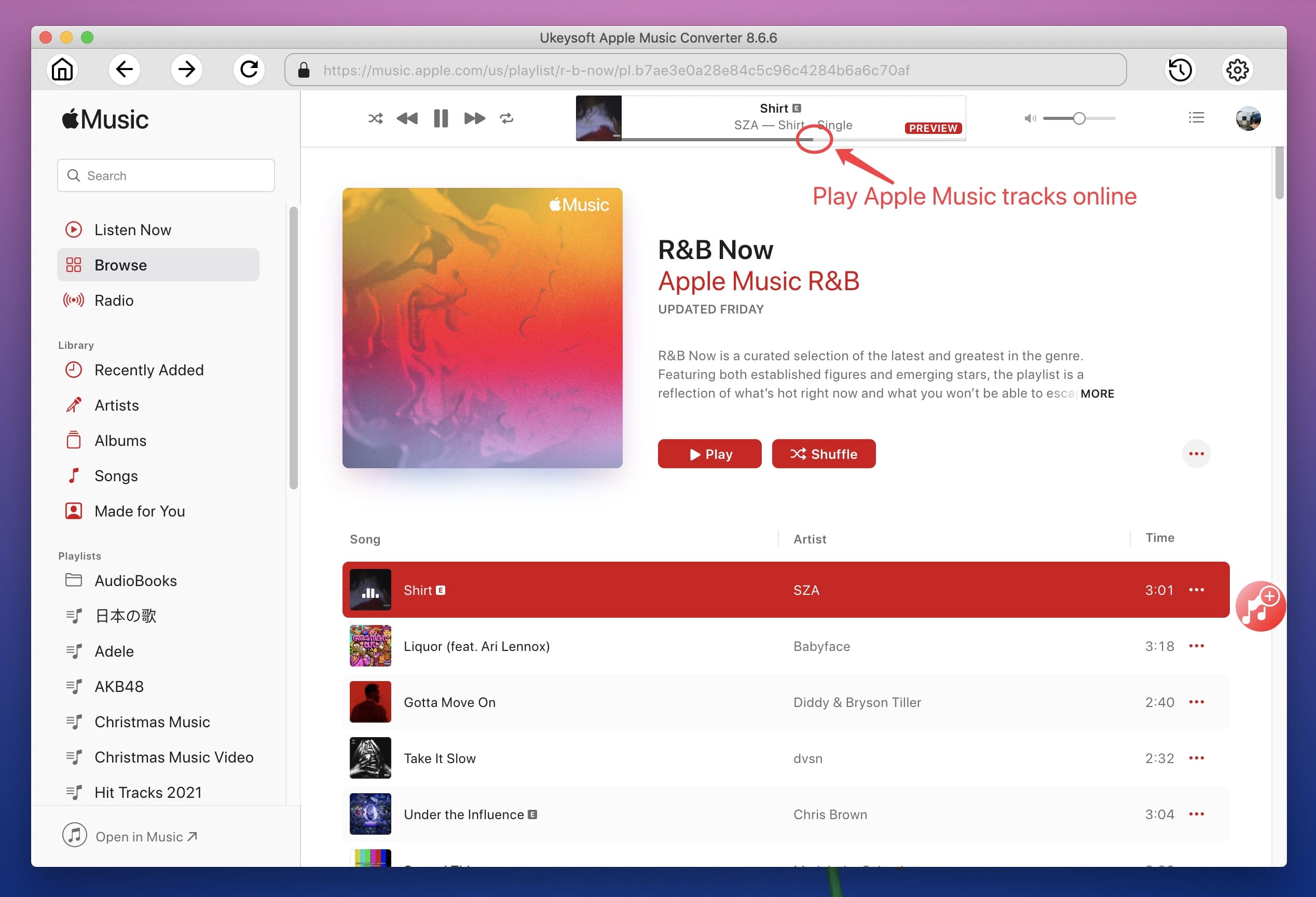
Step 2. Check Apple Music Songs
Click each of them, all songs will be displayed on the right side. Select all Apple Music songs you want to convert to MP3.
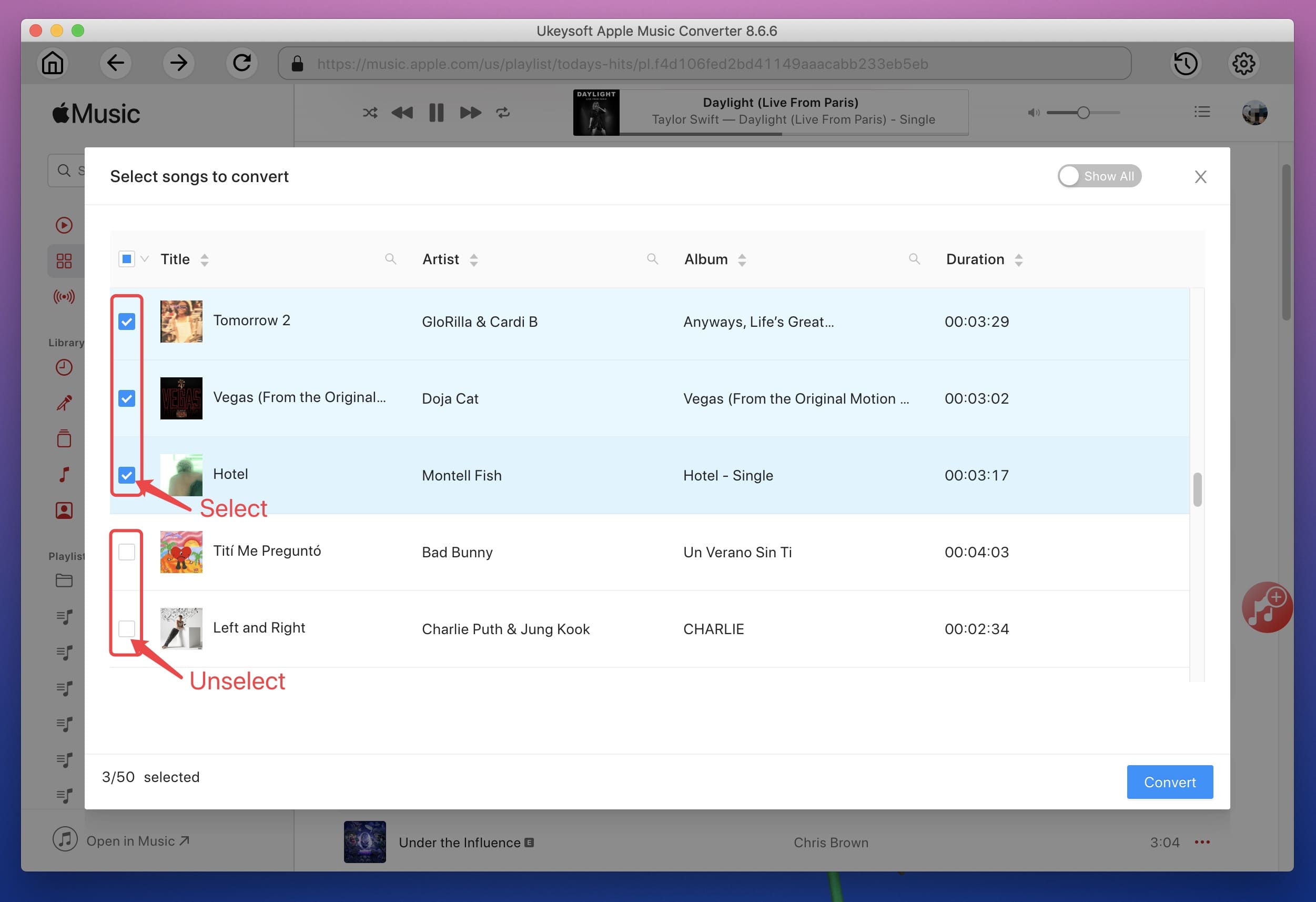
3. Configure Output Settings
This UkeySoft Apple Music Converter also allows you to convert M4P Apple Music tracks to M4A, AC3, AAC, AIFF, AU, FLAC, M4R and MKA. In the case, select MP3 as your output format.
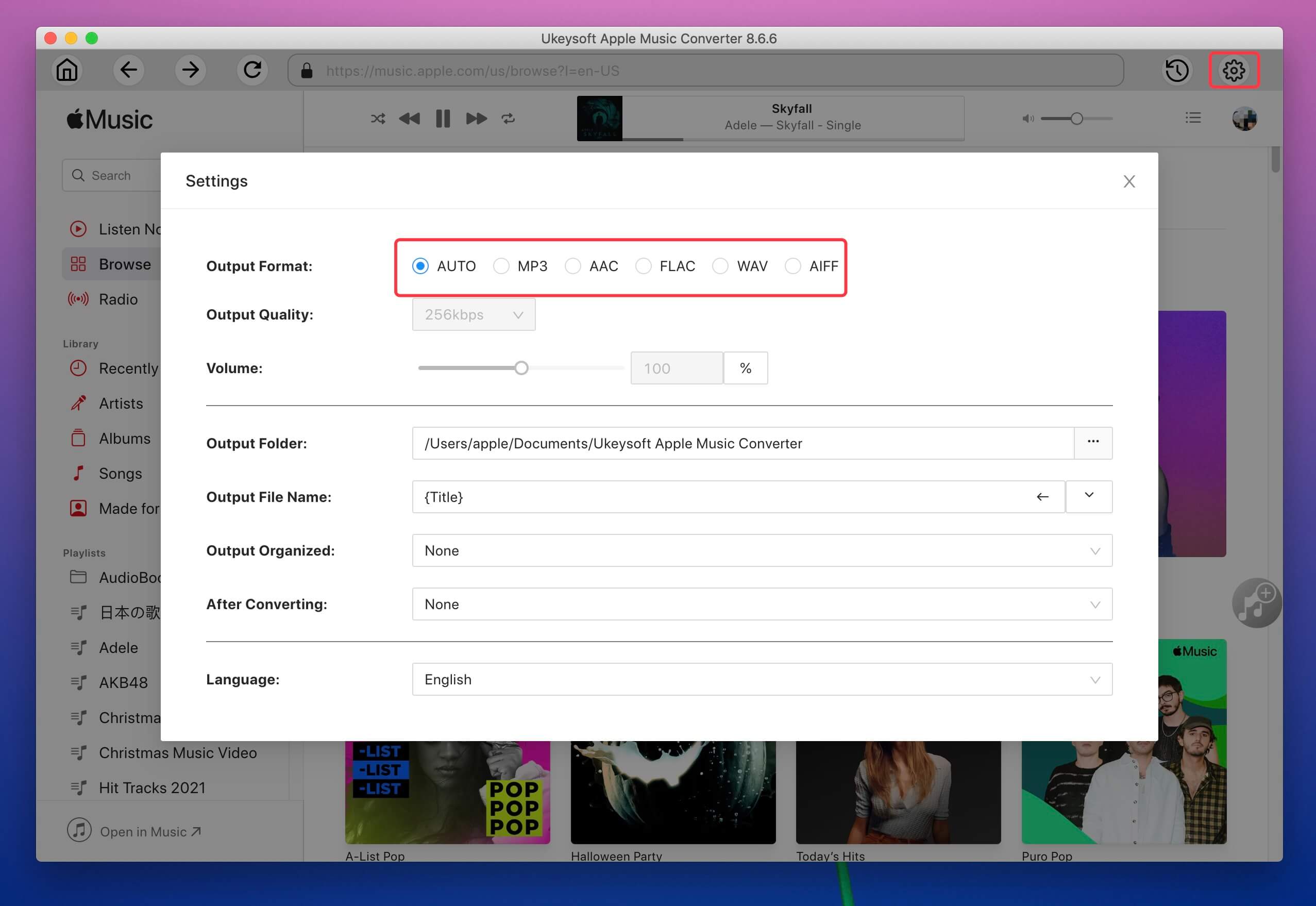
And you can also customize output format, bitrate, sample rate, output folder and name format. Metadata including Title, Artist, Album, Genre and Artwork will be preserved to output MP3/M4A songs
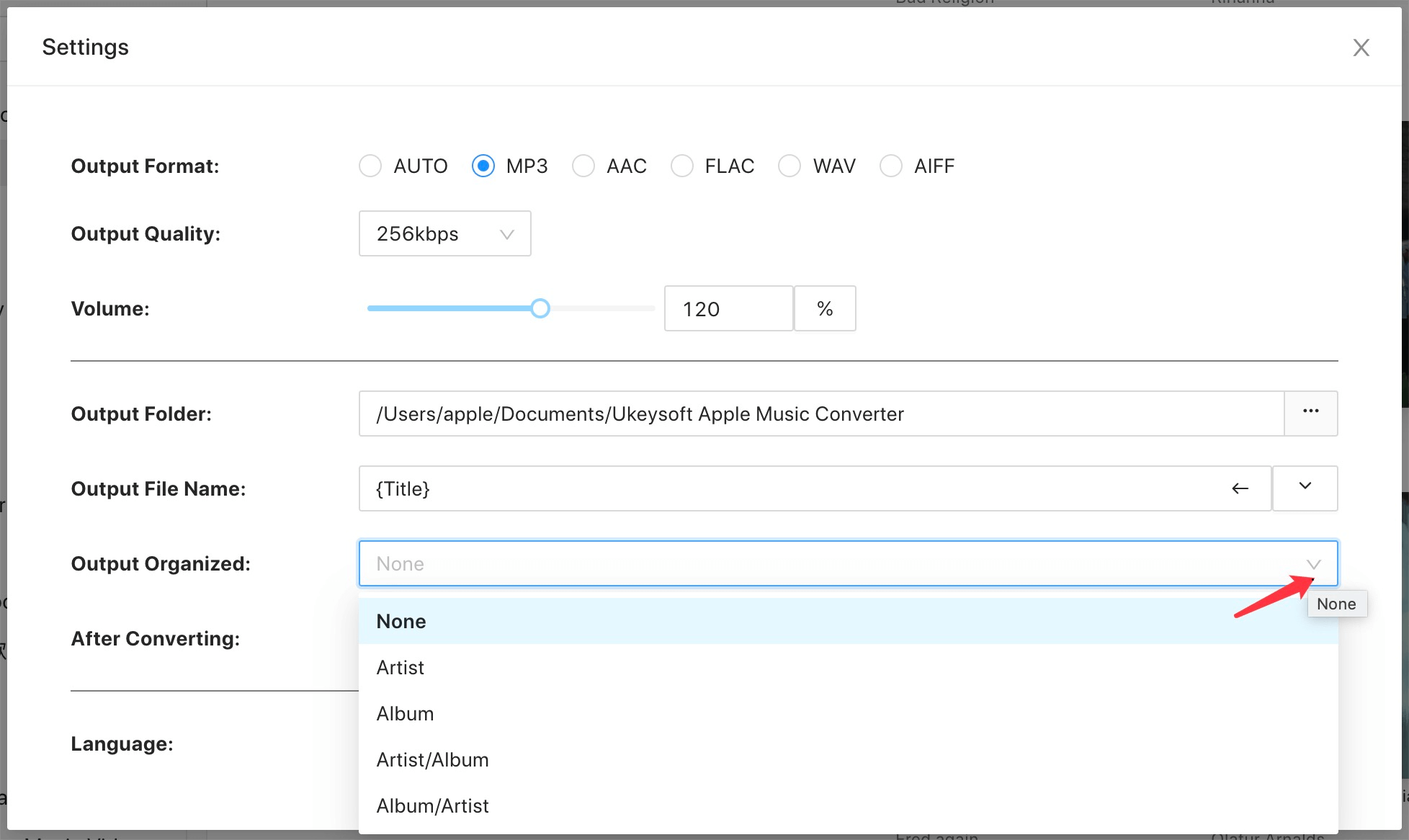
Step 4. Start to Convert
Click "Convert" button to start converting selected Apple Music M4P songs to MP3. During converting, iTunes plays the Apple Music tracks in the background (muted), so you'd better not using iTunes before conversion is finished.
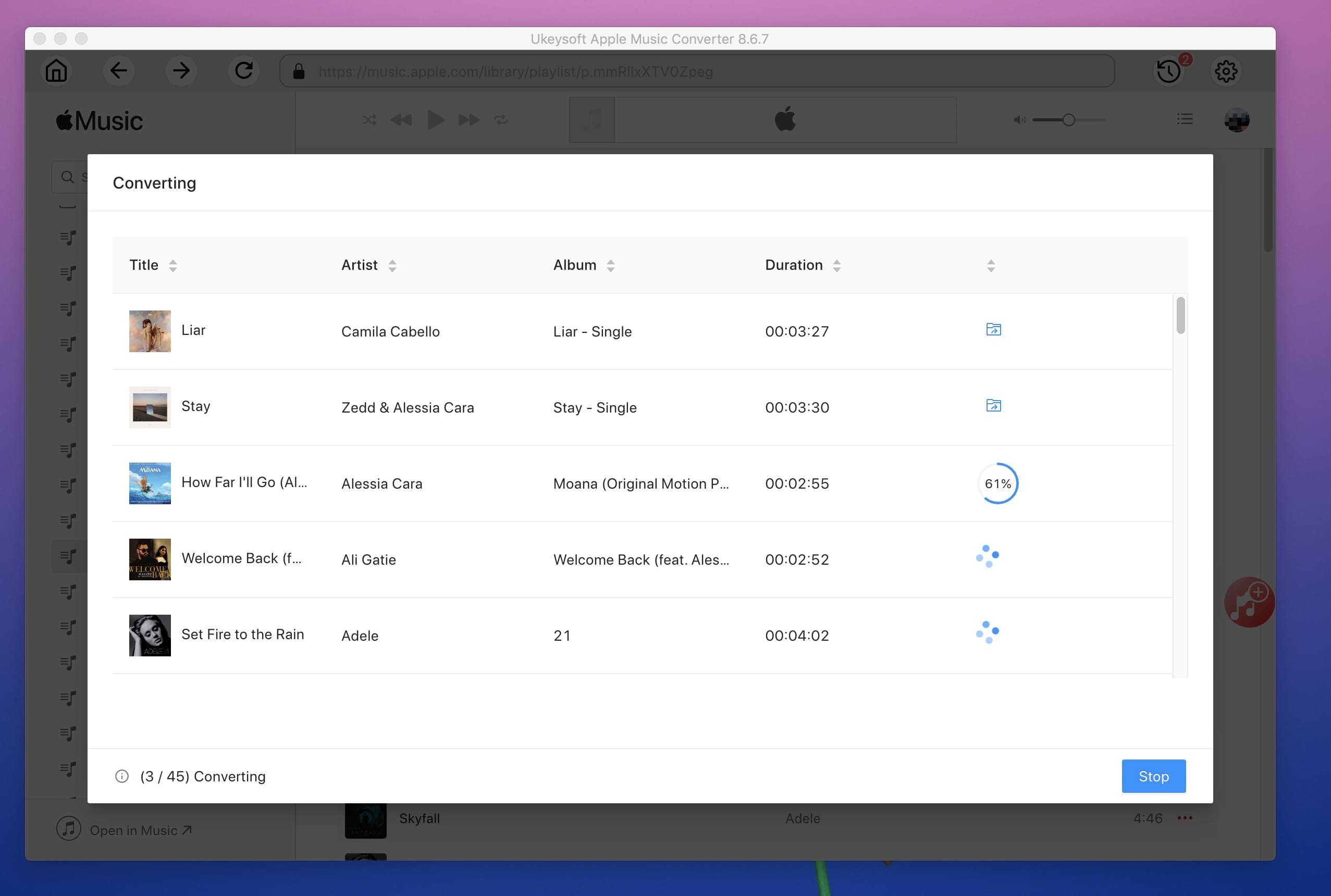
Step 5. Streaming Apple Music Songs with USB Drive
After conversion, you can click "Open Output File" to check your DRM-free Apple Music songs, then connect USB drive with your computer and copy these output MP3 files to USB drive directly. When you are going to drive, plug the USB drive to the USB port of your car stereo system, and start playing the converted Apple Music songs in your car. These music files are valid even after unsubscribing. This means you can own them forever.
Only music stored in the computer's "iTunes Music" folder or the "My Music" folder (for the Windows Media Player library) can be used in the SoundTouch app. Before using this method, you need to convert Apple music to normal audio format (specific steps in Part 4) and then moving the converted Apple Music file to this specific folder.
step 1. Download and install the SoundTouch app on your computer or mobile phone, run it.
Step 2. Select the menu icon "(≡)" in the upper left corner and select "Add Service".
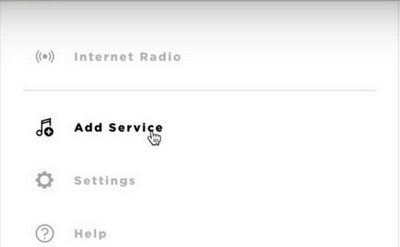
Step 3. If your music is already stored on your computer, select "Music Library on your computer" and select the type of library you want to add by selecting the circle next to iTunes or Windows Media Player.
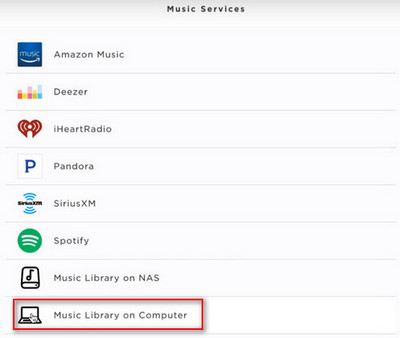
Step 4. Type the name of the library and select "ADD MUSIC LIBRARY", then the library will now be available in the SoundTouch app by navigating to Menu (≡) > Music Library.
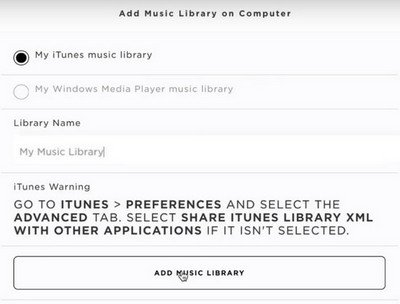
Now enable library sharing on iTunes or Windows Media Player. You can easily transfer Apple Music content on SoundTouch.
Prompt: you need to log in before you can comment.
No account yet. Please click here to register.

Convert Apple Music, iTunes M4P Songs, and Audiobook to MP3, M4A, AAC, WAV, FLAC, etc.

Enjoy safe & freely digital life.
Utility
Multimedia
Copyright © 2024 UkeySoft Software Inc. All rights reserved.
No comment yet. Say something...