 ✕
✕
By Justin SabrinaUpdated on September 01, 2021
[Summary]: This tutorial introduces a simple solution to remove the DRM protection from iTunes music effortlessly with an excellent DRM removal tool.
Is it possible to remove DRM from iTunes protected music? The music you bought and downloaded from iTunes store before 2009 is called "protected AAC" with the file extension of ".m4p", which is under FairPlay DRM (Digital Rights Management) protection. The iTunes music songs are often incompatible with some other common used MP3 Player because of DRM protection, such as Samsung Galaxy tablet, Window Phone, MP3 player, Nexus 7, Kindle Fire and other compatible hardware devices.
"Sorry, the song is DRM protected. iTunes doesn't allow to s these songs to my Samsung Galaxy S8 phone."

You might want to unlock the limitation from the music for keeping iTunes music songs forever or streaming them to any device or any portable player for offline listening. Only when you remove the DRM-protected from iTunes music, iTunes M4P files and Audible Audiobook, so you can enjoy them however you want. Therefore, the iTunes Music DRM Removal software is necessary.
Best iTunes Music DRM Removal Tool - UkeySoft Apple Music Converter
As a professional iTunes M4P DRM removal, UkeySoft Apple Music Converter specifically explores the DRM restriction in a manner of removing DRM from iTunes music and converting iTunes music to plain MP3, M4A, FLAC, AAC, etc. As a result, you can gain easy access to DRM-free iTunes music that can be playable on any other device and MP3 player. Besides, metadata together with ID3 tags will be saved as the original after the conversion.
KEY FEATURES
Step 1. Install Apple Music Converter
Launch Apple Music Converter and iTunes will start automatically. You can see the list of iTunes library locations on the left panel, audio tracks information at the center and output settings on the bottom panel.
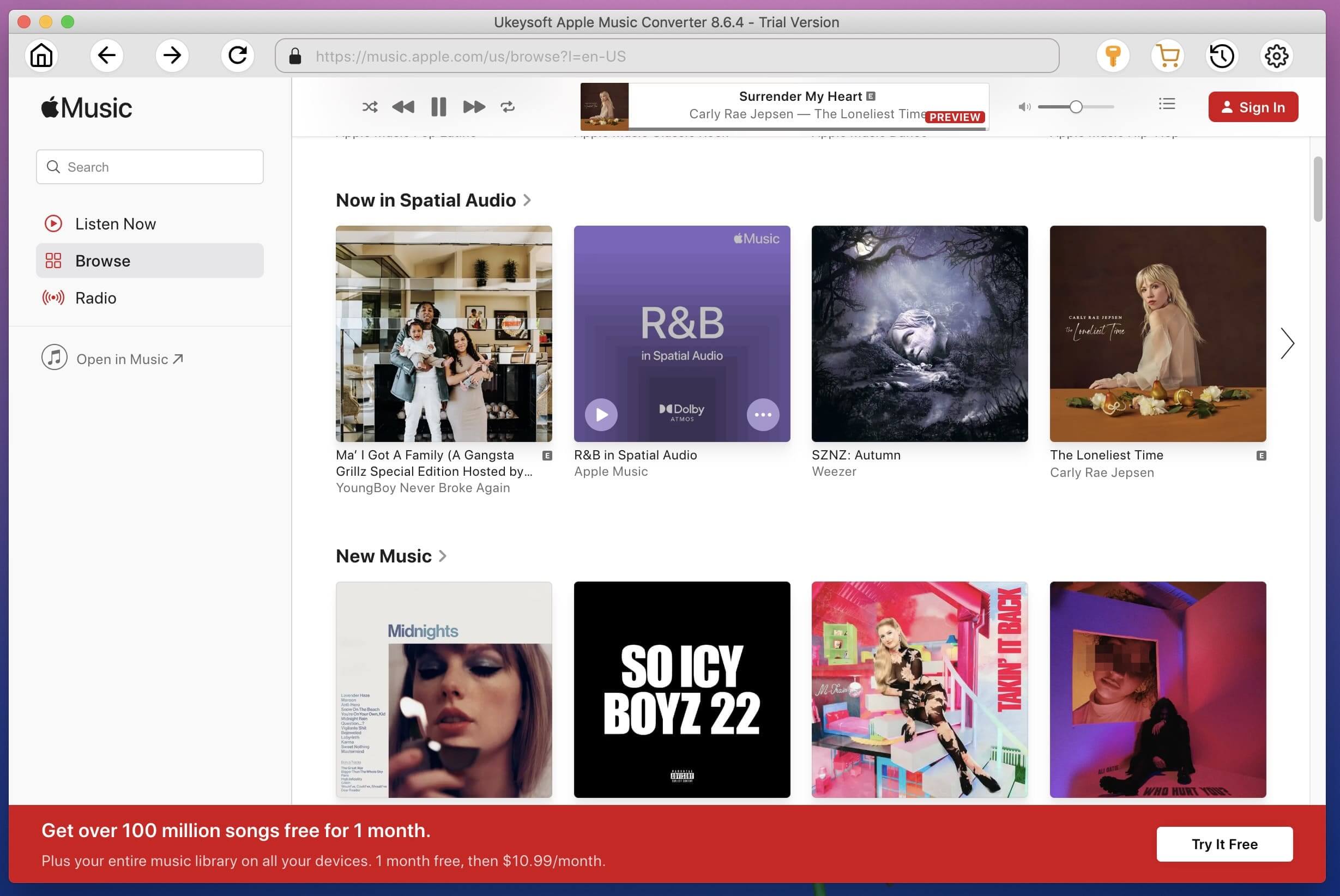
Step 2. Select iTunes Music Songs
You can go to the "Library" to select them or directly "Search" for songs. The program supports batch conversion so you can choose a few Playlists, or select a few songs.
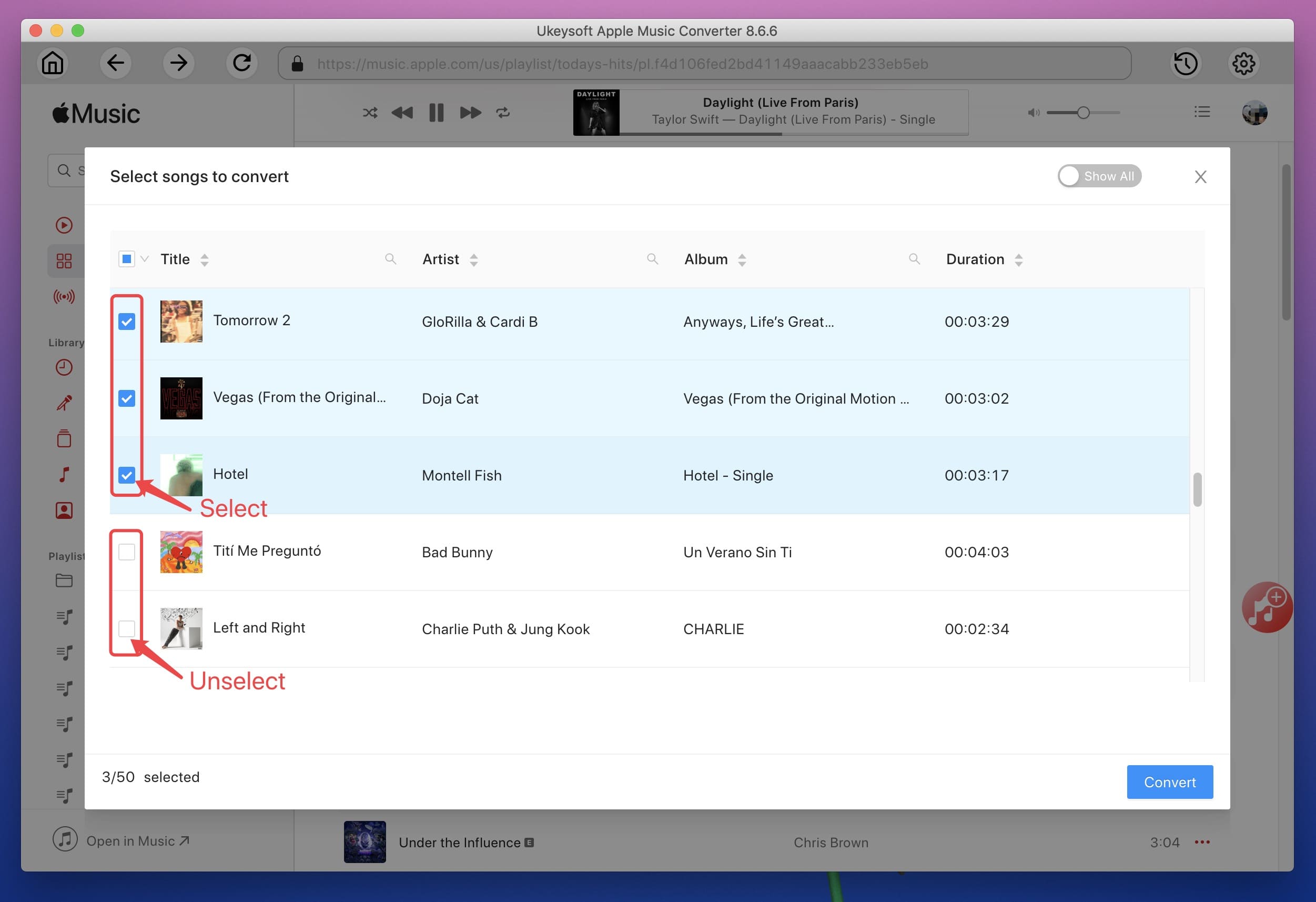
Step 3. Select Output Format
You can specify the MP3 as the output format, or you can also choose other format like AC3, M4A, M4R, AIFF, FLAC, etc.

After selecting the output format, please use pre-designed profile (High Quality, Normal Quality or Low Quality) or customize bitrate/samplerate according to your needs. All original Metadata will be saved to output file.
Then click “Options” button on the toolbar to set conversion speed(1X-16X is available), output filename format, etc.

Step 4. Remove DRM and Convert iTunes M4P Songs to MP3
Once set up done, click the "Convert" button on the toolbar, the program will immediately pop up the conversion screen.
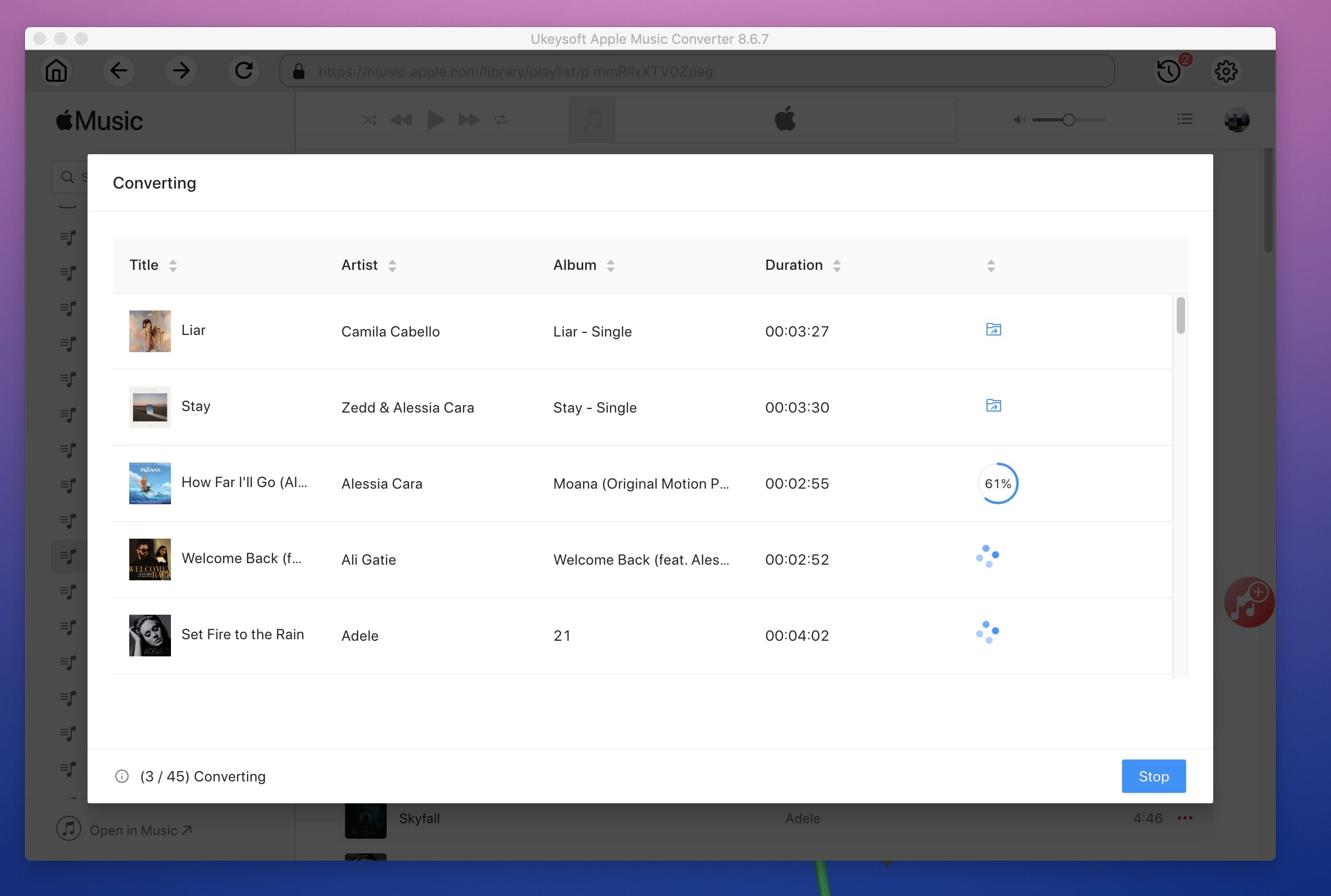
After conversion, you can find all DRM-free audio files by clicking on the "Open Output Folder".
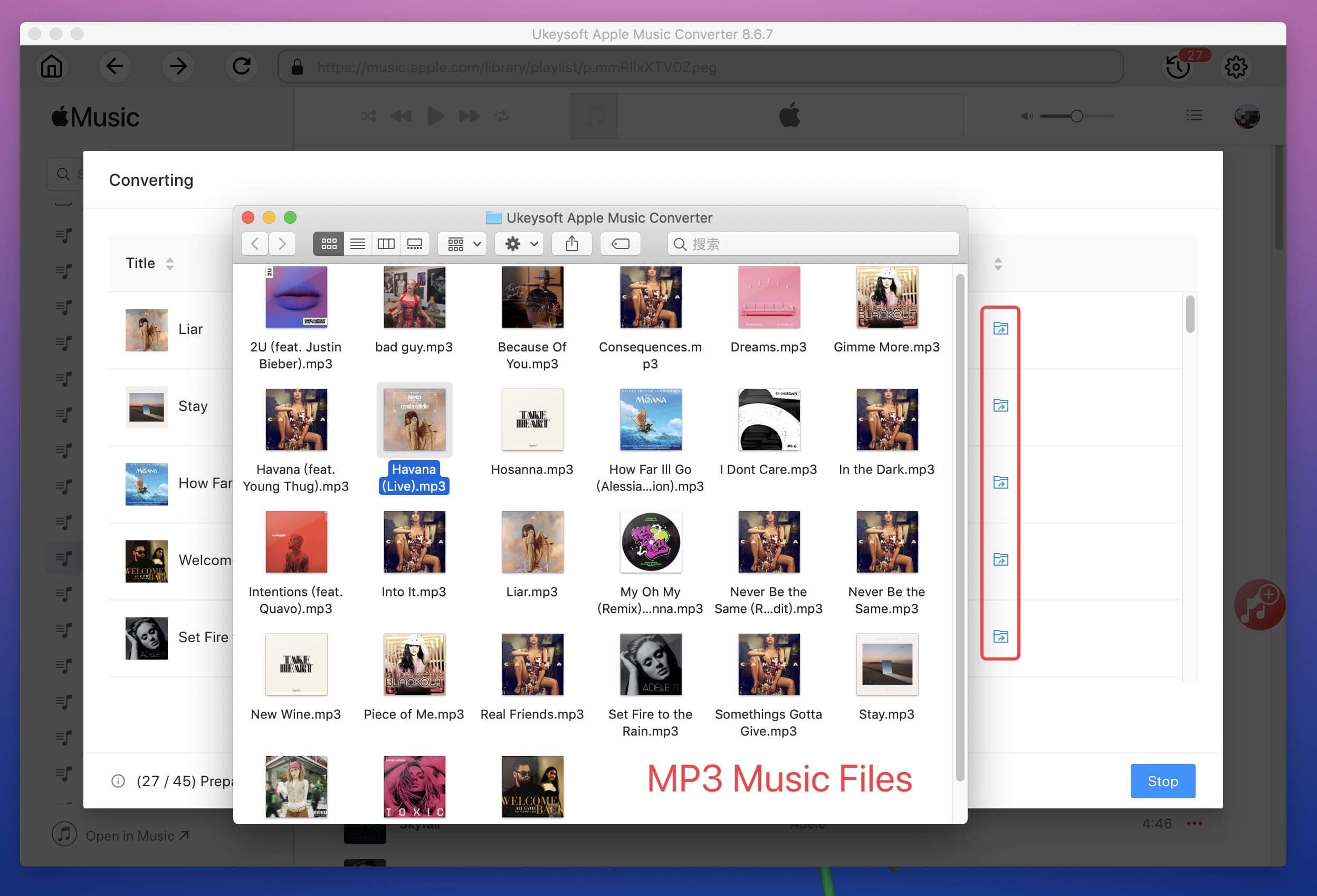
For us, it is so simple to burn DRM-protected iTunes music to CD and rip it to unprotected mp3 in iTunes. All you need is iTunes and a blank disc. Here is how to burn iTunes DRM music to CD using the iTunes app on the computer.
Step 1. Launch iTunes and insert a blank CD/DVD disc into your computer hard drive.
Step 2. Go to File > New > Playlist. You can add a name to the new playlist.
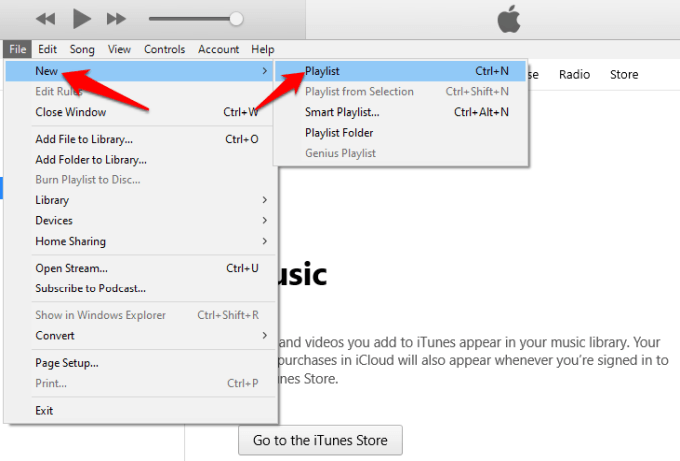
Step 3. Next, select iTunes DRM-ed music files and drop them to the new playlist.
Step 4. Right-click the playlist and select the Burn Playlist to Disc option.
Step 5. In the pop-up window, choose "Audio CD" option then press "Burn" button to start burning your iTunes songs to CD.
Step 6. Eject the CD from the drive and reinsert it. It will prompt you to import these songs from CD to iTunes library.
Step 7. Select the Edit > Preferences > General tab, click on Import Settings in iTunes.
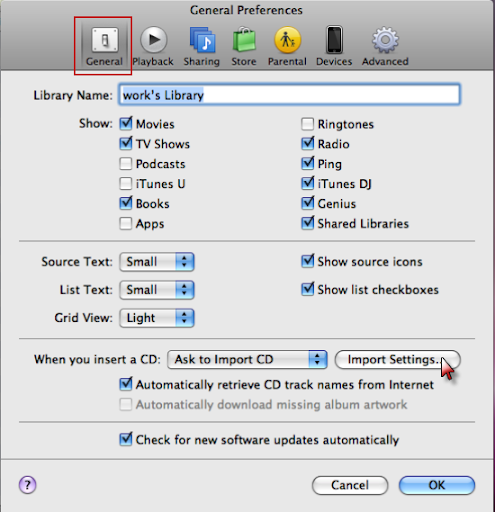
Step 8. If you want to convert and import audio CDs as MP3 music files that'll play on any capable device, choose "MP3 Encoder format".
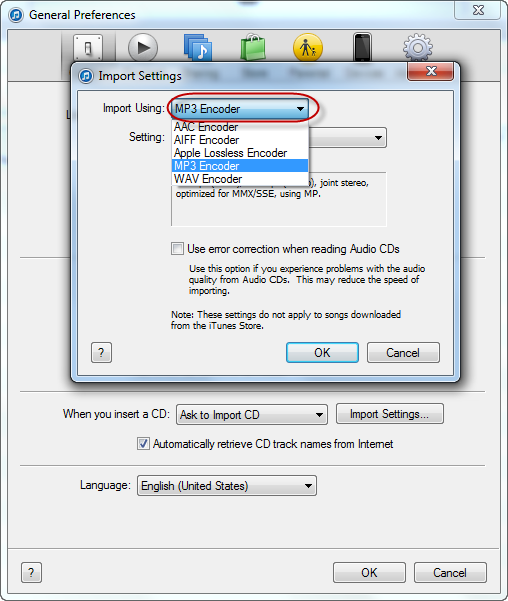
Step 9. From Settings, select an encoding bitrate, 128Kbps is recommended. Finally, click on OK to start ripping iTunes songs to MP3.
Once done, all the music files you added from iTunes library will be free from DRM so that you can transfer them freely to any MP3 player and other device for playback without any limit.
Prompt: you need to log in before you can comment.
No account yet. Please click here to register.

Convert Apple Music, iTunes M4P Songs, and Audiobook to MP3, M4A, AAC, WAV, FLAC, etc.

Enjoy safe & freely digital life.
Utility
Multimedia
Copyright © 2024 UkeySoft Software Inc. All rights reserved.
No comment yet. Say something...