 ✕
✕
By Justin SabrinaUpdated on December 17, 2022
"How can I import songs from Apple Music to Garageband? I want to mix an Apple Music song via Garageband, how to add Apple Music to Garageband?" - Joey
"How to get songs from Apple Music in GarageBand? I want to record a cover version of a song I downloaded via Apple Music, but can't find the sound file I need in GarageBand, even after I moved the file into the 'iTunes Media > Music' folder. " - George from Apple Communities
Garageband is a free DAW (Digital Audio Workstation) for macOS and iOS devices. It is an all-in-one music production library, including keyboards, guitars, various drums and percussion instruments. It is professional and easy to use. Whether you are a professional DJ or a beginner in music production, you can easily use Garageband to play, mix, record, create your own music. Just add the song you want to edit to Garageband. So can you import songs from Apple Music to Garageband? The answer is disappointing.
All Apple Music tracks are DRM protected, and formatted as protected AAC audio files. It is used by Apple to avoids tracks from being copied or played on non-Apple-authorized devices. That is the reason why users can't add Apple Music to GarageBand directly. And GarageBand supports to import MP3, AAC, WAV, AIFF, Apple Lossless and CAF, excluding the protected AAC format. If you can convert Apple Music to MP3, WAV and other normal audio formats which supported by Apple, then it will be convenient to import Apple Music to GarageBand with ease. In this article, we will talk about how to add Apple Music to Garageband. Additionally, there is a step-by-step guide on how to import songs from Apple Music for you.
CONTENTS
UkeySoft Apple Music Converter is the ultimate solution to import songs from Apple Music to GarageBand. By adopting unique technology, UkeySoft is able to unlock DRM encryption from Apple Music songs, iTunes music and other contents. And it is able to download and convert Apple Music to MP3, AAC, FLAC and other universe audio formats which can be compatible with GarageBand. After converting, you are able to add Apple Music to GarageBand without restrictions.
Moreover, UkeySoft can convert batches of Apple Music songs at 16X faster speed without touching any sound quality. In addition, it will preserve the ID3 tags and metadata information of Apple Music after converting. In this way, you can manage the output music files with ease. With the assist of UkeySoft, you can easily import Apple Music to GarageBand, Mixxx, Traktor DJ, Camtasia Studio and more music and video editors.
Highlights of UkeySoft Apple Music Converter:
Follow the below steps to convert Apple Music to MP3 format via UkeySoft Apple Music Converter. After that, you can import songs from Apple Music to GarageBand without interruptions. Before you importing Apple Music to GarageBand, download and install UkeySoft on your Mac computer. Besides that, prepare the Apple Music files you want to add to GarageBand.
Step 1. Activate UkeySoft Apple Music Converter
After the installation of UkeySoft software, double-click the icon to activate UkeySoft Apple Music Converter on your Mac computer. At the same time, the iTunes App or Apple Music App(macOS 10.15 Catalina or later) will be automatically launched as well.
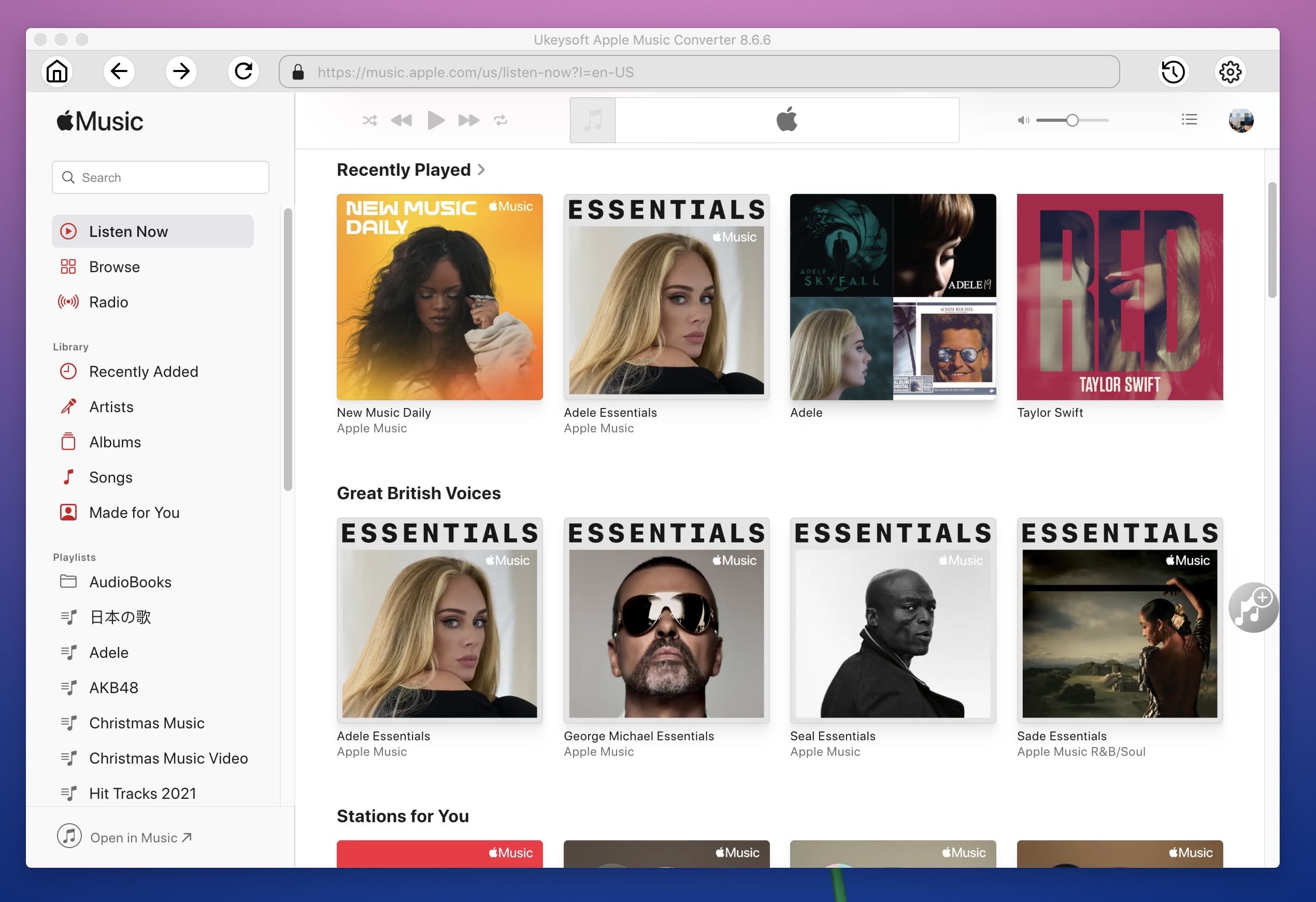
Step 2. Add Apple Music Songs to UkeySoft
Click on "Playlist" tab, and choose the desired songs you want to import to GarageBand via ticking the checkbox, or tick the top checkbox to choose all the playlist to convert.

Step 3. Customize the Output Settings for GarageBand
GarageBand supports various audio formats, like MP3, AAC, AIFF, etc. And UkeySoft can handle it easily. To add Apple Music to GarageBand in an easy way, just choose the MP3 as the output format. Except that, users are able to adjust the other parameters, Bit Rate, Sample Rate, Channel and more.

Step 4. Start to Convert Apple Music to MP3 for GarageBand
At last, press on the "Convert" button to starting convert Apple Music to MP3 for adding to GarageBand.

After conversion, you can click "Open Output File" to open output folder and locate the output files. Then you are ready to import songs from Apple Music to GarageBand.

Now, you get the unprotected Apple Music songs on your local drive, and it is time to import songs from Apple Music to GarageBand. Due to Garageband is available on macOS, iPad, and iOS devices. Next we will show you how to add Apple Music to Garageband on Mac and iOS devices.
#1. Add Apple Music to Garageband on Mac
Following is the simple guide on how to import Apple Music to GarageBand for Mac.

1. Upload the converted Apple Music files to iTunes library. And launch the GarageBand for Mac on your macOS computer.
2. Tap on the "Media Browser" from the upper-right corner, just import songs from Apple Music to GarageBand from iTunes library or local files.
3. After that, you are able to edit Apple Music on GarageBand freely.
#2. Import Apple Music to Garageband on iPhone/iPad
GarageBand also has mobile App on iOS devices, like iPhone and iPad. To import songs from Apple Music to Garageband on iPhone/iPad, you need to transfer Apple Music to iPhone/iPad at first. After transferring, you can start to add Apple Music to Garageband on your iOS devices.
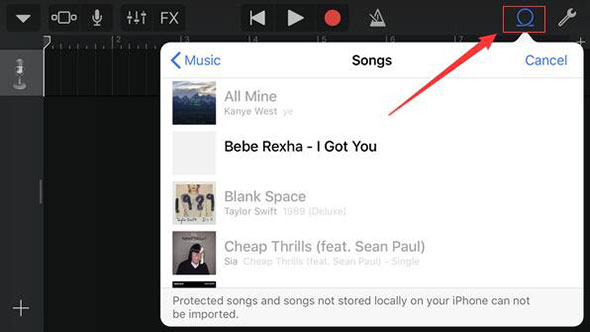
1. Launch GarageBand App on your iPhone or iPad device. You can import Apple Music to GarageBand via iTunes library 'iCloud Music Library' option or local files.
2. Hit on "Tracks View" > "Loop Browser" > "Music"/"Files" button to load the converted Apple Music files that can add to GarageBand.
3. After loading, you are able to create your songs on GarageBand App.
The Bottom Lines
Because Apple Music tracks are protected by DRM, so you can't import songs from Apple Music to GarageBand. To add Apple Music to GarageBand, you need to ask help from UkeySoft Apple Music Conveter to convert Apple Music to MP3 and other normal audio formats which can be supported by GarageBand. After conversion, you can easily import Apple Music to GarageBand without restrictions.
Prompt: you need to log in before you can comment.
No account yet. Please click here to register.

Convert Apple Music, iTunes M4P Songs, and Audiobook to MP3, M4A, AAC, WAV, FLAC, etc.

Enjoy safe & freely digital life.
Utility
Multimedia
Copyright © 2024 UkeySoft Software Inc. All rights reserved.
No comment yet. Say something...