 ✕
✕
By Justin SabrinaUpdated on December 16, 2022
[Summary]: Want to add Apple Music songs as a background music for your videos? Here we will introduce you the best solution to add Apple Music to VivaVideo project as BGM.
If you seek an iOS or Android tool that will unanimously and collectively capture and edit your photography, then VivaVideo app is the perfect one for you. With this app, you can trim, cut, copy, merge, and loop video clips in the editing Storyboard with ease. You can even add background music to the video to make it richer. To import songs into VivaVideo as background music, Apple Music may be a great suggestion as it allows you to access a music library of over 45 million songs. You can always find favorite songs while streaming Apple music. However, Apple Music songs downloaded through a subscription account cannot be used as background music in VivaVideo because all tracks from Apple Music are in DRM-encoded M4P format. Digital Rights Management (DRM) which restricts the use of Apple Music on authorized devices only. This is why you are not allowed to add Apple Music to VivaVideo. Also, once you cancel your subscription, all downloaded Apple Music songs will disappear from your library. In other words, you don't really own the music you already paid.
If you want to import Apple Music into VivaVideo as BGM, you can rely on UkeySoft Apple Music Converter software. It is completely the biggest enemy of DRM. This software is used to get rid of DRM from Apple Music and convert them to plain MP3, AC3, AIFF, AU, FLAC, M4A, M4R, and MKA, etc., retaining all ID3 tags such as title, album, artist, track number , genre, art, etc. In the case, you can import converted Apple Music files to VivaVideo as BGM easily. In addition, this program also supports converting iTunes purchased, M4B/AA/AXA audiobooks, and extract audio from iTunes M4V movies, TV shows, music videos as home videos. If you have a large number of Apple music songs, the program supports converting Apple Music songs to MP3 in batches, with a maximum conversion speed of up to 16X. You get what you want quickly.
Tip: UkeySoft Apple Music Converter is fully compatible with latest Windows 10, Mac OS X and iTunes. The free trial version allows you to convert 3 minutes of each song only. If you want to use Apple Music in VivaVideo as background music, do not hesitate to download it and have a try.
Main Features:
Step 1. Launch UkeySoft Apple Music Converter
Next, run UkeySoft Apple Music Converter and you will find that iTunes will also launch automatically. All Apple Music tracks in the iTunes library, audiobooks and other media files will be loaded into the Apple Music Converter.
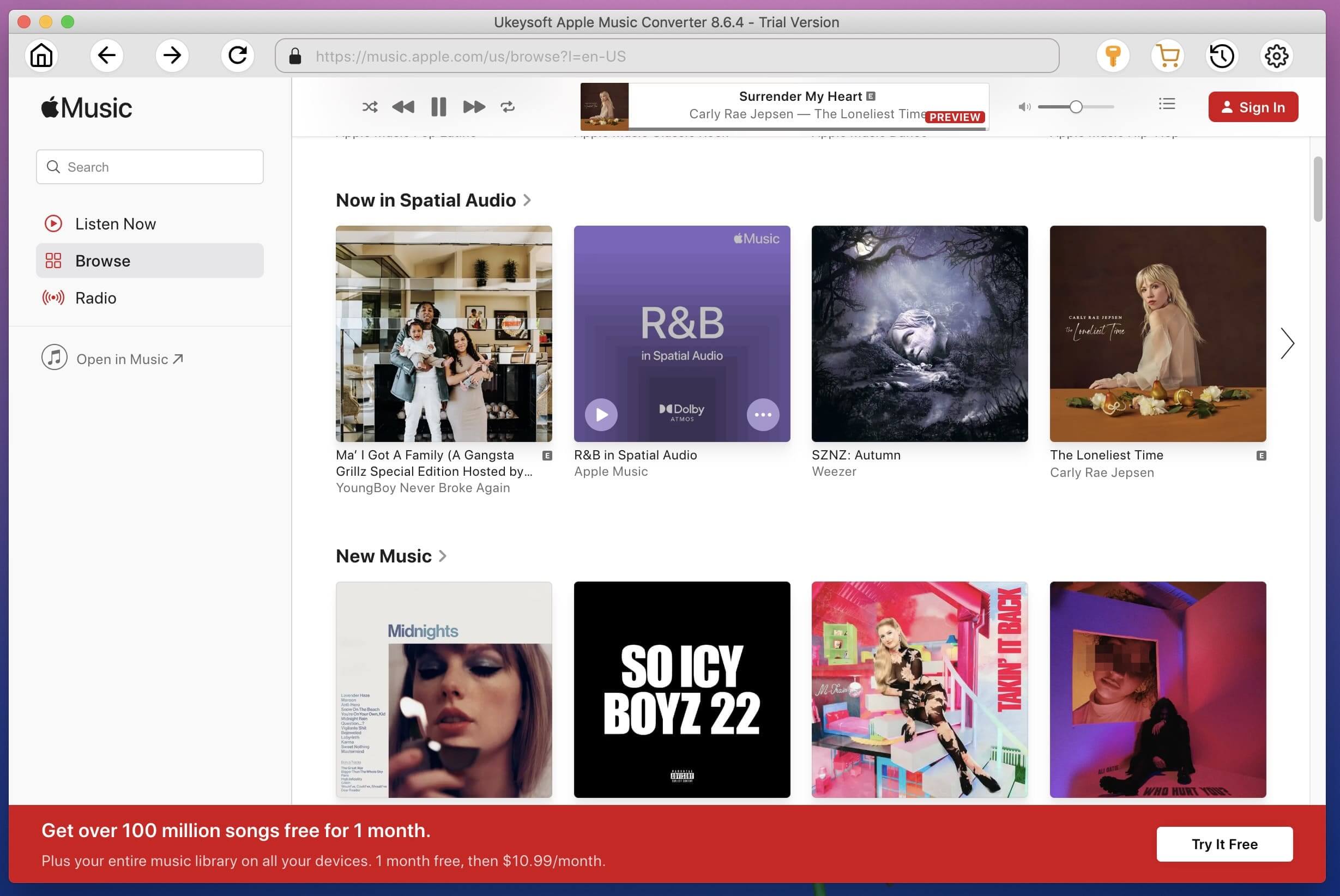
Step 2. Select Apple Music Tracks
Click Music playlist to check the Apple Music songs, or click a favorite Apple Music Playlist, tick the checkbox to select the songs. You can also use search box to locate songs quickly.
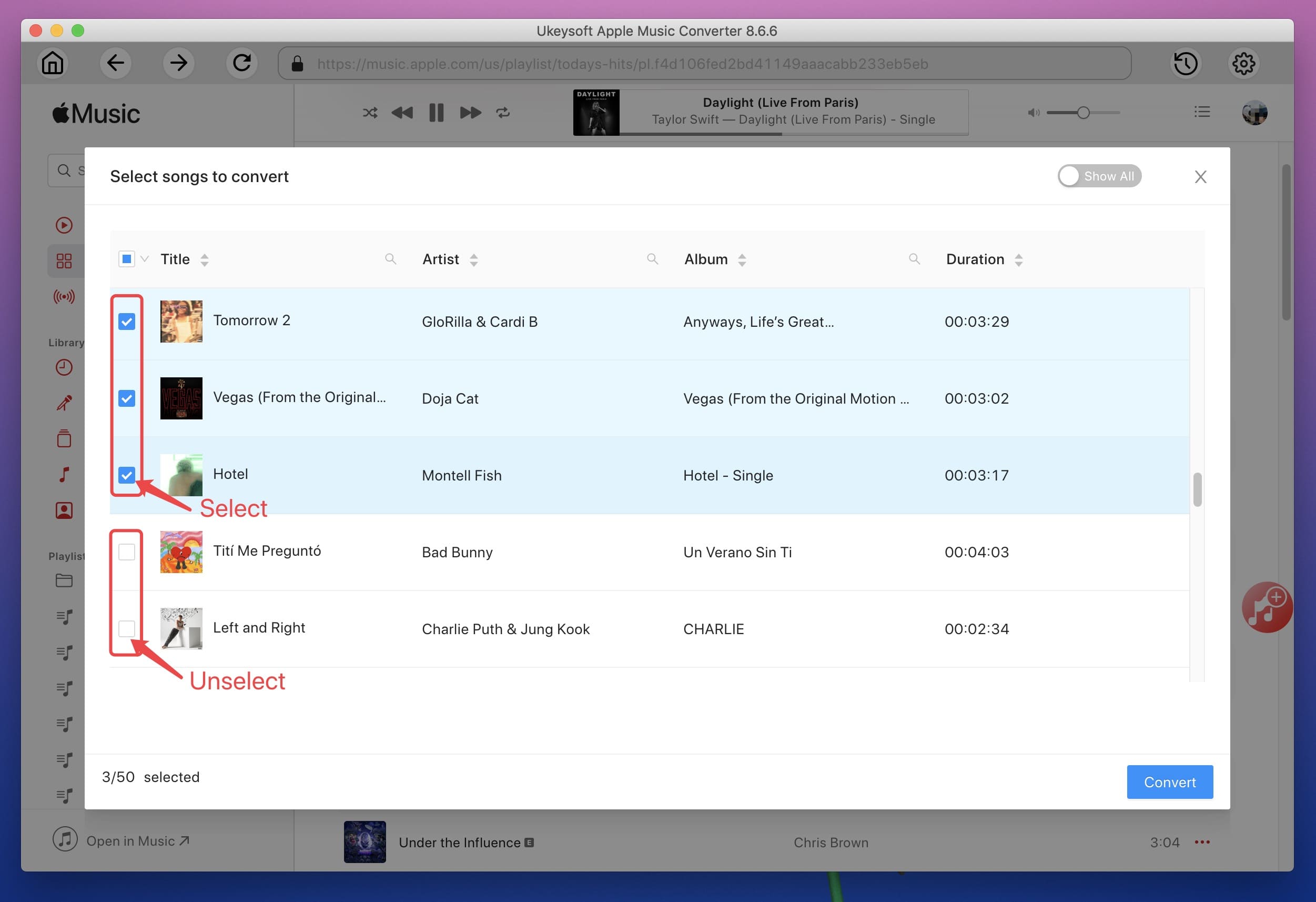
Step 3. Set Output Info
The UkeySoft Apple Music Converter supports 9 output formats. Of which, MP3 is the default output format and can be supported by VivaVideo. We recommend 320kbps MP3 for better sound effect in VivaVideo project.

Step 4. Convert Apple Music Songs from M4P to MP3
Now click on "Convert" button to start converting Apple Music M4P songs to DRM-free MP3. After conversion, you can click “Open Output File” to open output folder and locate converted Apple Music tracks.
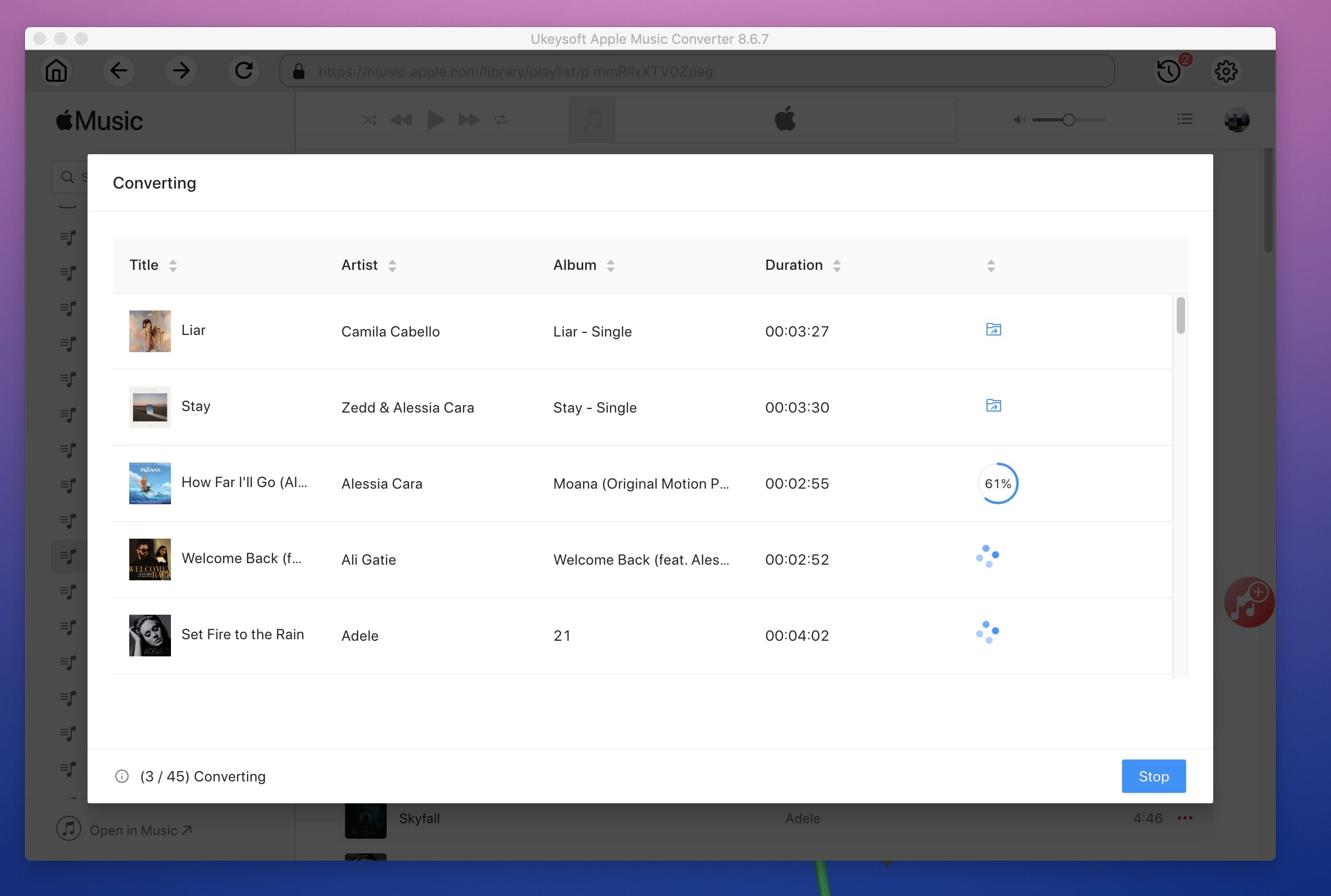
Step 5. Transfer Converted Songs to Your iOS or Android Phone
After converting Apple Music files to DRM-free MP3, you can easily sync converted songs from PC to your mobile phone.
On your iPhone, you need to exit UkeySoft Apple Music Converter and iTunes first. Then launch iTunes > click on "File" > "Add File to iTunes Library", now you can add the converted Apple Music songs to your library. You can create a playlist and add the songs. After that, connect your iOS device to PC with its charging cable, you can synchronize the playlist to your device easily.
On your Android mobile phone, you need to enable USB debugging first. Then link your Android phone to PC via a USB cable. Now copy the output Apple Music files and pase to Music folder on your Android phone.
Step 6. Use Apple Music as BGM in VivaVideo
After you've prepared this, you can now use Apple Music as the background music for VivaVideo. Open a project, in the "Theme·BGM" tab, click on "Modify Music" button on the right side, and "Modify Music" button in the bottom in the new dialog and you will see three tabs which are "Featured", "Used" and "Your Music". The converted Apple Music songs you have transferred to your device will be listed here. Select a song and you can trim it if necessary. Now touch "Add" button to set it as background music of VivaVideo Project.
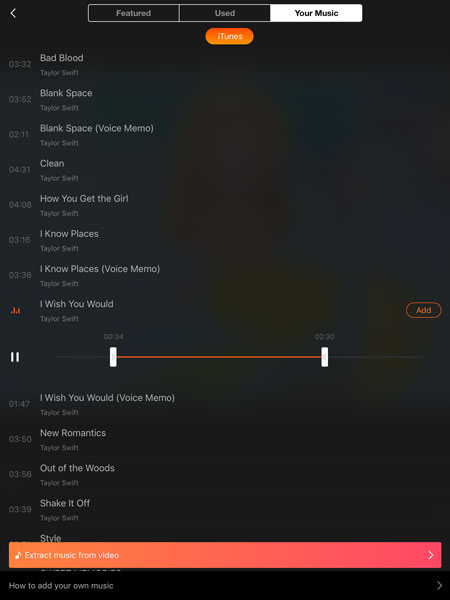
There are several ways to add your own MP3 files to VivaVideo. At the bottom of the "Your Music" tab, you can also see "How to add your own music" and then offer three ways, including iTunes sync, SNS sharing and airdrop. No matter which one you choose, you need to convert Apple Music to MP3 in advance, so please download UkeySoft Apple Music Converter first. By the way, if you want to add Apple Music to iMovie as background music, you can extend to How to Add Apple Music to iMovie Project.
Prompt: you need to log in before you can comment.
No account yet. Please click here to register.

Convert Apple Music, iTunes M4P Songs, and Audiobook to MP3, M4A, AAC, WAV, FLAC, etc.

Enjoy safe & freely digital life.
Utility
Multimedia
Copyright © 2024 UkeySoft Software Inc. All rights reserved.
No comment yet. Say something...