 ✕
✕
By Li ZhangUpdated on December 16, 2022
All people have at least one song that he don't like since it may bring back embarrassing memories or a flood of unwanted emotions. As most people know, Spotify has the Hide feature, that is used for hide tracks found on music albums, after add the songs to this feature, Spotify will skip that songs if it come up in your music playlist. The hide songs will be disappear from the playlist temporarily when you don't want to access them at some moment. In this page, we will show you how to hide songs on Spotify. When you’re ready, you can unhide the song and listen to it again. After that, you can manage your songs and playlists better while you are listening to Spotify Music, and get great music listening experience.
In the Spotify Music playlist, you might find some songs that are unfavorable for you. You can use the hidden feature on Spotify to make it being unplayable, it can help you to remove the music track from your music playlist. How to find hidden songs on Spotify and unhide them? The direct way is tapping on the "Unhide" option. Follow the steps to hide or unhide Spotify Music song for Android phone/iPhone/PC.
CONTENTS
On Android phone, open the home page of Spotify and tap the "Settings" option. Then, enable "Show unplayable songs" option. Back to the Spotify playlist and hit the three dots at the right top of the screen. Hit the "Hidden" option to unhide the songs in the playlist.
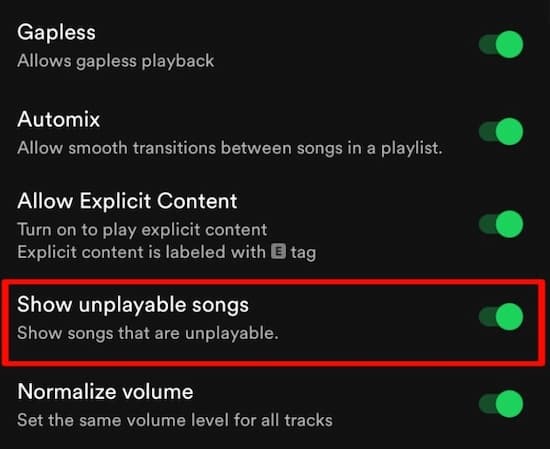
On iPhone, open the home page of Spotify and tap the "Settings" option. Then, enable "Hide Unplayable Songs" option. Back to the Spotify playlist and hit the three dots at the right top of the screen. Hit the "Hidden" option to unhide the songs in the playlist.
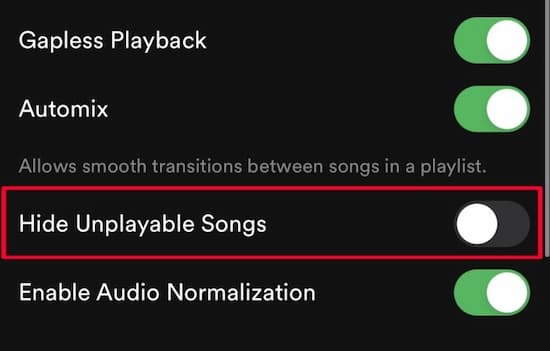
For PC users, click the drop-down option and then tap "Settings”. In the Display option, press "Show Unavailable Songs in Playlist". Then back to the playlist and click "Hide" button again to unhide the songs.
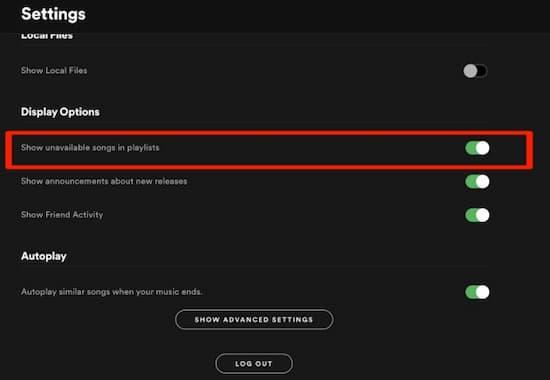
Here are some detail steps to hide or unhide songs on Spotify, hope this will give you a help. Though you can hide or unhide songs on Spotify, it is not convenient enough to listen to Spotify Music as you like. In the next section, we will provide the best way with you, help to download favourite songs from Spotify Music and save them forever, after that the songs can be playable no matter you are Premium user or not. And you can play Spotify Music songs anywhere at anytime.
Actually, you don't need to hide or unhide the songs on Spotify, you can get the help of the perfect tool to save them and play them according to your needs. A practical tool for Spotify that is called UkeySoft Spotify Music Converter. It is the best program that helps to download Spotify Music songs, convert Spotify Music tracks to MP3 and other general file formats. You can use this tool to achieve all your Spotify needs without Spotify Premium. For instance, removing Spotify ads, listen to Spotify songs offline, and unlimited skip the disliked song on Spotify.
UkeySoft Spotify Music Converter is the magic tool here we must share with you, it is an advanced product from UkeySoft Company, capable of download Spotify Music to computer as local files, convert Spotify Music to MP3 and M4A, AAC, FLAC, WAV, AIFF. Output music files with keeping its original audio quality, ID3 tags and all other parameters preserved. This program supports for all types of Spotify Music contents, including songs/playlists/albums/podcasts. In this way, you could save your favourite songs from Spotify, keep the songs forever, no need to hide or unhide songs on Spotify playlist. What’s more, you are allowed to play Spotify Music offline on any devices without Spotify authorized, even if you aren’t a Spotify Premium user.
Features of UkeySoft Spotify Music Converter
To download favourite Spotify Music songs to computer, please install and run UkeySoft Spotify Music Converter program on your Windows or Mac computer first.
Step 1. Log in Spotify Account
In the first step, click “Log in” on the top right corner to log in your Spotify account in the program main page. It will sync all music data from your account immediately, and it promise you that all information from your account will not be reveal in the whole music downloading process.

Step 2. Adjust Output Settings
Click the gear icon on the top right corner to adjust setting for output music files, here please set MP3 as output format (as MP3 is the most widely used format that compatible with most devices), output folder, output file name, and more parameters are allowed to be set also.

Step 3. Add Spotify Music to Downloading List
Add the songs to the downloading list that you want by clicking a playlist, then all songs in the playlist will be default selected, you could remove the ones you don't need.

Step 4. Download Spotify Music to MP3 Files
Once all the 3 steps are done, click "Convert" to download and convert selected Spotify Music songs to MP3 files. Noted: If you want to interrupt the music downloading at anytime, you can click “Stop” button.

Step 5. Check Output MP3 Local Files
When the music downloading finishes, you could click "History" to check output MP3 local music files, or you can also click the play icon in each song to play song offline with the built-in Spotify Music player in program.

Here is a guide on showing you how to hide and unhide songs in Spotify on mobile devices or PC, you could follow the steps to make your Spotify Music songs be visible or not in playlist. Or you could try another better way to download Spotify Music songs with the help of UkeySoft Spotify Music Converter. As a result, you will save your favourite songs from Spotify, keep the songs forever, play Spotify Music songs anywhere at anytime, instead of hiding or unhiding songs on Spotify playlist. In addition, you are allowed to play Spotify Music offline on any devices without Spotify authorized, even if you aren’t a Spotify Premium user. Sound’s so great, right? What are you waiting for? Just download this powerful tool and have a try right now!
Prompt: you need to log in before you can comment.
No account yet. Please click here to register.

Convert Apple Music, iTunes M4P Songs, and Audiobook to MP3, M4A, AAC, WAV, FLAC, etc.

Enjoy safe & freely digital life.
Utility
Multimedia
Copyright © 2024 UkeySoft Software Inc. All rights reserved.
No comment yet. Say something...