 ✕
✕
By Li ZhangUpdated on December 16, 2022
“Anyone can help? My Spotify app always keeps logging me out when I listen to the song, I logged it so many times and it is boring. What’s wrong with it? How to fix it to normal? Thanks a lot!”
Spotify is one of the most famous music streaming platform and it has a huge number of userbase that absolutely adores its service. However, we have got complaints from users that Spotify keeps logging out. In this article, we will explain the causes that lead to Spotify abnormal state and offer 6 solutions to help you out of this issue. After that, you will never worry about Spotify keeps logging you out and you can enjoy Spotify Music smoothly always.
CONTENTS
Spotify keep logging you out of your account for various causes. Here are some possible reason that may lead to Spotify keep logging out, just check it and get the corresponding solution to fix it to normal.
1.Area limits: According to the report, one of the possible reasons lead to Spotify keeps logging out is that Spotify is being used in areas where it's not available.
2.Using the same account: The second possible reason that is that someone are using the same account at the same time.
3.Spotify account is hacked: Another worse case may be your account has been hacked.
4.Something wrong with servers: In some cases, the password that you are using for your Spotify account might not be properly registering with the servers. A good idea to fix this issue is to actually change your password and check to see if it can make your Spotify return to normal.
5.Outdated Spotify application: In some situations, the Spotify application might’ve been outdated on your device due to which the logging out issue is being triggered. In this case, it is recommended to try and update this application to check if it works.
Way 1. Sign Out All Devices
If you're logged in with your Spotify account on multiple devices, someone else may be using your account on other device. Thus, you can try signing out of all the devices using Spotify website to see if that works.
Step 1. Open the web browser on PC and navigate to Spotify website. Now login to your Spotify account if you haven't already.
Step 2. Click on your profile icon in the top right and choose Account from the list.
Step 3. Scroll all the way down to the bottom of the page and click on the "Sign out everywhere" button.
Way 2. Reset Spotify Password
If you try way 1 but it doesn't help, then your Spotify password may be leaked. And someone is also trying to use the same account. Now you can try to reset your Spotify password.
Step 1. Open your browser and navigate to Spotify password reset page.
Step 2. Enter your current password and set a new password. Finally, click on the "Change password" button to proceed.
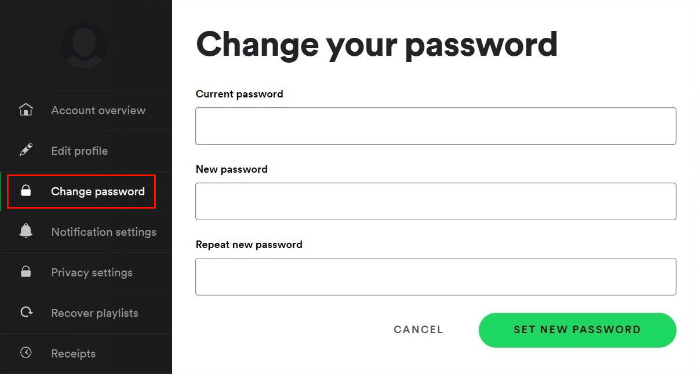
Way 3. Update Spotify App
If you haven't updated the Spotify app in a long time, now is the time. Developers often updates the app when some common issues are reported. It's possible that the latest version has fixed the Spotify issues you're facing. So update the Spotify app on your mobile device or computer to see if that helps with fixing the issue.
Way 4. Clear Cache of Spotify App
Spotify like other apps on your phone, it will make some cache data while using it a long time. Sometime cached data can create problems for the app. Thus, it's recommended that you clear the cache data of Spotify app from time to time.
Step 1. Open the Spotify app on your device. Click on the Gear icon in the top right corner to go to Settings.
Step 2. Scroll down to the Storage section. Here, you'll see how much cache data of Spotify app. Click on the "Delete cache" option to clear it.
Way 5. Reinstall Spotify App
If you are constantly being logged out of Spotify, then you should reinstall the app. The only problem with this fix is that you would lose your playlists. If you are a premium user, the downloaded songs in Spotify will disappear after reinstalling the app. Check the steps below to see how to reinstall Spotify on your device.
Step 1. Uninstall Spotify
Tap and hold on the Spotify app icon until the apps start to wiggle. When an x appears on the apps, tap on it.
Step 2. Click on Delete
A pop-up message will appear to confirm your option. Click on "Delete", then click on "Done". You will see this on the top, right-hand side of the screen. For Android users, they can also tap on the app until they see the option to uninstall. Then just click on "Uninstall".
Step 3. Install Spotify Again
Go to the App Store and search for Spotify. Then install it from there. For Android users, they can search for the Spotify app on the Google Play Store.
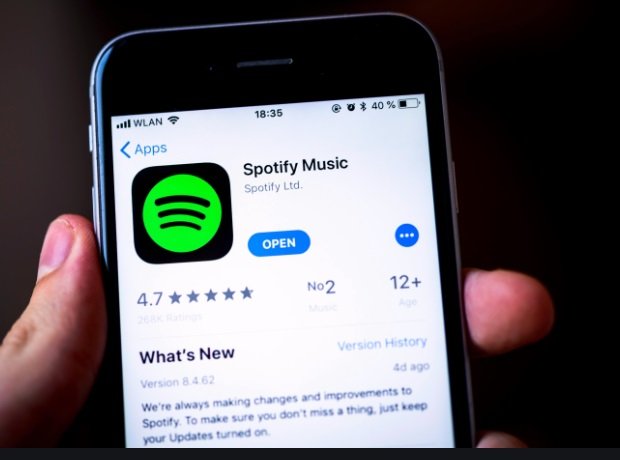
If you have try these ways above but it can’t fix Spotify keeps logging you out issue, here is the best solution that is provides with you. Saving Spotify songs to computer for offline listening, then you will never worry about Spotify keeps logging out will happen again.
However, it is not possible to download Spotify Music songs as local files directly. Why? Spotify Music is DRM-protected, it is special audio format for copyright protection. The DRM restrictions of Spotify may prevent you from sharing downloaded songs for outside Spotify usage even you have already been a subscriber. Even for Spotify Premium users, they just can download songs for offline playing as cache files, instead of owing them forever truly. What’s more, anyone can’t access the Spotify Music contents after the music subscription ends. To break these limits of official Spotify platform, download Spotify songs to MP3 for offline playback, UkeySoft Spotify Music Converter is required.
What you need is this practical UkeySoft Spotify Music Converter, it will assist you remove DRM from Spotify and losslessly convert Spotify Music to DRM-free format, convert Spotify Music to MP3 and AAC, FLAC, WAV, M4A, AIFF. It is powerful enough to download Spotify Music to computer and save them as local files, then you will keep Spotify Music contents forever even without music subscription. Preserve the original audio quality with 10X faster speed, keep ID3 tags and all metadata in output music files.
In this way, you can play Spotify Music offline without Spotify app, never worry about Spotify will keep logging out and enjoy Spotify Music smoothly always. Additionally, by using UkeySoft Spotify Music Converter, you can offline playback downloaded Spotify Music on any device/player, play Spotify MP3 songs through iTunes, QuickTime, VLC Media Player, Windows Media Player, Apple Music, etc,. Or transfer Spotify songs to MP3 player, iOS, Android, USB drive, iPod Nano, PSP, Xbox, Car player, etc,.
Key Features of UkeySoft Spotify Music Converter
Please download and install, then launch UkeySoft Spotify Music Converter on your Windows/Mac computer.
Step 1. Log in Spotify Account
Log in your Spotify account by clicking "Log in" on the top right corner in program. UkeySoft Spotify Music Converter will sync your Spotify Music information with the built-in Spotify web player.

Step 2. Adjust the Output Parameters
Click on the gear icon button to adjust the output parameters. In the pop-up window, you are allowed to set the output format, bit rate, sample rate, output path and more for output Spotify songs. To convert Spotify Music to MP3, just click "MP3" option in Output Format option.

Step 3. Add Spotify Songs to UkeySoft
Choose the songs or playlists you want to convert to MP3 by clicking the red "+" button. All music contents in the playlist will be default selected, cull some songs you don't need.

Step 4. Convert Spotify Music to MP3
If all the 3 steps are set well, tap on the "Convert" button, and UkeySoft program will begin to batch convert songs to MP3 with 10X faster conversion speed.

Step 5. Check Local MP3 Spotify Music Files
You are allowed to click on "History" or click the folder icon to check the output MP3 Spotify Music contents. You can also play the music right now in program by clicking the Play icon before every song with the built-in Spotify Music player function.

Here are some official ways and the best solution to fix Spotify keeps logging out issue. If you get the same issue again, you could try these ways to fix it to normal, or you can share this page with your friends to help they fix the Spotify abnormal issue. To be honest, it is a perfect solution that get the help of UkeySoft Spotify Music Converter to download Spotify Music to MP3, then you can keep Spotify Music forever even without music subscription, freely offline playback Spotify Music without running Spotify, play Spotify Music offline on any device/player, never worry about Spotify will keep logging out and enjoy Spotify Music smoothly always. What a practical tool you can't miss!
Prompt: you need to log in before you can comment.
No account yet. Please click here to register.

Convert Apple Music, iTunes M4P Songs, and Audiobook to MP3, M4A, AAC, WAV, FLAC, etc.

Enjoy safe & freely digital life.
Utility
Multimedia
Copyright © 2024 UkeySoft Software Inc. All rights reserved.
No comment yet. Say something...