 ✕
✕
By ChesterUpdated on December 16, 2022
"I am a new to Spotify, I have tried to download Spotify music, but when I press the download button, it says 'waiting to download', it doesn't work probably, so is there a problem? How can I fix it? Can I get any help?"
Spotify is one of the top-rated music streaming service, Spotify Premium users are able download Spotify music for offline listening within the Spotify app while Spotify Free users are limited to do so. But there are always some annoying problems occur when people are trying to download songs from Spotify. Such as Spoitfy waiting to download, this will make the download not be completed for offline playback. To fix this waiting to download issue, we provide the following methods for you to try.
CONTENTS
There are many different factors that cause the issue, such as network connection, download limits and more. In this section, we will show you several fix options for Spotify waiting to download problems with your Spotify Premium account, you can try to fix the Spotify waiting to download issue according to your condition.
1.Check Download Limit
Spotify allows users to download up to 10000 music on three devices, make sure that the maximum items you download are less than 10000 music, and you need to make sure that you have only downloaded less than 3333 music on each Android or iOS device. If you found that you have reach the download limit, you can try to deleting some older Spotify tracks on your device to download new songs from Spotify.
2.Uninstall and Reinstall Spotify App
If it's not about the download limits, you could uninstall and reinstall Spoitfy app on your device to fix the waiting to download issue. Firstly, you need to uninstall your current Spotify on your device, and then download and install the latest version of Spotify on your device. For mobile users, you just need to delete the app on your phone and download it from the app store to reinstall the latest version.
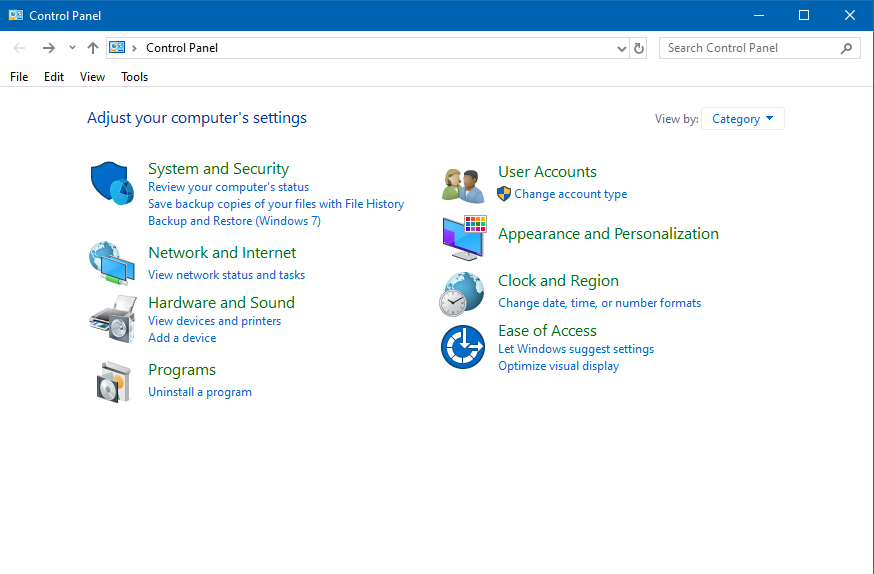
3.Disable Antivirus or Firewall
There are some antivirus or firewall may block and cause the Spotify waiting to download problem, you can try to turn off antivirus software or firewall on your device temporarily. For Windows users, open Control Panel then choose the System and Security option to click the Windows Defender Firewall button. Click Allow an app or feature in the sidebar of the Windows Defender Firewall. Scroll down to find Spotify.exe from a collection of applications and check the corresponding box if it's not ticked yet. Click the Ok to save the modifications.
4.Check Network Connection
Whether 2G / 3G / 4G / WiFi connection, the service can have a lock-in period. Therefore, you can restart the Internet connection or turn on/off the fight mode to reset the mobile network.
Meanwhile, please make sure that there are no proxy parameters, otherwise Internet access will be affected.
5.Clean Up Phone Storage Space
Make sure that there is enough space for you to save offline Spotify songs to your device. Usually Spotify would recommend leaving at least 1GB of storage free for saving music. In this case, you can check how much storage you have on your phone. Just tap the Settings icon in the upper-right corner of your home screen and scroll down to tap Storage. Then your phone's available space will be displayed on the screen. If there is no enough space for you to download Spotify songs, you can free up storage by deleting your cache.
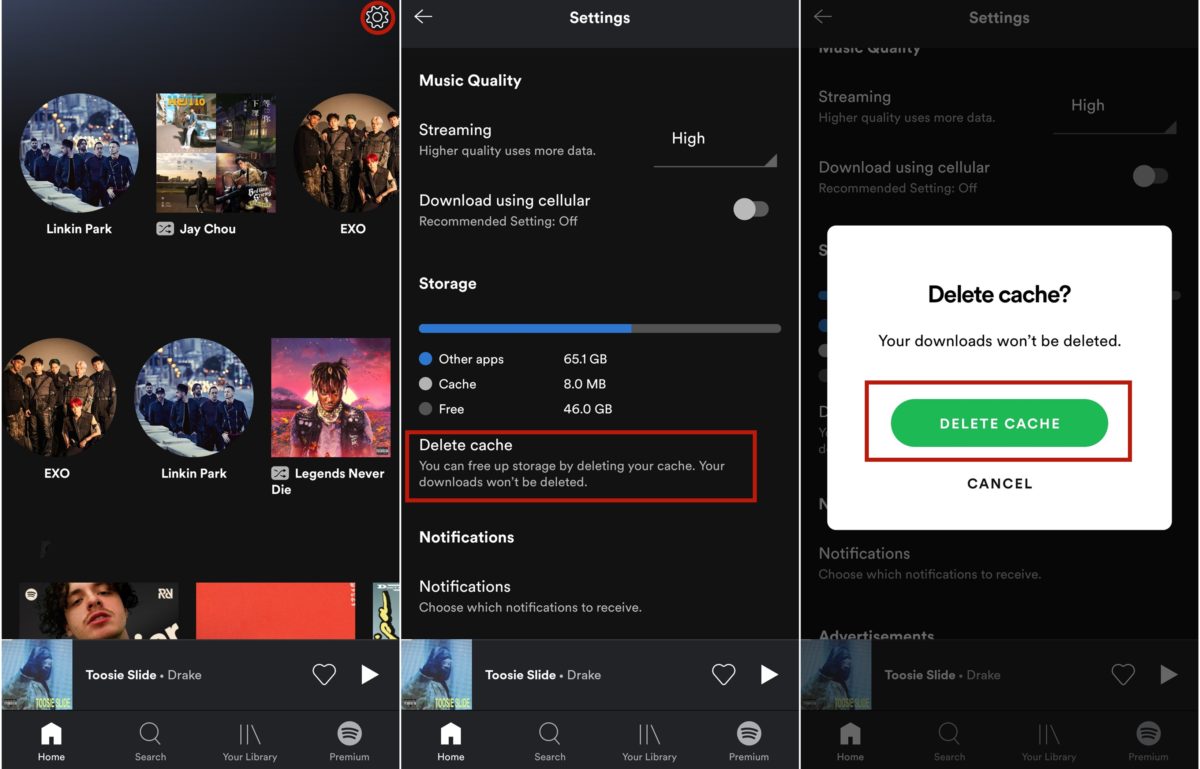
6.Check Whether Your Subscription Plan is Correct
Please note that only Spotify Premium users are able to download music. If have not registered or you are on a Spotify Free account, please upgrade to Spotiry Premium to access the download option.
After you have tried all the methods that are mentioned above, and you still can't fix the Spotify waiting to download issues, then you could use a third-party to assist you. Due to the DRM restriction of Spotify, it is not possible to download Spotify music directly to MP3 format. UkeySoft Spotify Music Converter will be your best choice to download Spotify music as local files on your computer and you play them without any restriction from Spotify.
UkeySoft Spotify Music Converter is a professional tool which is able remove DRM from Spotify music, and download Spotify music as local files in various formats on computer, such as MP3, M4A, WAV, FLAC, AAC or AIFF. With its help, you can break the download limits from Spotify, and transfer to any device to play offline freely. The program comes with a built-in Spotify web player, you can search and download Spotify music directly in UkeySoft, you do not even need the official Spotify app to be installed on your computer.
Key Features of UkeySoft Spotify Music Converter
First of all, download the latest version of UkeySoft Spotify Music Converter on your computer, the program is available on Windows and MacOS, install it on your computer, then follow the detail steps below.
Step 1. Launch UkeySoft Spotify Music Converter
Once you have installed UkeySoft Spotify Music Converter on your computer, launch it and login your Spotify account on the top right corner of the interface. You can log in with both your Spotify Free and Spotify Premium account.

Step 2. Add Spotify Songs/Playlist/Album
To add Spotify Songs, choose your Spotify songs or playlists that you want to download, You can drag tracks/playlist directly from Spotify web player to the "+" icon on the right side. UkeySoft will read the songs and load them automatically.

Step 3. Select Output Format to MP3
Once you have added the Spotify playlists/songs to UkeySoft successfully, click the 'gear' icon to set up the output file, there are 6 types of output format you choose from, we can choose MP3 as MP3 is more compatible. You can also set output quality, output folder and other parameters as show on the screenshot below.

Step 4. Start Converting Spotify Music to MP3
When all settings are adjusted as to your needs, click the "Convert" button to start to download Spotify music to MP3 by UkeySoft Spotify Music Converter, all files will be kept 100% original audio quality and ID3 tags after conversion.

Step 5. View Output File
You can view the output MP3 music files by clicking the history icon, now you have downloaded the Spotify music as local file on your computer.

There are some official methods that we have mentioned above to fix Spotify waiting to download issue, but avoiding the issue happening again and again, the best way to fix the Spotify waiting to download issue is to use UkeySoft Spotify Music Converter, it helps you download Spotify music to common audio format and keep Spotify songs on your computer forever, you could play Spotify msuic any device without limit.
Prompt: you need to log in before you can comment.
No account yet. Please click here to register.

Convert Apple Music, iTunes M4P Songs, and Audiobook to MP3, M4A, AAC, WAV, FLAC, etc.

Enjoy safe & freely digital life.
Utility
Multimedia
Copyright © 2024 UkeySoft Software Inc. All rights reserved.
No comment yet. Say something...