 ✕
✕
By Justin SabrinaUpdated on April 17, 2023
Apple Music has collected more than 70 million songs in its huge music library. By 2023, it has brought the online music service to 175 countries and regions, including 52 new countries from Africa, Europe, Asia-Pacific, Middle East and Oceania. Nevertheless, how to fix Apple Music song not available in your country or region is still a popular issue in Apple forums. In fact, not each Apple Music song is playable, it depends on your country and region. If you receive a message: "This song is not currently available in your country or region" when streaming Apple Music, it means that these songs or albums may no longer have streaming rights in the United States (or your current country /area). How to keep Apple Music songs available forever in your country and region is the issue to be discussed in this article. Before gertting a solution, you may want to know the reasons why Apple Music song cannot be played in your country or region. Then you will be provided with quick fixes and guides on how to keep Apple Music forever free and play Apple Music anywhere you want.
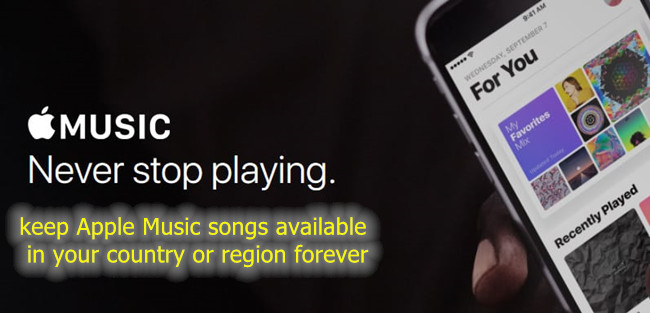
CONTENTS
Why you receive the message "This song is currently not available in your country or region"? Many potential problems can cause this error. We have listed the main reasons below.
Reason 1. The song is not licensed by your country or region
Apple Music is available in more than 170 countries/regions worldwide. Generally speaking, every country has an entire music library of more than 70 million songs, but there are exceptions. This message will be displayed when you are traveling or using a VPN. Different national policies have different restrictions on music.
Reason 2. Apple Music can’t match your song to its database
Sometimes, the artist or record company may edit the metadata of the music: song title, release year, composer or lyricist, etc. When you add music to the music library on Apple Music, Apple Music may detect that this does not match the songs in the database. Therefore, your device will think that the song is not available in your country or region.
Reason 3. There is an error in Apple Music or iTunes update
Apple's release of incorrect updates to Apple Music or iTunes can also cause the error "Apple Music Songs not available in your country or region". When the bug is fixed, the problem will be solved.
What can you do if a song is not currently available in your country or region? Don't worry, there are a few different ways to fix it.
In this section we collect some quick tips to help your fix Apple Music songs not available in your country/region.
Tips 1. Turn off the VPN or change it to the original country/region
Disabling VPN is the most straightforward method, or you can change it to the original country/region. Generally, if you travel abroad, you can check Apple media services provided by Apple to ensure that the country/region you are traveling supports iTunes or Apple Music.
Tips 2. Quit all apps and restart the device
Your equipment may be overloaded. Generally, exiting all applications and turning off the device are effective in fixing some software errors. When you open Apple Music/iTunes again, your songs will be connected a second time.
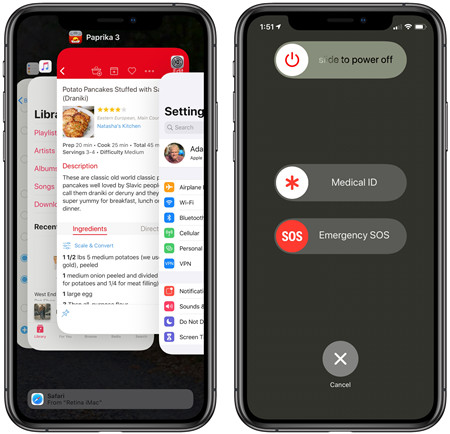
Tips 3. Keep updating iTunes or Apple Music
An error in iTunes or Apple Music may be the cause lead to Apple Music song is not available in your country and region. Try to check if there is a new update version, if so, please update the app to the latest version.
Tips 4. Delete and Re-add your music
If you get the error message "This song is not currently available in your country or region", it is most likely that the song cannot be found in iTunes or Apple Music. In this case, you'd better delete the local music and add the music to Apple Music or iTunes app again.
Tips 5. Log out of iTunes, Apple Music, iCloud account
Firstly, turn off iCloud Music Library and check if you still receive this error message. If so, it is recommended that you log out of iTunes, Apple Music and iCloud. After that log in again, it may be fixed.
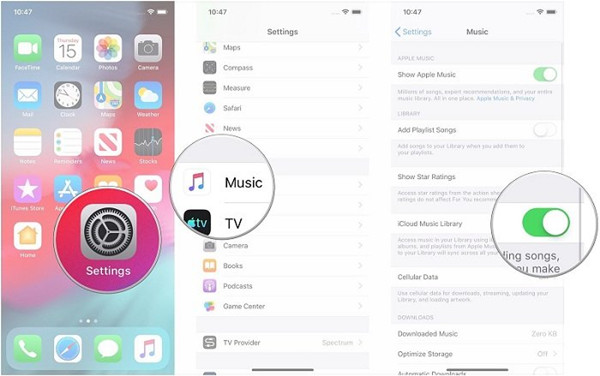
There is nothing better than finding a way to make Apple Music songs belong to you forever. No matter which country and region you are in, downloading Apple Music songs to your device and playing them offline through a local music player is the best way to make Apple Music songs always available. In this way, you never need to worry about Apple Music not available in your country or region.
UkeySoft Apple Music Converter is a desktop friendly application that works on Windows PCs and Mac PCs. It is designed to download and convert Apple Music songs to MP3, M4A, FLAC, WAV, AAC, AIFF formats. In addition, it brings a series of advantages including batch conversion, lossless audio quality conversion, super fast conversion speed, etc. To sum up, you can get rid of DRM restrictions from Apple Music, iTunes M4P Music, Audible or iTunes Audiobooks and save DRM-free MP3 music so that you can get Apple Music forever, play Apple Music anywhere you want. No Apple Music app or iTunes needed to play these songs after the conversion, you can even play Apple Music offline on any devices without warrant.
Step 1. Launch UkeySoft Apple Music Converter on PC/Mac
First of all, download, install and run UkeySoft Apple Music Converter on your PC/Mac, you will see a built-in web player in the program.

Step 2. Log in Apple Music Account
Click "Sign In" to log in your Apple ID. Then it will sync all the music data from your account.

Step 3. Set Output Format
Set the output format as by clicking the Gear icon on the upper right corner. There are 6 kinds of output format for chosen, including M4A(default), MP3, AAC, FLAC, WAV, AIFF. In normal, we suggest you choose MP3 option, since it is the most widely used format.

Step 4. Add Apple Music to Download
Please select a playlist that you want to download and convert, then click the red "Add to List" button to add all tracks of this playlist into the list.

All songs in the playlist or album are selected by default, just remove the items you don't want.

Step 5. Download and Convert Apple Music to MP3
When all the things are done, just click "Convert" to begin to download and convert selected Apple Music to MP3 files.

Step 6. Get Output Apple Music
When the music conversion finishes, click "Open Output File" option to check output MP3 Apple Music files.

Now you have got output Apple Music in MP3 format, get Apple Music as local files forever, you will never need to worry about Apple Music not available in your country or region.
Here we suggest you a professional YouTube Music downloader & converter tool - 4kFinder YouTube Music Converter. It is the best music converter helps you download music from YouTube Music to computer locally. During the validity period of your subscription, use this software to download YouTube Music into MP3/M4A/AAC or other general audio formats, and then you can play these downloaded songs offline after subscription ends and keep them forever.
When "This song is currently not available in your country or region" appears, you can get some quick ways to fix it. However, if you want to get rid of this error completely, the best solution is to download and convert Apple Music songs to MP3 or other audio formats, and save the songs as local files on your computer. In this way, you are truly free to own Apple Music songs. Through downloading and converting Apple Music to MP3 via UkeySoft Apple Music Converter, you will never need to worry about Apple Music not available in your country or region.
Prompt: you need to log in before you can comment.
No account yet. Please click here to register.

Convert Apple Music, iTunes M4P Songs, and Audiobook to MP3, M4A, AAC, WAV, FLAC, etc.

Enjoy safe & freely digital life.
Utility
Multimedia
Copyright © 2024 UkeySoft Software Inc. All rights reserved.
No comment yet. Say something...