 ✕
✕
By Justin SabrinaUpdated on December 17, 2022
Q1: "I can't access the accessing the Apple Music library on iPhone 13 after backup. What happened? How to fix it? I collected hundreds of tracks on Apple Music and I don't want to add them again."
Q2: "How do I fix Apple music bug on my iPhone 13? By the way, if I cancel the subscription, will I lose my music library? How to keep the Apple Music songs on my iPhone?"
Apple launched the iPhone 13 series, iPad 9th generation and iPad mini 6th generation on September 24, 2021. The iPhone 13's brighter screen, larger battery, faster CPU, and powerful camera make it the best iPhone for the money. However, Apple's new product has an annoying bug that may prevent users from accessing their Apple Music catalog or settings, as well as use Sync Library on their new device. Have you experienced any bugs or issues during setup on iPhone 13? Don't worry. Here this tutorial is written to help you fix iPhone 13 Apple Music bug.
You May Like:
Fix Apple Music Error: Item Not Available, This item can’t be played
Transfer Apple Music to iPhone 13/13 Pro/12/12 Pro/11/11 Pro
In this tutorial, we will teach you how to fix Apple Music bug on iPhone 13 and get your music library normal. What's more, we will give you some extra tips to listen to Apple Music offline on iPhone 13 for free and save Apple Music songs on iPhone 13 forever!
Apple Music is not working on iPhone 13 models and new iPad. To fix this issue, Apple has released a "Minor Software Update" for iPhone 13, , iPad 9, and iPad mini users running iOS 15. You can update your new iPhones and iPads to avoid Apple Music bug. Follow the simple steps:
Step 1. Go to 'Settings' and choose 'General'.
Step 2. Tap 'Software Update'.
Step 3. Tap 'Install Now'.
Step 4. Wait patiently for the update to complete.
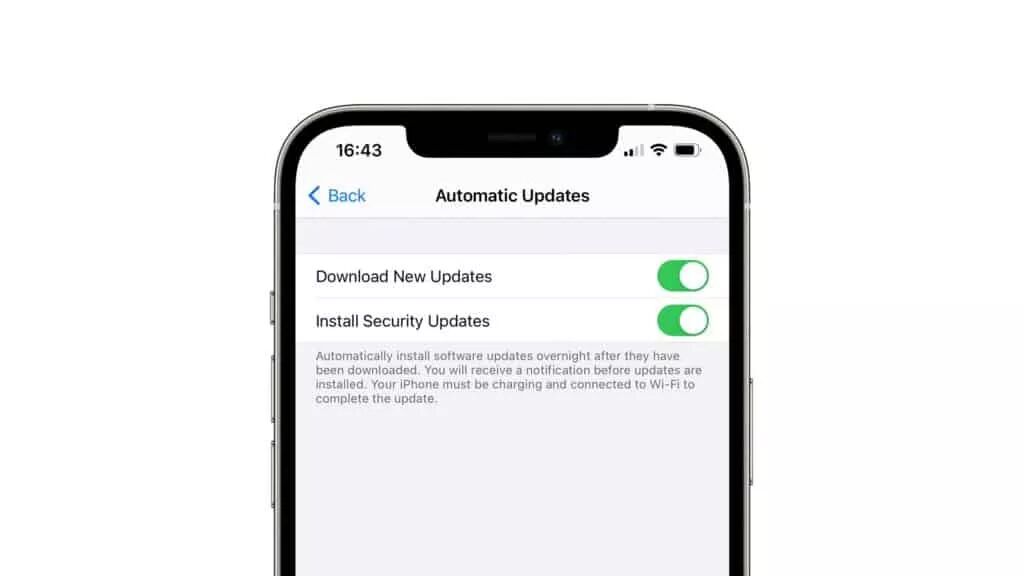
After the device restarts, Apple Music should return to normal. Then you can listening to your favorite songs on iPhone 13!
With an Apple Music subscription, you can download and save your songs, albums and playlists to your iPhone or Mac for offline enjoying. However, you can only do this during the subscription period. Because all downloaded Apple Music tracks are cache files with DRM encryption. Luckily, there are many software can help you keep Apple Music songs forever and make Apple Music available offline on any devices. Here you meet UkeySoft Apple Music Converter.
UkeySoft Apple Music Converter is dedicated to removing DRM from Apple Music and converting Apple Music tracks to M4A, MP3, AAC, FLAC, AC3, WAV, MKA, AU, AC3, M4R format supported by any devices, tablets and players. As a powerful converter, it also enables you to convert iTunes M4P music, podcasts, audiobooks and Audible AA/AAX Audiobooks to plain MP3, M4A, AAC and more formats losslessly.
Compared with the traditional audio recorders, it is able to convert Apple Music at 16X faster speed with lossless quality. After conversion, all converted Apple Music songs will be stored on your local drive, and you'll be able to transfer Apple Music to iOS, Android, MP3 players and any device for offline playback.
Highlights:
Step 1. Add Apple Music Songs to Converter
Install and launch UkeySoft Apple Music Converter on desktop, iTunes app will run with the converter automatically. Click the "Music" or "Playlist" in the left panel, and then select the target songs.

Step 2. Choose M4A as Output Format
After the successful adding, go to the bottom of the screen. Here you can customize the 'Output Settings' and 'Metadata' as needed. You can select M4A in the Output Format option, as it is supported by all Apple device.

Step 3. Convert Apple Music to M4A
If ready, simply press on "Convert" button to export high-quality Apple Music songs to local drive.

After converting, you can tap "Explore Output File" to find the converted music.
Step 4. Transfer & Save Apple Music to iPhone Forever
Now, you can import all converted Apple Music tracks to iTunes library, then connect your iPhone or iPad with iTunes via USB cable, and sync the songs to your iOS devices for offline enjoying and keep them playable without the subscription.
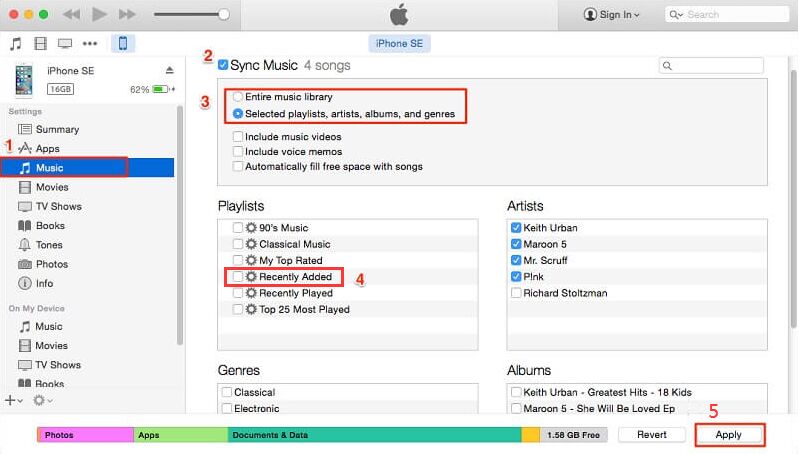
Final Words
Apple warns that restoring from a backup may cause Apple Music bug on the new iPhone 13 and iPads. If your new iPhone 13 or iPad experienced Apple Music bugs, you can follow the above steps to fix iPhone 13 Apple Music bug. Just update your iPhone or iPad, then you can get back to enjoy your favorite songs with Apple Music. If you want to save Apple Music songs on your iPhone and listen to them offline anywhere, then you can try the UkeySoft Apple Music Converter!
Prompt: you need to log in before you can comment.
No account yet. Please click here to register.

Convert Apple Music, iTunes M4P Songs, and Audiobook to MP3, M4A, AAC, WAV, FLAC, etc.

Enjoy safe & freely digital life.
Utility
Multimedia
Copyright © 2024 UkeySoft Software Inc. All rights reserved.
No comment yet. Say something...