 ✕
✕
By Justin SabrinaUpdated on October 10, 2019
[Summary]: Want to download Apple Music songs for offline playback on iPhone 11/iPhone 11 Pro(Max)? What you need to do is converting Apple Music to MP3 or M4A then import music to iPhone 11/11 Pro/11 Pro Max, this article teach you how to make songs available offline with Apple Music on iPhone 11, even you cancel subscription.
As an Apple Music subscriber, when you have got an new iPhone 11, you may login your Apple ID( already joined in Apple Music membership) to enjoy Apple Music with iPhone 11, there is a option to download songs, playlists and albums from the Apple Music catalog to your iPhone/iPad devices for offline listening. But, if you unsubscribe from Apple Music, you are no longer to play any streaming music you've added or downloaded to your library from the Apple Music catalog. Besides, you cannot get access to Apple Music store. Because Apple Music is streaming music service, all Apple Music songs added DRM protection, Apple company not allow users sign up and download songs for offline listening, then cancel subscription without paying, this means we can’t keep Apple Music songs playable after canceling subscription. However, is it possible to make Apple Music songs for playable on iPhone forever, even after unsubscribe from Apple Music? The answer is “Yes”! Here is the best way to stream Apple Music tracks on your iPhone 11/11 Pro/11 Pro Max.
CONTENTS
As above we have talk that the Apple Music streams are protected, which not allow keep downloaded Apple Music tracks forever after canceling subscription, so we can't download Apple Music songs as local files. To keep your downloaded Apple Music songs forever on your iPhone, iPad, Android phone, PC, Mac or other devices, you should remove DRM from Apple Music and convert Apple Music songs to MP3 or M4A files, which is the best way to save Apple Music tracks as local files. After getting the DRM-free Apple Music songs, you can transfer them to iPhone 11/11Pro/11 Pro Max/XS/XR/X/8/7/6s/6, iPod Nano, iPad, any Android phones/tables and MP3 players for offline playing.
Apple Music to iPhone 11(Pro) Converter
UkeySoft Apple Music Converter, a professional Apple Music DRM removal tool and iTunes music converter, it can help you convert Apple Music songs to plain MP3, M4A formats, both are compatible with iPhone 11, iPhone 11 Pro, iPhone 11 Pro Max and all iOS devices. What’s more, UkeySoft also supports convert Apple Music, iTunes M4P songs, M4P/M4B Audiobooks and Audible AA/AAX Audiobooks to MP3, AAC, AC3, AIFF, AU, FLAC, M4A, M4R, and MKA with 100% original quality.
More Features of UkeySoft Apple Music Converter:
Step 1. Add Apple Music tracks to iTunes Library
Since our UkeySoft Apple Music Converter can loads all your iTunes library automatically, you don’t need to download songs to the computer, just add Apple Music songs, albums or playlists to iTunes library or playlists, then exit the iTunes program.
Step 2. Launch UkeySoft Apple Music Converter on Computer
Double click the UkeySoft icon to launch the program, you will see the iTunes program will launch automatically, please do not operate the iTunes program, and all iTunes media will load into the Apple Music Converter, including Apple Music tracks, iTunes audios, audiobooks, music videos, movies, TV shows, Podcasts, Home Videos and more iTunes media files.
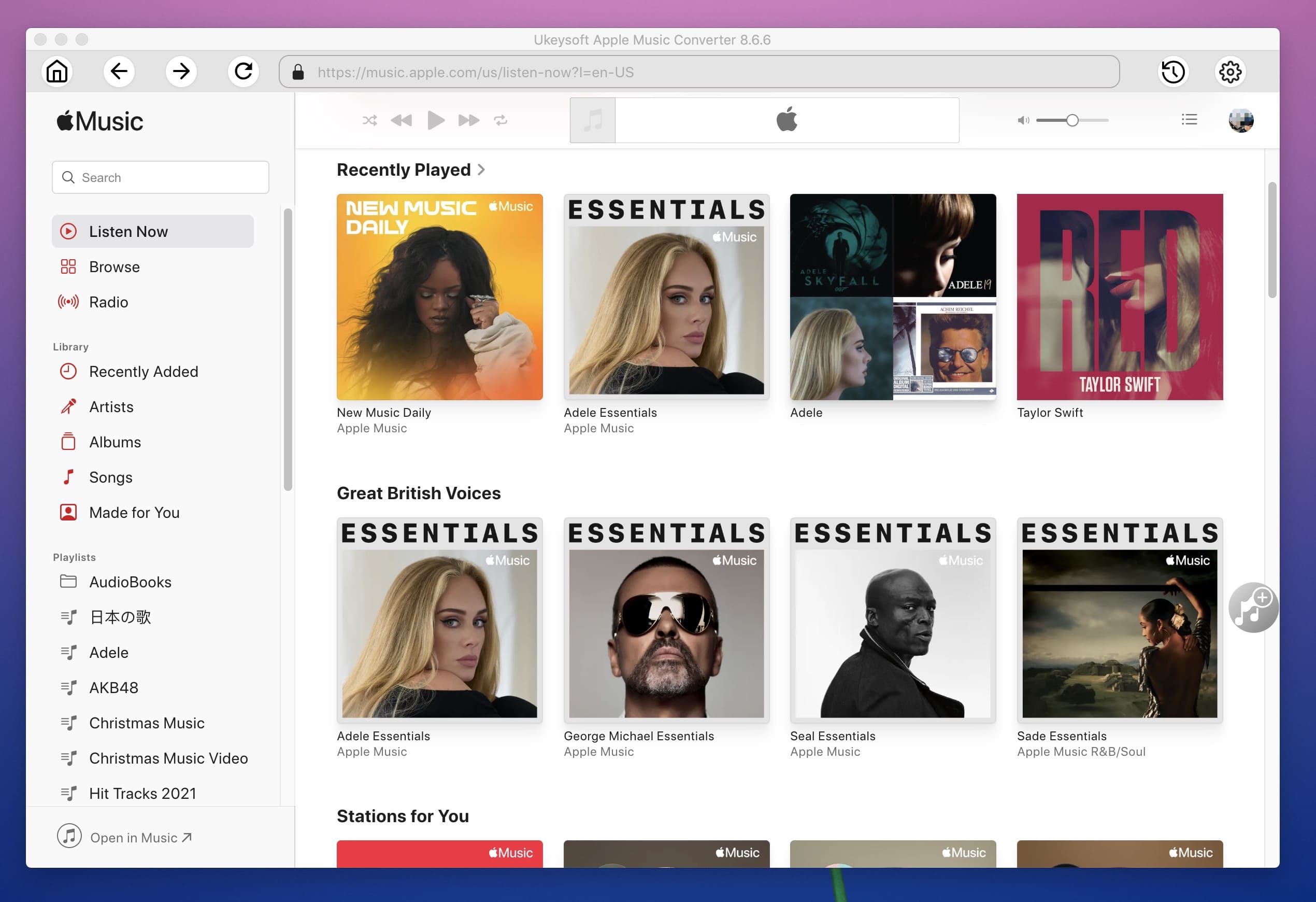
When using the Apple Music Converter to convert files, please don't operate the iTunes program and don't play files via iTunes. During converting, iTunes plays the Apple Music tracks in the background (muted), so you'd better not using iTunes until the whole conversion process complete, please wait patiently.
Step 3. Select Apple Music tracks
You can see iTunes like interface, all playlists are displayed on the left side of the interface, please click each of them, all songs will be displayed on the right side, then select all Apple Music songs you want to convert to MP3 or M4A.
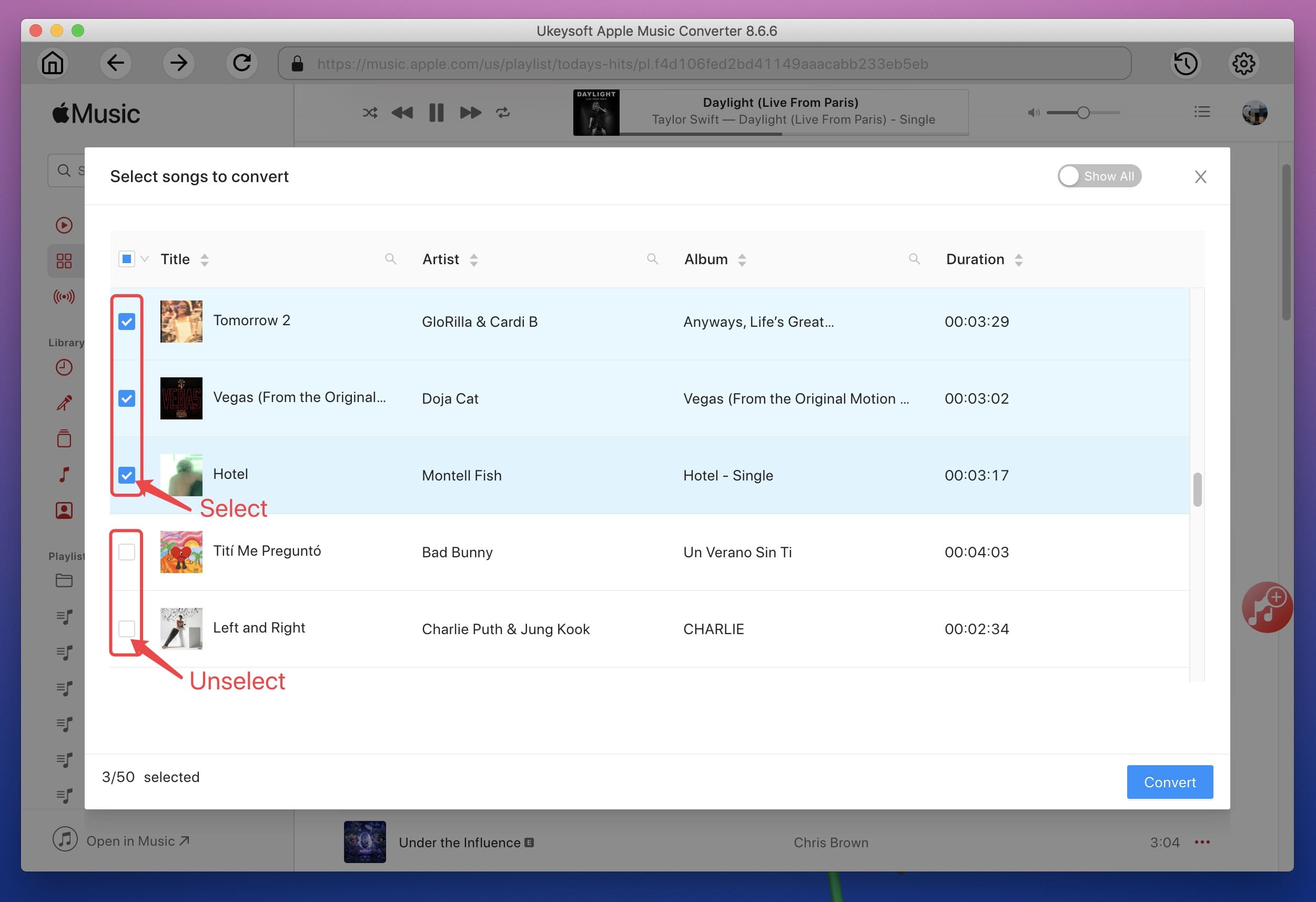
Step 4. Select iPhone Supported Audio Formats(MP3/M4A Recommend)
Because iPhone and most mobile devices supports MP3 and M4A audio format, we suggest you should choose MP3 or M4A as output format. UkeySoft also can help you convert Apple Music tracks to AC3, AAC, AIFF, AU, FLAC, M4R and MKA. Of which, MP3, M4A, AAC, FLAC, AU and AIFF can be supported by iPhone 11. You can choose one of them as output.
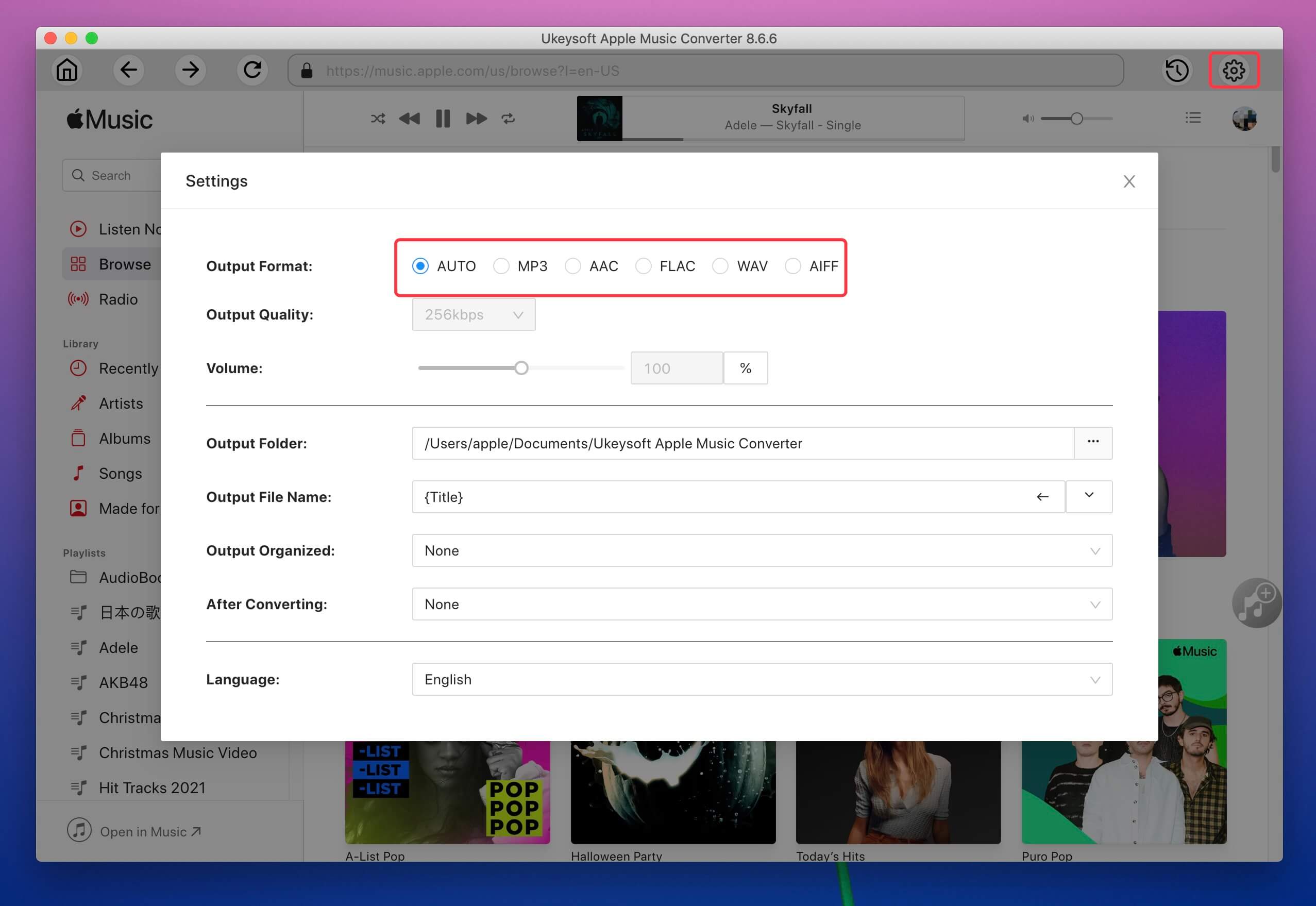
Change Output Profile(Option)
For each output format, the software provides pre-designed profile settings: High, Normal and Low with different Bitrate, SampleRate and channels. You can also customize the output profile as you like.
Step 5. Start Conversion
After choose a output audio format, just click “Convert” button to start converting Apple Music tracks to MP3, M4A, AAC, FLAC, AU or AIFF.
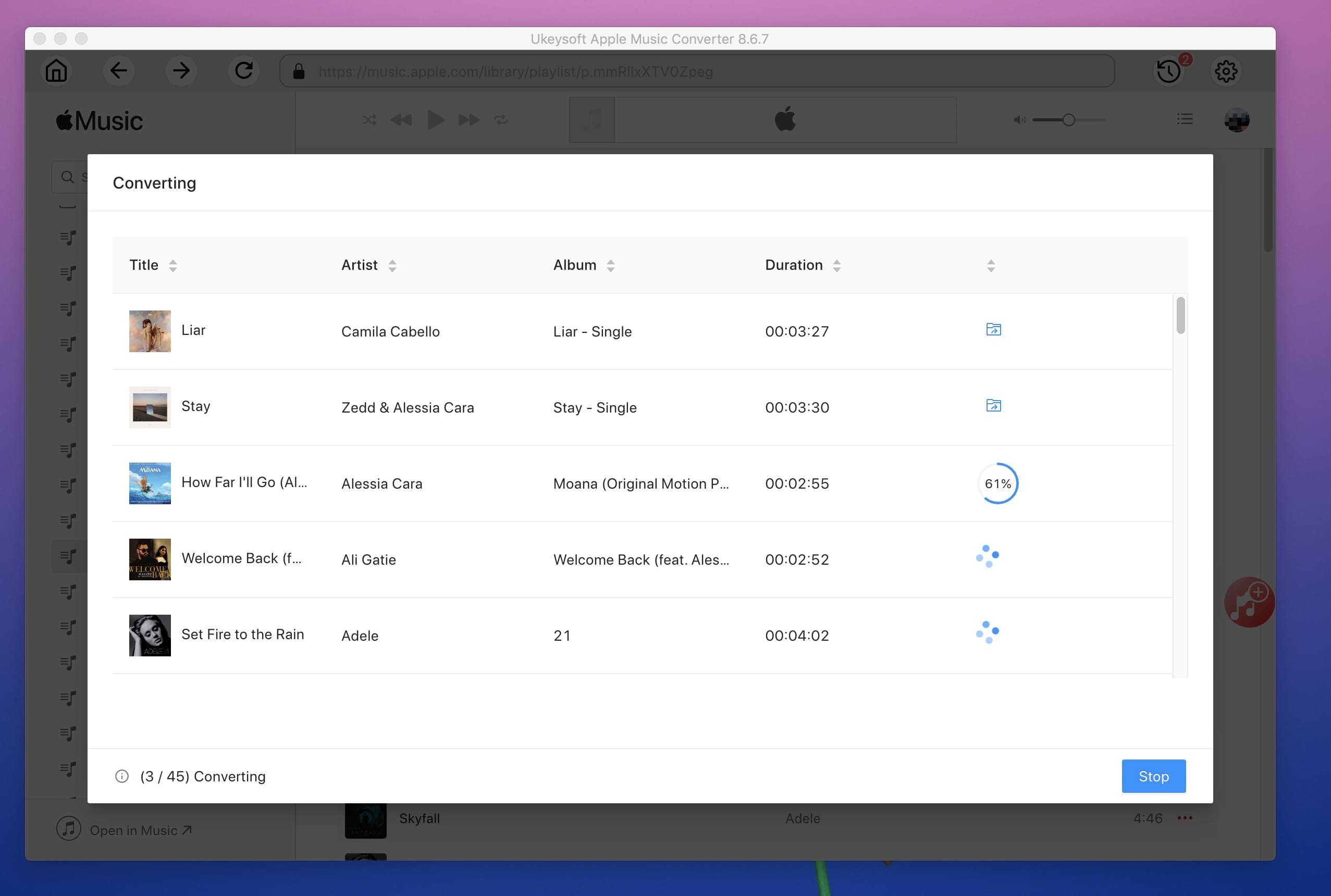
During conversion, iTunes plays the Apple Music tracks in the background (muted), so you'd better not using iTunes before the conversion is finished. Please make sure your computer is connected to Internet so iTunes can online play the Apple Music songs uninterruptedly.
After conversion, you can click “Explore output file” to locate the DRM-free Apple Music tracks, you can see all output Apple Music songs save onto your computer as local files. The converted song retains the original song title, artist, album, cover pictures, TrackID and DiskID, you can find our UkeySoft Apple Music Converter is different with other general streaming audio recorder and audio converter.
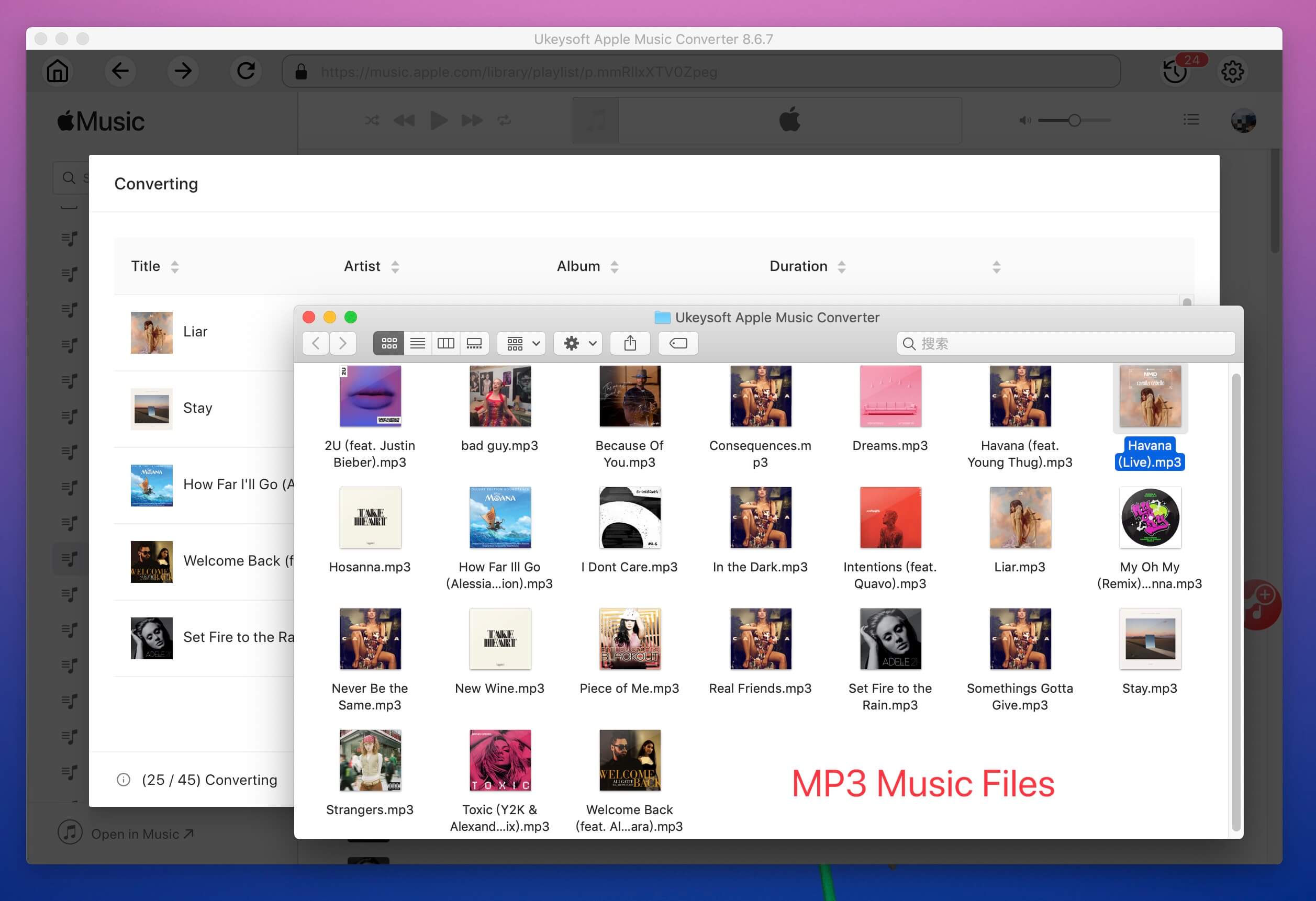
Now, you can directly import those converted Apple Music songs to any MP3 player or mobile phone to playing whenever you want, such as Samsung phone, Huawei phone, Sony Walkman, Sandisk, etc. You can also use iTunes to sync them to your iPhone, iPad, iPod touch, iPod shuffle, iPod nano, etc. for offline listening.
In order to quickly import music to the iPhone, we recommend an iTunes alternative that will help you quickly transfer songs, videos, and photos to any iOS device, making it easier to manage your iPhone data on computer.
The converted Apple Music will be stored on your computer file folder, so you can add the converted music to iTunes and sync them from computer to iPhone 11. Here we will recommend you the best way to import music files from Windows PC or Mac computer to your iPhone 11/11 Pro/11 Pro Max.
This Phone Toolkit - iOS Transfer not only can help you transfer music from computer to iPhone, iPad and iPod at ease, but also enables you to transfer your photos, contacts, messages, videos and various kinds of data files to your iPhone 11 from iOS/Android/PC/Mac, just download, install and launch this iOS Toolkit on your computer, you can easily to manage all kinds iPhone contents and fix your iPhone issues very easily, this iPhone manager software compatible with iOS 7, iOS 8, iOS 9, iOS 10, iOS 11, iOS 12, iOS 13 and iPodOS.
Free download it and install on your PC or Mac.
Let’s learn how to transfer music from computer to iPhone 11 without using iTunes.
Step 1. Launch the Phone Toolkit on PC or Mac
Launch the software and click “Transfer” option from it’s main interface, the Transfer function helps you transfer, manage, export/import your music, photos, videos, contacts, SMS, Apps etc. You can also use this software to transfer music between iPhone/iPad/iPod and iTunes.
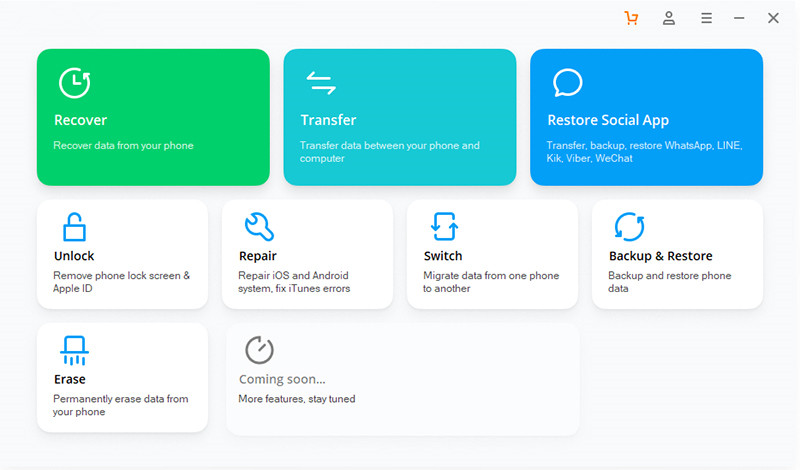
Step 2. Connect iPhone 11 to Computer
Connect your iPhone 11 to the computer via a USB cable, then the Phone Toolkit will detect your iPhone 11 and show you as the below screenshot.
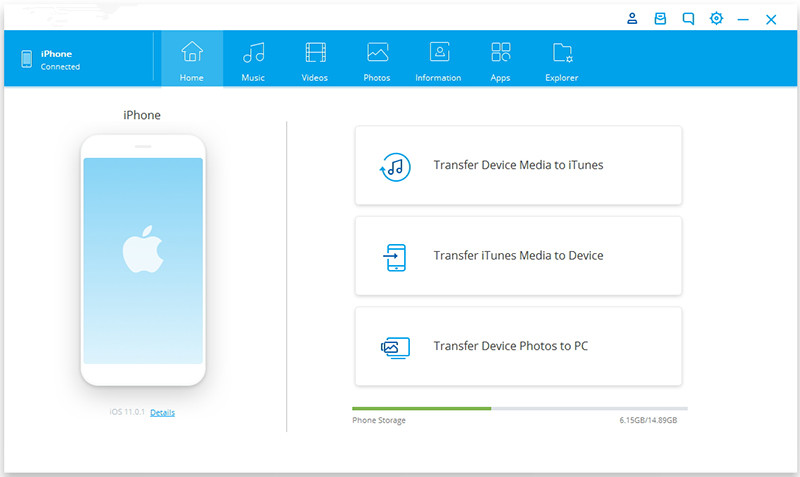
Step 3. Go to “Music” tab and Add Music to iPhone 11
You have got the DRM-free Apple Music files and save onto computer file folder, to import Apple Music music files from computer to your iPhone, you need to click on the import icon from the toolbar, then click “Add file” or “Add Folder” options to import the converted Apple Music songs to your iPhone 11.
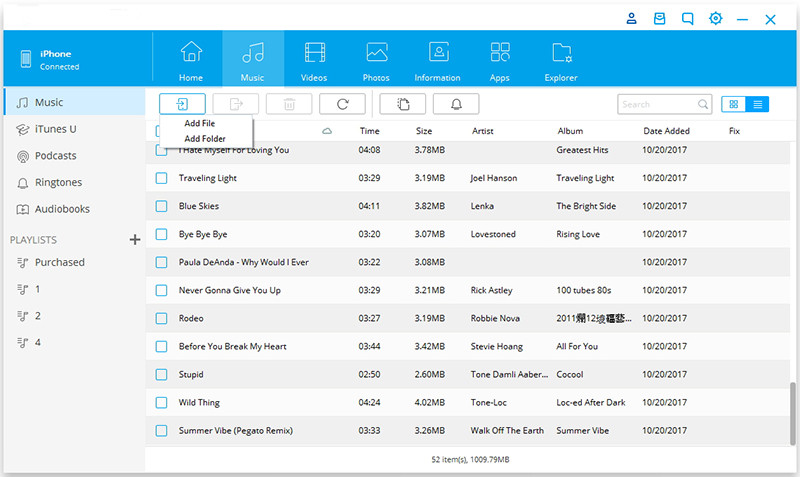
Add Music Folder to iPhone 11
If you click “Add Folder” options, which will allow you browse through your computer and import music to your iPhone directly from your computer. Just select your desired folder (output Apple Music files) and press “OK”, the software start to import the converted Apple Music songs to iPhone 11(Pro) directly.
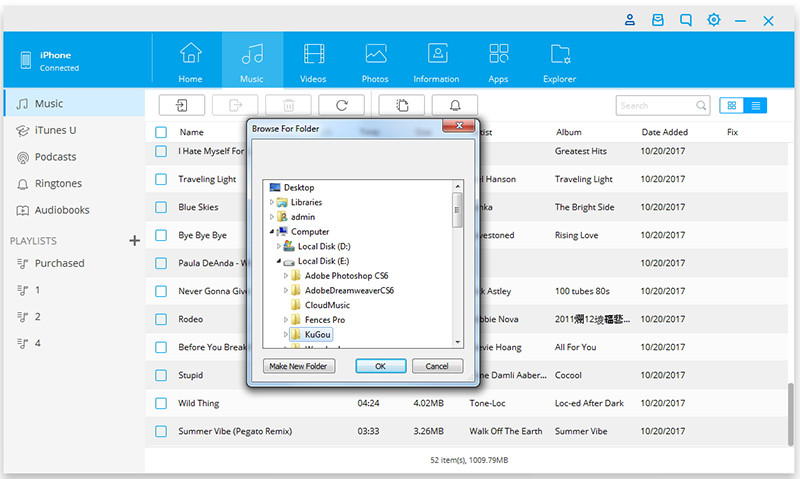
When the full transfer process is complete, please disconnect your iPhone with computer, then you will find all converted Apple Music songs added to your iPhone, now you can offline play Apple Music songs on iPhone 11.
Follow the steps on part 1 and part 2 to convert, transfer Apple Music tracks to iPhone and play the converted Apple Music playlists on iPhone, which is the best way to make songs available offline with Apple Music on iPhone, even if you unsubscribe from Apple Music.
As you can see from above, UkeySoft Apple Music Converter will bring you free Apple Music, which is the best way to keep your Apple Music forever and play on any devices offline. And the Phone Toolkit can help you manage your phone's data easily. Don’t hesitate, just download above two software to get free Apple Music and manage music files on your iPhone 11/11 Pro/11 Pro Max at ease!
Note: The trial version of UkeySoft Apple Music Converter has 3-minute conversion limit. If you want to unlock the time restriction, please buy the ultimate version. Now, please click the below button start to download Apple Music Converter.
Prompt: you need to log in before you can comment.
No account yet. Please click here to register.

Convert Apple Music, iTunes M4P Songs, and Audiobook to MP3, M4A, AAC, WAV, FLAC, etc.

Enjoy safe & freely digital life.
Utility
Multimedia
Copyright © 2024 UkeySoft Software Inc. All rights reserved.
No comment yet. Say something...