 ✕
✕
By Justin SabrinaUpdated on April 06, 2023
The iTunes Store introduces a video library that allows users to enjoy movies, TV shows, and music videos from classic to new releases. It is very easy to download and purchase videos from iTunes. We may encounter such problems in our daily lives, especially those who wish to extract audio only from the video in order to enjoy music on an MP3 player or use the audio as a background for another video. But you quickly discovered that this is not feasible because any video downloaded from the iTunes Store is an M4V file, which is a video container format developed by Apple that uses M4V to encode video files in its iTunes Store, such as TV episodes, movies, and music videos. Therefore, you can only watch iTunes M4V music videos on Apple devices (such as iPhone, iPad, iPod Touch & Apple TV). For example, you can download Taylor Swift's latest music video ‘ME!’ on Apple devices. However, how to watch Taylor Swift “Me!” music video on Samsung Galaxy S10/S9/S8/Note 9, Huawei P30/Mate 20, HTC, Sony, Google Pixel, PSP, Xbox, Chromecast and any other MP4 compatible devices? You need to remove the DRM protection from iTunes Music Video and convert M4V to MP4.
(You may not want to miss: How to Convert iTunes Music Video to MP4)
Do you want to listen to music video on iPod Nano? How to listening to iTunes music video’s songs on MP3 player? You need to extract audio from iTunes music video firstly. Today, we will teach you an effective way to convert iTunes Music Video to MP3 for offline listening on any devices without limitation.
(You may not want to miss: Download Taylor Swift Songs to MP3 from Apple Music)
If you're looking for ways to extract audio from protected iTunes music videos and convert iTunes videos to MP3 for offline listening on any music player, you'll need to use third-party M4V to MP3 converter to convert iTunes M4V music videos to MP3. In the following tutorial, we will show you how to extract audio tracks from all iTunes M4V videos and easily save them as MP3 files.
Best iTunes M4V to MP3 Converter - UkeySoft Apple Music Converter, which is a professional iTunes DRM removal program, it not only can help you remove DRM from Apple Music, but also can convert iTunes M4V music videos, movies and TV show to MP3. Besides, it allows you to extract audio from iTunes videos and export as M4A, AAC, WMA, FLAC, etc. You can use the UkeySoft Apple Music Converter to convert Apple Music, iTunes music, Audible AA/AAX audiobooks to MP3 with up to 16X faster speed and 100% original quality kept. Now check the bellow guide to learn how to convert M4V to MP3 with UkeySoft Apple Music Converter within several simple clicks.
Let's take convert Taylor Swift “ME!” music videos to MP3 as example.
Step 1. Download M4V Music Videos to iTunes Library
Unlike Apple Music to MP3 conversion processing, if you want to convert iTunes M4V music videos to MP3, you need to download the videos you need to convert to the iTunes library in advance. To download Taylor Swift songs, albums or other music videos, find them in your Library and look for the "Download" icon near it. Tap or click the "Download" icon to download music videos to your iTunes library from iTunes store. After downloading M4V music video to iTunes library, then please exit the iTunes application and launch Apple Music Converter.
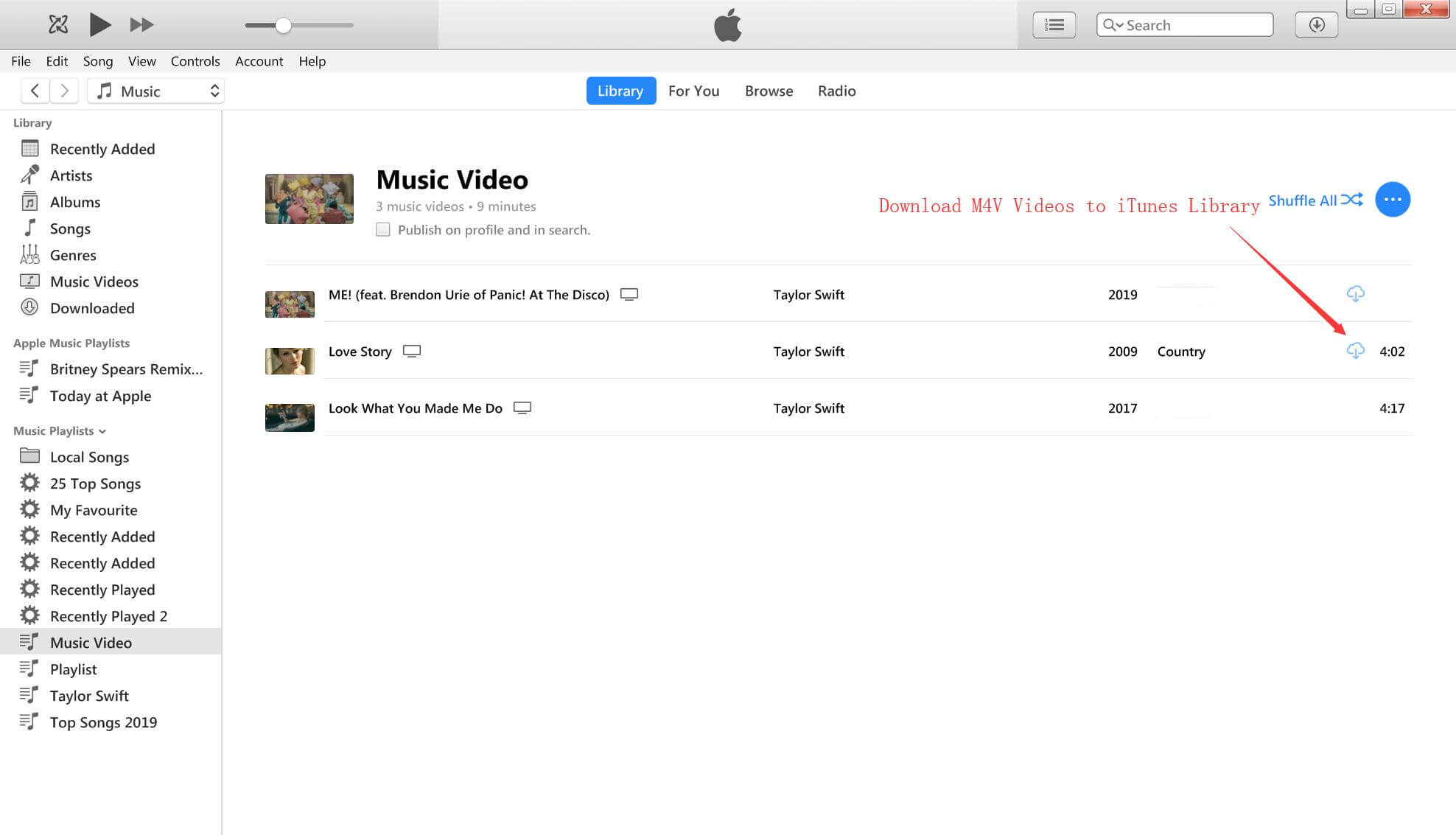
Step 2. Launch UkeySoft Apple Music Converter
Download the above installation package and install it on your Windows or Mac PC. Then, start it. This app will open iTunes to loads your iTunes media library, including iTunes music videos, M4P audios and Apple Music.
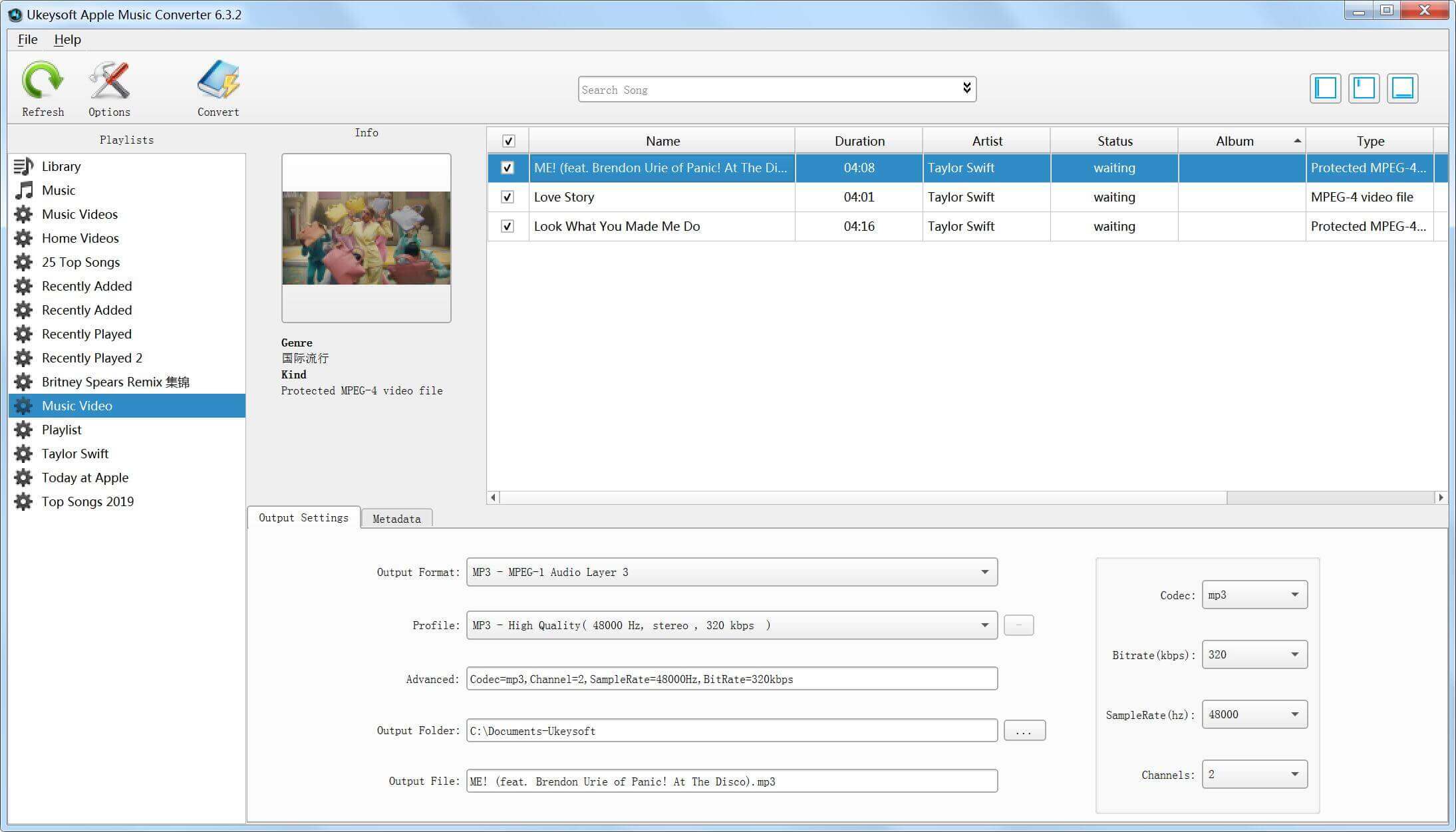
Step 3. Select iTunes M4V Music Videos
All your iTunes media files will be imported into different playlist categories. Find the ‘Music Video’ tab from the left column and open it, then select the M4V music video you want to convert to MP3. You are supported to select multiple files for batch conversion, which will save a lot of time.
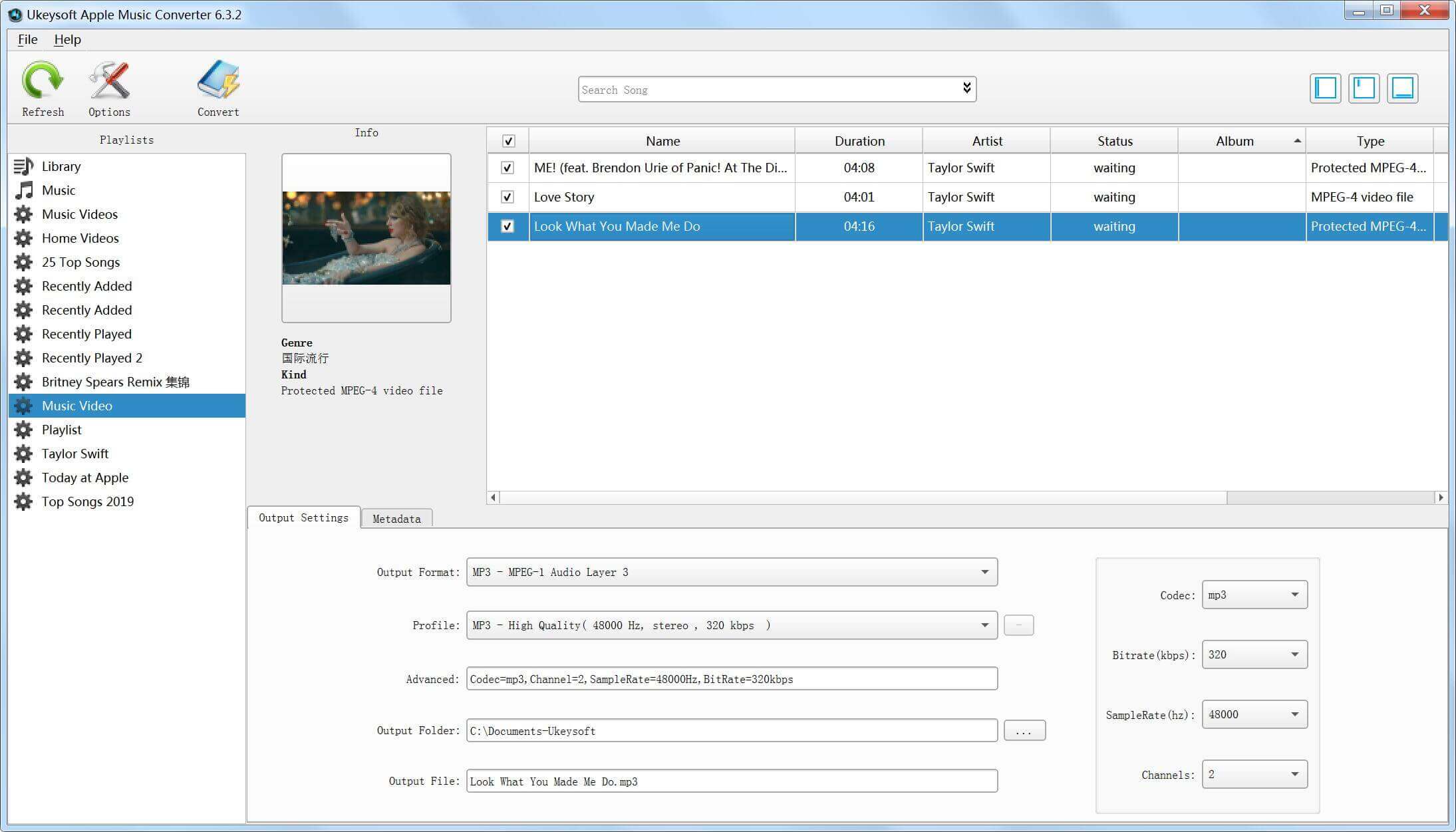
Step 4. Choose MP3 as Output Format
As you can see, the program supports multiple output formats, including the most popular MP3, AAC, AC3, AIFF, AU, FLAC, M4A, M4R, and MKA. In the case, select MP3 as the target format, you can also customize the audio quality of the codec, bit rate, sample rate and so on.
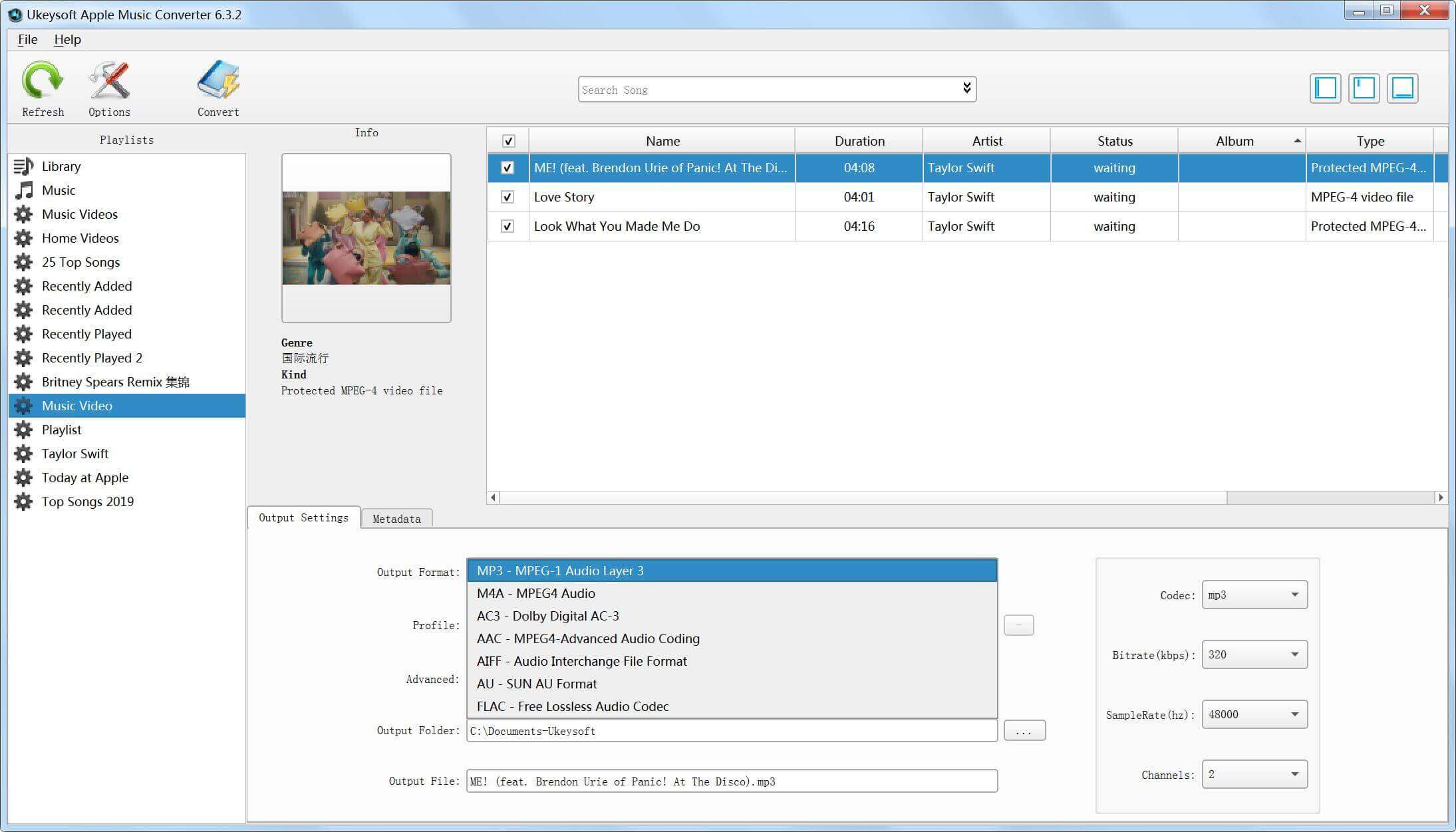
Step 5. Convert iTunes M4V Music Videos to MP3
Click the “Convert” button start converting iTunes M4V music videos to MP3, the program will remove the DRM from iTunes music video during the conversion.
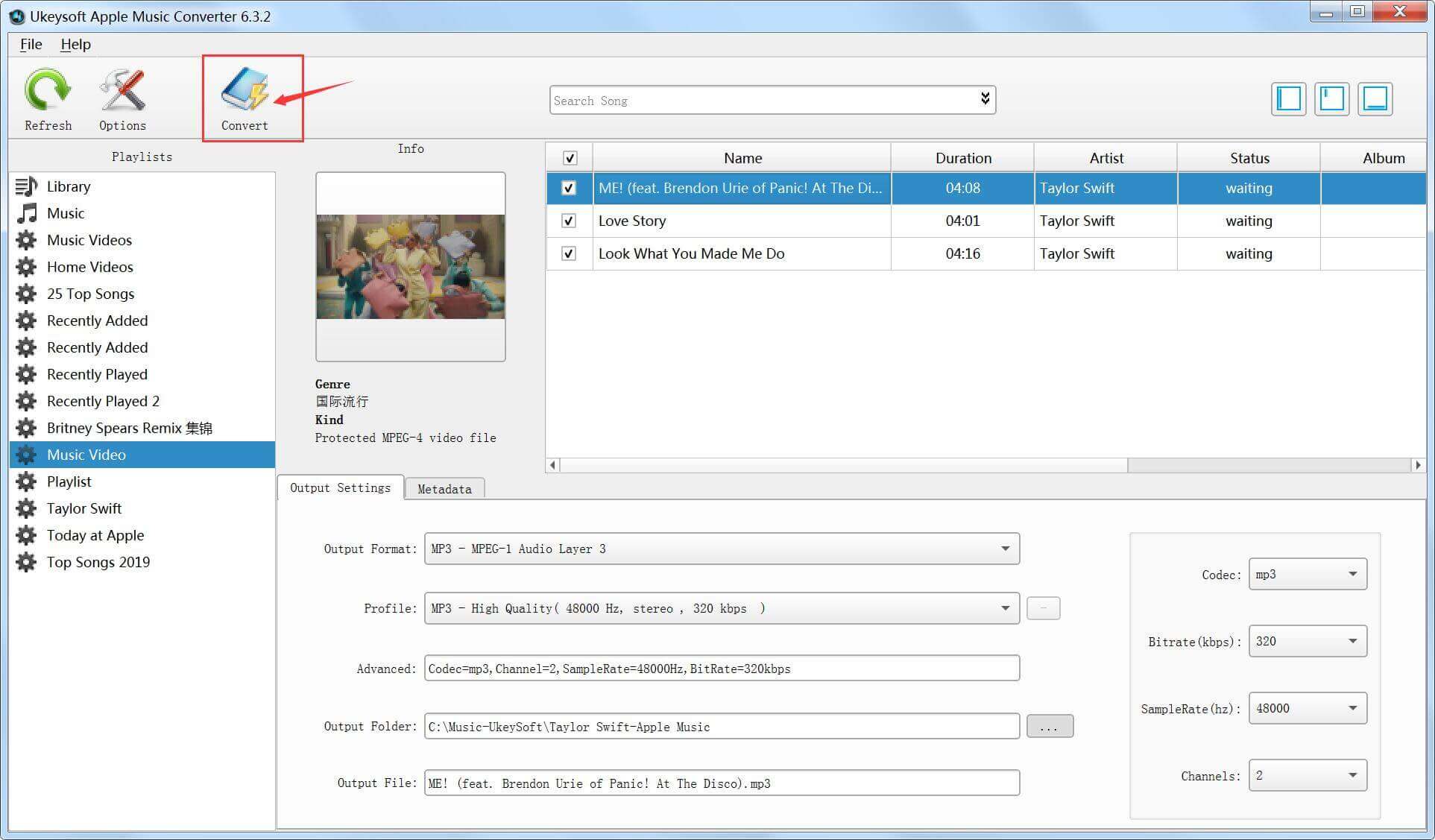
Notes: During converting, iTunes plays the iTunes videos in the background (muted), so you'd better not using iTunes before conversion is finished. Otherwise, an error will occur during the conversion process.
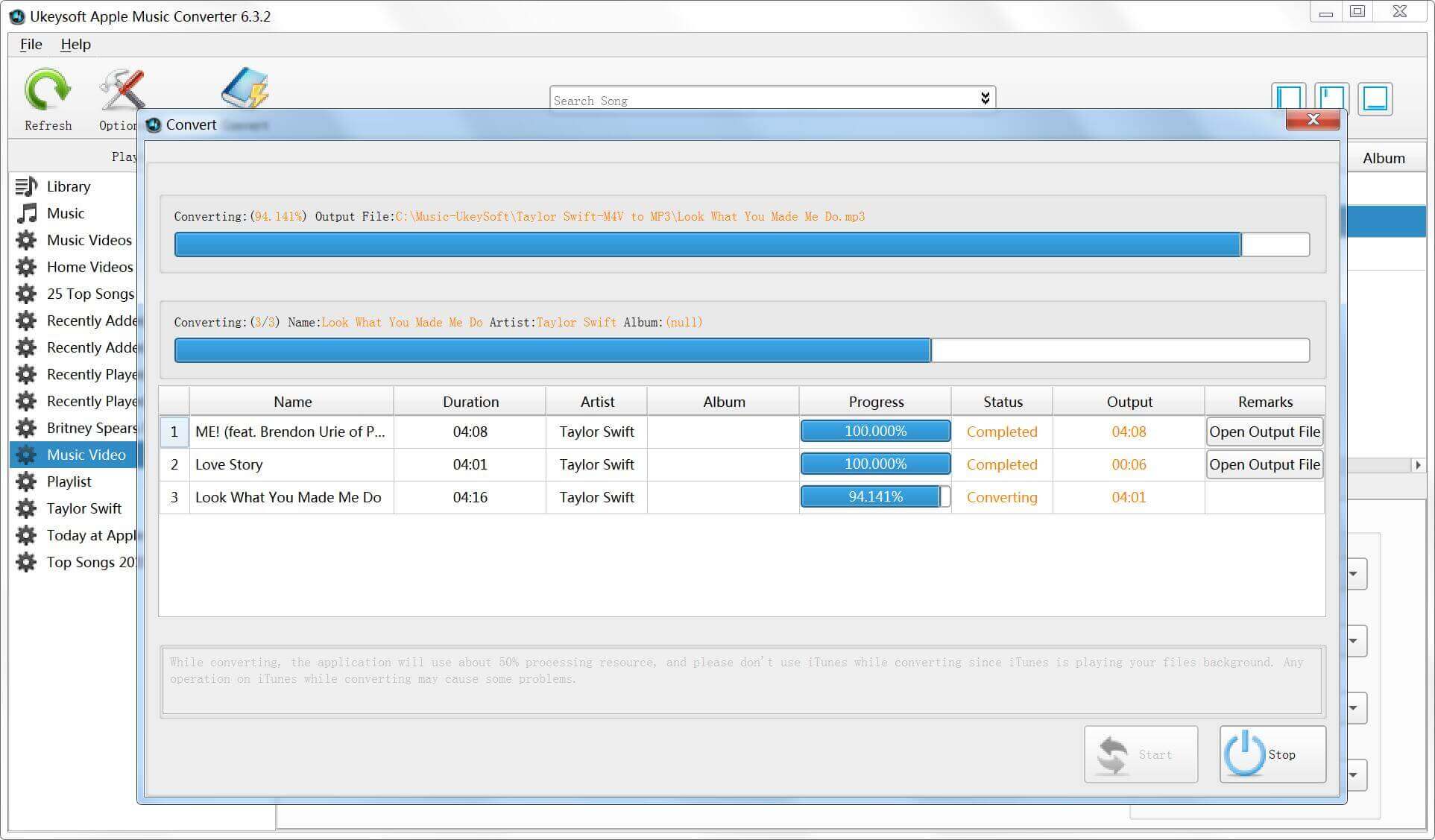
You can track the entire conversion process. After a while, the iTunes DRM removal and conversion process will be completed. Then, just click “Open Output File” to quickly locate the DRM-free MP3 file.
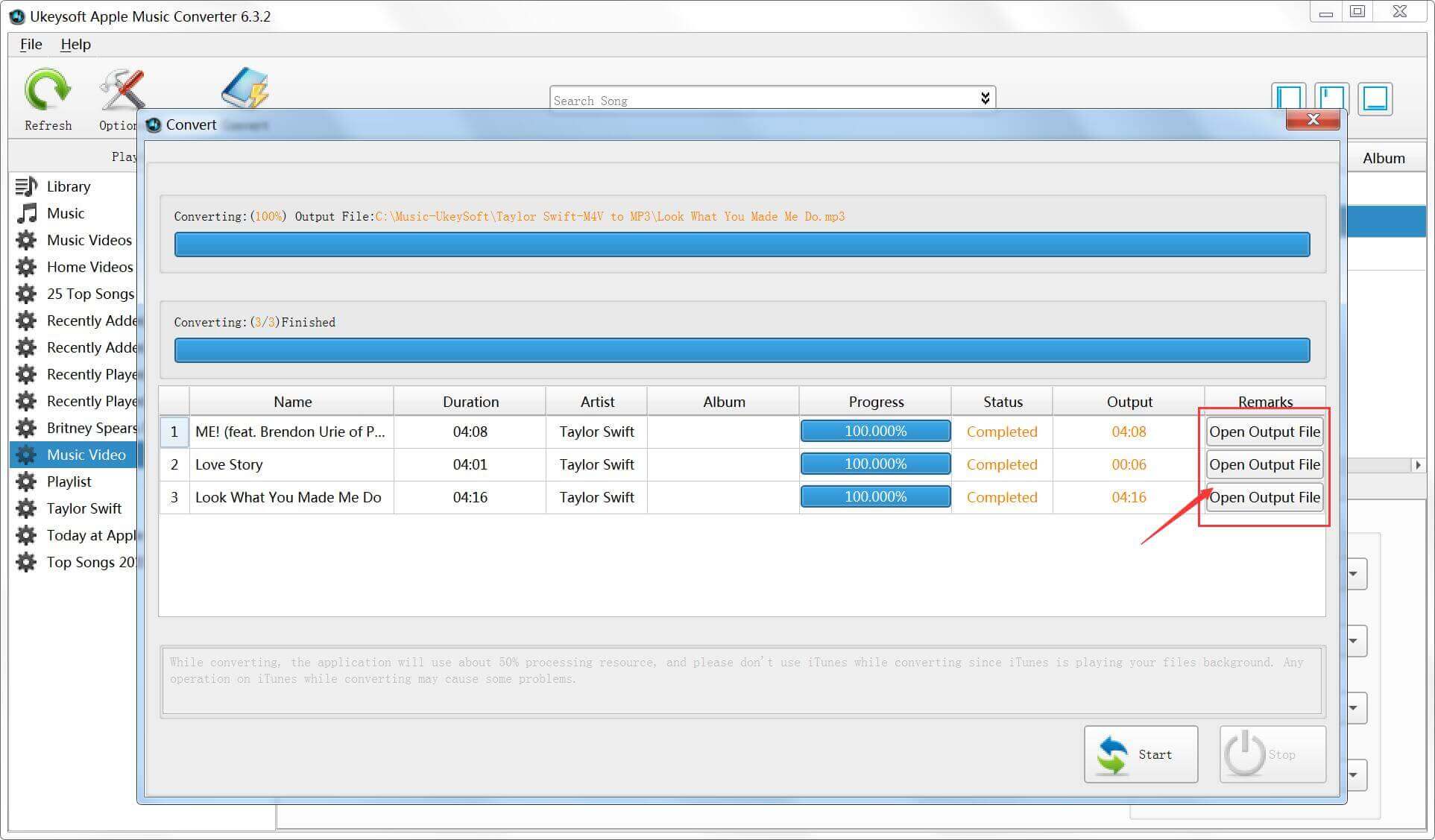
Now, you can get the DRM-free MP3 audio of the whole iTunes music video. You are able to enjoy Taylor Swift new songs and album and other super star offline.
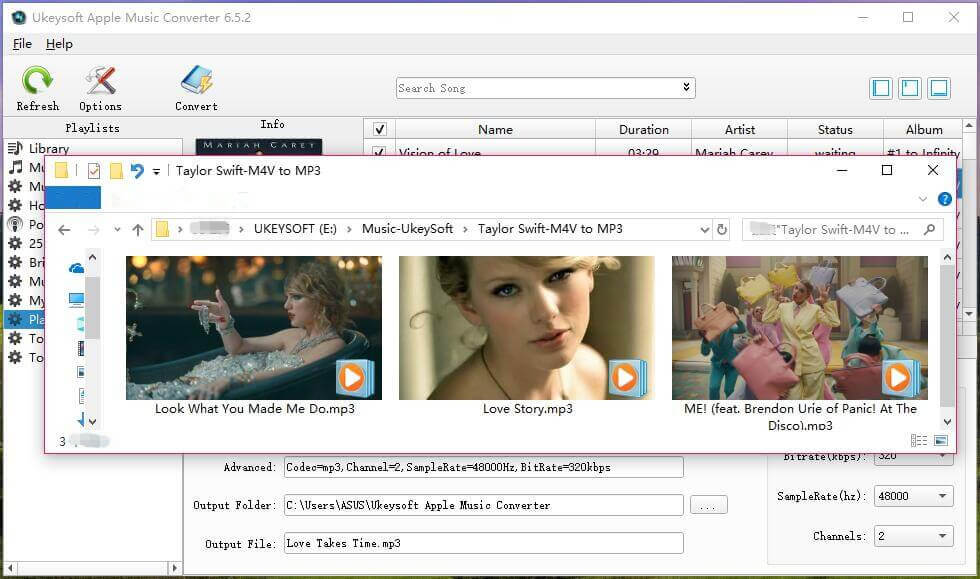
By the way, do you want to play iTunes M4V music video on non-Apple devices? Do you want to keep iTunes purchased or rented music videos forever? What you need to do is converting iTunes music videos to MP4.
UkeySoft M4V Converter is recommend to getting rid of the DRM protection from iTunes videos. The UkeySoft M4V Converter is capable of removing Apple's FairPlay DRM copyright protection from iTunes M4V files and converting m4v files to popular MP4 format, so that you can offline play the purchased and rented iTunes M4V movies, TV shows and music video on any devices.
- iPhone, iPad, iPod Touch & Apple TV
- Android smart phones, tablest & TVs like Samsung, Huawei, HTC, Sony, Google Pixel, Google Nexus, LG, etc.
- Windows phones including Lumia series
- PSP, PSP Go, PS Vita, PS3, PS4
- Roku TV & various smart TVs
- Amazon Kindle Fire, Nook, Kobo, etc.
- Xbox 360, Xbox One
- Chromecast
- BlackBerry OS devices or Nokia (Symbian) devices
- Plex Media Server
- Archos, Creative Zen, iRiver, etc.
- Any other MP4 compatible devices
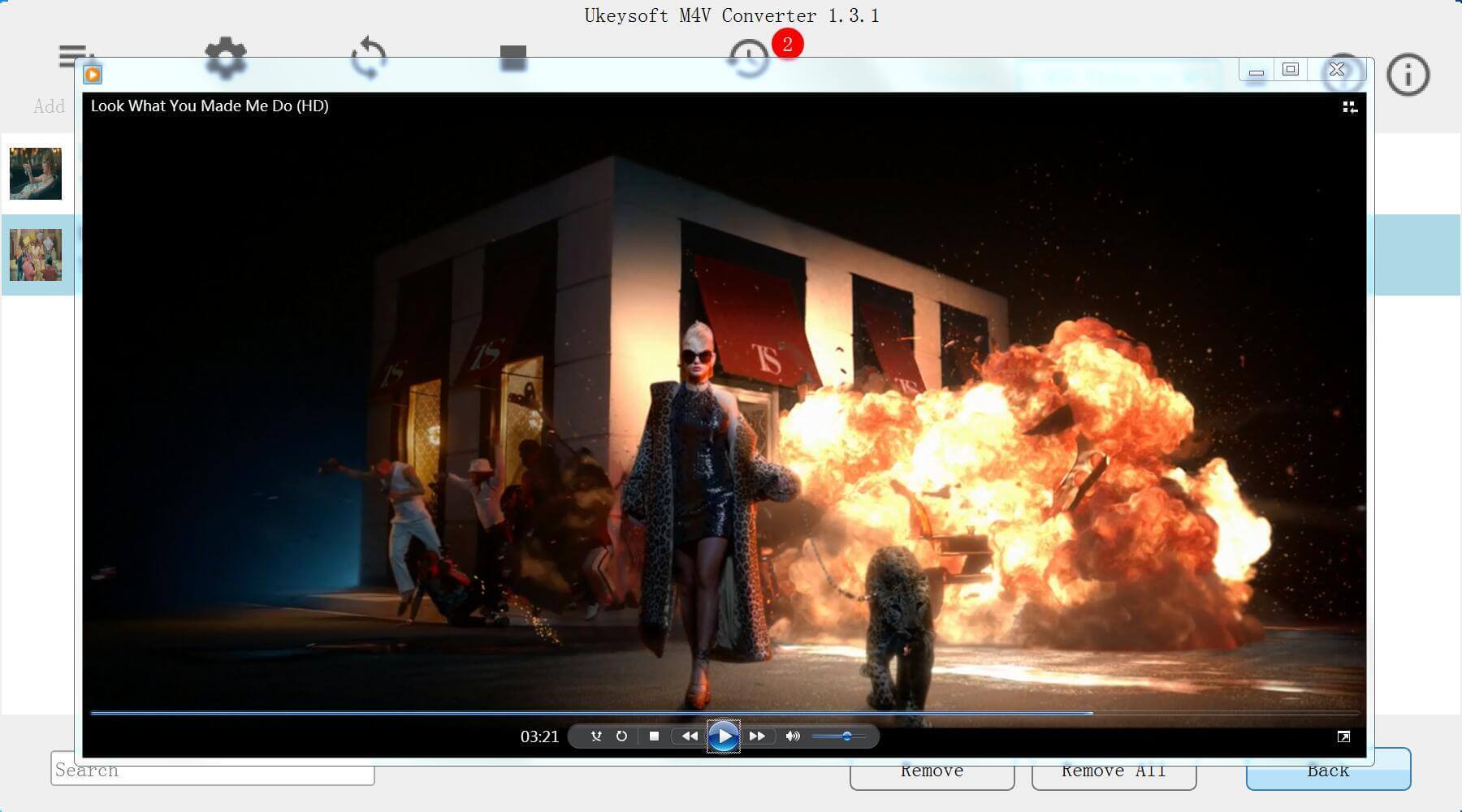
Related iTunes M4V to MP4 Converter Guide:
How to remove DRM from iTunes Movies
How to Save iTunes Rented Movies Forever
Prompt: you need to log in before you can comment.
No account yet. Please click here to register.

Convert Apple Music, iTunes M4P Songs, and Audiobook to MP3, M4A, AAC, WAV, FLAC, etc.

Enjoy safe & freely digital life.
Utility
Multimedia
Copyright © 2024 UkeySoft Software Inc. All rights reserved.
No comment yet. Say something...