 ✕
✕
By Justin SabrinaUpdated on September 08, 2025
Can I keep iTunes rental movies forever?
“I have rented some movies from iTunes Store, can I keep those iTunes rented movies more that 30 days? In additional, I have watched the first 30 minutes of a movie, but it has not been finish yet, is it possible to extend iTunes movie rentals beyond 24 hours?” - From Sam Tsui
How to download iTunes rented movies for offline playing on Galaxy S9?
“Movie rentals are definitely cost less than purchasing, so I have rented more that 10 movies on iTunes store for watching before I traveling, I want to watch iTunes movies on Samsung Galaxy S9 offline, it not allow me download and transfer the rental movies to Samsung phone, because of DRM protection, how can I remove DRM protection from iTunes rental movies and import to Galaxy S9 for watching without internet connections?” - From Sara
iTunes M4V movies is protected by Apple FairPlay DRM(Digital Rights Management), in order to prevent users from saving or sharing the iTunes rental movies, even you have purchased or rented movies/TV shows/music videos on iTunes store, you can’t keep them forever or transfer the iTunes rentals contents to any unauthorized device. However, iTunes rented movies are only can be watched under authorized computer and Apple devices only.
Because iTunes rentals are protected with DRM encryption, Apple not allow you keep iTunes rentals more than 30 days in iTunes library, once you start watching the iTunes rentals, the movies will be removed in your iTunes library automatically if it beyond 24 hours (in the US) or 48 hours (elsewhere).
Have rented some movies from iTunes Store? If you want to keep iTunes rental movies more that 30 days if you don’t play it, or once you start watching and looking for a way to extend the iTunes rentals beyond 48 hours, the best way to keep iTunes rentals forever is removing DRM from iTunes rental movies.
UkeySoft M4V Converter also is an iTunes Movies DRM Removal tool, which can help you remove DRM from iTunes rentals and convert iTunes rental movies to unprotected MP4, so you can offline watch iTunes movies whenever you like for free. With the help of this DRM removal tool, you can easily remove DRM and keep iTunes rental movies forever, or offline playing the converted MP4 iTunes movies iPad Pro/Air/min, iPhone XS(Max)/XR/X/8/7/6S/6, iPod touch, Samsung Galaxy S9/S8/S7/S6/Note 9/Note 8, HUAWEI Mate 20/Mate 10/P20/P10, any smart TV, Xbox, PS4/PS3/PSP, Android devices, ect.
Let’s learn more features of this M4V DRM Removal & Converter:
- Professional iTunes DRM removal software and M4V to MP4 converter software;
- Remove DRM protection from iTunes rental/purchased movies, TV shows and music videos;
- Convert M4V videos to MP4 video files;
- Keep 100% quality with lossless conversion;
- 30X faster conversion speed and output 1080P HD with 100% original quality;
- Preserve Dolby 5.1, AD, multilingual Audio Tracks, subtitles, CC;
- Save time to download iTunes purchased or rented M4V videos for offline playing on any devices.
Let’s keep reading below guide on how to remove DRM protection from iTunes rental movies and how to save iTunes rental movies forever. Please download this useful DRM M4V Converter on your Windows or Mac computer at first before getting started.
Step 1. Download, Install and Run UkeySoft M4V Converter
Download UkeySoft iTunes M4V Converter for Windows or UkeySoft iTunes M4V Converter for Mac version from the button above. After launching the program, it will launch iTunes program automatically and load all your iTunes movies and other M4V videos.
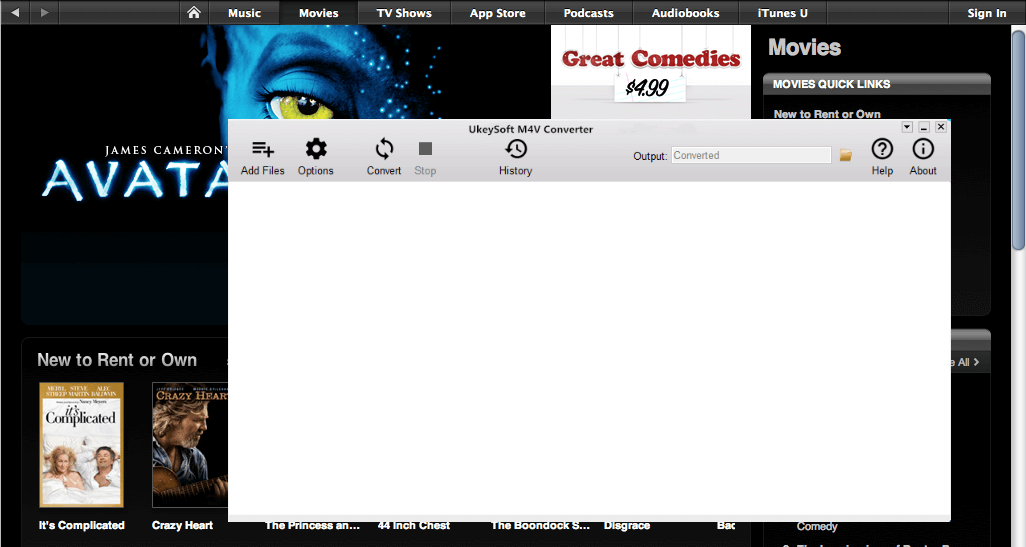
Step 2. Select and Add iTunes M4V Movies to Convert
After loading all iTunes medias, please click the "Add Files" button to load iTunes M4V movies, TV shows or music videos.
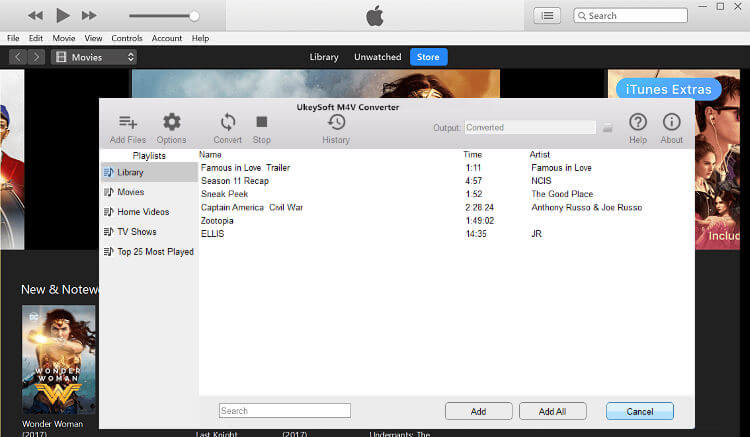
Then select the iTunes M4V videos you want to remove DRM protection by clicking "Add" to confirm it.
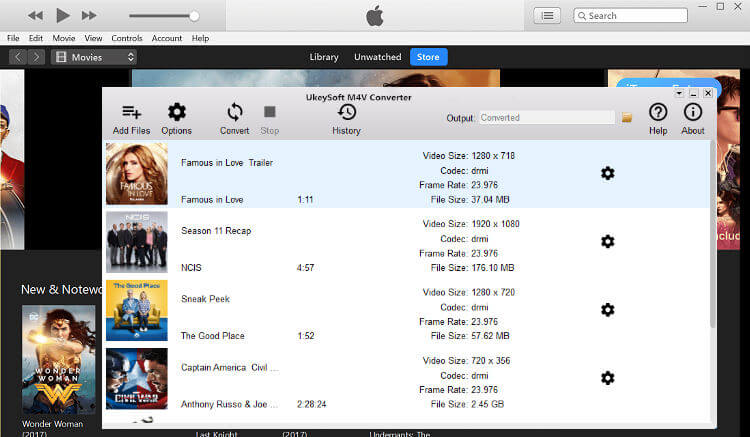
Step 3. Adjust Audio Track and Subtitle(Option)
If you want to change the audio tracks and subtitles, please click the "Settings" icon. Otherwise,if you do anything, it will keep all the audio tracks and subtitles for you by default.
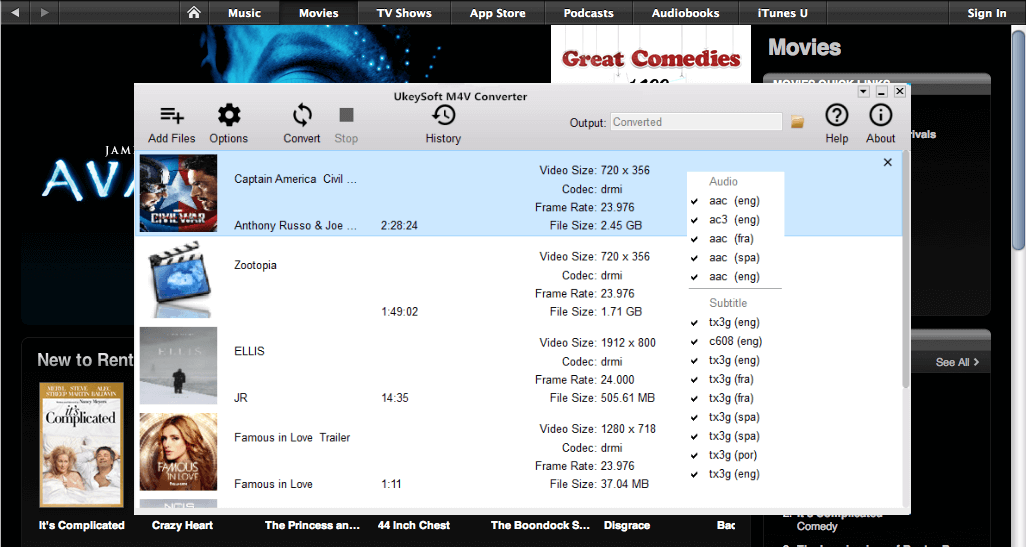
Step 4. Remove DRM and Convert iTunes Movies to MP4
Finally, just click the "Convert" button to start removing DRM from iTunes movies and convert the to unprotected MP4 format.
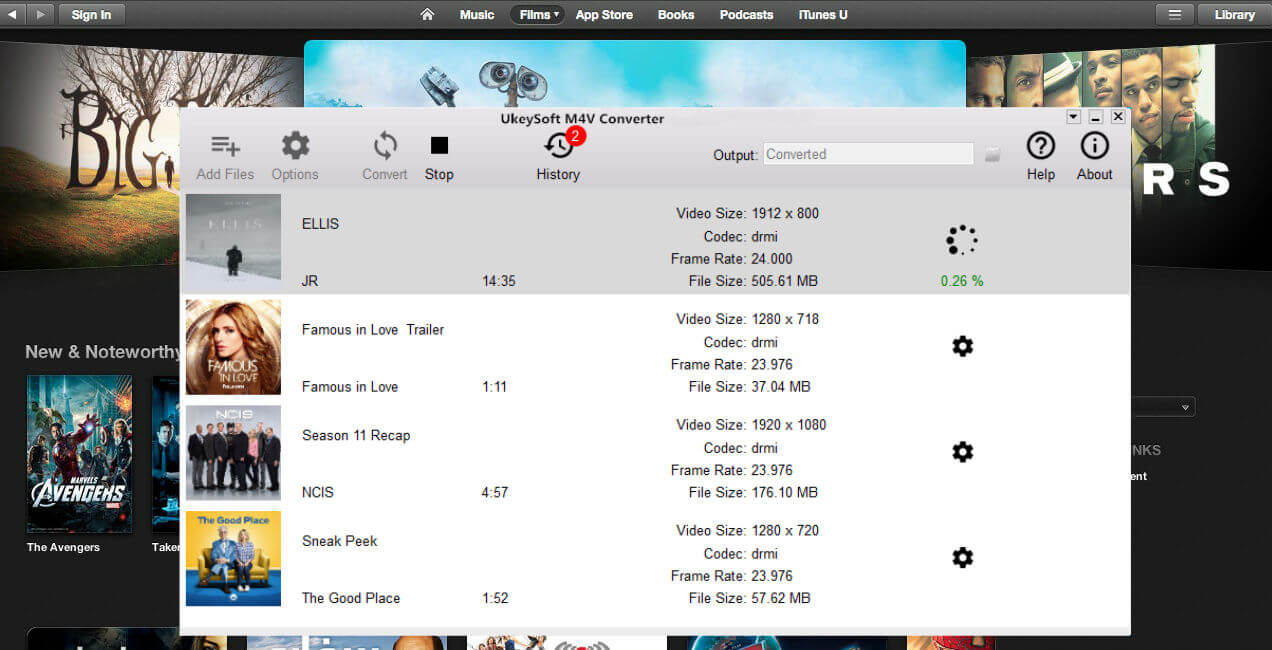
Step 5. Get DRM-free iTunes Movies and Enjoy iTunes Rentals Forever
This process will be finished within a few minutes. After the conversion process complete, please click the "History" button to find the converted MP4 videos. Now you can save the converted iTunes rentals as long as you want on computer or transfer them to your iPad/iPhone/iPod or Android phone for watching offline.
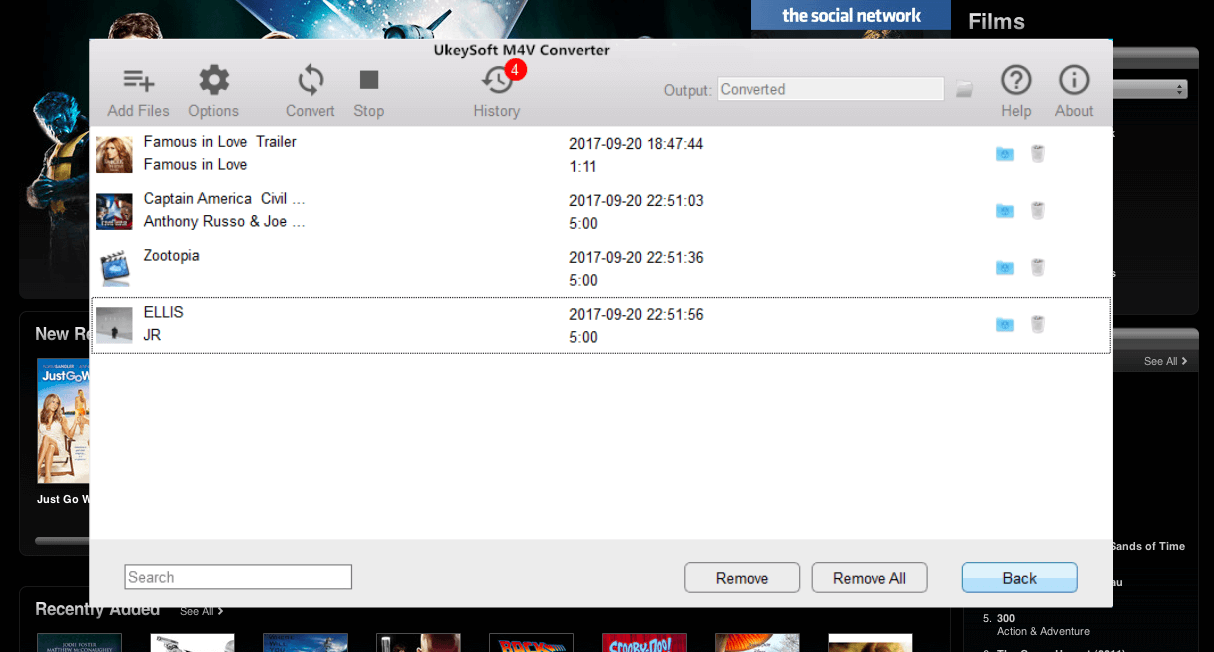
Note: UkeySoft will offer you a 1-minute free trial which allows you convert one minute of iTunes M4V movies to MP4 for free. If you want to unlock the restriction, now buy the full version with $44.95 ($49.95).
Above is the simple guide to convert DRM protected M4V movies to MP4, if you want to convert unprotected M4V to MP4, AVI, WMV, MOV, MP3 or other DRM-free video/audio format, you can try our UkeySoft Video Converter, it allows you edit the video/audio before conversion.
For the majority of Apple TV channels, downloads remain accessible for a maximum of 30 days before they expire. However, for certain channels, downloads might expire sooner. Additionally, certain Apple TV channels may impose restrictions on the number of titles that can be downloaded simultaneously and the number of devices on which you can download content. Therefore, to save Apple TV+ forever, a third-party video downloader should be required.
TunesBank Apple TV+ Downloader is an professional tool which allows you to effortlessly and quickly download a wide variety of movies and TV shows from Apple TV+ directly to your computer, ensuring they are saved in either MP4 or MKV format while preserving 720p HD quality. This ensures you can securely keep all your beloved and popular movies and TV series for as long as you like, giving you the freedom to watch them offline at your convenience, wherever and whenever you prefer. There is no need to concerns about expiration dates and enjoy your entertainment without any time constraints.
Key Features of TunesBank Apple TV+ Downloader
Step 1. Launch TunesBank Apple TV+ Downloader
Download and install TunesBank Apple TV+ Downloader, then launch the program and log in to your Apple TV account directly.
Step 2. Search for Apple TV+ Video
To search your desired Apple TV+ video, type the name of the show or movie into the search field, then select the search icon.
Step 3. Customize Output Settings
Once you have located the movie or TV show you wish to download, click on the settings icon to customize your selections. You can adjust the video format to MP4, select the codec (H264 or H265), choose audio and subtitle languages, designate the output folder, and modify other settings according to your preferences.
Step 4. Start to Download Apple TV+ Video
To start the download, just click on the download icon beside your selected TV show or movie.
Step 5. Check Downloaded Video
Once the download is complete, navigate to the 'History' section to view all your downloaded videos. You can find the downloaded files by clicking the blue 'output folder' icon.
Now that you have your Apple TV+ video saved on your computer in MP4 format, they are preserved forever without worrying about time limits and expiration issues.
Prompt: you need to log in before you can comment.
No account yet. Please click here to register.

Convert iTunes M4V movies, TV shows and music videos to MP4 video format.
Porducts
Solution
Copyright © 2025 UkeySoft Software Inc. All rights reserved.
No comment yet. Say something...