 ✕
✕
By Justin SabrinaUpdated on December 17, 2022
"I downloaded TikTok videos, but some of them have logos added. Is it possible to remove TikTok video logo? How do I remove watermark and logo from video on my laptop? Thanks."
In order to make the video more personalized, most people would add logo, watermark, text to the videos. On the other hand, adding logo to a video is also an efficient copyright protection method. When you want to download a video from YouTube, TikTok, Facebook or other social platforms, the annoying logo may disappoint you. If you wish to recreate or repost the videos, first you need to remove logos from videos. How to get a logo off of a video? Read on this article, here we will teach you how to remove logo from video for free!
Related Article: How to Add Logo to Video on Windows PC.
To get rid of the logo, you need to ask a third-party tool for help. Luckily, there are many logo remover software for videos & pictures, but the most popular one is UkeySoft Video Watermark Remover. UkeySoft Video Watermark Remover is not only a professional Video Watermark Remover, but also a powerful Video Logo Remover. It allows you to remove any watermark or logo from videos without having to master any difficult terminologies. In addition to removing logo from videos, it also lets you add logo, text, watermark to video to make it more personalized and special. With just a few clicks, it can help you remove the logo from your video without dropping any quality.
Highlights of UkeySoft LogoWatermark Remover:
Step 1. Import Video to UkeySoft Video Watermark Remover
Download, install and launch UkeySoft Video Watermark Remover on your Windows PC. Then click "Add File" to import the target video file to the UkeySoft software.
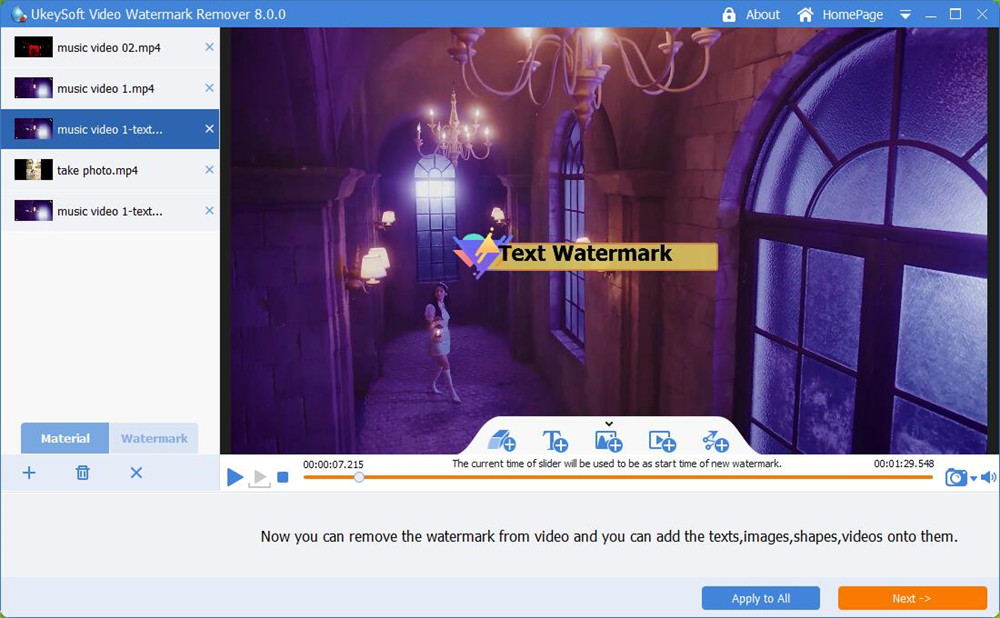
Step 2. Use the Marker Tool to Select the Logo
Switch to the "Add Watermark Remover" tool on the toolbar and select the logo on the video.
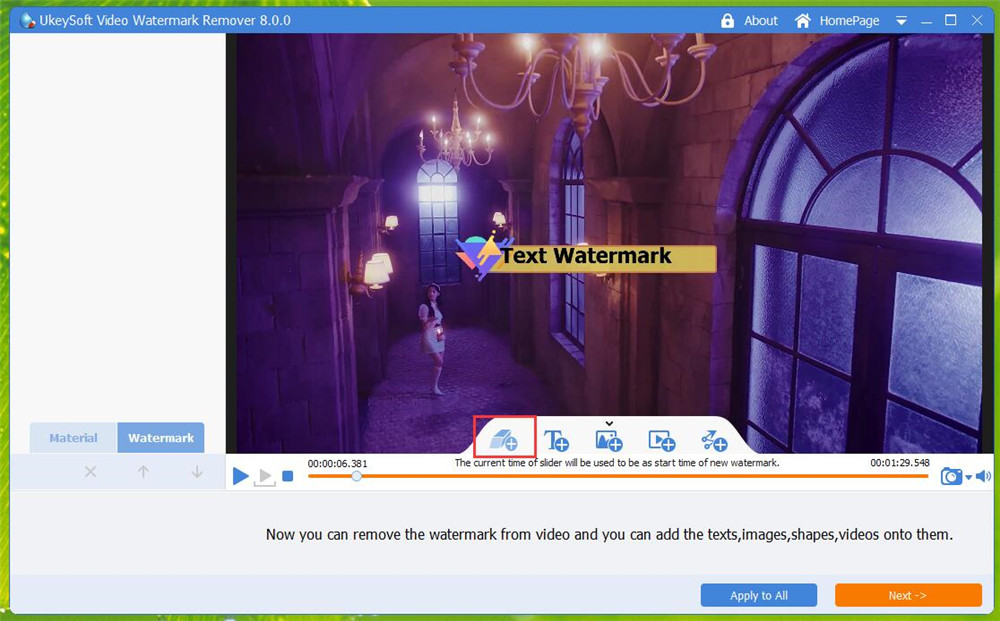
This smart tool offer 3 modes to select the watermar/logo/text. To delete the logo or text watermark, please choose "Delogo:" mode.
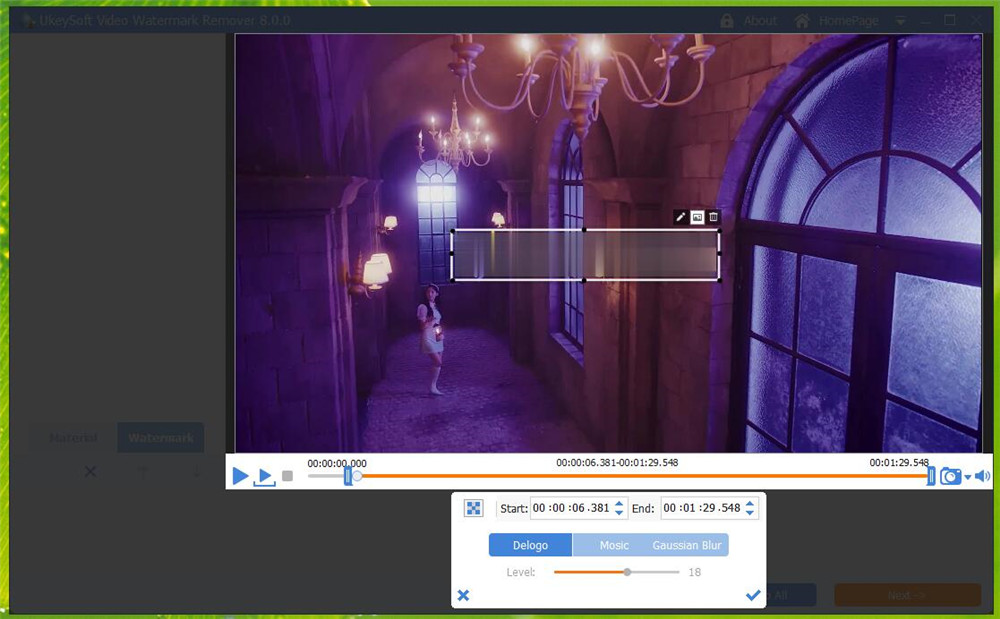
Step 3. Set Start Time and End Time
After that, you need to set the start time and end time to set the time from which you want to remove the logo. Then hit the button of "Next".
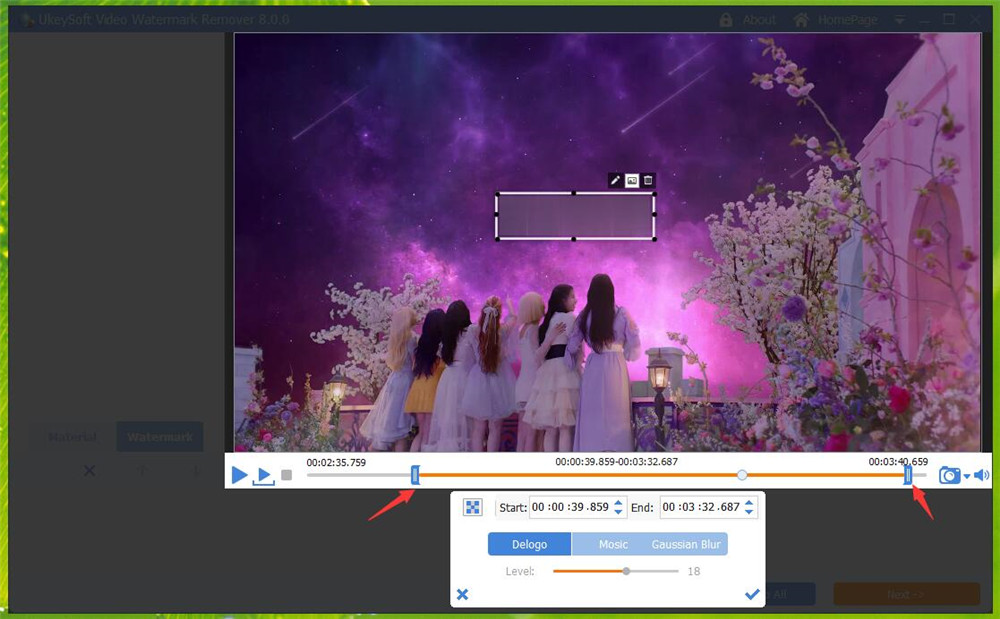
Step 4. Adjust Output Settings
Amazingly, it allows users to change the Output Format and Output Folder of the video. Please tap "Output Settings" to customize the output format for your devices, including MP4, AVI, FLV, MKV, etc.
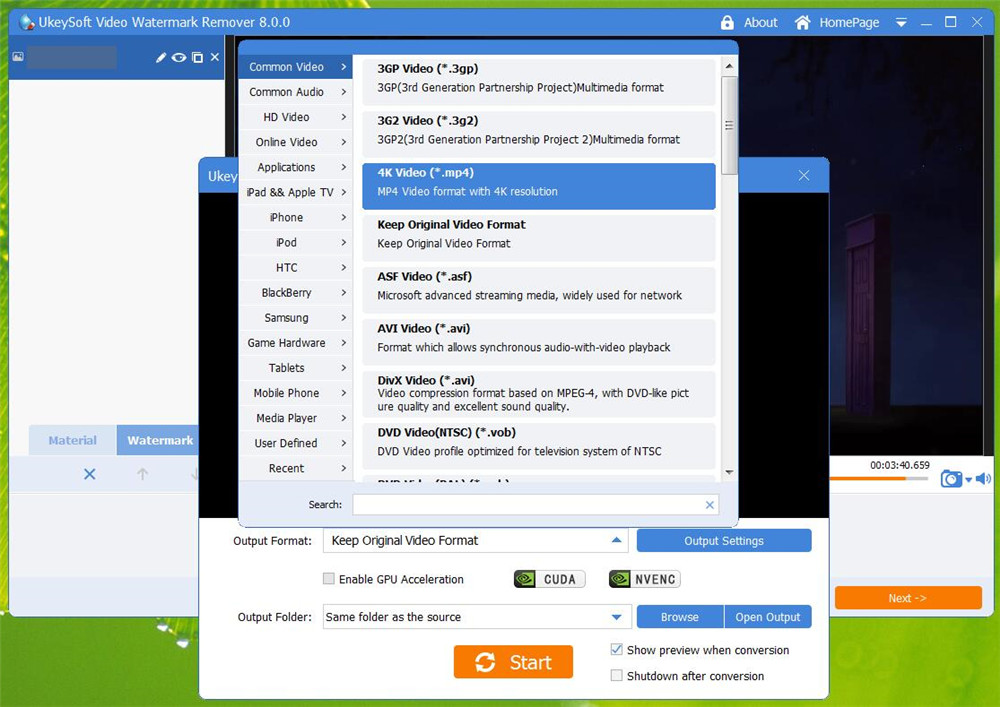
Step 5. Start Removing Logo from the Video
After the above settings, click on the "Start" button, and UkeySoft will immediately delete the logo from your video.
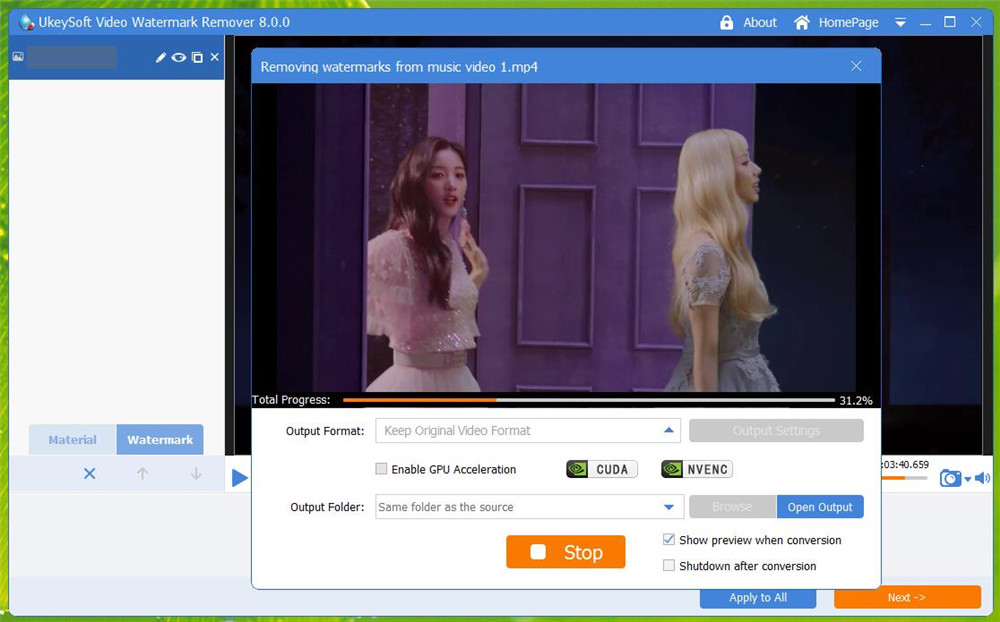
UkeySoft Video Watermark Remover lets you remove a logo from video on your Windows PC. This excellent tool can help you remove logo from any video file without dropping the video quality. With just a few clicks, the annoying logo on your video will disappear. If you need to remove a logo from a video, you can download a free trial version of this tool. The 30-day free trial supports you to remove the logo of 10 videos!
Prompt: you need to log in before you can comment.
No account yet. Please click here to register.

Cut, merge, crop, trim and rotate video; Add BGM to video and enhance video effect.

Free download music from Spotify to get free songs for adding to your created videos.

Enjoy safe & freely digital life.
Utility
Multimedia
Copyright © 2024 UkeySoft Software Inc. All rights reserved.
No comment yet. Say something...