 ✕
✕
By Justin SabrinaUpdated on May 16, 2023
As one of the Hi-Res music streaming services, Deezer aims to bringing premium, huge music library with exclusive experiences to each user. It is now available on iOS and Android mobile & tablet devices, Windows and Mac computers. Many of you are here wondering whether it is supported to play Deezer on Roku or not.
The answer is YES! Deezer announced the integration with Roku in 2015. This article integrates some FAQs you may probably have between Deezer and Roku. Can you get Deezer on Roku? How to add Deezer app to Roku devices? Or even, how to listen to Deezer music offline on your Roku streaming platforms like Roku TV? Keep reading, you will find answers here.
CONTENTS
Good news, Deezer is now available on the Roku Channel Store. So you can install and listen to Deezer on Roku directly! Follow the steps below:
Note: To use Deezer on Roku, a Deezer Premium subscription is needed. Deezer Free accounts aren't accepted.
How to Install Deezer App on Roku TV?
Step 1. Turn on your Roku TV and connect it to a stable internet.
Step 2. Press the "Home" button on your Roku remote, and select the "Streaming Channels" option.

Step 3. Next, click the "Search Channels" option, type in Deezer to search, and click "Add Channel".

Step 4. Once installed, click the "Go to Channel" option, you will see the Deezer app.
Alternative Way to Add Deezer to Roku Device
Step 1. Open the website of Ruku Channel Store (https://channelstore.roku.com/) on the web browser.
Step 2. Sign in with your Roku account credentials.

Step 3. Then, search for the Deezer app using the Search bar.
Step 4. Select the Deezer app from the search result and tap "Add Channel" button.
Step 5. Power on your Roku device, login to your Roku account, and you will see the Deezer app installed on the "Streaming Channel".
How to Listen to Deezer on Roku?
Step 1. Turn on your Roku TV, on Home > select Streaming Channels > Deezer.
Step 2. Login to your Deezer account, start playing any song on your Roku device.
Step 3. For Deezer Premium users, you can listen to more than millions of songs on your Roku device without ads, and even download Deezer music for offline listening.

Besides installing the Deezer app on Roku, you can also screen mirror the Deezer app from Android or iOS devices to Roku. Almost all mobile devices now come with screen mirror function. Now perform the below steps to screen mirror the Deezer app from Android or iOS devices to Roku.
2.1 Screen Mirror Deezer to Roku from iOS Devices
Step 1. Connect your iOS device and Roku TV to the same Wi-Fi network.
Step 2. Open the AirPlay on your Roku TV.
Step 3. Open the Deezer app on your iOS device, and play any song you like.
Step 4. Then open "Control Center" on your iOS device, and tap on the "Screen Mirroring" icon.

Step 5. Select your Roku TV from the list of available devices on the screen.
Step 5. Enter the "AirPlay Passcode" displayed on the TV screen into the iPhone, and tap the "OK" button.
Step 6. Now you can enjoy your favorite Deezer music on your Roku TV.
2.2 Screen Mirror Deezer to Roku from Android Devices
Step 1. First, connect your Android phone/tablet and Roku to the same Wi-Fi network.
Step 2. Launch the Deezer app on your Android device, login to your Deezer account.
Step 3. Enable the screen mirroring on your Roku device.
Step 4. On Android device, open the "Notification Panel" and tap the "Cast" icon.

Step 5. Select your Roku device in the list.
Step 6. Click "Allow" button on the Roku screen and your Android device's screen will be mirrored to your TV.
Step 7. Now you can begin to play any song, album or playlist on the Deezer app.
The above contents introduce some simple tricks to stream Deezer to Roku TV. It's generally known that, the offline Deezer audio files are cache files that can't be located, though you've downloaded them on your devices. Once you stop subscribe to Deezer Premium or Deezer Family, you cannot listen to Deezer music on Roku TV in offline mode. Don't panic. You can use Roku Media Player to play music, videos and photos via USB drive.
In other others, you can find an alternative way to save Deezer songs to USB drive. In such case, a necessary Deezer music converter is required. Here you meet UkeySoft Deezer Music Converter.
UkeySoft Deezer Music Converter is dedicated to helping you download and save songs, playlists, albums and podcasts from Deezer to popular audio format like MP3, M4A, AAC, WAV, FLAC, AIFF. Built with a Deezer web player, it lets you search, browse, add, choose and play any Deezer music without the Deezer app installed. In addition, it will remain the original music quality and ID3 tags for Deezer music tracks.
With this excellent tool, you can keep Deezer songs forever, and effortlessly transfer Deezer songs to USB drive to play on Roku device. To some extent, if you don't want to continue your Deezer Premium subscription, UkeySoft software could be the best option you can't miss.
Features of UkeySoft Deezer Music Converter:
Step 1. Install and Launch UkeySoft Deezer Music Converter
First, install and launch the UkeySoft Deezer Music Converter on your desktop. You can click "Log in" to log in to your Deezer account on UkeySoft program.
Step 2. Customize the Output Settings
Click the "Gear" icon to set the output audio parameters. Here you may adjust the output format, output quality, output folder, and more. To play Deezer on Roku via USB, you can choose MP3 format, and select 320kbps output quality.
Step 3. Add Deezer Songs/Albums/Playlists
Next, turn back to the home page, open any track, playlist or album, and click the "+" icon to add to the conversion list.
Check the conversion list again. You can unselect some ones you don't like.
Step 4. Download and Convert Deezer Songs to MP3
Then click on the "Convert" button to start downloading Deezer songs to MP3 audio files.
Step 5. Get the Output Deezer Songs
When the conversion is done, you can browse all the converted Deezer songs by clicking the "History" (a clock icon) at the upper right corner.
Simply click the "blue folder" icon next to the song, you will navigate to output folder.
Step 6. Transfer Deezer Music Files to a USB Drive
Now plug a USB drive to your Windows PC or Mac. Drag and drop the converted Deezer MP3 files to it. When complete, safely eject the USB drive.
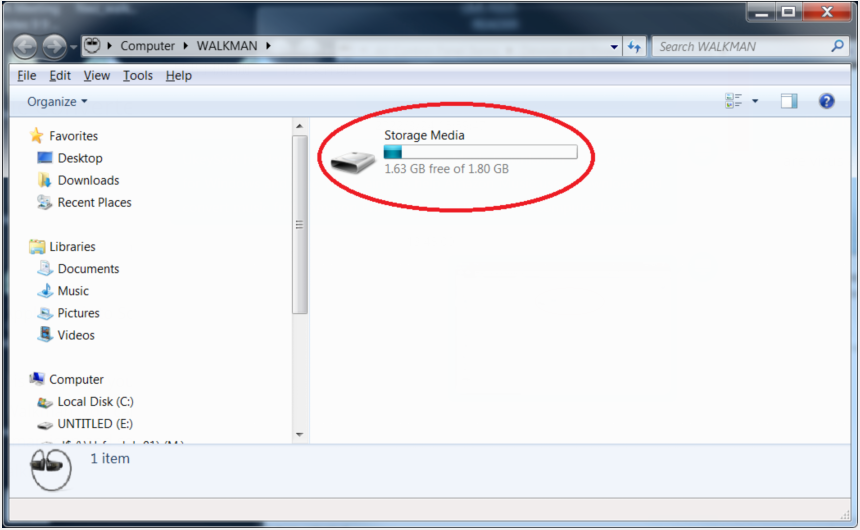
Step 7. Play Deezer on Roku via USB Drive
Insert the USB drive to the USB port of your Roku TV. Run Roku Media Player and select the "Audio" icon. From the menu, select your USB drive and start play any Deezer song you like.

You are able to listen to Deezer songs on Roku offline anytime!
Q1: How to delete Deezer on Roku?
Answer: Turn on your Roku TV. On Roku TV Home, select Deezer from "Streaming Channels". Tap on your Deezer Profile and select "Account Settings" > "Delete my account". Enter your password and confirm your action.
Q2: Can I listen to Deezer offline on Roku?
Answer: With a Premium account, you can listen to 90 million+ Deezer songs without any ads on your Roku device. Also, you can download your favorite tracks to listen to offline. But remember that Roku device need an active internet connection.
Q3: How to upadte Deezer app on Roku?
Answer: On Roku TV Home, go to the Settings > select "System" > "Software update" > "Check Now".
Q4: How to Fix Deezer not working on Roku?
Answer: First, check the internet connection. Then log out your Deezer account on the Deezer app. Log back into your Deezer account. Also, update the Deezer app to the latest version. If it still not working, you can refer to Part 3 to play Deezer on Roku via USB drive.
Although Deezer app has been available on the Roku device now, user need a Premium account to use Deezer on Roku. By using UkeySoft Deezer Music Converter, both Deezer Free and Premium users are able to download and save Deezer music tracks to USB drive, then they could listen to Deezer on Roku Media Player using USB drive. More than Roku TV, you can take the USB flash drive and listen to Deezer music offline on other smart TVs, Car audio device, smart speakers, etc. Now download this tool and have a try!
Prompt: you need to log in before you can comment.
No account yet. Please click here to register.

Download songs, albums, playlists, and podcasts from Deezer to MP3, M4A, etc. in original quality.

Enjoy safe & freely digital life.
Utility
Multimedia
Copyright © 2024 UkeySoft Software Inc. All rights reserved.
No comment yet. Say something...