By
Justin SabrinaUpdated on February 12, 2025
Summary
The USB drive is an ideal choice to store music for playing Deezer anytime. Can you download Deezer music to USB drive? Here we'll introduce a feasible way to help you download Deezer songs, playlist to MP3, then you could transfer Deezer music to USB flash drive.
Question: "How to transfer Deezer music to USB flash drive? I'd like to put Deezer music to my USB for playing in my car. Is there any way to copy songs from Deezer music to USB drive?"
Deezer music is a good platform to listen to high fidelity music. It has more than 12 million active users and the numbers keep growing. With a paid subscription (Deezer Premium, $10.99 per month), you are allowed to download music from Deezer for offline listening. The download feature is available on mobile and desktop. But those downloaded Deezer songs are just cache files, which can only be playable within the Deezer Music App.
For music lovers, that's not enough. They like to transfer Deezer music to a USB flash drive to play in the car, smart speaker, smart TV, game consoles and more devices. There is no doubt that a USB flash drive is ideal for storing music to play anytime. But the fact is that, even the paid users are unable to download Deezer music to USB drive. In this article, we will share an easy way to download Deezer music to MP3, and save Deezer music to USB drive. Let's get started!
Tool Required: Deezer Music Converter & Downloader
Deezer uses special encoding on its tracks, meaning that even Premium users can’t transfer downloaded Deezer songs to other devices or platforms. Fortunately, there are several third-party Deezer Music Converters and Downloaders available that can help you download and save Deezer songs as local MP3 files. This way, you can easily copy and transfer your Deezer music to a USB flash drive. Among these tools, we highly recommend UkeySoft Deezer Music Converter.
UkeySoft Deezer Music Converter is desktop app for Windows 7, 8, 8.1, 10, 11, and Mac OS X 10.12 or higher. It is a top-notch music downloader and converter for all Deezer music users, which has the capability to download songs, playlists, albums and podcasts to computer at 10X higher speed. Beside that, it is able to convert Deezer music to plain MP3, M4A, AAC, FLAC, WAV, AIFF formats and make them playable on any music device / platform / app.
This awesome tool integrated with built-in Deezer web player, so users can browse, search, stream and download any Deezer song online! As a professional Deezer music converter, UkeySoft will save Deezer music with the original audio quality and ID3 tags. With it, users can transfer Deezer music to USB drive, SD card, external drive, MP3 player and more devices without hassle!
UkeySoft Deezer Music Converter
- Download music from Deezer on Mac and PC locally.
- Download any Deezer song, album, podcast, playlist.
- Convert Deezer Music MP3/M4A/FLAC/AAC/WAV/AIFF.
- Batch download, 10X faster speed, lossless output quality.
- Built-in Deezer web player, no Deezer app needed.
- Keep ID3 rags and rename downloaded Deezer songs.
- Archive downloaded Deezer songs with album or artist.
- Back up and save Deezer songs to USB drive, SD card, external drive.
- Transfer Deezers songs to any music device, app, player.
- Listen to Deezer music offline anywhere without Deezer app.
Guide: How to Download & Transfer Deezer Music to USB Drive?
Step 1. Install and Launch UkeySoft Deezer Music Converter
First up is to download and install the UkeySoft Deezer Music Converter on your computer. Then start the program and log in your Deezer account.
![run deezer music converter]()
Step 2. Customize the Output Settings
Click the "Setting" (a gear icon) on the top-right to customize output settings, including output format, output quality, output folder, ouotput file name and more. To transfer Deezer music to USB, please select MP3 format.
![output settings]()
Step 3. Add Deezer Songs/Albums/Playlists
On the home page, find any song, playlist, album, or podcast you want to download, and add them to the converter by clicking the "+" icon in the right side.
![output settings]()
Select & confirm the target Deezer songs that you'd want to transfer to your USB flash drive.
![select deezer songs]()
Step 4. Convert Deezer Songs to MP3 for USB Drive
To initiate the conversion of Deezer music to MP3, simply press on the "Convert" button at the bottom right of the interface.
![download music from deezer for free]()
Step 5. Get the Output Deezer Songs
After the conversion is complete, you can browse the output Deezer songs by clicking the "History" (a clock icon).
![output deezer songs]()
Click "blue folder" icon to quickly locate the output folder on your drive.
![output deezer mp3 songs]()
Step 6. Transfer the Downloaded Deezer Songs to USB Drive
- Now insert the USB flash drive into a USB port on your computer.
- Create a Music folded on USB, then drag and drop the downloaded Deezer MP3 songs to it.
- Wait for the Deezer music files to copy.
- When finished, eject your USB flash drive from computer safely.
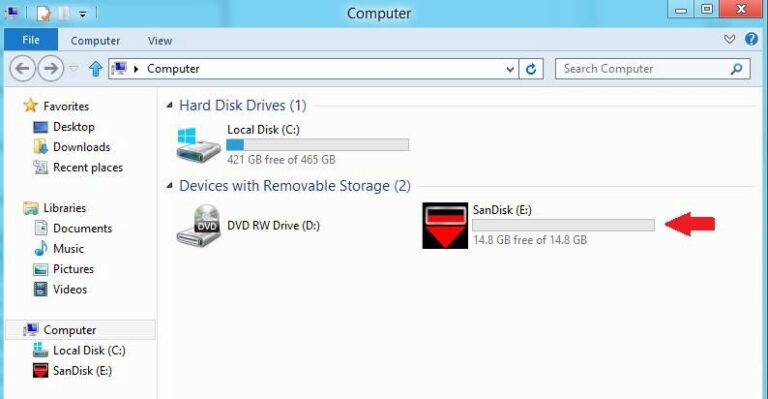
FAQs on Transferring Deezer Music to a USB Drive
Q1. Do I Need a Deezer Premium Account to Save Songs to a USB Drive?
Yes, a Deezer Premium account is required to play and download songs on UkeySoft. Once you've downloaded Deezer tracks as local audio files, transferring them to a USB drive is simple.
Q2. Can I Play Deezer Music from a USB Drive on Any Device?
Yes, once Deezer music is converted to MP3 and saved on a USB drive, you can play it on any device, including car stereos, media players, and computers.
Q3. Is It Legal to Convert Deezer Music and Put It on a USB Drive?
This depends on usage. Converting Deezer music for personal use is generally allowed, but sharing or selling it could violate Deezer's terms or copyright laws.
Conclusion
Once you've transferred your Deezer songs to a USB drive, simply plug it into any device with a USB port to enjoy your music. With UkeySoft Deezer Music Converter, you can download Deezer tracks in formats like MP3, making it easy to listen to your favorite Deezer songs on any device, anytime. It's such a handy tool, do not hesitate to give it a try!
Tip: System Requirements:
Windows 7 or later on 64bit required
Transfer Deezer Music to USB Drive

Deezer Music Converter

Justin Sabrina has always had great enthusiasm for writing, programming and web development. He likes writing about software and technology, his works are featured on some tech blogs or forums like Tom's Hardware, CNET, etc.
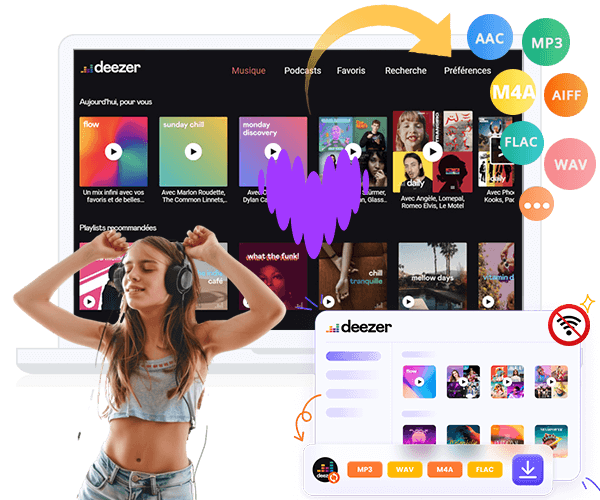
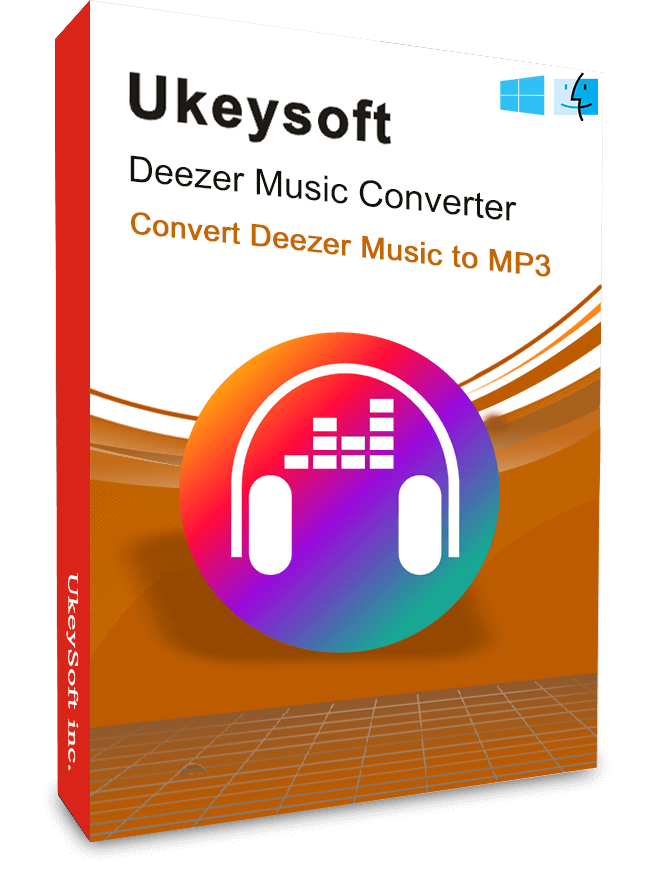
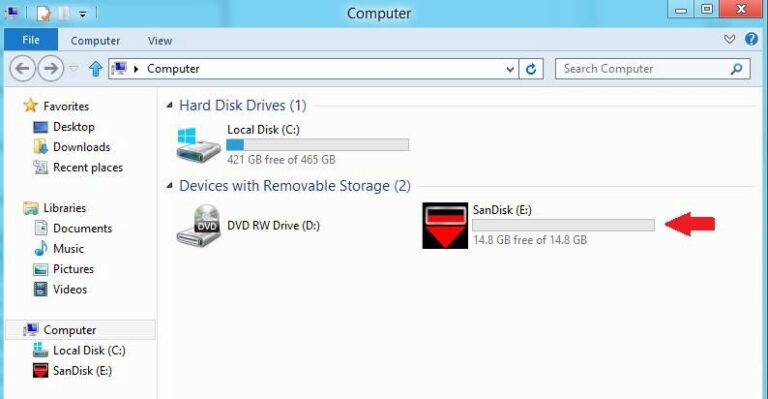











No comment yet. Say something...