 ✕
✕
By Justin SabrinaUpdated on December 17, 2022
"I bought a Element Roku Smart TV, how to stream Spotify music to Roku TV? Any suggestion?"
"I can not install Spotify App on my old-fashioned Roku TV. How can I listen to Spotify music on Roku TV?"
Roku is a great streaming video and watching platform, which allows users access over 500,000 movies and TV series, more than 45,000 channels, including Netflix, YouTube, Amazon Music, Pandora, etc. Can you stream Spotify music to Roku TV? The answer is YES! Spotify officially returned to Roku devices in 2018. Thus, you can directly listen to Spotify music on Roku TV with Roku OS 8.2 or higher. Now let us see how to stream Spotify music to Roku TV through Spotify App on Roku. If you can not listen to Spotify music on Roku, here is alternative solution for you to play Spotify music on Roku TV.
CONTENTS
Starting on October 31, 2018, Spotify has officially returned to Roku devices. Nearly a year after Spotify was removed from Roku at the end of last year, the channel is back and better than ever. In this section, we will show you how to install Spotify App on Roku TV, then you can play Spotify music on Roku devices. It is worth mentioning that both Spotify Premium and Free users can install the latest Spotify App on Roku devices and listen to Spotify music on Roku TV as they want.
Step 1. Enter the 'Streaming Channels' section on Roku homepage.
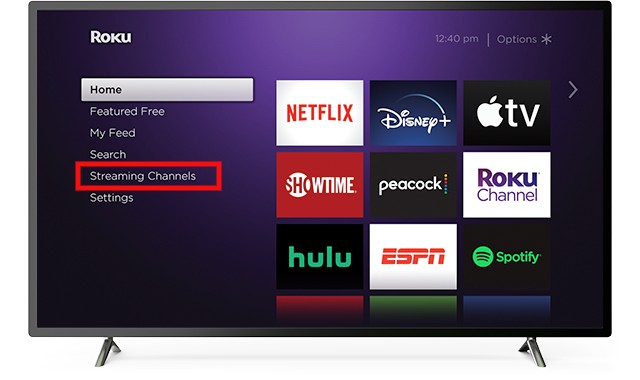
Step 2. Type 'Spotify' in the search box via virtual keyboard below.
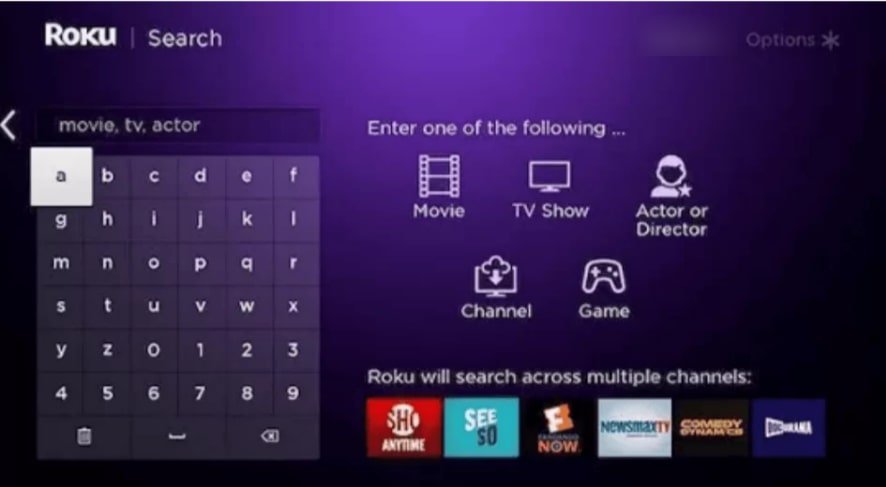
Step 3. Choose the 'Spotify Music' and press on the '+Add Channel' button to install Spotify Music app on your Roku TV.
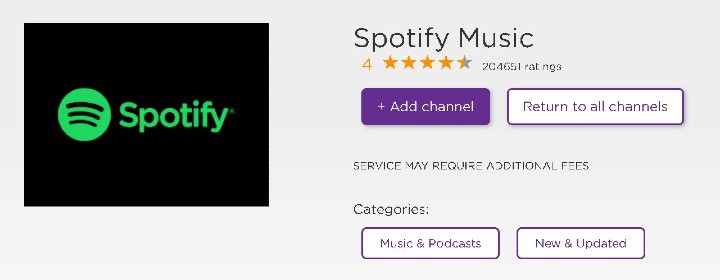
Step 4. Type your 'Roku PIN' to access the App, then run 'Spotify Music' with your Spotify accounts. After that, you are able to listen to Spotify music on Roku TV directly.
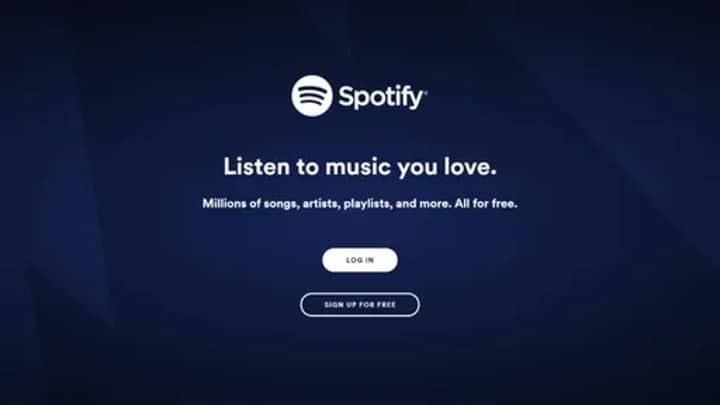
Note:Spotify Music App is highly compatible with Roku TVs with models 3600 or above; Roku devices with Roku OS 8.2 and higher. So if you cannot install Spotify App to play Spotify music on Roku, the problem may be that you have an older Roku TV earlier than model 3600 or lower than Roku OS 8.2.
If you have a Roku TV with 3600 or above model or Roku OS 8.2 and higher, you can install the Spotify Music App directly on the Roku TV, and then you can play Spotify music on Roku TV with ease. But what if you own an old version of Roku TV? How do you stream Spotify music to Roku TV that does not support Roku OS 8.2 and models 3600? The best alternative solution is to download and convert Spotify music to Roku supported format, and transfer Spotify music to Roku devices via USB drive.
However, Spotify tracks has DRM protection. Even if you subscribe to Spotify Premium, you can only listen to downloaded Spotify music files offline within the Spotify App. Therefore, you cannot transfer Spotify music to Roku TV for listening freely. In this case, you'd better ask help from UkeySoft Spotify Music Converter.
UkeySoft Spotify Music Converter is specialized for Spotify users to download Spotify music as local files. Unlike other Spotify converts on the market, UkeySoft uses special decryption technology which can unlock DRM from Spotify tracks without hurting any sound quality. Moreover, it can also convert Spotify music to plain audio formats including MP3, M4A, WAV, FLAC, etc. In this way, you can get non-DRM Spotify songs and transfer Spotify music to Roku TV via a USB drive or SD card.
Additionally, you are able to keep the ID3 tags and metadata information in the output music files, such as name, artist, album, genre, copyright, etc. These function is very convenient for you to manage the output music files, you can also transfer Spotify music to Apple TV, Samsung TV, and other smart TVs for freely watching. Thanks to this smart Spotify music to Roku converter, you can stream Spotify music to Roku without restrictions.
Highlights of UkeySoft Spotify Music Converter:
Here let us show you how to download Spotify music to MP3 by using UkeySoft Spotify Music Converter. And then you can transfer Spotify music to Roku TV with USB drive. After that, you are able to stream Spotify music to Roku devices freely.
Step 1. Launch UkeySoft Spotify Music Converter
After the installation, double click the program icon to launch UkeySoft Music Converter on your Mac/PC computer. Then sign with your Spotify account.
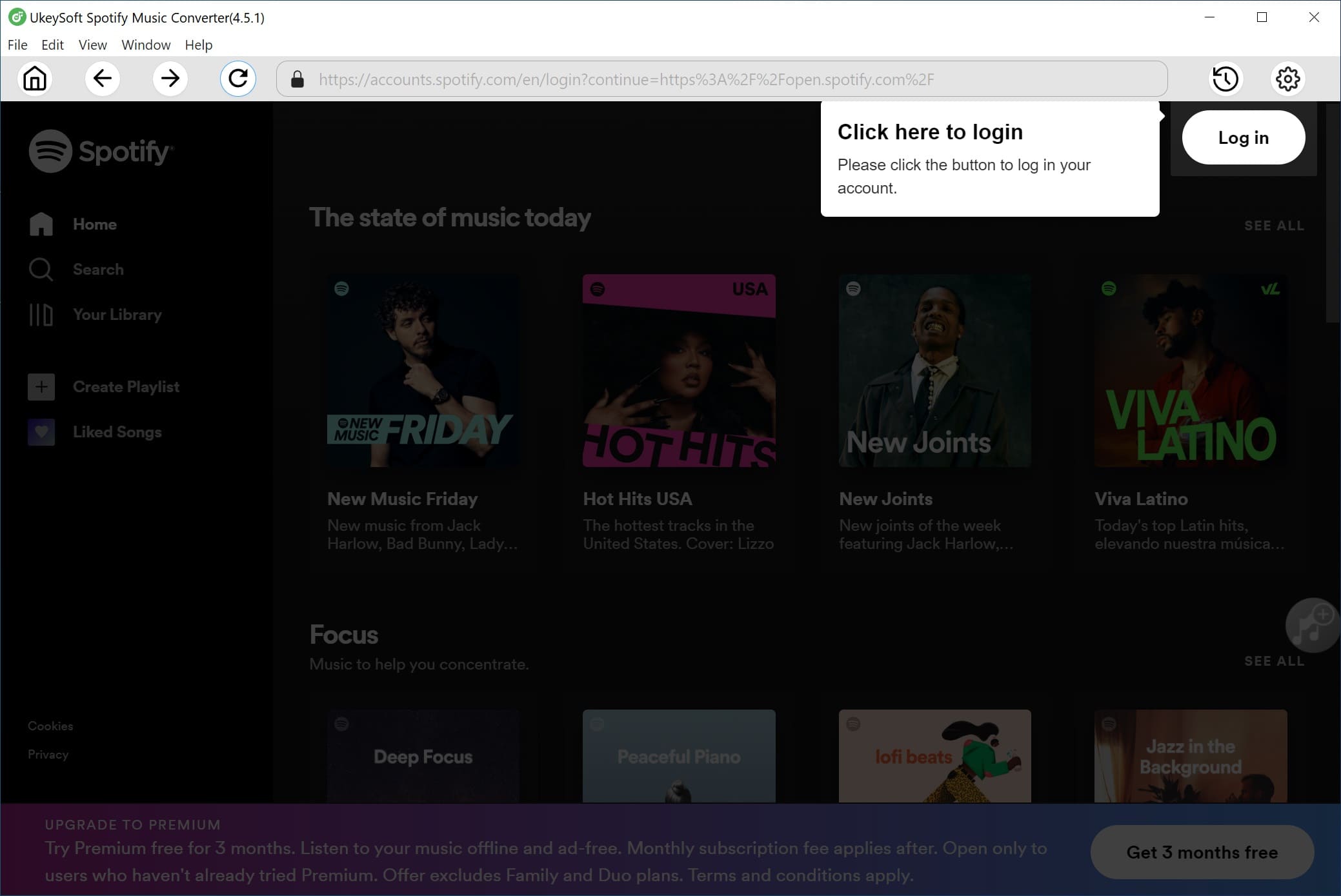
Step 2. Choose MP3 as Output Format
Press on the "Options" (gear icon) from top menu, move to "Advanced" tab in the popup window. Here you can choose output format as MP3, because MP3 is the most widely used audio format, and it can be supported by Roku TV. And you can also bit rate, sample rate for Spotify songs you want converted into.
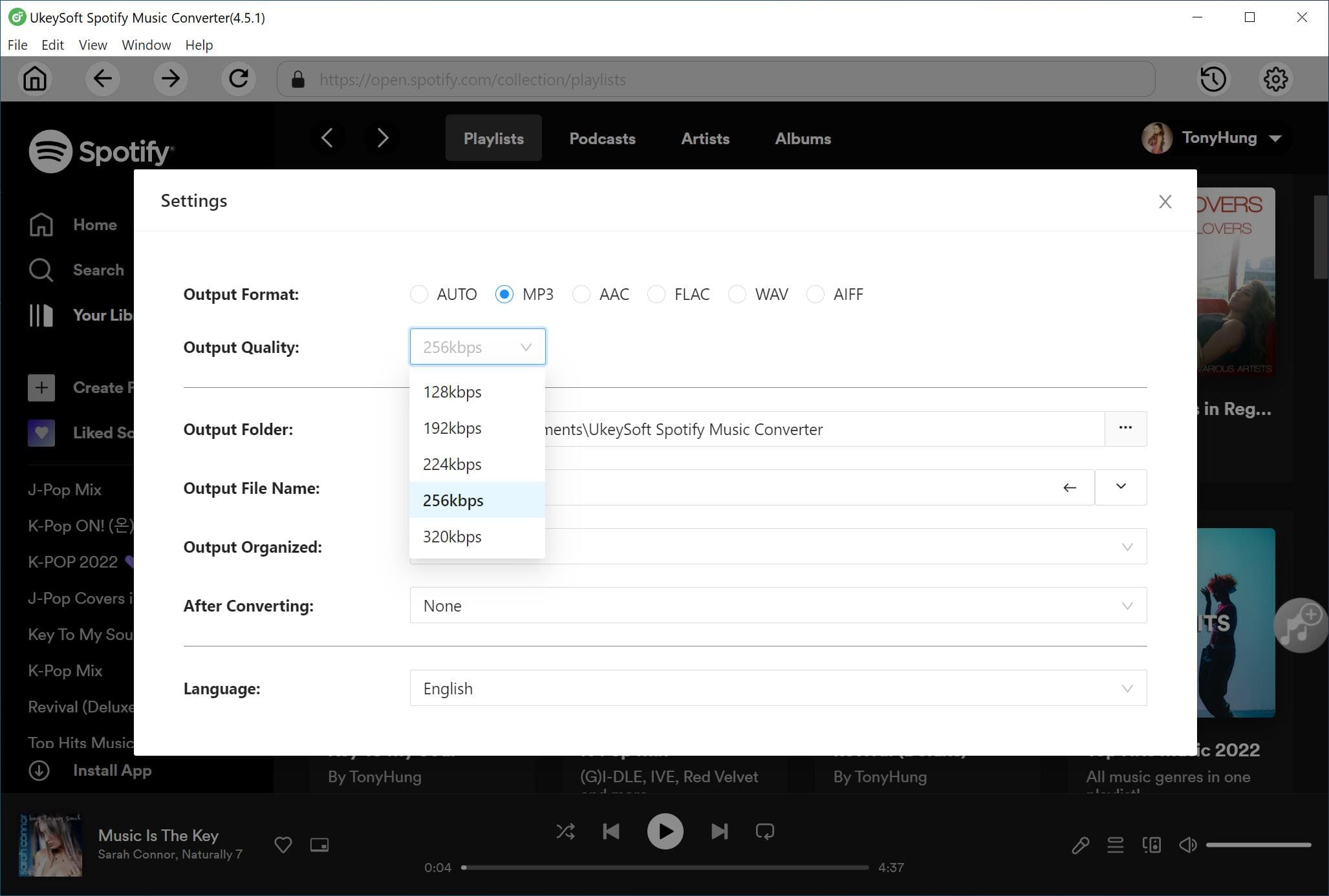
Step 3. Add Spotify Music to UkeySoft
You will enter the Spotify web player and access your music library. Select any Spotify song/album/playlist/podcast, then click the red "+" icon.
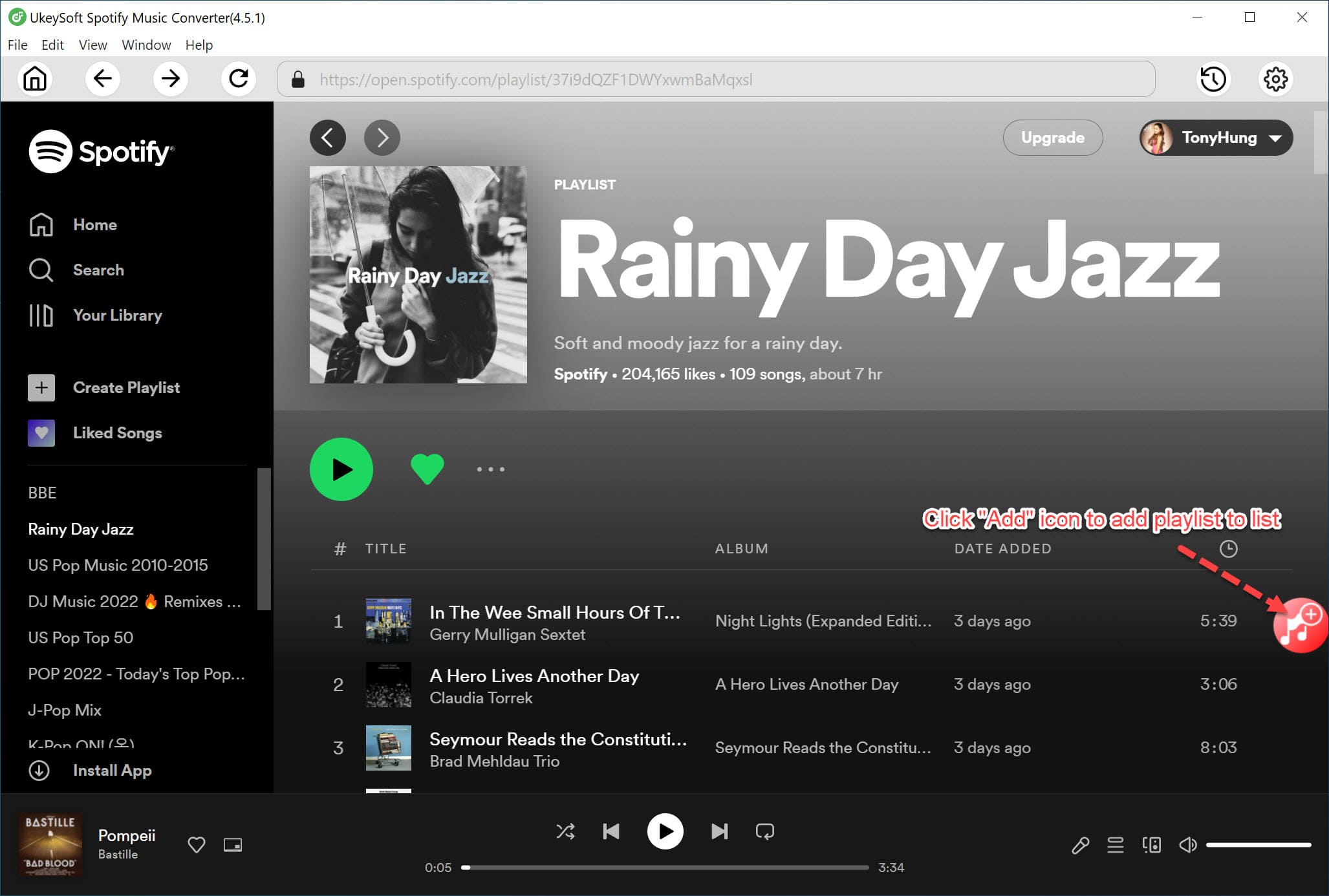
The built-in Music Player allows you to play any Spotify song on the converter!
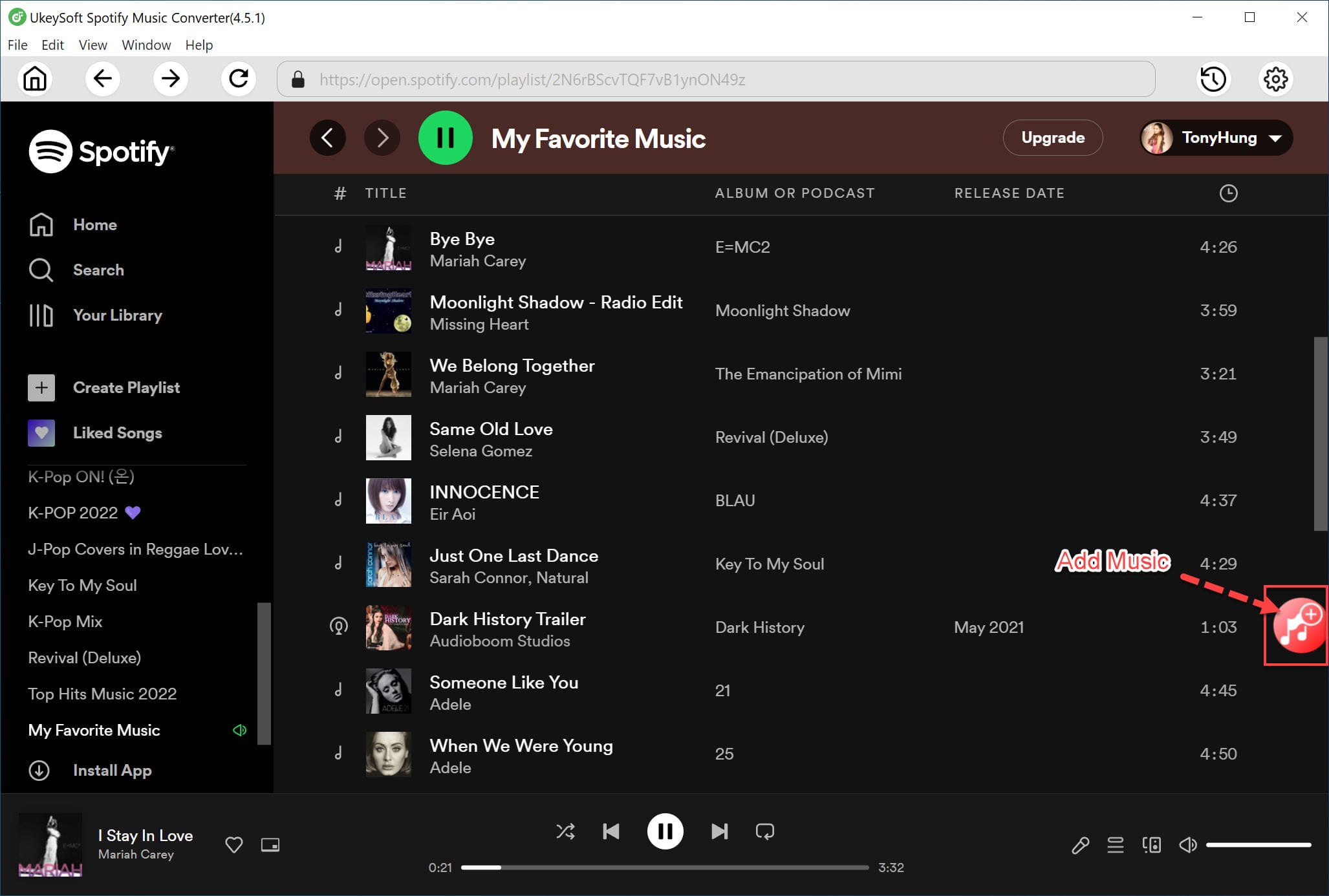
Step 4. Start to Download Spotify Music to MP3
When all settings are adjusted as to your needs, click the "Convert" button to start to download Spotify music to MP3 by UkeySoft Spotify Music Converter.
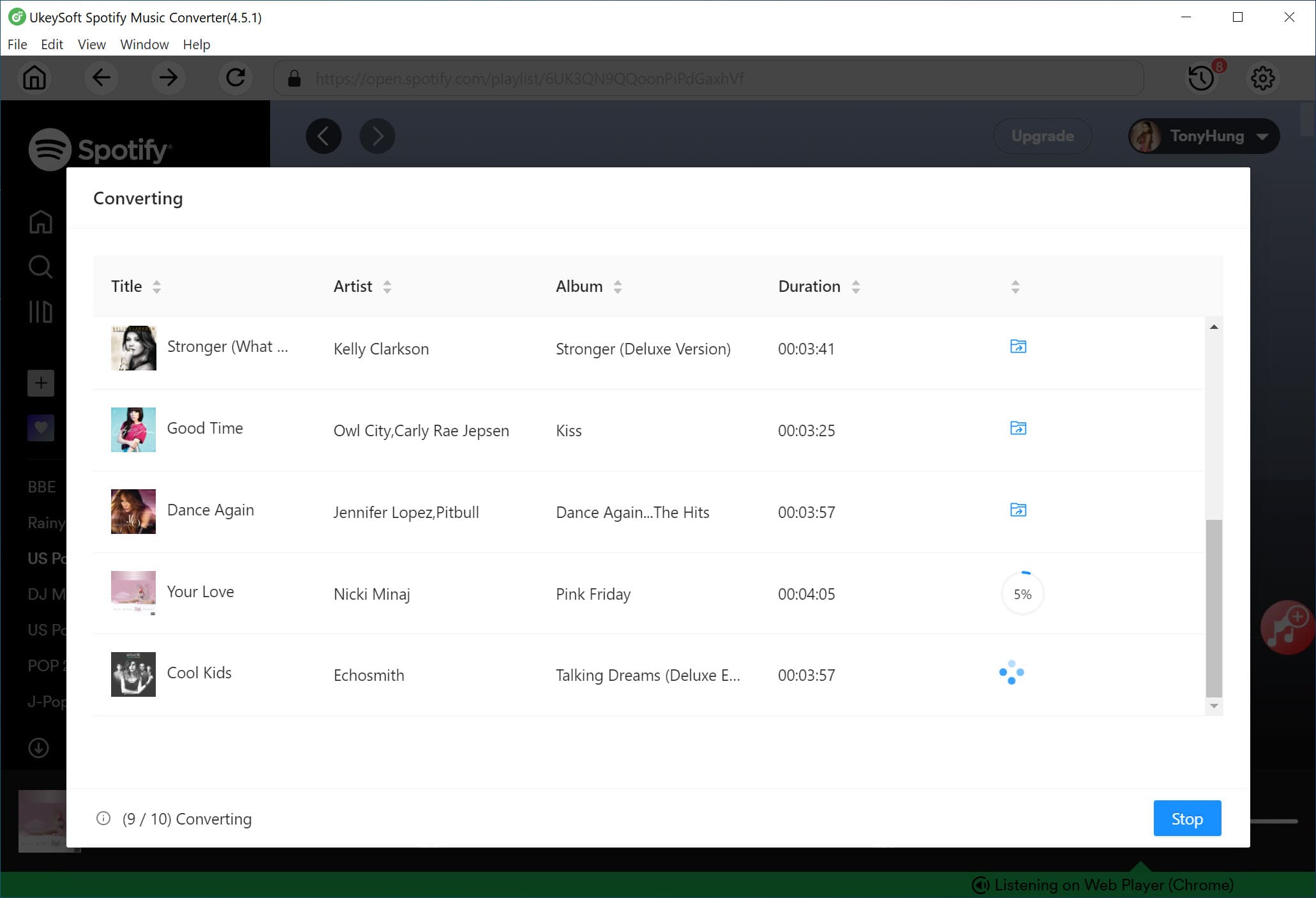
Step 5. Transfer Spotify Music to Roku via USB Drive
You can find the downloaded Spotify music by clicking the "History" > "blue folder icon". To stream Spotify music to Roku TV, you need to transfer Spotify Music to USB drive.
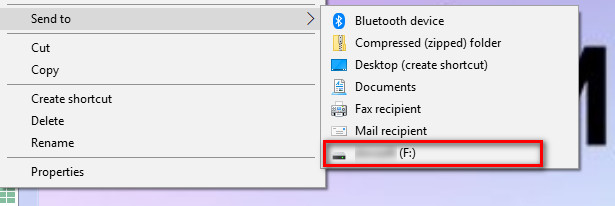
Firstly, insert your USB drive into USB port on your computer. Then, go to output Spotify songs folder, and copy the Spotify music you want, and paste to USB drive folder. Finally, eject the USB drive. You can transfer Spotify music to Roku TV by using USB drive.
Final Words
Although Roku TV allows users to play Spotify music on Roku TV, you cannot install the Spotify App on the older version of Roku TV. To stream Spotify music to Roku devices without limitations, you can use the UkeySoft Spotify Music Converter to download and transfer Spotify music to Roku TV by using USB flash drive. After that, you are able to freely listen to Spotify music on Roku TV via USB stick.
Prompt: you need to log in before you can comment.
No account yet. Please click here to register.

Convert Apple Music, iTunes M4P Songs, and Audiobook to MP3, M4A, AAC, WAV, FLAC, etc.

Enjoy safe & freely digital life.
Utility
Multimedia
Copyright © 2024 UkeySoft Software Inc. All rights reserved.
No comment yet. Say something...