 ✕
✕
By Li ZhangUpdated on December 16, 2022
“I purchased some children story audible audiobooks on Audible.com, I want to play the audiobooks on Xbox One for my son listening. However the game player seems not support audible. Any ways to fix it? Thanks advanced.”
It must not be strange for most people of Xbox One. It is a powerful gaming console that made of a home entertainment system. It is not just a game player, but also works with lots of apps. You can use Xbox One to do a lot of things not only gaming, like using an app on the Microsoft store for playing movies and TV from Netflix, playing Spotify songs as game background music; Despite offering almost everything, Xbox One doesn’t support Audible directly, since Audiobook purchased from Audible.com are protected by DRM and it only can be played on Audible authorized devices. It means that nobody can play Audible on Xbox One directly. In this post we will show the way to stream Audible on Xbox One with the browser, and another best way to play Audible on Xbox One offline with the help of UkeySoft Audible Converter.
CONTENTS
Although there is no Audible app on Xbox One, you can't play Audible Audiobook directly, you can access Audible via a browser installed in Xbox One.
Step 1. Open Xbox One and press the Xbox button on controller, the main page will be opened. Then click“My games&apps” > See all.
Step 2. Go to Apps, find the “e” logo on the apps menu and select it to open Microsoft Edge.
Step 3. Enter Audible.com in the search bar and press the Start button to confirm.
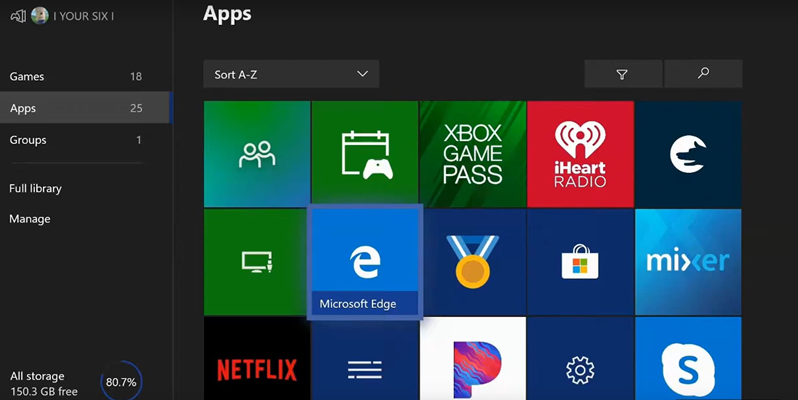
Step 4. Sign in your Amazon account ID.
Step 5. Move to "Library" selection and press the "A" button. Select a Audible Audiobook then press "Listen Now".
Done. Now you can steam Audible on Xbox One online.
Now you have got the way to stream Audible on Xbox One via Internet Browser, but some people have got some issues while listening to Audible Audiobook in this way. For example, the browser stop suddenly, the browser always crashes, or switch to other apps instead of keeping steady. All in all, it is not a good experience to listen to Audible Audiobook via Internet Browser. In this case, you are suggested to download Audible files to USB hard drive and then play them offline on Xbox One with the built-in Background Music Player.
The Audiobooks you downloaded from Audible.com are AA or AAX format, if you want to listen to them on Xbox One, you should convert this Audible Audiobook to MP3 format first. UkeySoft Audible Converter is required, as its name, it is the best AA & AAX to MP3 converter, enable to remove DRM from Audible Audiobooks, convert Audible Audiobooks to MP3, M4A, M4B, FLAC, AC3, AAC, OGG, AIFF, WAV with all original chapters preserved. After that, you could listen to Audible Audiobooks on Xbox One offline without Audible account authorization, listen to Audible Audiobooks on Xbox One with the built-in Background Music Player after transferring Audible files to USB hard drive.
With the advanced conversion technology, UkeySoft software can convert Audible Audiobooks to lossless audio at up to 700X faster speed, preserve all chapter info and ID3 tags, allow you to customize different output parameters, such as codec, channel, bit rate, and etc,. Additionally, you could play output Audible Audiobooks offline on any devices/players, like Xbox One, PSP, MP3 player, USB hard drive, and more.
Features of UkeySoft Audible Converter
Step 1. Run UkeySoft Software and Add Audible Audiobooks
Firstly, please run UkeySoft Audible Converter on your computer. Open the Audible Audiobooks files folder on computer, select and add Audiobooks to the conversion list by drag and drop. Tips: UkeySoft software supports batch conversion, you can add a lots of Audiobooks at the same time.
Step 2. Select Output Format
Click "Options" button, then click “Advanced”, select the output format, M4A is the default output format, more options are available: MP3, M4B, FLAC, AC3, AAC, OGG, AIFF, WAV. For playing Audiobooks on Xbox One, you are suggested to select MP3 option since it is compatible with almost all players.
Step 3. Convert Audible Audibooks to MP3
Click the “Convert” button on the top in the main interface to begin converting Audible Audibooks to MP3.
Step 4. Preview the Converted Audiobooks
When the conversion finishes, click “History” to preview the converted files. Click the blue folder icon to open the output folder for each audio file, now you could listen to all the output MP3 Audiobooks files offline.
Step 5. Play Audible Audiobooks on Xbox One Offline
Transfer the output MP3 Audible Audiobooks to the USB hard drive and install the music player on your Xbox One. Insert USB hard drive into the game player. Then open controller of the built-in music player, all the Audiobooks from USB hard drive will be uploaded automatically. Now you could play the Audible Audiobooks on Xbox One offline smoothly without any usage problems.
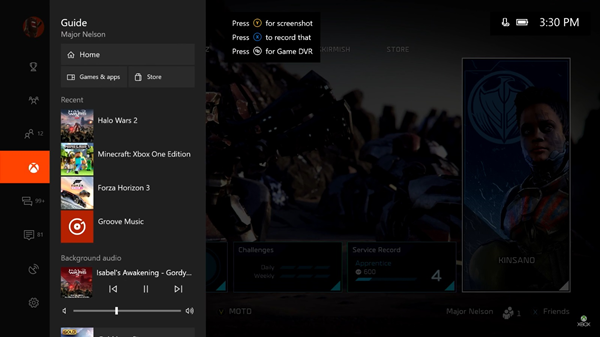
Nobody know when will Xbox One support for Audible after developing, now it become not as so important because you have got two informal ways to play Audible Audiobooks on Xbox One. The best way is to convert Audible Audiobooks to MP3 with the help of UkeySoft Audible Converter. As a result, you could get Audible Audiobooks as local audio files without Audible account authorization, listen to Audible Audiobooks on Xbox One with the built-in Background Music Player after transferring Audible files to USB hard drive. Have fun!
Prompt: you need to log in before you can comment.
No account yet. Please click here to register.

Convert Audible AA/AAX audiobooks to MP3, M4A, M4B, etc. for easily playback everywhere.

Enjoy safe & freely digital life.
Utility
Multimedia
Copyright © 2024 UkeySoft Software Inc. All rights reserved.
No comment yet. Say something...