By Li ZhangUpdated on February 12, 2025
Summary
Read this post to lean how to convert Audible audiobooks to MP3, then you can offline playback the output Audible audiobooks on Apple Watch without usage problems.
“I try to connect my iPhone 13 to Apple Watch and played Audible audiobooks on it over Bluetooth but the connection is not stable. Any ways to sync and play Audible audiobooks on Apple Watch offline and keep listening? Thanks a lot!”
Do you like to listen to Audiobooks in life? For example when you are running? It's convenient to listen to Audible audiobooks on mobile device, for instance, Apple Watch. The Audible app is available on Apple Watch, including Series 7, SE, and Series 3. It means that you can listen to audiobooks from Audible on your Apple Watch. But it requires you to update Apple Watch to the latest version of watchOS and update iPhone to the latest iOS system. If you are using the latest Apple Watch series, you are allowed to play Audible audiobooks directly from your wrist offline without an iPhone, thanks to the Audible app for watchOS. This smart Audible Apple Watch app enables you to sync and control all Audible contents from your iPhone to Apple Watch over Bluetooth headphones. However, the Audible app for Apple Watch is not perfect, many users complain the transfer error, long time syncing, and more usage problems. If you also encounter the issues, here is the best way help to play Audible audiobooks on Apple Watch offline.
CONTENTS
Part 1. Convert Audible Audiobooks to MP3 for Playing on Apple Watch
If your iPhone or Apple Watch doesn't meet the requirements, or you don't want a unstable connection, here is another way recommended for you to listen to Audible audiobooks on Apple Watch. UkeySoft Audible Converter is capable of removing DRM protection from Audible audiobooks, download audiobooks and convert audiobooks from AA, AAX to MP3, M4A, M4B, FLAC, AC3, AAC, OGG, AIFF, WAV with chapters preserved. Besides, output audiobooks without iTunes Installation and Audible authorization. This perfect program support 700X faster conversion speed and keep 100% original quality. After that, you can easily playback Audible audiobooks on Apple Watch offline and other media player/device, like MP3 player, iPod Nano/Shuffle/Classic/Touch, Sony Walkman, PSP, Zune, etc,.
Features of UkeySoft Audible Converter
- Remove DRM from Audible audiobooks effectively
- Convert Audible AAX/AA audiobooks to MP3 or more formats
- Keep chapter, ID3 tags, lossless sound quality
- Split Audible audiobooks by time or chapters
- 700X conversion speed, batch conversion function
- Output audiobooks without iTunes Installation and Audible authorization
- Play Audible audiobooks on Apple Watch offline
- Play Audible audiobooks on all devices and players offline
How to Convert Audible Audiobooks to MP3
Step 1. Run UkeySoft Audible Converter and Add Audible Audiobooks
Run Add Audible AAX Audiobooks on PC or Mac computer, select and add audiobooks detail to the conversion list by drag and drop. Note: this program supports batch conversion, you can add a lots of audiobooks at the same time.
Step 2. Select Output Format
Click "Options" button, then click “Advanced, here you can select the output format, M4A is the default output format, there are more options: MP3, M4B, FLAC, AC3, AAC, OGG, AIFF, WAV. For playing audiobooks on Apple Watch, you are suggested to select MP3, M4A, M4B, FLAC option. Here we take MP3 as an example.
Step 3. Convert Audible Audibooks to MP3
Simply click the “Convert” button in the main interface to start converting Audible audibooks to MP3.
Step 4. Check the Converted Audiobooks
When the converting process finishes, click “History” to check the converted files. Click the blue folder icon to open the output folder, you find all the output MP3 audiobooks files.
Part 2. Sync Audible Audiobooks to Apple Watch
Please follow these steps to sync Audible audiobooks to Apple Watch for offline listening.
Step 1. Open iTunes on computer then click the Music tab, create a new playlist to store the converted Audible audiobooks.
Step 2. Plug your iPhone to the computer and sync the newly added Audible audiobooks files to the device via iTunes.
Step 3. Launch the Watch app on iPhone and click "Music" then "Synced Music", now you can select audiobook contents for syncing.
Step 4. Lastly, Connect Apple Watch with your iPhone via Bluetooth and wait it to sync.
Now you allowed to play and listen to Audible audiobooks on Apple Watch offline without iPhone nearby, and you will never worry about the unstable connection.
Play Audible Audiobooks on Apple Watch
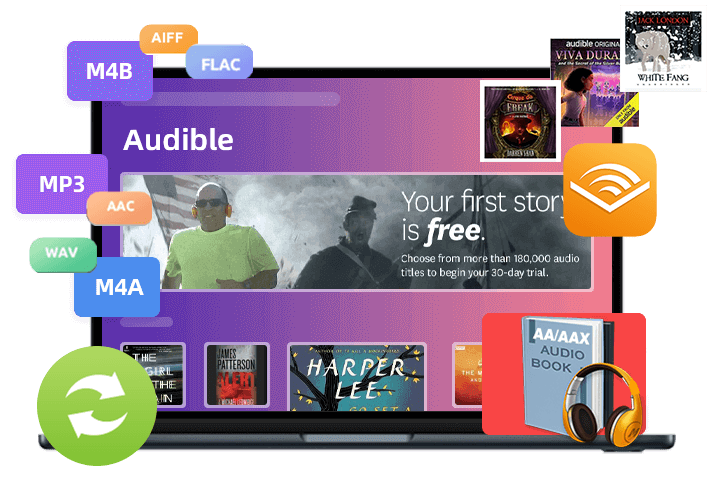
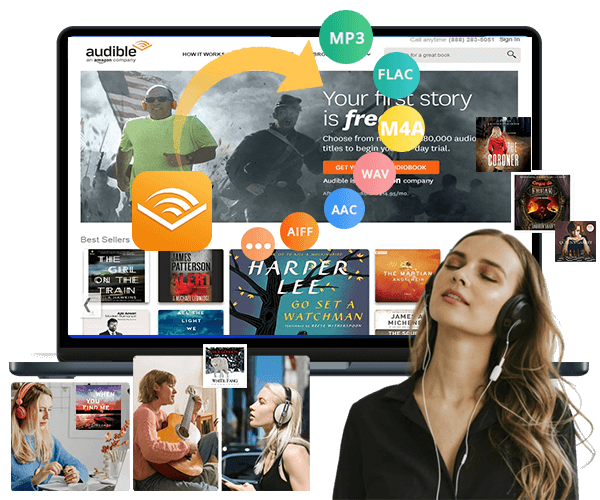

No comment yet. Say something...