 ✕
✕
By Li ZhangUpdated on December 16, 2022
"I used to download and listen to Audible books on my Huawei phone. But recently my phone prompted me that it is not enough storage, please delete data for more space. I want to move the Audible books to SD card instead of losing them. How?”
To compare with the printed books, it is more convenient to listen to Audible books on your mobile device in life, while you are walking, bathing, before sleep, etc,. As the most popular audiobooks providers, Audible gain lots users. However, there are different situations that result Audible users to transfer Audible books to SD card. The most common cause is that their mobile device prompts that the storage space is insufficient. In this case you might want to transfer the audio contents to SD card, for instance, move Audible books to SD card. In this page, we will share two practical ways with you to solve this problem, after that you could transfer Audible books to SD card, even make them be playable on any devices offline.
CONTENTS
It is only available for Audible users who are running out of space of phone. As Audible books from Audible are encoded in AA/AAX file format with DRM protection, Audible files in SD card are not supported to be played on other devices that with SD card slots, such as music players, car audio system, etc,. So the Audible books only can be played on Audible compatible players and devices after moving.
Step 1. Firstly insert an SD card to the mobile device, launch Audible app on your device.
Step 2. Tap the menu at the top corner in the main screen of the Audible app, choose Settings option.
Step 3.Please touch Download Settings button, then it will pop up a new setting window, in which you should select Download Location tab.
Step 4. Set the downloaded location as the target SD card and finally click OK to confirm it.
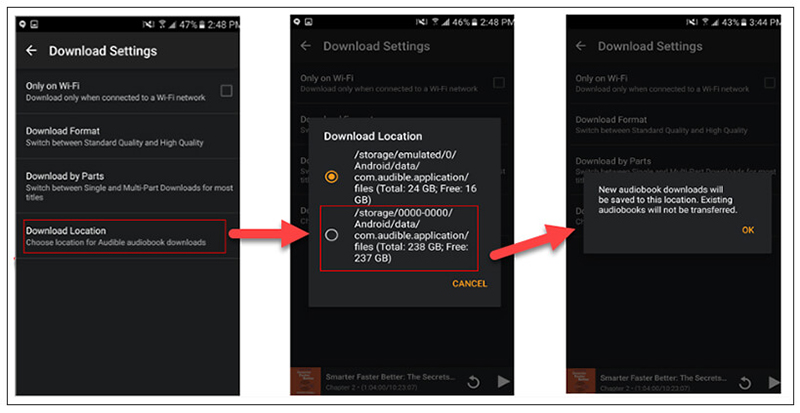
When the steps finishes, Audible books will be downloaded to SD card.
Though you can move Audible books to SD card with Audible App on your device, the Audible books are AAX/AA files, they can't be played across different devices like MP3 player, audio speaker device, they can only be played on Audible compatible devices. If you want to listen to Audible books on any devices as common audio files, you should consider to download and convert them to MP3 files. In the follow part, we will show you the best solution to convert Audible books to MP3 for listening on any devices including the devices not compatible with Audible.
UkeySoft Audible Converter is a well-known Audible books converter tool for removing DRM from Audible books effectively, converting Audible books to MP3, M4A, M4B, FLAC, AC3, AAC, OGG, AIFF, WAV with all original chapters and ID3 tags kept. It could give you a reliable solution to batch download and convert Audible books with 700X faster speed. In this way, you will get the output Audible books in lossless sound quality. Besides, UkeySoft software is features with split Audible books chapters, allows you edit the Tags, metadata and chapter before conversion. After this, you are allowed to move Audible books to any devices for listening without Audible/iTunes authorization, including MP3 player, audio speaker device, Xbox One, PSP, USB hard drive, and more; move Audible books to any deices with SD card slots for listening as you like.
Features of UkeySoft Audible Converter
Step 1. Run UkeySoft Software and Add Audible Books
To begin with, please run UkeySoft Audible Converter on PC/Mac computer. Open the Audible books files folder on computer, select and add Audible books to the conversion list by drag and drop. Noted: You can add a lots of Audiobooks for conversion at the same time, since UkeySoft software supports batch conversion.
Step 2. Select Output Format
Click "Options" button, then click “Advanced”, in the pop up window you should select the output format, M4A is the default output format, more options are available: MP3, M4B, FLAC, AC3, AAC, OGG, AIFF, WAV. For transferring output Audible books to SD card, you’d better select MP3 as output format, since it is compatible with almost all SD card.
Step 3. Convert Audible Books to MP3
Simply click the “Convert” button on the top in the main interface to start converting Audible books to MP3.
Step 4. Get the Converted Audible Books
Once the conversion finishes, click “History” to check the converted MP3 files. Click the blue folder icon to open the output folder for each audio file, now you could offline listening to Audible books even without iTunes installation and Audible authorization.
Step 5. Move MP3 Audible Books to SD card
At this moment, Audible books are saved as unprotected common audio files and you can locate them on the folder of your computer.
A.Move Audible books to SD card by a card reader and then insert it into any SD card-compatible devices for playing.
B.Transfer the output Audible books to any MP3 compatible device/player for listening offline.
Although you can move Audible books to SD card via Audible app in part 1, the transferred Audible files are not supported to be played on other devices, since Audible books are DRM-protected, it means that the Audible books only can be played on Audible compatible players and devices after moving. If you want to play Audible books on any devices offline, even without Audible/iTunes authorization, we suggest you try UkeySoft Audible Converter, after converting Audible books to MP3 with the help this software, you are allowed to move Audible books to any deices (with SD card slots) for listening as you like.
Prompt: you need to log in before you can comment.
No account yet. Please click here to register.

Convert Audible AA/AAX audiobooks to MP3, M4A, M4B, etc. for easily playback everywhere.

Enjoy safe & freely digital life.
Utility
Multimedia
Copyright © 2024 UkeySoft Software Inc. All rights reserved.
No comment yet. Say something...