 ✕
✕
By Justin SabrinaUpdated on April 11, 2024
"How do I find my Tidal downloads?"
Tidal is a famous high-fidelity music streaming service, typically offering an offline listening feature for its subscribers. If you have a Tidal subscription account and you have downloaded music from it, you may be wondering how to find out downloaded music from Tidal and enjoy Tidal offline playback. You are not alone. This article is written to help you locate the music downloaded from tidal and enhance your offline playback experience with Tidal music. Furthermore, through this post, you will get benefits of how to download Tidal music as local MP3 files and keep them permanently.
CONTENTS
Tidal only allows its Tidal HiFi ($9.99 a month) and HiFi Plus ($19.99 a month) subscribers to enjoy the download feature. And they can only download Tidal music to mobile phone or tablet with its official app. If you want to download Tidal music to computer, you can skip to Part 4.
Step 1. Open the Tidal app on mobile, sign in with your Tidal HiFi or Tidal HiFi Plus account.
Step 2. Tap "My Collection", click on the "Gear" icon, enable "Offline mode".

Step 3. Browse and search for the song, album or playlist you like.
Step 4. Tap the Download icon to download the music.
Step 5. When finished, go to "My Collection" again, tap "Downloads", you can then listen to Tidal music offline.
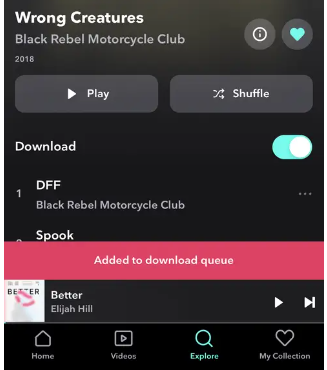
As we mentioned above, TIDAL's download feature is only available on Tidal mobile app. To see where Tidal music stores, you can go to the Tidal app on your Android or iOS devices. You can check the below steps to locate the music downloaded from Tidal.
Step 1. Open the TIDAL App on your phone or tablet.
Step 2. Tap "My Collection" at the bottom of the screen.
Step 3. Select "Downloaded", from where you can find the Tidal downloads.

Extra Tips: How to Change the Download Destination of Tidal Music?
Do you want to free storage space on your phone or tablet? For Android users, you can change the download location of Tidal Music files from internal storage to memory SD card.
Step 1. Make sure your Android phone or tablet has the SD card inserted.
Step 2. Launch the Tidal app on your Android phone or tablet.
Step 3. Tap "My Collection", click on "Gear" icon, select "Download Destination".
Step 4. You will see two options, select Memory card.

If you don't like the songs or want to free up storage, you may also delete downloaded songs on Tidal app.
Step 1. Open Tidal app, go to "My Collection", tap "Downloaded".
Step 2. Find the songs you want to delete and click the three dots next to it.
Extra Tips: How to Clear Tidal Cache On iPhone/Android
For iPhone:
Go to Settings > General, select iPhone Storage.
Scroll to locate the Tidal app and tap it.
Choose from "Offload App" or "Delete App"
For Android:
Go to Settings > Apps > Tidal to set up.
Tap "Storage & cache" and then "Clear cache".
Can you keep the downloaded Tidal music? Generally, the download Tidal songs are stored encoded cache files. You can only enjoy them within the Tidal app. Moreover, you cannot take any song out from the Tidal app to your own devices or players. When your Tidal subscription is canceled or expires, all downloaded Tidal songs will be unplayable. Your account tier will be dropped back to Free tier. For Tidal Free users, they are not allowed to download any music tracks. Instead, Tidal Free can only stream ad-supported tracks online. Here we strongly recommend you use this professional tool - UkeySoft Tidal Music Converter.
UkeySoft Tidal Music Converter is a desktop software for Windows and Mac users. It is well designed to download songs, albums, playlists and podcasts to local computer from Tidal Free/HiFi/HiFi Plus. Unlike other brands, the program allows you to search, stream and download Tidal music with the integrated web player without the Tidal app. In addition, it assists you to convert Tidal music files to plain MP3, M4A, AAC, FLAC, WAV or AIFF audios.
To give you the best offline streaming experience, it will keep 100% original music quality while downloading Tidal music. Thus, you can save high-quality Tidal songs on your computer forever, and put them on your MP3 player, phone, tablet, USB drive, SD card, and more devices.
Features of UkeySoft Tidal Music Converter:
Step 1. Sign in to Your Tidal Account
Download, install and launch UkeySoft Tidal Music Converter on your Mac or Windows computer. Then log in to your Tidal Free/HiFi account to access its built-in web player.
Step 2. Set the Output Audio Parameters
Click the "Gear" icon to open the settings window. From where you can set the output parameters, including output format, output quality, output folder, output file name, etc.
You can change and modify the output folder of Tidal music downloads.
Step 3. Import Tidal Songs to Program
On the home page, open any Tidal song, playlist, podcast or album you want to save, then click on the red "+" icon in the right side.
Confirm the Tidal songs you want to download. You can unselect some one you don't need.
Step 4. Start Downloading Tidal Music to MP3
Once selected, click the "Convert" button to let the tool download and convert all selected Tidal songs to unprotected MP3 format.
When finished, click on the "History" icon to find the well downloaded Tidal songs. Click on "Blue Folder" icon to locate the output folder where your downloaded Tidal music files are saved.
Enjoy them right now!
Sorry the comment has been closed.

Download Tidal HiFi, high-quality songs to computer, convert Tidal music to MP3, FLAC, WAV, AAC, etc. at 10X faster.

Enjoy safe & freely digital life.
Utility
Multimedia
Copyright © 2024 UkeySoft Software Inc. All rights reserved.
Comments are off!