 ✕
✕
By Li ZhangUpdated on April 07, 2023
“I like to add some Tidal songs to SD card but I failed. The songs I downloaded on my phone is just the cache files. How to transfer Tidal Music to SD card and keep it forever?”
With more than 70 million music tracks, exclusive releases , and a large number of music/albums/videos, Tidal is the best options for people streaming music. While most music fans like to listen to Tidal songs on smartphone, the internal phone storage is limited. So people may choose to store songs in SD card, in order to keep music forever, and listen to it more convenient. In the follow passages, we will show you 2 ways to download Tidal Music to SD card, then you can offline playback Tidal Music with ease.
CONTENTS
If you subscribed Tidal Music, you can directly download Tidal Music to supported Android phone or devices. All the Tidal Music you downloaded are cache files, you can just get music from Tidal for offline playback rather than the music track itself. All you need to do is that change the storage path from the default folder to your SD Card.
If you subscribed Tidal Music, you can directly download Tidal Music to supported Android phone or devices (running system should be 5.0 or later version). All the Tidal Music you downloaded are cache files, you can just get music from Tidal for offline playback rather than the music track itself. All you need to do is that change the storage path from the default folder to your SD Card.
Step 1. Launch Tidal Music on your phone, and then move to the "settings" option.
Step 2. Navigate to the "Music Playback">"Download Destination" settings to open a new window.
Step 3. Now you will see two different choices, "Internal" and "Memory Card". Please select the 'Memory Card' option.
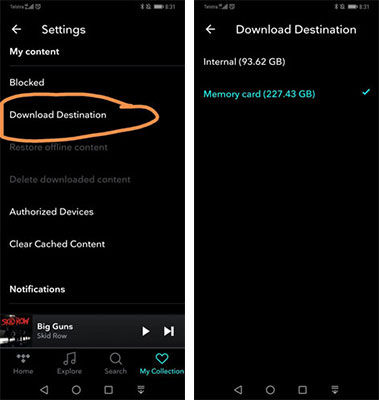
Step 4. Choose Tidal songs and begin to download, all the songs will be saved on SD card automatically.
For better music preservation, some people may want to copy and transfer the music to SD card. However, we can't directly download Tidal Music to SD card, because we are not permit to enjoy the songs once cancel the Tidal subscription, not even mention to moving it to SD card for offline playback. To some extent, Tidal fans doesn't own the music really, they just be allowed to access Tidal Music temporarily. To help you download Tidal songs that can be stored on SD card, we recommend you use UKeySoft Tidal Music Converter.
UKeySoft Tidal Music Converter is a smart program that allows you to convert Tidal tracks, playlists, or albums to M4A, MP3, WAV, AAC, AIFF, FLAC format. As a highly effective tool, this program enables you to download Tidal Music at 10X speed with ID3tags kept, requires no other apps during the conversion. All output Tidal Music via UKeySoft is 100% the same as the original music files, preserve with the Hi-Fi sound quality. Once finishes the Tidal Music conversion, you can easily transfer the Tidal Music to SD card. In addition, you can save output Tidal Music for other personal usage, like transfer to audio, upload to Cloud, record to CD, transfer to USB drive, etc,.
Features of UKeySoft Tidal Music Converter
Step 1. Run UKeySoft and Sign In Tidal
Download, install and launch Tidal Music Converter on the computer then click the Sign In to log in to your Tidal account.
Step 2. Choose Output Format
The default output format is M4A. Tidal Music Converter also supports FLAC, MP3, AAC, WAV, AIFF. Click the Gear icon on the top right corner to change output format or output folder if you need.
You can customize the name of output song with any combination of Title, Artist, Album, Track Number, Playlist Index.
Step 3. Add Songs for Conversion
Browse the built-in Tidal Music web player and select songs, albums or playlists you want to download. Once you open an album/playlist and tap the red Add button suspended on the right side. It will present the list of songs for you.
All songs in the playlist/album are selected by default. Click the track that you don't want to convert.
Step 4. Begin Conversion
Click "Convert" button to begin downloading and converting Tidal Music to the common file format.
After conversion, click the folder icon to quickly locate the downloaded Tidal songs in the format you choose.
Step 5. Add Tidal Music to SD Card
Now you get the Tidal audio files. Insert SD Card reader to USB port on the computer. Click the "Start" menu which locate at the bottom of your screen and open the "File Explorer". Or you can just click "This PC”from home screen, then you will find your SD Card. Browse to "Tidal Music Converter" output folder on the computer where you have stored downloaded Tidal Music at. Drag and drop the Tidal songs to the SD Card.
Finish!
Prompt: you need to log in before you can comment.
No account yet. Please click here to register.

Download Tidal HiFi, high-quality songs to computer, convert Tidal music to MP3, FLAC, WAV, AAC, etc. at 10X faster.

Enjoy safe & freely digital life.
Utility
Multimedia
Copyright © 2024 UkeySoft Software Inc. All rights reserved.
No comment yet. Say something...