 ✕
✕
By Justin SabrinaUpdated on January 24, 2024
Capturing screenshots has become an integral part of our daily life and work, from work presentations to sharing content online. To take screenshots, you need a screenshot tools. An excellent screenshot tool can help you communicate easily and quickly. In this review, we'll explore 10 of the best screenshot tools for Windows and Mac. Among them, some screenshot apps come with additional features like editing and annotating, improving your digital experience. Let's get started!
CONTENTS
There are many free, paid and online website screenshot apps and tools for Windows and Mac. How to choose the right screenshot tool? Before making your choice, consider whether a top screenshot tool meets your snapshot requirements. Take a look at these factors and features we used to rank the best Screenshot apps and tools.
Ease of Use: The best screenshot tools need to have a user-friendly design that ensures efficiency and a smoother workflow.
Flexible Capture Options: Provides users with versatile capture options, such as full-screen, region, specific window or scrolling captures. This ensures flexibility for different scenarios.
Editing Capabilities: An excellent screenshot software should come with built-in editing and annotation tools. You can add text, blur, arrow, line or watermark to your screenshots.
Popular Output Formats: Supports to save the screenshots in various file formats like JPG, PNG, TIFF, PDF, etc. and make them viewable on all platforms/apps.
Cross-Platform Compatibility: The best screenshot software not only has strong compatibility with your system, but also works across platforms to complete the task without hassle.
Comprehensive Capturing Function: Sometimes you might need to capture videos from your screen. It's prefect if the screenshot tool integrates with screen recording function.
Great User Experience: A lightweight but powerful screenshot app, and allows to edit, save and share your screenshots with ease.
Quick Look of the 10 Best Screenshot Tools on Windows and Mac
Here is a list of the 10 best screenshot software for Windows and Mac, including free screenshot software, paid screenshot tools, online website screenshot tools.
🖥️ OS: Windows and Mac
The top 1 screenshot software we would recommend is UkeySoft Screen Recorder. Based on its name, you might think it is just a screen recording tool. In fact, it is a all-round screen recorder, screenshot tool, video recorder, audio recorder, as well as video editor and converter. This powerful tool not only supports recording anything on the screen, but also lets you capture and annotate screenshots on your Windows and Mac.
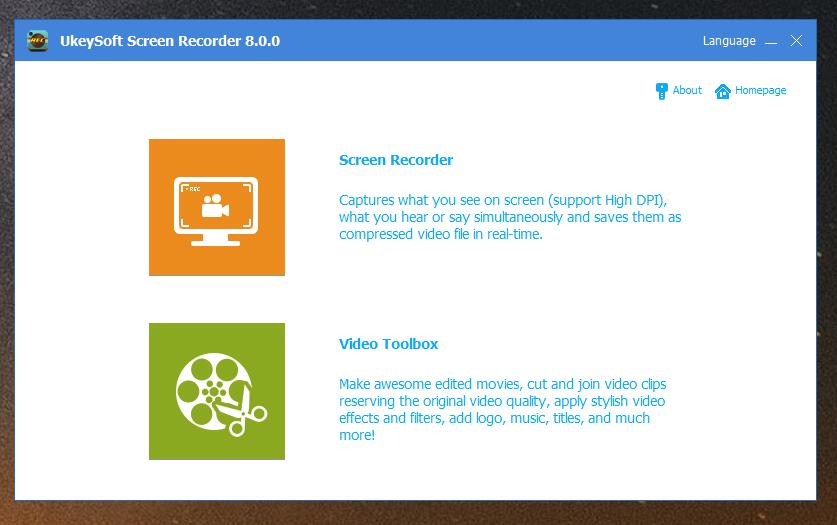
For example, you can use it to capture screen from gameplay, online meetings, videos, presentation, and more. Even better, it also supports to record videos and music from 100+ popular sites, such as Netflix, Amazon Prime Video, Hulu, Apple Music, Spotify, Tidal, etc.
👍 Pros:
👎 Cons:
Rating: ⭐⭐⭐⭐⭐
🖥️ OS: Windows and Mac
Aiseesoft Screen Recorder is a one-stop video recording and screen capture software for Windows and Mac computers. With this screenshot software, users can easily capture images and videos of the entire screen or a part of the screen. Similar to UkeySoft Screen Recorder, it also allows you to annotate the images and videos by adding arrows, text, rectangle, lines and more as you like.
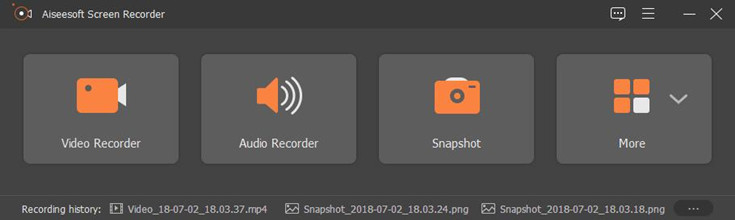
👍 Pros:
👎 Cons:
Rating: ⭐⭐⭐⭐
🖥️ OS: Windows and Mac
Do you want a free screenshot software? Lightshot is a free app for on Windows and Mac. This tool stands out for its quick and efficient screenshot functionality. It enables users to capture screenshots, annotate them with basic shapes and text, and share them effortlessly.

👍 Pros:
👎 Cons:
Rating: ⭐⭐⭐⭐
🖥️ OS: Windows
Snipping Tool is the built-in a screenshot utility on Windows Vista and later. It offers 4 types of screenshots: free-form, rectangular, window, and full-screen. You can use it to easily capture a screenshot, edit, save or share the screenshots. For Windows 10 and Windows 11, the Snipping tool has been replaced by the Snip & Sketch tool.

👍 Pros:
👎 Cons:
Rating: ⭐⭐⭐⭐
🖥️ OS: Windows
Greenshot is a free and open-source screenshot tool for Microsoft Windows. This tool allows users to capture full screens, specific regions, or even entire web page from Internet Explorer. Besides, users can use its built-in image editor for quick annotations and enhancements.

👍 Pros:
👎 Cons:
Rating: ⭐⭐⭐
🖥️ OS: Mac OS X
There are certain built-in free screenshot tools for Mac, such as Grab app. It provides basic capture functionalities like full-screen, window, and selection captures. It will save your screenshots in various file formats, including JPEG, PNG, or TIFF. However, this free tool doesn't provide advanced editing options.

👍 Pros:
👎 Cons:
Rating: ⭐⭐⭐
🖥️ OS: macOS Mojave and later
For macOS Mojave and later, the Grab app is no longer available. It has been replaced by Screenshot.app. This Screenshot app allows you to take pictures or screen recordings on your Mac, and you will get options to control what you capture.

👍 Pros:
👎 Cons:
Rating: ⭐⭐⭐
🖥️ OS: Mac
Preview app is a built-in application on macOS computers. Typically, it allows users to view and edit various types of files, including images and PDFs. In addition, it also lets you capture screenshots on Mac, then make edits, add annotations, or save the screenshots directly.

👍 Pros:
👎 Cons:
Rating: ⭐⭐⭐
For those who need to grab screenshots from browsers like Chrome or Firefox and others, they can turn to Apowersoft Free Screen Capture. As its name suggests, it enables you to take screenshots for free. But you need to download the app if it's the first time you use it. Once recording, you need to login your email to get the output files.

👍 Pros:
👎 Cons:
Rating: ⭐⭐⭐
If you don't want to install any third-party software, you can use this Online Screenshot. This free online website screenshot tool allows users to grab screenshots from browser by entering URL address of the website. You can directly download the screenshot or copy the generated image link and upload it to your blog!

👍 Pros:
👎 Cons:
Rating: ⭐⭐⭐
The provided screenshot tools have been extensively reviewed to help you explore and pick the best screenshot app/software for Mac and Windows. You can now choose the best screenshot tool based on your individual preferences, specific needs and operating system. If you need a quick and effective screenshot tool, UkeySoft Screen Recorder is your best option. Get comprehensive results with the option to edit your screen recording across this intuitive platform. Besides capturing snapshots, it is also a multifunctional screenshot, recording and editor tool with annotation, draws features. You can download its free trial and test it yourself!
Sorry the comment has been closed.

Record and capture Anything you want to on the computer screen.

Enjoy safe & freely digital life.
Utility
Multimedia
Copyright © 2025 UkeySoft Software Inc. All rights reserved.
Comments are off!