 ✕
✕
By Justin SabrinaUpdated on October 24, 2024
Hulu is one of the most popular streaming service that offers a wide variety of on-demand TV shows, movies, and original content. It provides subscribers with access to an extensive library of current and past TV shows and movies from various networks and studios. With a Hulu (No Ads) subscription, users can even download Hulu videos to watch offline. However, Hulu doesn't provide a built-in download feature on Mac or Windows PC. Hence, most people would like to record Hulu videos for offline watching or permanent saving.
But when you record your favorite TV shows and movies on Hulu, you often get a black screen with only audio or subtitles but no image. Is there a way to screen record Hulu without black screen? Of course! In the tutorial, we will share some effective methods to screen record Hulu without black screen on all platforms, including Windows PC, Mac, iPhone and Android. Let's go!
CONTENTS
Suppose you encounter a black screen while trying to record or screenshot on Hulu. In fact, whether it is video content on Hulu or other streaming video services, they are protected by Digital Rights Management (DRM). Hulu doesn't allow any recording or sreenshots. It will automatically detect screen recording or screenshots and prevent it. Based on the DRM restrictions added by Hulu Official, you'll need to do some settings on your browser before you start.
Note: Disable Hardware Acceleration in Your Browser
To screen record Hulu without a black screen in your browser, you must turn off the hardware acceleration in your browser (whether it is Google Chrome, Microsoft Edge, Firefox). Here we take Google Chrome as an example:
- Open Google Chrome, click on the three dots in the upper right corner, and select "Settings.
- Tap "System" in the left side, disable the "Hardware Acceleration".
To record on Hulu without a black screen, you can turn to UkeySoft Screen Recorder. It is a full-featured screen recorder software for Mac and Windows. It assists you to record Hulu movies and TV shows in HD quality for a better viewing experience. What's more, it can also rip Hulu videos in various video or audio formats to fit your device and player needs. With this excellent tool, you can not only take screenshots, but also capture everything on your computer screen, including streaming videos, music, microphone, gameplay, Google Call, Zoom meeting, etc.
For Windows version, it even comes with a free built-in video editor & converter!
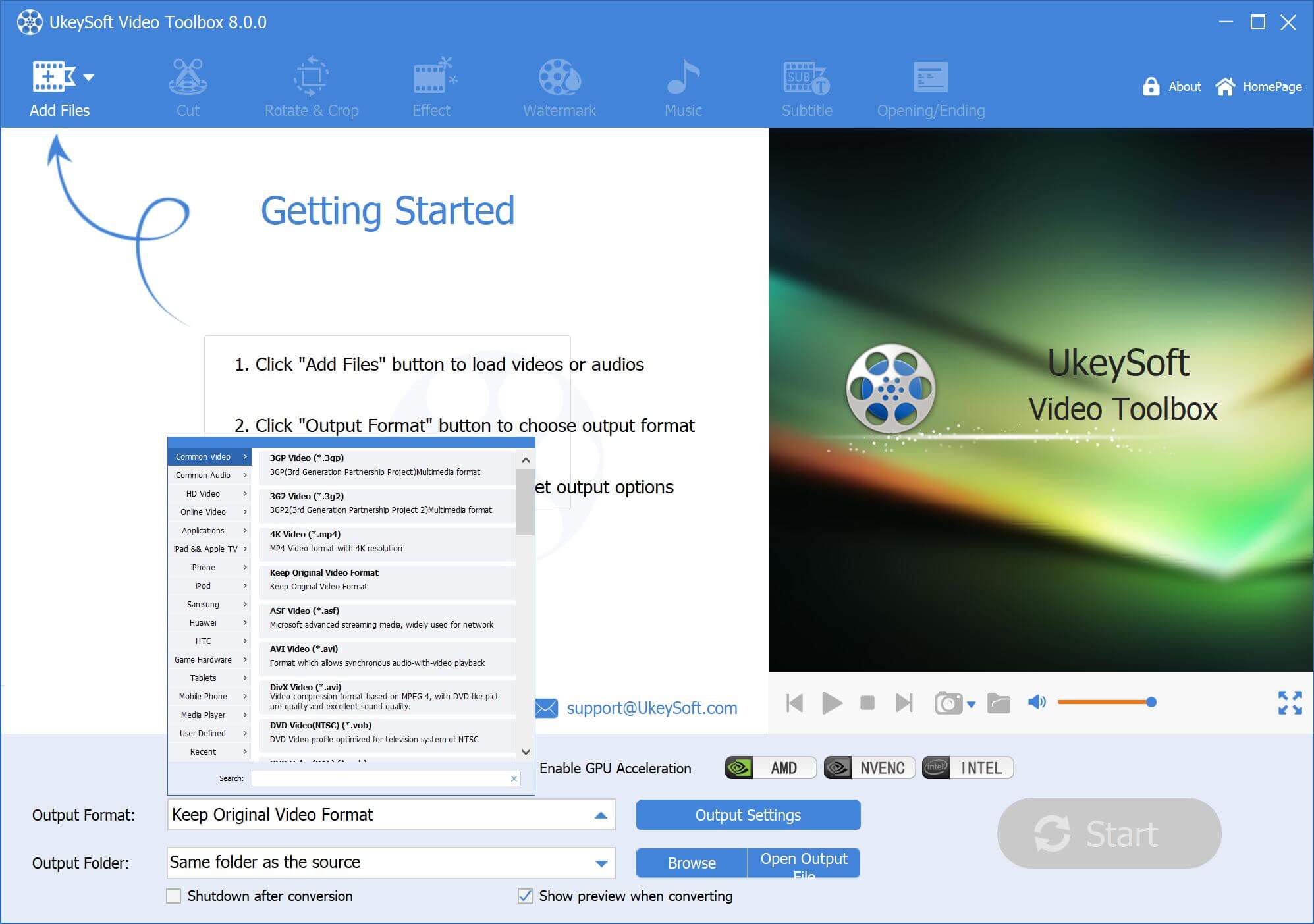
Main Features:
Step 1. Select Screen Recorder
After installation, open UkeySoft Screen Recorder on a PC, and choose "Screen Recorder" function.
Step 2. Set Up UkeySoft Screen Recorder
You can choose to "Record Screen" or "Record Window" for Hulu videos.
Then select "Computer sounds" under the Sound icon.
Step 3. Configure the Output Parameters
Click "Settings" at the upper right corner. From where you may customize the video format, video quality and more freely.
Step 4. Record Hulu Video on PC
Now start playing a movie or TV episode on Hulu website, and hit on the "REC" button to screen record Hulu video.
Once finished, end your recording.
The interface of UkeySoft Screen Recorder Mac version is slightly different from the Windows version, but they are both based on the same operating principle.
Step 1. Fire up UkeySoft Screen Recorder on Mac. Select "Full Screen" or "Custom Area" to continue.
Step 2. To record Hulu video with audio, please pick "System Audio" under the Sound icon.
Step 3. Click the "Gear" icon in the lower left corner, in the pip-up Settings window, tap "General". You can set the video format, video quality, etc.
You can check its Shortcuts.
Step 4. Play your desired Hulu video in full screen, then press on fn 1 on the keyboard to start recording. If recording is complete, press fn 1 to stop recording.
It's time-consuming to record Hulu movies and TV shows, especially when you want to save a large collection of Hulu videos. So, why not just try a much quicker and easier way - download videos from Hulu to your local drive directly? Here we highly recommend you try a professional Hulu video downloader software, TunesBank Hulu Video Downloader, which allows you to download any video from Hulu to your Windows or Mac computer in universal MP4 or MKV format. Even better, it supports downloading HD Hulu videos with either Hulu Ad-Supported or Ad-Free plan.
With a built-in Hulu web browser, users can access, search and add any Hulu movie or show to the download list. Unlike the screen recorder that requires you to process the video captured one by one, TunesBank enables you to download multiple movies or an entire episode of Hulu at once, and it's 50x faster! For enhancing users' viewing experience, it also saves audio tracks and subtitles in different languages.
Key Features:
Step 1. Launch Hulu Video Downloader
After you launch TunesBank Hulu Video Downloader on your computer, please log in to your Hulu ad-supported or ad-free account on the program.
Choose a profile.
Step 2. Add Hulu Movies & TV Shows
TunesBank comes with a built-in smart search engine. You can search for any Hulu video by entering the name, keyword, or pasting the video URL.
Step 3. Set Output Parameters
Click "Gear" icon at the upper right corner. You need to set the output parameters including video format (MP4, MKV), video codec (H264, H265), video quality, audio language, subtitle language, download speed, and more.
Step 4. Start to Download Hulu Video on Mac or PC
Simply press on the "Download" icon to start downloading video from Hulu web browser to your local folder.
When the downloading is complete, tap "History", and click the blue folder icon to get the well downloaded Hulu video files.
To screen record Hulu on Mac or PC, you can also try other third-party screen recorders, or the built-in screen recording feature on your computer.
For Mac: QuickTime Player, or Screenshot toolbar for macOS Mojave and later.
For Windows: Xbox Game Bar, or simply press Windows key+Alt+R to start screen recording on Windows 10/11.
Other free third-party screen recorders: OBS Studio, Camtasia, VLC Media Player, ShareX, etc.
Here we'll take the OBS Studio as the example. Check the simple guide to record Hulu videos with OBS:
Step 1. Download and install OBS Studio from the official website.
Step 2. Visit Hulu and select a TV show or movie you want to record.
Step 3. Open OBS Studio and go to "Settings" to configure your preferred settings.
Step 4. In the main OBS Studio window, click the "+" under "Sources", select "Display Capture".
Step 4. In the "Create Source" window, select Hulu Playback Window and click "OK".
Step 5. Play a Hulu video, and click the "Start Recording" button in the OBS Studio controls.
Tips: If you get a black screen while recording on Hulu with the free tools above, you may consider using a professional Screen Recorder, like UkeySoft Screen Recorder.
As we mentioned above, Hulu allows Ad-Free subscribers to download video titles for offline watching. Please make sure you've installed the Hulu app on your iPhone or Android before you start.
Step 1. Open the Hulu app, sign in with your Hulu (No Ads) or Hulu (No Ads) + Live TV account.
Step 2. Select a movie or TV episode, then click the "Download" button.
Step 3. Afterwards, you can tap "Downloads" at the bottom to check your Hulu downloads.
Note: The downloaded Hulu videos only last for 30 days. When you start watching, it will expire 48 hours. To save Hulu videos on your mobile forever, we suggest that you download or record Hulu videos to MP4 files, then copy them to your mobile.
For Hulu Ad-Supported users, you can also record and save Hulu videos for offline viewing. You can use the built-in screen recording feature to screen Hulu on iPhone or Android. Check out the following steps:
Step 1. First, add screen recording to quick settings on your iPhone and Android.
For iPhone users: Go to "Settings" > "Control Center", add "Screen Recording".

For Android users: Swipe down the "Quick Settings" panel, add the Screen recorder to the panel.

Step 2. Play any video from Hulu app or website on your mobile.
Step 3. Now, tap on the Screen recorder on your iPhone or Android to start recording on Hulu.
Step 4. When finished, you can go to the Photos app to find and view the recorded videos on your phone.
If you are experiencing a black screen while using the built-in screen recorder on mobile, then you can use a third-party app. AZ Screen recorder is a free ad-based screen recorder for iOS and Android. It enables you to record your mobile screen activity, and offers basic video editing function. You can use it to screen record Hulu on Android or iPhone.

Nowadays, recording Hulu videos locally is a popular demand. You can now follow these feasible methods above to screen record Hulu on all platforms without hassle. While screen recording Hulu will result in you not being able to use your computer or mobile device until the video has finished playing, directlly downloading Hulu videos through TunesBank Video Downloader can help you save time and effort, and get the best viewing experience with Hulu. You can download its free trial to test its performance.
Sorry the comment has been closed.

Enjoy safe & freely digital life.
Utility
Multimedia
Copyright © 2024 UkeySoft Software Inc. All rights reserved.
Comments are off!