 ✕
✕
By Justin SabrinaUpdated on January 22, 2024
How do you annotate your screen while recording? Both Windows and Mac computers come with a built-in screen recorder (like Snipping Tool, QuickTime Player), but they only offer basic recording feature. If you want to annotate your recording, you need to professional third-party screen recorder software. In this article, we will explore the top 5 screen recorders with annotation tools for Windows and Mac in 2024, both free and paid, that empower users to create engaging and informative content.
CONTENTS
There are some excellent screen recorders that allow you to add annotations. Which one is the best? Before we dive into the list, let's understand what factors to consider for the best screen recorder with annotations.
Intuitive Interface - A simple and intuitive interface makes it easy to use and master various functions, even for beginners who want to record their screen with annotations.
Ease Of Use- An excellent Screen Recorder ought to extremely light and easy to operate on Windows or Mac without any skills.
Multiple Capture Modes - The best screen recording with annotations should offer flexible recording and screenshot modes, including full-screen, selected area, app window, or even specific application windows, audio & microphone.
Annotations - You can annotate your screen while recording, such as adding texts, drawings, numbers, letters, shapes, arrows, lines and more as you like.
Editing Capabilities - After screen recording, you can edit the recorded video to fit your needs. For example, you can cut, merge, frame draw, trim and rotate footage with ease.
Additional Features - Want more features? Some screen recorders often offer extra features such as screenshot, video converting, auto record, auto split, timed captures, delayed captures, etc.
Here is a list of the top 5 screen recording programs with annotations for Windows and Mac.
Take a quick look of the 5 best screen recorder software with annotations features.
| User Interface | Effectiveness | Compatibility | Price | Rating | |
|---|---|---|---|---|---|
| UkeySoft Screen Recorder | Simple and Intuitive | High - Add annotations & drawing during/after recording | Windows & macOS | 30-days Free Trial, $69.95/lifetime | ⭐⭐⭐⭐⭐ |
| Aiseesoft Screen Recorder | Simple and Intuitive | Medium - Adding drawing annotations during recording | Windows & macOS | 7-days Free Trial, $59/lifetime | ⭐⭐⭐⭐ |
| Techsmith Camtasia | A little complex | Medium - Add annotations during the recording | Windows & macOS | Expensive, 7-days Free Trial, $179.88 /year | ⭐⭐⭐⭐ |
| OBS Studio | Complex | Medium - Add annotation | Windows, macOS, Linux | Free | ⭐⭐⭐ |
| ShareX | Complex | Low - Basic annotations | Windows Only | Free | ⭐⭐⭐ |
If you want a simple yet powerful screen recording program, then UkeySoft Screen Recorder is the best choice, in my opinion. This top 1 screen recorder works perfectly on any Windows and macOS. It can record anything on your computer screen, including streaming videos, video calls, online meetings, gameplay, live streams, presentations, web browsers, app windows and more. With its built-in annotation tool and video editor, users can add annotations and watermark during or after the recording.
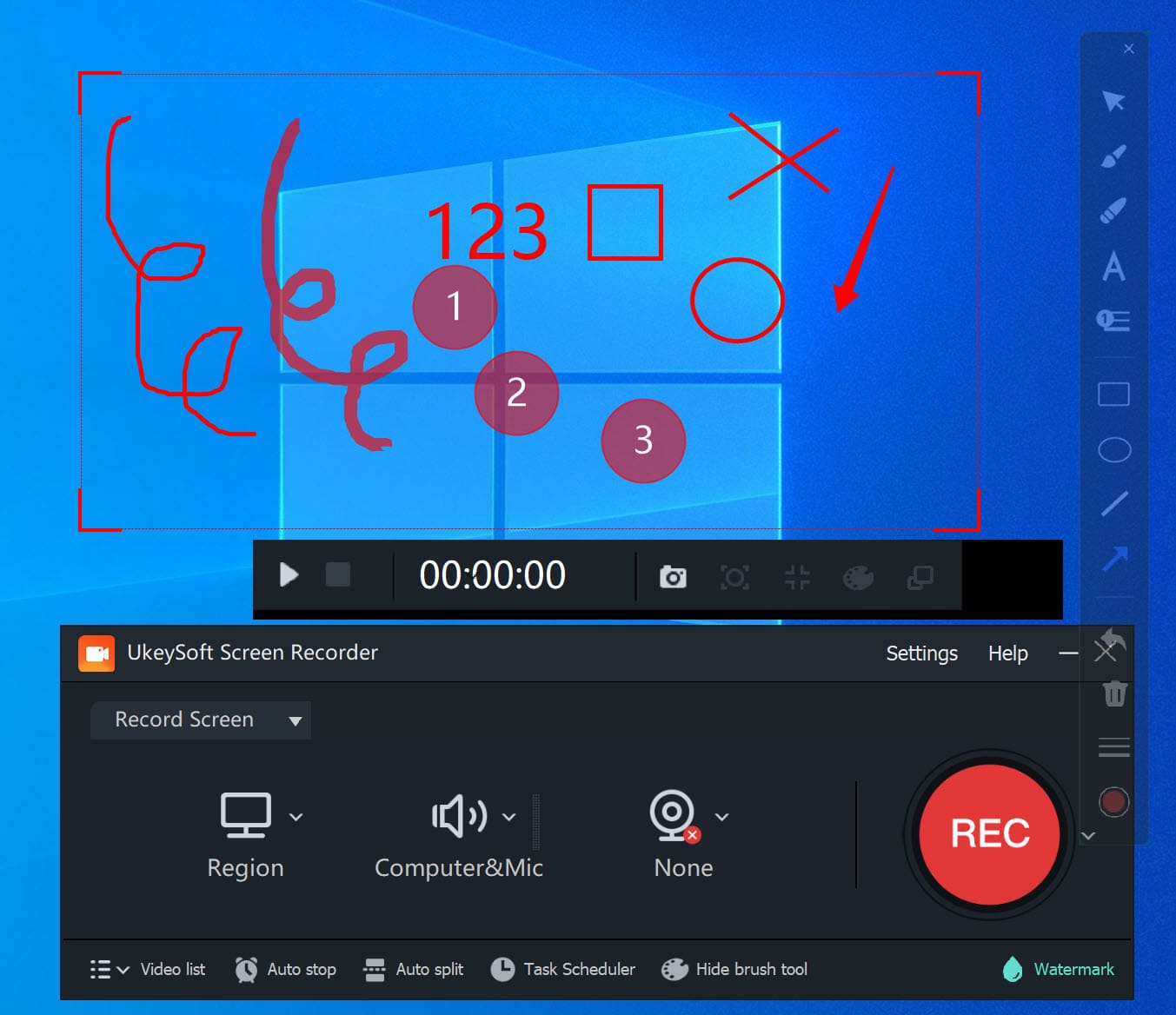
UkeySoft Screen Recorder is also a lightweight but versatile screenshot tool. When it works as an audio recorder, you can choose to record computer sound or microphone only or both. The built-in video converter lets you convert the recorded video files to other audio/video format at ease!
Pros:
Cons:
Aiseesoft Screen Recorder is another awesome screen recorder & annotation tool with an intuitive and easy-to-use user interface. It allows you capture the entire screen, a specific window, selected area or region on Windows and Mac. While screen recording, you can click the "Drawing" tool icon to annotate the video by adding text, labels and drawings.
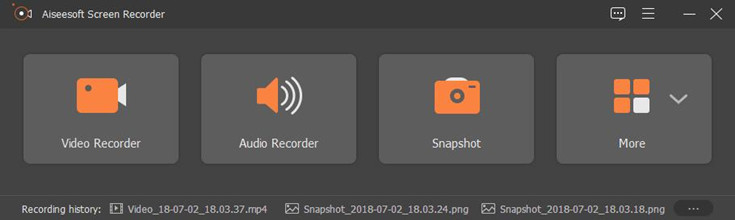
Pros:
Cons:
Camtasia, developed by TechSmith, is a desktop application for screen recording and video editing. Similar to UkeySoft program, this tool also includes powerful annotation tools. Users can add text, callouts, arrows, shapes, and highlights while recording. Compared to other screend recorders, this program is more expensive and a bit complex and overwhelming for beginners.

Pros:
Cons:
Looking for a free screen recorder with annotations? You can turn to OBS Studio (Open Broadcaster Software). It is a free and open-source software, available on Windows, Mac, and Linux. OBS Studio is known for its versatility in live streaming, but it also excels in screen recording. You can use it to record your screen with annotations.

But OBS is more complex than other screen recording apps and is suitable for professionals. For those who value advanced editing features, please reply a professional screen recorder, like UkeySoft Screen Recorder.
Pros:
Cons:
Very basic annotations feature.
ShareX is another free screen recorder for Windows users. This open source program allows you to capture and share images and videos from your screen. In addition, it also offers extra annotation feature for your recording. You can add text, shapes, arrows, and other elements to your screenshots and recordings. Some say ShareX offers Complicated screen and webcam video capturing. Users may need time to learn how to use it effectively.

Pros:
Cons:
What is the best screen recorder app that lets you add annotations? It is hard to judge. Some people only need a basic screen recording app for capturing screen, while others want a more advanced tool with editing and annotation features. The above list can cover your different needs. Whether you opt for the comprehensive features of UkeySoft Screen Recorder, the simplicity of Aiseesoft Screen Recorder, the advanced but complex Camtasia, or the open-source flexibility of OBS Studio or ShareX, each tool brings its unique strengths to the table. To choose the best screen recording software with annotations tool, please consider your requirements, budget, features, compatibility to get the one. In my opinion, UkeySoft Screen Recorder is the top 1 screen recorder with advanced editing features, you can have a try!
Sorry the comment has been closed.

Enjoy safe & freely digital life.
Utility
Multimedia
Copyright © 2024 UkeySoft Software Inc. All rights reserved.
Comments are off!