 ✕
✕
By Li ZhangUpdated on December 16, 2022
“Hi. I bought a Tesla car last week, I want to listen to the songs from Spotify in my car, but I have not a Premium account. Any way to use Spotify on my car while driving? Thanks.”
Tesla updated latest 10.0 version of its system in device, like Tesla Model S, Model X, and Model 3 support playing streaming music in device directly. Spotify Premium, Netflix, YouTube, Hulu are now available. Spotify stands leading position among so many music streaming platforms, it is well-known by its high quality audio. If you are a Spotify Premium user, you could listen to Spotify Music on your Tesla car with the original car audio system. How about playing Spotify Music songs on Tesla with Spotify Free user? This page will show you two ways about playing Spotify Music songs on Tesla with Premium or without Premium. After that, you could enjoy Spotify on you car without any problems, get a great music listening experience while driving.
CONTENTS
Now the new audio system of Tesla has been updated, you can directly listen to Spotify on Tesla models with the latest 10.0 version. Here are the steps to use Spotify Music on Tesla with a Spotify Premium account.
Step 1. Click on the Music icon on your car screen, click on the Spotify option in the bottom. You will be redirected to a new window. Here, you will be asked to log in Tesla. Please note that Spotify free account will not work with Tesla.
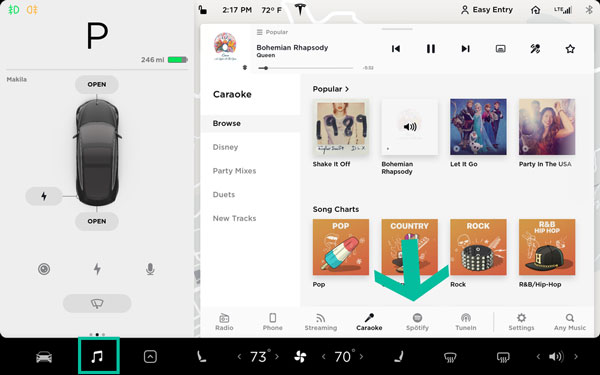
Step 2. The Spotify Premium account will be linked automatically. The audio screen of your car will display the Spotify account from where you could choose the songs, playlists, stations, and albums for playing.
Step 3. When the setup is done, you can use the voice command feature and ask Tesla to play any Premium Spotify songs that you want.
Though you can use Spotify on Tesla audio system directly when you log in a Spotify Premium account, it need to update your car to the latest version. So how to use Spotify on Tesla with a Free account, or play Spotify Music songs on the car with old version that not support Spotify in the audio system? In this case, you need to download Spotify Music as local files, save Spotify Music songs as MP3 files, then sync the music to the car for offline playing. A Spotify Music Converter is required.
Since Spotify Music is OGG format file, and being DRM-protected, that is music copyrighted, prevent someone access and play Spotify Music contents without official Spotify authorized. It means that you can’t download Spotify Music songs as normal files with common audio format, like MP3. Even you download music from Spotify, the downloads are just cache files.
To download and convert Spotify Music to MP3, UkeySoft Spotify Music Converter is strongly recommended for you. After testing, this software is powerful enough to finish all music conversion of all Spotify Music types, like songs/playlist/albums/podcasts. With the advanced technology, you are allowed to download music from Spotify to computer, convert Spotify Music to MP3, AAC, AIFF, M4A, WAV, FLAC with high audio quality kept, at the same time preserve with all ID3 tags and other parameters. It works for both Spotify Premium account and Free account, help to output music files with 10X faster speed. Thanks to UkeySoft software, you could transfer and play Spotify Music on Tesla offline, even when you are a Spotify Free user, or when your car hasn’t updated to the latest version of audio system.
Features of UkeySoft Spotify Music Converter
Step 1. Install UkeySoft Program and Log in Spotify Account
Above all, please run UkeySoft Spotify Music Converter program on your Windows or Mac computer, click “Log in” on the top right corner to log in your Spotify account. Our Software promise you that your information will not be leak at anytime.

Step 2. Set MP3 as Output Format
Click the gear icon on the top right corner to set output format, here you can also set output folder, output file name, etc,. In this case, you should better set MP3 as output format, since it is the format compatible with most audio system.

Step 3. Add Music to Conversion List
Add the songs you need and add them to the conversion list, when you click a playlist, all songs in the playlist will be default selected,cull any ones you don't need.

Step 4. Download and Convert Spotify Music to MP3
Click "Convert" to download and convert Spotify songs to MP3, you could click “Stop” to interrupt the conversion during the process.

Step 5. Play Output Music Files
When the music conversion is done, play output music files by clicking "History", then click the play icon in every song of UkeySoft software.

Step 6. Transfer and Play Spotify on Tesla
All your required songs have been downloaded and converted to MP3 from Spotify via UkeySoft software. Now use a USB hard drive and transfer output Spotify Music files from the computer to the USB hard drive. Then connect it to your Tesla media player, and start listening to Spotify songs offline.
That's all. If you have a Spotify Premium account and your Tesla is updated to the latest version you can try way 1 to use Spotify on Tesla directly. If not, you could use UkeySoft Spotify Music Converter to download and convert Spotify Music songs to MP3, then sync Spotify Music songs to a USB hard drive, after that you could play Spotify Music offline on your car with the Tesla built-in music player via a USB hard drive. Which is a better option for you? Just get a great music listening experience while driving from now on!
Prompt: you need to log in before you can comment.
No account yet. Please click here to register.

Convert Apple Music, iTunes M4P Songs, and Audiobook to MP3, M4A, AAC, WAV, FLAC, etc.

Enjoy safe & freely digital life.
Utility
Multimedia
Copyright © 2024 UkeySoft Software Inc. All rights reserved.
No comment yet. Say something...