 ✕
✕
By Justin SabrinaUpdated on April 06, 2023
CONTENTS
Question:
Q1: How to transfer Apple Music from iTunes to Galaxy S10+ on Mac?
“I have subscribed Apple Music membership, I have added lots from songs from iTunes store to the iTunes library, my Apple Music subscription service will expire in three days, how to transfer Apple Music songs from iTunes library to Samsung Galaxy S10+ on MacBook Pro?”
Q2: How to keep Apple Music forever on Galaxy S10?
“If I unsubscribe from Apple Music, I are no longer to play any streaming music that I have added or downloaded to the iTunes library from the Apple Music catalog. I want to offline play Apple Music songs & playlist on Galaxy S10 after unsubscribe from Apple Music, is it possible to keep Apple Music songs playable on Galaxy S10?"
Q3: How to sync iTunes music from MacBook to Galaxy S10?
“There are lots of AAC songs and M4P Apple Music songs in my iTunes library, I have purchased more that 10 songs in iTunes store, how to transfer purchased songs and unprotected AAC songs from iTunes library to Samsung Galaxy S10?”
iTunes and Samsung Galaxy S10 support audio formats:
From iTunes, it can currently read, write and convert between MP3, AIFF, WAV, MPEG-4, AAC and Apple Lossless (.m4a). iTunes can also play any audio files that QuickTime can play (as well as some video formats), including Protected AAC files from the iTunes Store and Audible audio books. Apple Music songs are protected by Apple's Fairplay DRM and you can only play Apple Music songs on limited authorized devices with iTunes or Apple Music app. When you add Apple Music songs to iTunes library, you will find the kind of the Apple Music songs is M4P format (protected AAC audio file), so you can’t transfer Apple Music songs to non-apple devices, such as Samsung Galaxy S10/S9/S8/S7/Note 9, Huawei Mate X/Mate 20/P20, Sony, HTC, Google Pixel, Motorola, LG, MP3 player, PSP and other unauthorized device.
Samsung Galaxy S10/S10 Plus supported audio formats:
MP3, AAC, M4A, 3GA, OGG, OGA, WAV, AMR, AWB, WMA, FLAC, MID, MIDI, XMF, MXMF, IMY, RTX, OTA, APE, RTTTL, DSF, DFF
To play iTunes music on Samsung Galaxy S10 or enjoy Apple Music songs on Samsung Galaxy S10 offline, you need to convert iTunes music (AAC and M4P Apple Music songs) to MP3, AAC, M4A, FLAC or WMA, and then transfer the converted songs from Mac to Android Samsung phone.
Because Apple adds DRM (Digital Rights Management) protection to all Apple Music’s tracks to avoid the subscriber download a bunch of songs for offline listening, then cancel subscription and run away. Apple inc not allow Apple Music subscriber transfer the downloaded songs to an non-authorized device for playing offline. Because Apple Music is a streaming service, it means we don't actually own the music even we have downloaded through Apple Music app. However, how to keep Apple Music songs playable on Samsung Galaxy S10/S9/S8/S7/S6 forever? How to offline play Apple Music on Galaxy S10 without Apple Music app for Android? Is there any way to save songs downloaded on Apple Music forever if canceling the subscription someday?
To making Apple Music songs offline playing forever on Samsung Galaxy S10, iOS devices, PC, Mac or other unauthorized device, you should remove DRM protection from Apple Music songs and convert them to MP3 format. Because most devices like Samsung Galaxy S10 compatible with MP3 audio files, we recommend you convert Apple Music to MP3 at first, and then transfer the converted Apple Music to Samsung Galaxy S10.
UkeySoft Apple Music Converter also is an Apple Music DRM Removal and iTunes Music Converter, it can help you remove DRM from Apple Music songs and batch convert Apple Music, iTunes M4P songs, M4B audiobooks to MP3, M4A, FLAC or AAC formats at up to 16X speed with 100% lossless quality. In additional, after converting Apple Music songs to MP3 audio files, it also keep all original metadata to the converted music files, such as the song title, artist name, album name, genre or album artwork. In addition, UkeySoft Apple Music Converter also can help users easily to convert iTunes songs and Audiobooks to MP3, M4A, etc. The Mac version works well on MacBook, MacBook Air, MacBook Pro, iMac, iMac Pro and supports the latest macos mojave.
To transfer iTunes music (including the DRM protected Apple Music songs) from Mac to Samsung Galaxy S10. The following detailed tutorial will take Mac version as example to shows how to remove DRM from Apple Music tracks and convert Apple Music to MP3 with UkeySoft Apple Music Converter for Mac.
Step 1. Add Apple Music Songs and Playlist to iTunes Library
Please open iTunes program and add the songs or playlist you want from iTunes store to the iTunes library. After adding the songs to the library, then exit the iTunes program.
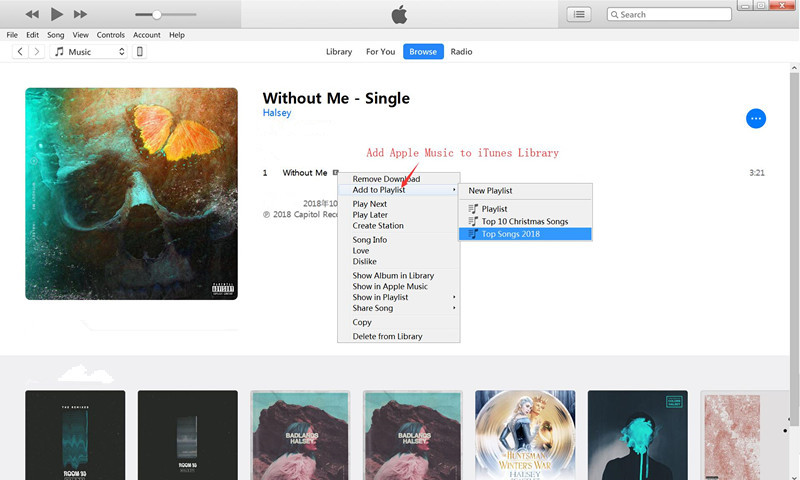
Tips 1: Before using UkeySoft Apple Music Converter to convert iTunes music and Apple Music songs, please update iTunes to the latest iTunes version on your computer.
Tips 2: For Apple Music songs, you don't need to download them to your computer first. Just add songs, albums or playlists to your iTunes Library.
Step 2.Run UkeySoft Apple Music Converter and Loads iTunes Media
Please launch UkeySoft Apple Music Converter. Meanwhile, it will launch iTunes automatically and load all your iTunes media together with playlists. After launching the program, please don't click the iTunes program and don't play music via iTunes, otherwise, an error will occur during the conversion process.
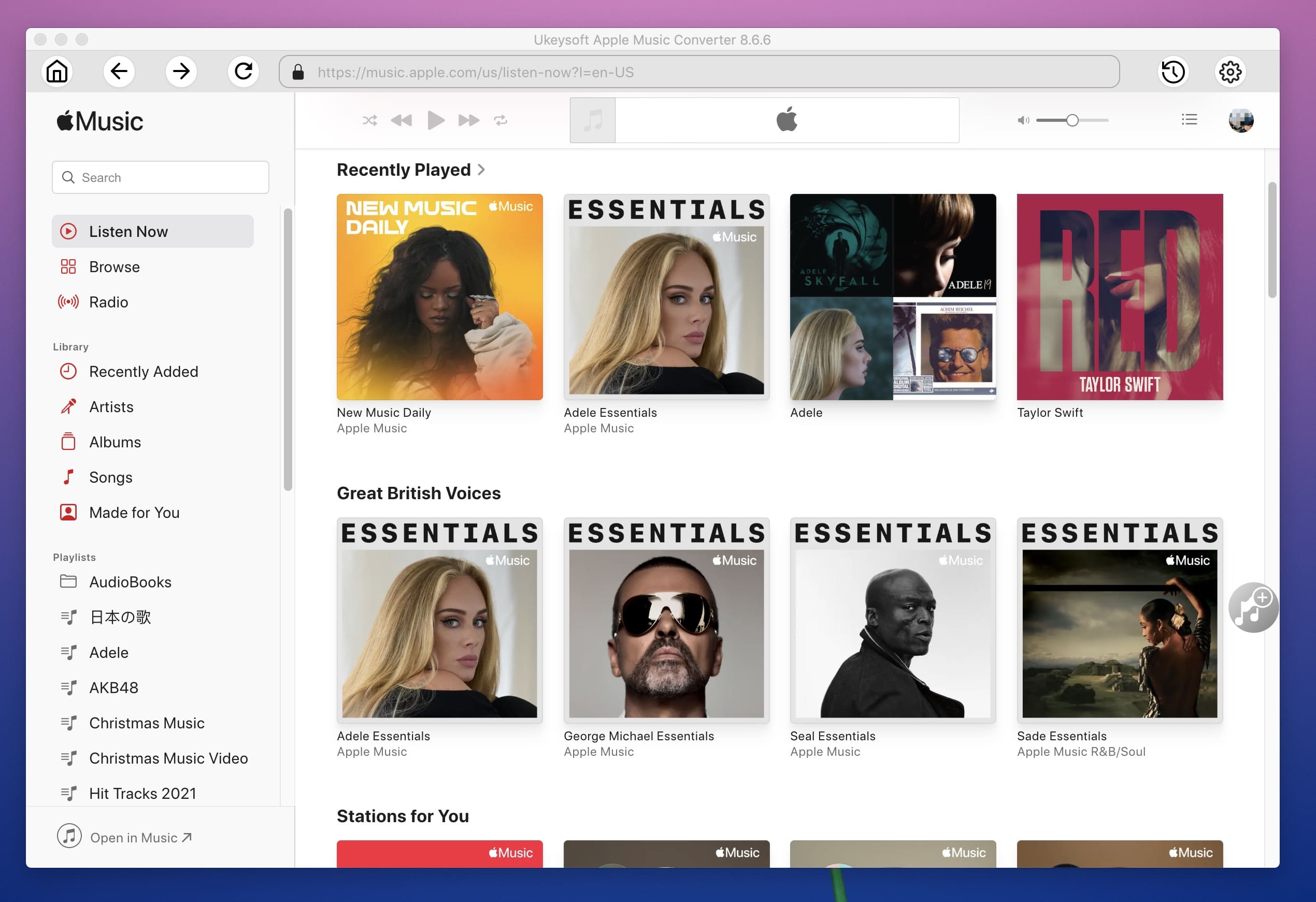
You can see all the added Apple Music songs & playlist loaded into the UkeySoft Apple Music Converter program.
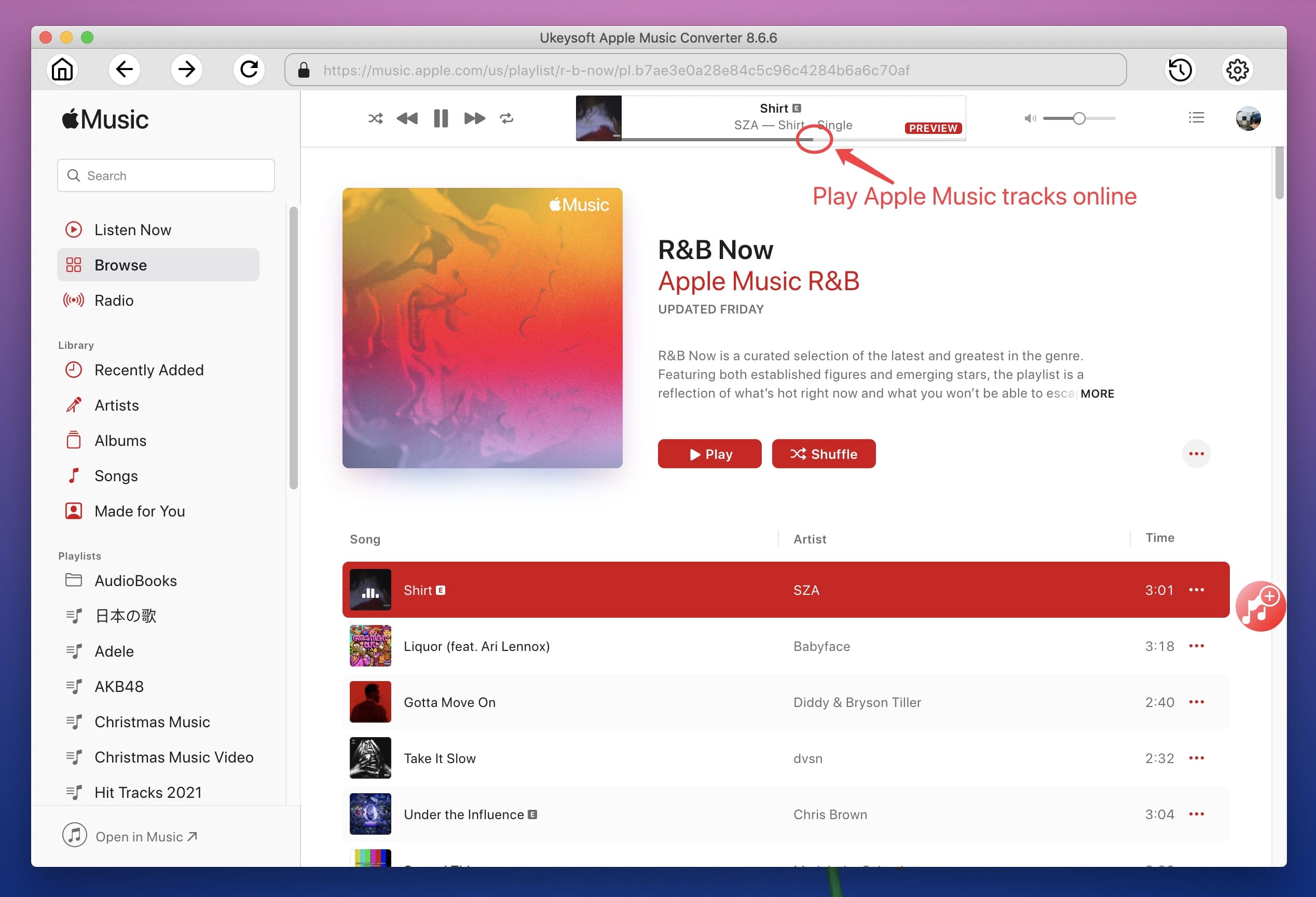
Step 2. Refresh the iTunes library(Option)
The Apple Music Converter will automatically load all the iTunes music, videos, audiobooks and podcasts for you. You can click the "Playlist" section to preview all songs. If you can't find the songs you want to convert, please click on "Refresh" button, the program will reload the iTunes library again.
Step 3. Select Apple Music Songs and Playlist to Convert
In this step, please choose the songs or playlist you want to convert, you can quickly find the song you want by using the "Search" function on the top to find any music you want easily. Additionally, the program can batch convert as many Apple Music songs as you like at up to 16X speed.
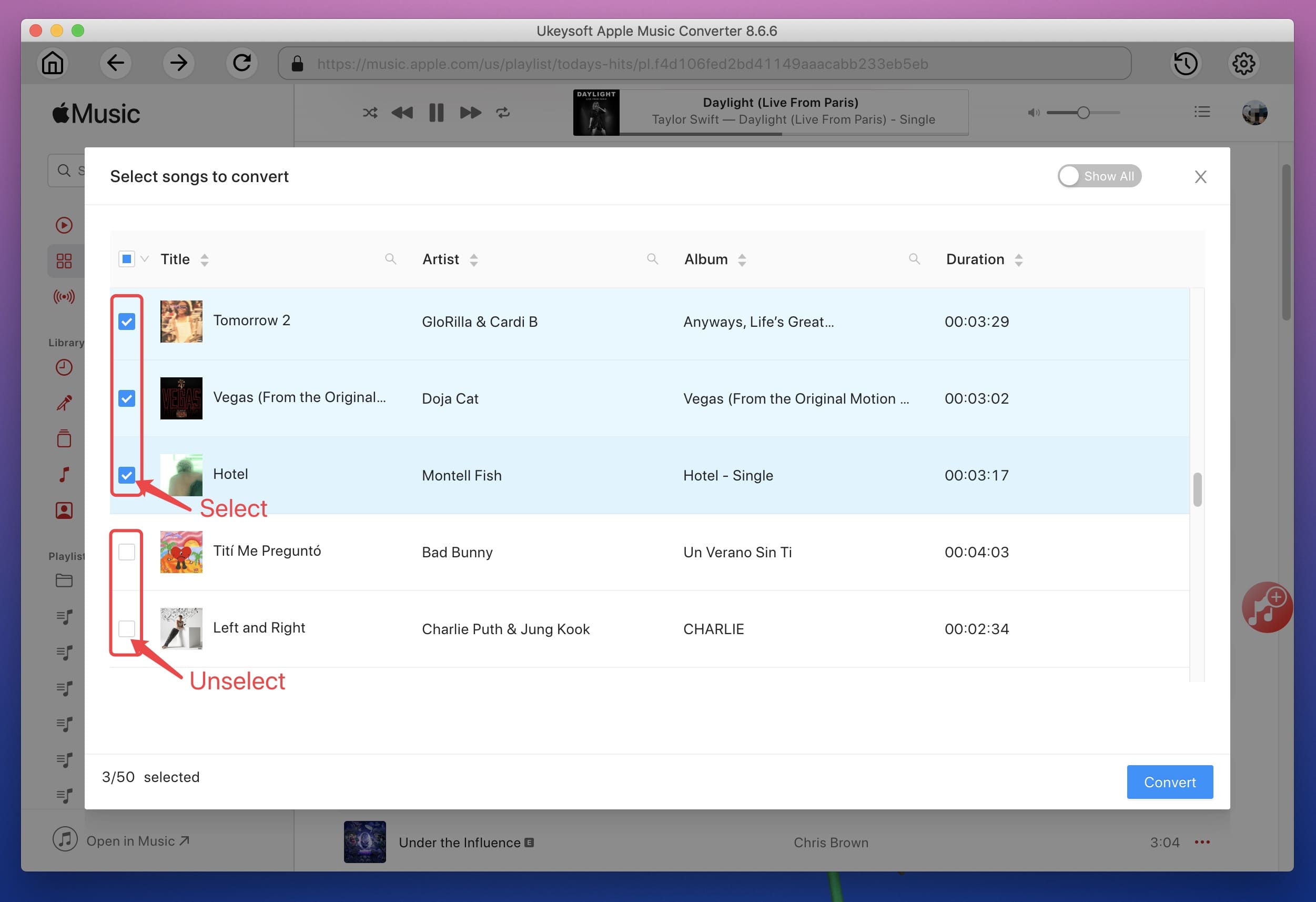
Step 4. Choose Output Format for Samsung Galaxy S8 - MP3
Most devices such as Samsung Galaxy S8 compatible with MP3 audio format, so we recommend you convert Apple Music to MP3, please adjust MP3 as output format under "Output Setting" section. Moreover, this program also can help you convert Apple Music songs to M4A, AC3, AIFF, AU, FLAC, M4R and MKA. Please select the output format you want.
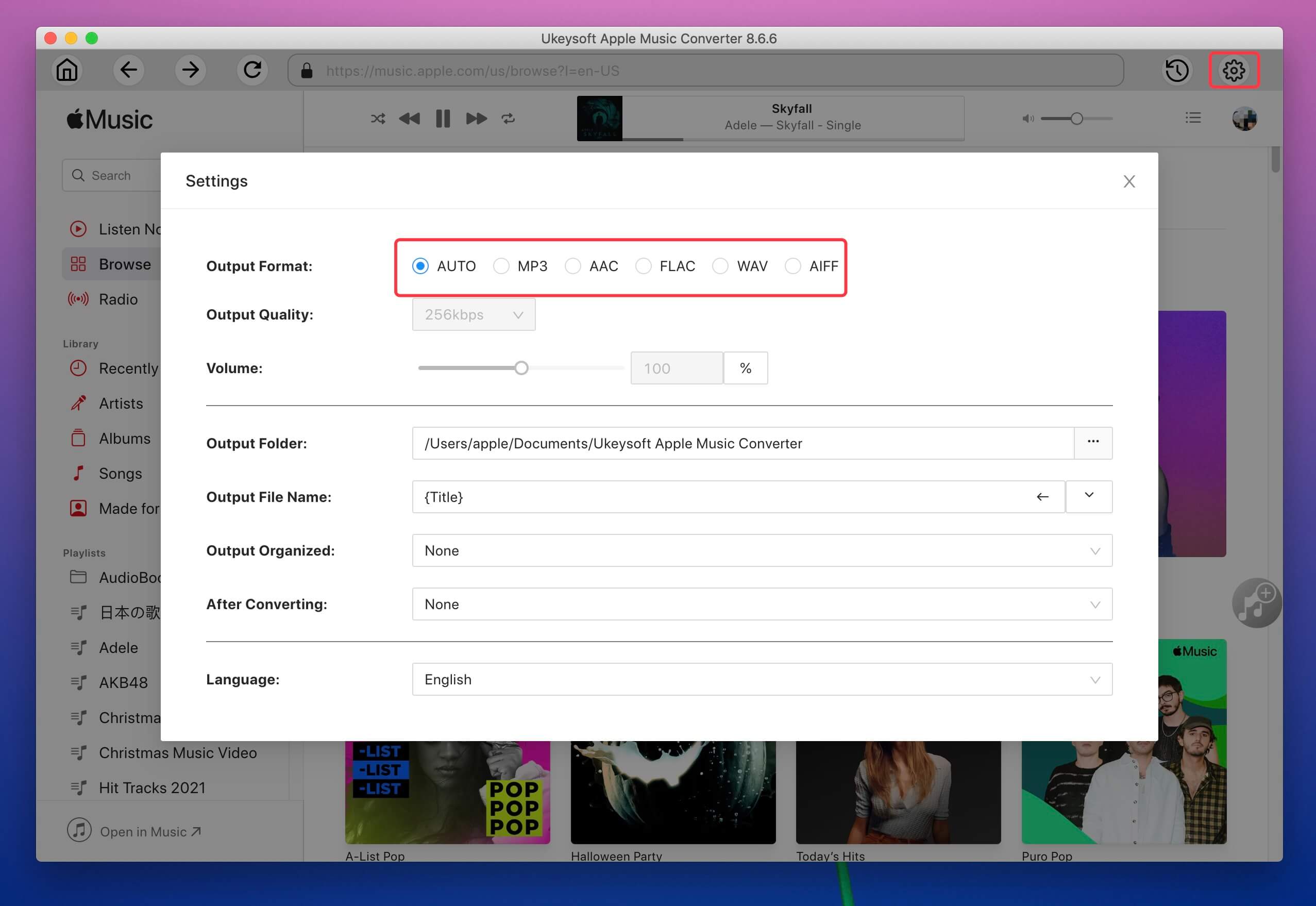
Step 5. Adjust Output Profile(Option)
The profile settings will be adjusted automatically according to the chosen output format, you can also select audio quality from low, normal, high or set bitrate, sample rate according to your needs.
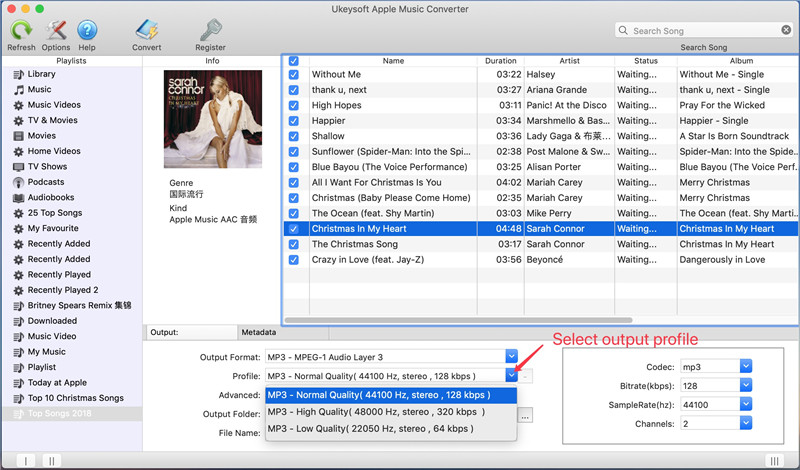
Step 6. Set Output Path(Option)
The output audio will be saved in the default folder, you can also change the output folder by clicking the “Output Folder” section.

Step 7. More Setting(Option)
UkeySoft Apple Music Converter can can read and save music metadata, such as the song title, artist name, album name, genre or album artwork. You can also edit them as you like. If you want to adjust more setting, please click on the "Option" button in the top left corner.
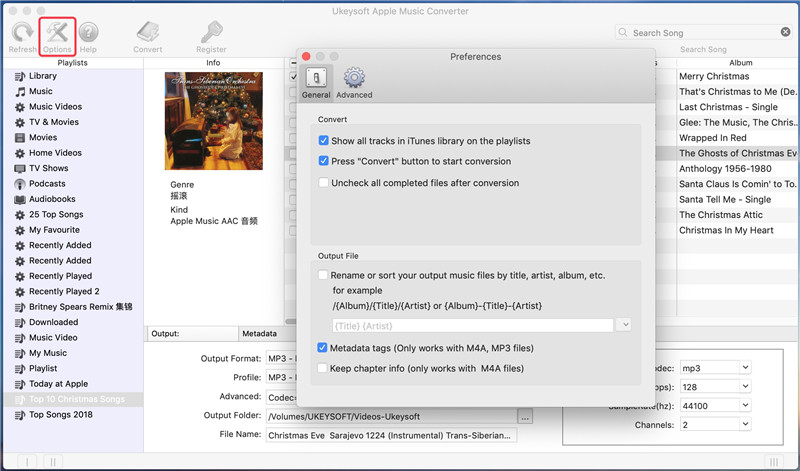
You can see more setting as below:

Convert
Show all tracks in iTunes library on the playlists
Pree "Convert" button to start conversion
Uncheck all completed files after conversion
Output File
Rename or sort your output music files by title, artist, album, etc.
Keep the meta data tags(Only works with M4A, MP3 files)
Keep chapter infor(Only works with M4A, MP3 files)
Step 8. Start to Convert M4P Apple Music to MP3
Complete the above main settings(output format), just click on "Convert" to start remove Apple Music track’s DRM protection and convert them to MP3. The conversion time will depend on the number of files and the size of your songs. Just sit down and wait for the conversion finished.
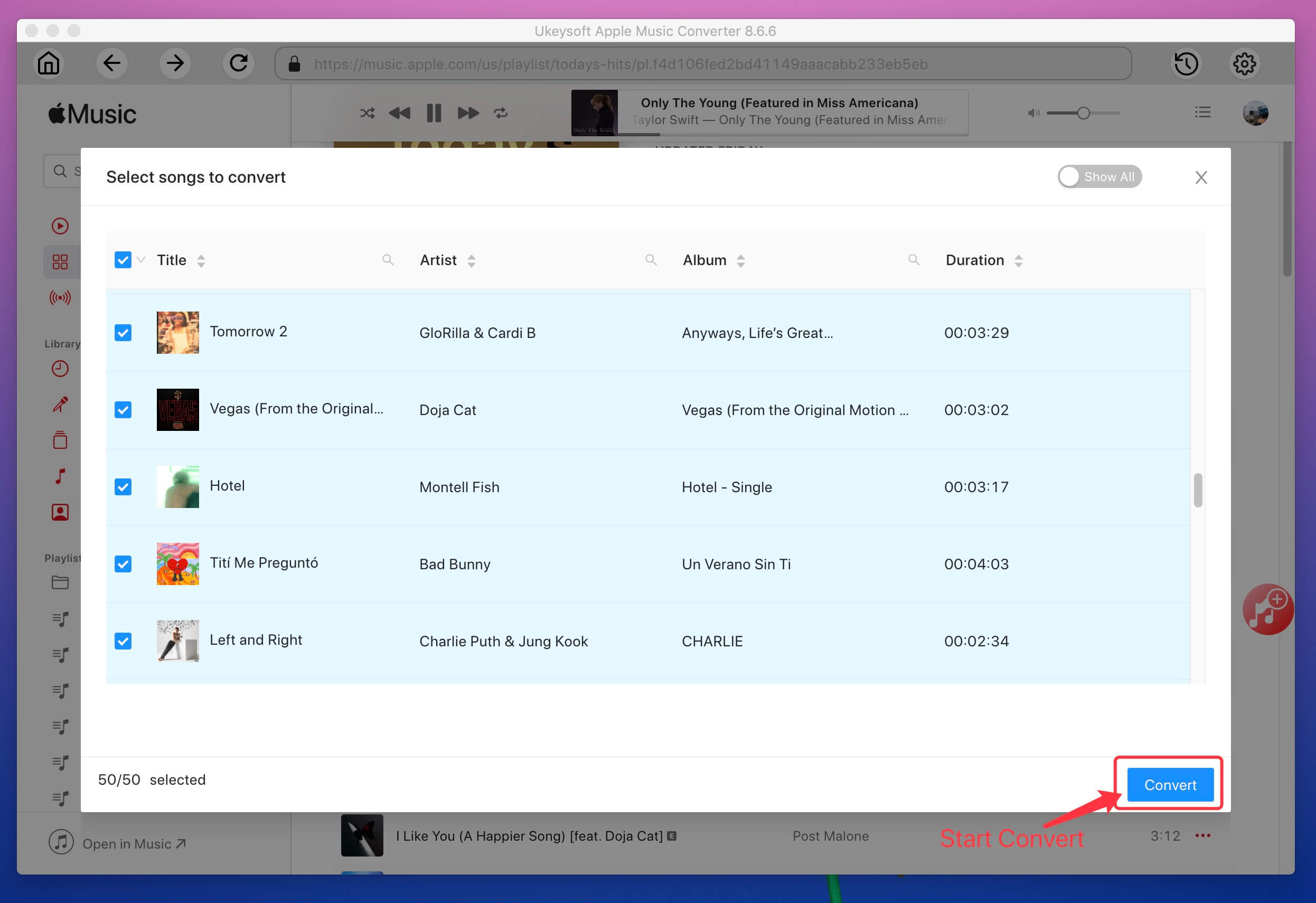
Note: During the conversion process, please don't click the iTunes program and don’t play songs via iTunes, until the conversion process complete.
Step 9. Get Apple Music Songs in MP3 Format
After converting, you will get the DRM free Apple Music or iTunes songs, just click on “Explore Output File” to locate the output audio files.
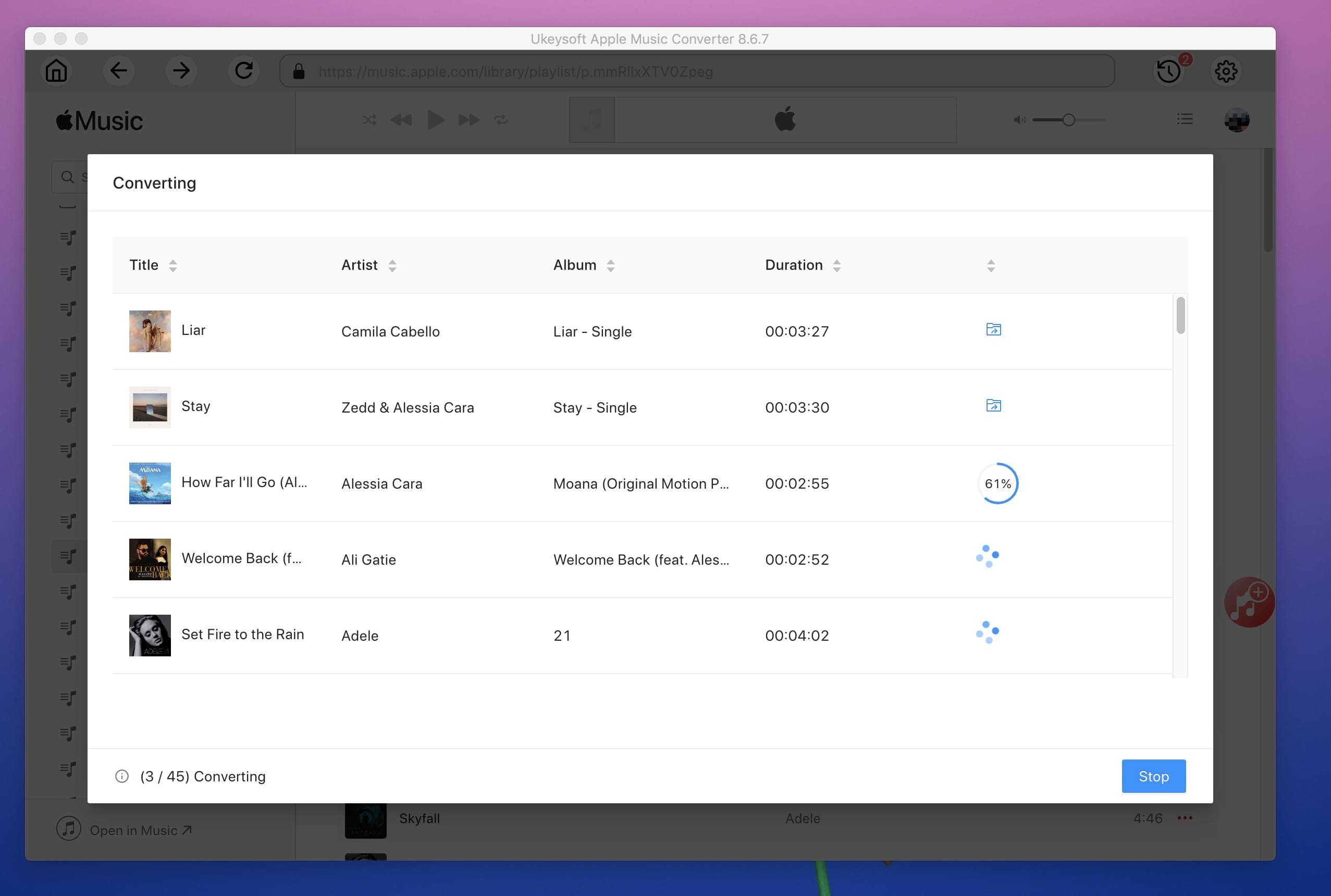
Download UkeySoft Apple Music Converter for Windows and Mac and try to convert Apple Music to Samsung Galaxy S10, the trial version allows you conver the first three mintures of each songs.
Above simple steps, you have converted Apple Music songs and iTunes music to MP3 as local audio files, now you can use Samsung Kies(Mac) free to transfer the MP3 Apple Music songs to Samsung Galaxy S10/S10+/S10e/S10 5G and other Samsung Galaxy phone, like S9, S8, S7, S6, S5, Note 9, Note 8, Note 5, Galaxy J/C, etc.
Windows: If you have converted Apple Music to MP3 and save onto the Windows computer, you can use MTP for transferring digital music files from Windows computer to Samsung phone directly.
How to Connect Your Samsung Phone as a Media Device?
Before being able to transfer files, you may need to check that your Galaxy is connected as a media device. If it is not, transfer of files may fail or may not be possible at all.
Connect the device to the computer using the USB cable.
1. Open the Notifications panel
2. Tap Connected As A Media Device: Media device (MTP).
3. Tap Camera (PTP) if your computer does not support Media Transfer Protocol (MTP) or not have the appropriate driver installed.
Mac: You can use Samsung Kies to sync the converted Apple Music songs to Samsung Galaxy phone on Mac.
Step 1. Add the converted Apple Music files to the Kies Library
Run Samsung Kies on your Mac. Navigate to the left side panel and select a file category. For example, we select "Music" in the Library column and press the "+" button to add music files to the Library from the local folders.

Step 2. Sync Music from Samsung Kies to Samsung S10
Connect your Samsung Galaxy S10 to the Mac and once the connection is enabled, you can click the "Sync" panel from the top interface, tick the file types you need in the Multimedia section and hit on the "Sync" button at the top-right corner.

After sync them to the devices complete, you can check the DRM-free Apple Music songs in your phone one by one, now you can enjoy Apple Music on Samsung Galaxy S10 offline, this is the best way to keep Apple Music songs playalbe on mobile phone forever!
The part 2, we have show you how to use Samsung Kies to sync the converted Apple Music to Samsung Android phone.
You can also use this third-party Android Transfer tool tool to transfer music, videos and photos from computer to Samsung Galaxy S10. This userful Android manager tool not only can help you transfer media files to Android phone from PC/Mac/iOS/Android, but also allows you transfer music from iTunes to Android devices, such as Samsung Galaxy, Huawei, HTC, Sony, Google Pixel, Motorola, LG, Xiaomi, Redmi, Oppo, ZTE, etc. Let's teach you how to use this Android manager tool to import the converted Apple Music songs from Mac to Samsung Galaxy S10.
Download Android Manager (Mac/ Windows) and try to transfer music to Android from PC/Mac/iTunes/iOS/Android devices.
Step 1. Connect your Samsung Galaxy S10 to the computer
Install and launch this Android manager on your computer. The primary window pops up. Connect your Samsung Galaxy S10 with the computer by using a USB cable.
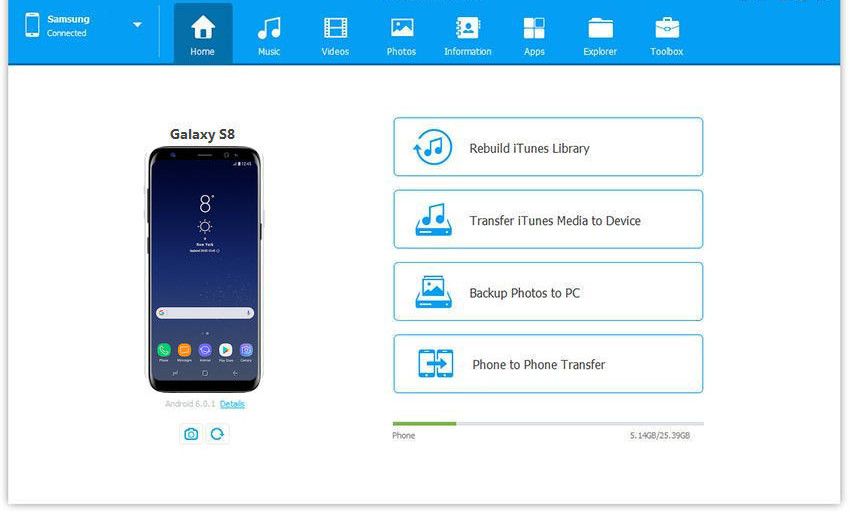
Step 2. Add the Converted Apple Music to Samsung Galaxy S10
To import the converted Apple Music songs to Samsung Galaxy S10, find "Music" on the top. Click it to bring up the music window. On the top line, click "Add". In the pop-up file browser window, find and choose the MP3 Apple Music songs that you want to add to your Samsung Galaxy S10. Click "Open".
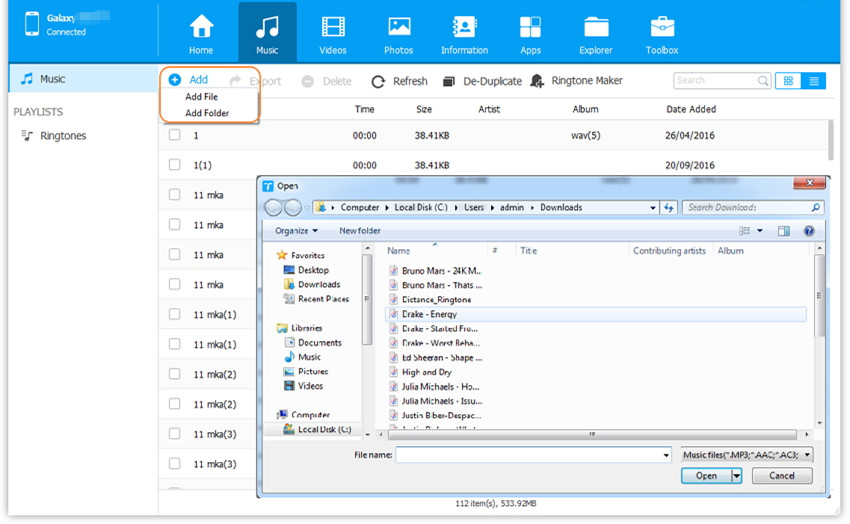
Tips: When this Android transfer detects that the added songs have incompatible formats, it asks you whether you'd like to convert them to songs in MP3 format. Click Yes to convert them to MP3 for Samsung phone.
Above is the two methods to transfer the DRM-free Apple Music songs to Samsung Galaxy S10, we recommend you use a third-party Android manager tool to import songs to Android. If you looking for another method to sync the non-DRM music from iTunes to Android directly, please keep on reading to learn more about how to sync iTunes music to Samsung S10 by using this Android Transfer tool.
We have already talked about that the songs downloaded from Apple Music comes in M4P format with DRM protection, which can't be copied, transferred and shared to other devices, when you add Apple Music songs to iTunes library, you will find thosed added Apple Music is DRM-ed AAC audio format. If you want to transfer the downloaded Apple Music songs to Android phones/tables for offline playing, you need to use a third-party iTunes audio DRM Removal tool to remove DRM from Apple Music and iTunes M4P songs firstly.
If the songs in the iTunes library are not protected by DRM encryption, and it comes with common audio formats, such as MP3, AAC, AC3, M4A, you can use a third-party iTunes to Android Transfer tool to directly sync music and playlist from iTunes to Samsung Galaxy S10/S9/S8/S7/S6/Note 10/Note 9/Note 8/Note 5, etc. Let's teach show you the simple guide to transfer iTunes music to Galaxy S10 by using above Android transfer tool.
Step 1. Connect your Samsung Galaxy S10 to Computer
This Android Transfer is available as iTunes Music to Android transfer. Download and launch it to your PC/Mac at first. Then connect the Samsung Galaxy S10 to the computer via Samsung USB cable. To sync iTunes non-DRM protected music to Samsung Android phone, please choose the Transfer iTunes Media to Device” option.

Step 2. Scan iTunes Media Files
As soon as the program recognizes the Galaxy S10 device, an new pop-up message opens up that displays several options. These choices give you the chance to move iTunes media to the connected Samsung Galaxy S10. The software will scan for all the available files from iTunes library, it will display the media according to their categories such as movies, songs, podcasts, and others. If you move only music from iTunes to Samsung Galaxy S10, please just select "Music" item.

Step 3. Start to Transfer Music from iTunes to Samsung Galaxy S10
Finally, please click "Transfer" button start syncing music from iTunes library to Samsung Galaxy S10, the program will display the progress of the transfer. It is preferable to leave the system until the process completes to ensure that there is no disruption. Upon completion, the software will display successful completion message. You can end the operation by clicking the "OK" button.

Then you can disconnect the device from the computer and browse the music app on Samsung Galaxy S10 to view the copied songs from iTunes library.
Download Android Manager and try to import songs to your Android devices easily.
The part 2, we have teach you how to use Samsung Kies to import music and other media files from computers to Samsung Galaxy S10. As we all know that all iTunes content and folders are synced to Samsung Kies, then you can transfer it to your Android phone. The following detailed tutorial will take Mac version as example to shows you how to sync music from Mac to Samsung Galaxy S10 with Samsung Kies for Mac, you can also using Samsung Kies to sync iTunes music to Samsung Android phone on Windows. How to achieve iTunes music to Android transfer by using Samsung Kies?
Firstly, you need to sync all iTunes content and folders to Samsung Kies, then you can transfer iTunes music to your Samsung phone.
Samsung Kies doesn't support sync the DRM protected Apple Music files, it just supports the unprotected iTunes music files.
Samsung Kies for Mac: 4 Steps to Transfer iTunes Music to Samsung S10
Step 1. Download, install and launch Samsung Kies on Mac computer.

Step 2. Connect your Samsung Galaxy S10 to Mac using a USB cable. The computer will detect your phone connected and display in the left sidebar of Kies window
Step 3. Import iTunes Playlist to Samsung Kies Music Library: In the menu on the top click File > Import iTunes playlists to Library. Once Library directory opens, click New Playlist, you’ll find all your iTunes media files there.

Step 4. Choose the iTunes music you want to put to Samsung Galaxy S10, then just click "Transfer to Device" start to transfer unprotected iTunes music files to Samsung Android phone.

Above the three ways to transfer iTunes music(including DRM protected Apple Music tracks and iTunes M4P files) to Samsung Android phone. If you want to transfer the unprotected audio files like MP3, M4A, unprotected AAC, WAV to Android devices, we recommend you use the iTunes to Android Transfer tool or Samsung Kies. If you want to transfer Apple Music from iTunes library to Android phones/ tablets, we recommend you follow the first method to remove DRM from Apple Music at first. After removing DRM from Apple Music, you can transfer the DRM-free Apple Music songs to MP3 player, iPhone, iPad, iPod nano, Android devices, PS4, Xbox, Zune and more deivces. This is the best way to keep Apple Music songs on Android phone forever, even after you cancel the Apple Music subscription someday. If you think this method is helpful to you, please share this tutorial with your friends.
Prompt: you need to log in before you can comment.
No account yet. Please click here to register.

Convert Apple Music, iTunes M4P Songs, and Audiobook to MP3, M4A, AAC, WAV, FLAC, etc.

Enjoy safe & freely digital life.
Utility
Multimedia
Copyright © 2024 UkeySoft Software Inc. All rights reserved.
No comment yet. Say something...