 ✕
✕
By Justin SabrinaUpdated on December 17, 2022
"I know how to sync music from iTunes to iOS, but I am new to Android system. I bought a new Samsung Galaxy S21, and now I need to transfer the songs from iTunes to Android. Can I put my iTunes library on my Android phone? Will I lose the songs in my iTunes library if I transfer iTunes to Android?"
The Android system has abundant software resources and expandable memory space, which has gradually attracted people's use. Some iOS users expect to switch to Android but they worry that they will lose their iTunes music library since there is no iTunes app for Android. Luckily, there is an Android app for Apple Music. Today, we will introduce 3 methods to transfer music from iTunes to Android. Besides, you can even transfer and save Apple Music tracks to Android phone and tablet to listen to offline without an subscription!
You May Like:

CONTENTS
The simplest way to transfer songs from iTunes to Android is to manually drag and drop the songs. You just need to connect your Android device with the computer, and then transfer the songs. Please note that you can only transfer unprotected songs from iTunes to Android devices.
How to Move Your iTunes Music to Android?
Step 1. Connect your Android phone or tablet to your PC via Android USB cable. For Mac users, you need to first install the Android File Transfer App.
Step 2. Then the computer will detect your Android device immediately. On your Android screen, please choose "Transfer files (MTP)" mode.
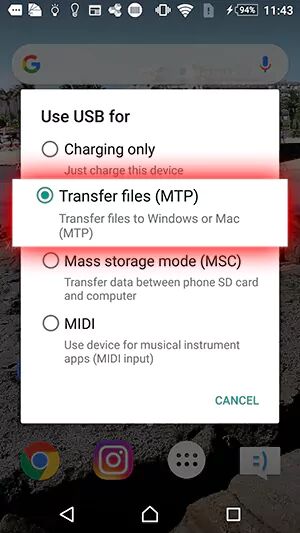
Step 3. Open File Explorer and navigate to the "Music" folder of your Android device.
Step 4. Open a second File Explorer window and turn to C:\Users\
Step 5. Drag and drop songs from iTunes to your Android device.
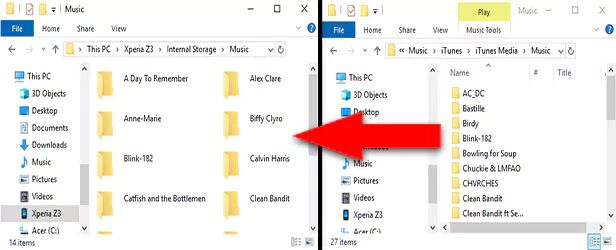
If you are Apple Music lovers, then you may know there is an Apple Music app for Android devices. For Apple Music subscribers, they can sync their iTunes music collection to Android through Apple Music app. Please make sure that both the iTunes app and Apple Music apps are signed in with the same Apple ID.
Here's how to transfer iTunes music to Android with Apple Music:
Step 1. First of all, launch iTunes on your PC, and click "Edit" > "Preferences". In the pop-up window, under the "General" option, tick the checkbox of "iCloud Music Library" and click "OK".
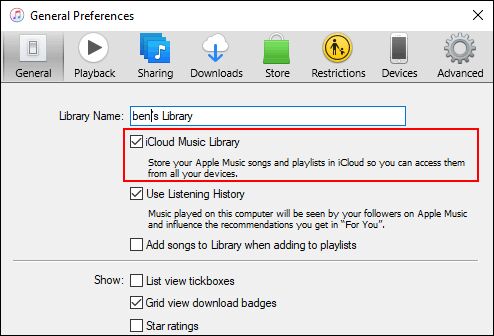
Step 2. By the way, if you need to manually start syncing songs to iCloud storage, please hit "File" > "Library" > "Update iCloud Music Library".
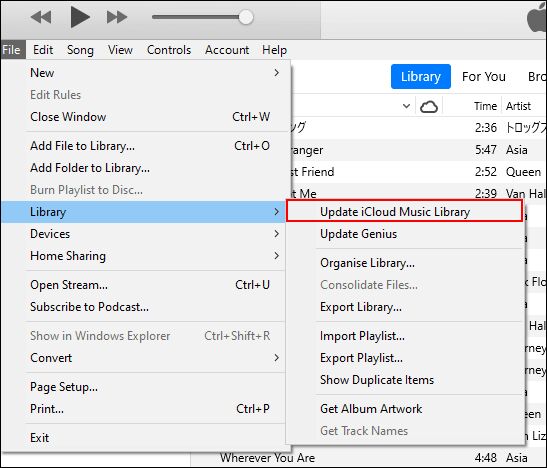
Step 3. After the iTunes library is fully synced to iCloud, open the Apple Music app on your Android phone or tablet, and tap the "Library" tab at the bottom. Here you will see all your Apple Music Songs, Artists, Playlists, Albums synced from your iTunes library.
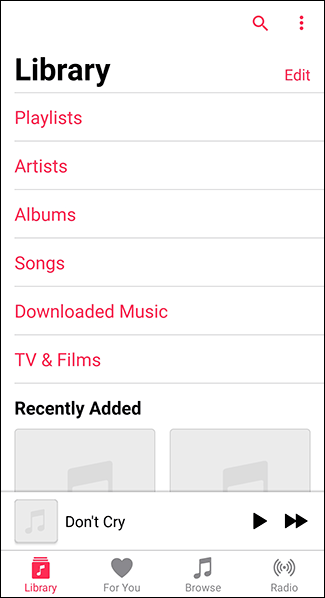
Step 4. To listen to Apple Music offline on Android, you can tap the select "Songs", "Albums" or others, then click on the iCloud icon to download it.
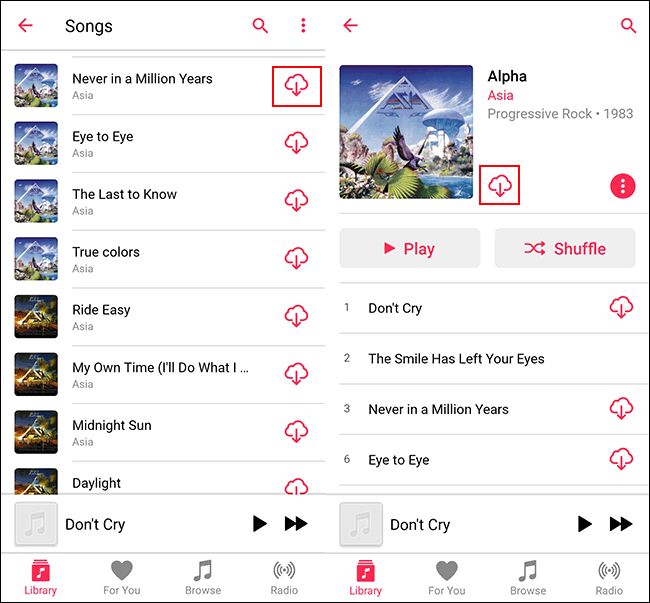
What if you have a large iTunes library? Want to transfer your music from iTunes to Android but save space on Android? Now, with Google Play Music, you can upload your entire iTunes library (up to 50,000 tracks) to the cloud and stream it on your Android device, iOS or web device anywhere. This method will not store any songs on your Android device, but you need to have an internet connection to access and listen to music. If you don't use WiFi, streaming a lot of music can be expensive.
Step 1. Go to the Google Play Music for Chrome in your web browser, and login to your Google account and password.
Step 2. Select "My Music" in the left panel, choose "Menu" > "Upload Music".
Step 3. Navigate to your iTunes Media folder. On PC, you can go to C:\Users\
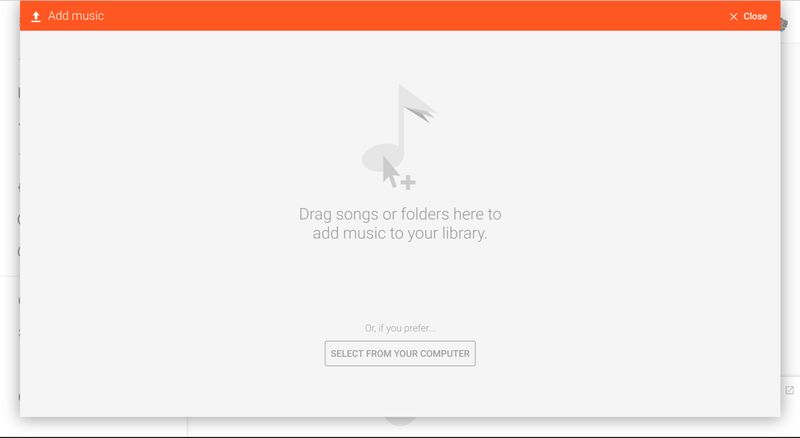
Step 4. After the upload is complete, you can download Google Play Music on your Android phone, log in to your Google account, and stream songs online!
The above methods can only transfer unprotected songs from iTunes to Android devices. Do you want to transfer iTunes music and Apple Music to Android devices for offline playback? As you know, all Apple Music and iTunes purchased songs are protected by DRM, you can only stream Apple Music, iTunes music on Android devices via Apple Music app with an subscription. Although you can transfer Apple Music songs from iTunes to Android, you don't actually own them. Once you cancel the subscription, you can no longer access any Apple Music tracks. To transfer Apple Music & iTunes music to Android and any device without subscription, you need to break DRM and convert Apple Music/iTunes music to MP3 formats. In such case, you can ask a third-party tool for help, such as UkeySoft Apple Music Converter.
UkeySoft Apple Music Converter is a one-stop Apple Music Converter, iTunes Music Converter, Audiobook Converter, as well as a powerful DRM Removal tool for iTunes. It not only can help you strip DRM from Apple Music, but also enables you to convert Apple Music to MP3, M4A, WAV, FLAC, MKA, AU, AC3 format compatible with any device. As a professional converter tool, it also supports to convert iTunes purchased music, iTunes M4A/M4B Audiobooks and Audible AA/AAX Audiobooks to MP3, M4A, FLAC format with ease.
What's more, it can convert Apple Music & iTunes music to MP3 at up to 10X faster speed without dropping any audio quality. By using this great tool, you can easily transfer and save Apple Music, iTunes music to any Android devices, iOS, iPods, MP3 players, PSP and any other devices for enjoying offline.
Features of UkeySoft Apple Music Converter:
Here is a complete guide on how to convert Apple Music tracks, iTunes purchased songs to MP3 and then transfer to Android device. UkeySoft Apple Music Converter need to works with iTunes. Please add your purchased iTunes music and Apple Music tracks to iTunes library in advance.
Tips: To add purchased iTunes music to iTunes, you can choose "Account" in the menu bar, and select "Purchased".
Step 1. Launch UkeySoft Apple Music Converter
Download and install UkeySoft Apple Music Converter on your Mac or PC. After it, launch the software, and iTunes will be opened automatically. Then UkeySoft will immediately load all the contents from iTunes.

Step 2. Add Apple Music Songs & iTunes Music to UkeySoft
Click on the "Music" or "Playlist" in the left panel, and then tick the checkbox to select the tracks. Or you can enter the song name in the Search Box to locate it.

Step 3. Choose MP3 Format for Android
After importing the songs to UkeySoft, move to the bottom of the scree. Here you can set output format, output path, output quality, codec, channel, simple rate, bitrate, etc. To transfer Apple Music to Android and any other devices, please select MP3 format.

Step 4. Begin Converting Apple Music & iTunes Music to MP3
If everything is ready, just hit on the "Convert" button to convert selected Apple Music tracks and iTunes music to MP3 format and remove DRM protection.

After the conversion is complete, you can tap "Explore Output File" to get the converted Apple Music MP3 songs, and they are all DRM-free!
Step 5. Transfer Apple Music Songs to Android
To transfer music to Android or iOS devices quickly, you can rely on this iOS & Android Transfer tool. This is the best iTunes alternative, which is well designed to help you transfer and backup music, videos, photos, contacts, SMS and more on your iOS & Android devices. Just install and launch this tool on your Mac or PC, then connect your Android device with PC via USB cable, click "Music" option, tap on "Add" > "Add Folder" to transfer all converted Apple Music and iTunes songs to your Android!

Above, we introduced 3 different methods that you can use to transfer music from iTunes to your Android mobile device. Apart from this, we also described how to transfer and save Apple Music, iTunes music to Android and any other devices for free. By converting DRM-protected Apple Music tracks and iTunes songs to unprotected MP3, you can not only save Apple Music and iTunes songs on your Android and other devices forever without subscription, but also listen to Apple Music offline on any device anytime! If you like this post, you can share with others!
Prompt: you need to log in before you can comment.
No account yet. Please click here to register.

Convert Apple Music, iTunes M4P Songs, and Audiobook to MP3, M4A, AAC, WAV, FLAC, etc.

Enjoy safe & freely digital life.
Utility
Multimedia
Copyright © 2024 UkeySoft Software Inc. All rights reserved.
No comment yet. Say something...