 ✕
✕
By Justin SabrinaUpdated on September 01, 2021
As we know that iTunes can’t sync music to Android devices, if you want to transfer music from iTunes to Android, you need to use a third-party iTunes to Android transfer tool. But, if you want to transfer the downloaded Apple Music songs to Android, there is no software available on the market, because of the DRM protection on Apple Music, Apple inc not allow people sync, transfer or copy Apple Music to other devices for playing offline, we can’t keep songs downloaded from Apple Music on Android, iOS, PC, Mac forever, Apple Music is a streaming music service like Spotify, we don’t really own those songs even we have download and saved on the devices, when you cancel your Apple Music subscription, you’re not allow to access Apple Music songs, even you have downloaded or added to the iTunes library before. In addition, when the 3-month free trial ends, downloaded offline tracks and playlists will lost from your iTunes library and Apple Music app.
How to keep Apple Music on Google Pixel forever?
“Any way to keep Apple Music songs playable on Google Pixel 3XL forever? How can I save my songs downloaded on Apple Music app forever in case i cancel the subscription someday?” - Asked by Jessica Sam
How to transfer downloaded Apple Music from iTunes to Google Pixel?
“My Google Pixel phone does not support Apple Music App, I don't know what happen, when I launch the Apple Music App on Google Pixel phone, the app is crash and freeze, which costs me a lot of time to fix this issues. I have downloaded more that 100 songs on iTunes, I want to know how to transfer those downloaded Apple Music songs from iTune to Google Pixel phone? So that I can offline play Apple Music tracks on Pixel phone without Apple Music app.” -Asked by Rianna Jone
How to convert and transfer iTunes purchased music to Google Pixel?
“How to offline play Apple Music on Google Pixel after canceling subscription? I know If I download music on Apple Music using the free 3-month trial, I can’t access the music when the trial is over, so I looking for a solution to convert Apple Music songs to MP3 and transfer to my Pixel phone for offline listening, the question is how to convert Apple Music and iTunes purchased music to MP3?” - Asked by Kate
In order to transfer Apple Music songs from iTunes to Google Pixel, Samsung Galaxy, Huawei phone or other Android devices, you must to remove DRM from Apple Music firstly. This tutorial is going to show you the best way to convert Apple Music and iTunes M4P/AAC/M4A/M4B audios to MP3 and transfer them to Google Pixel 3/3a/2/1(XL) for playing offline via any Android music players.
UkeySoft Apple Music Converter also is a professional iTunes DRM audio converter, which not only can help you convert iTunes M4A/AAC/M4A/M4B audio to MP3, but also helps you remove the DRM from Apple Music and convert the DRM protected M4P Apple Music songs to MP3, M4A, etc.
More Features of UkeySoft Apple Music Converter
To transfer iTunes music to Google Pixel phone or other Android phone, you need to export iTunes music to MP3 firstly, and then transfer the MP3 songs to your Android phone. Let’s shows you the detail guide to convert and export iTunes music (including the DRM-ed Apple Music songs) to MP3 format.
Step 1. Download and Launch UkeySoft Apple Music Converter
To convert Apple Music songs and iTunes M4P/M4A/AAC/M4B files to MP3, please download, install and run UkeySoft Apple Music Converter on PC or Mac, then it will launch the iTunes application and loads all iTunes media files.
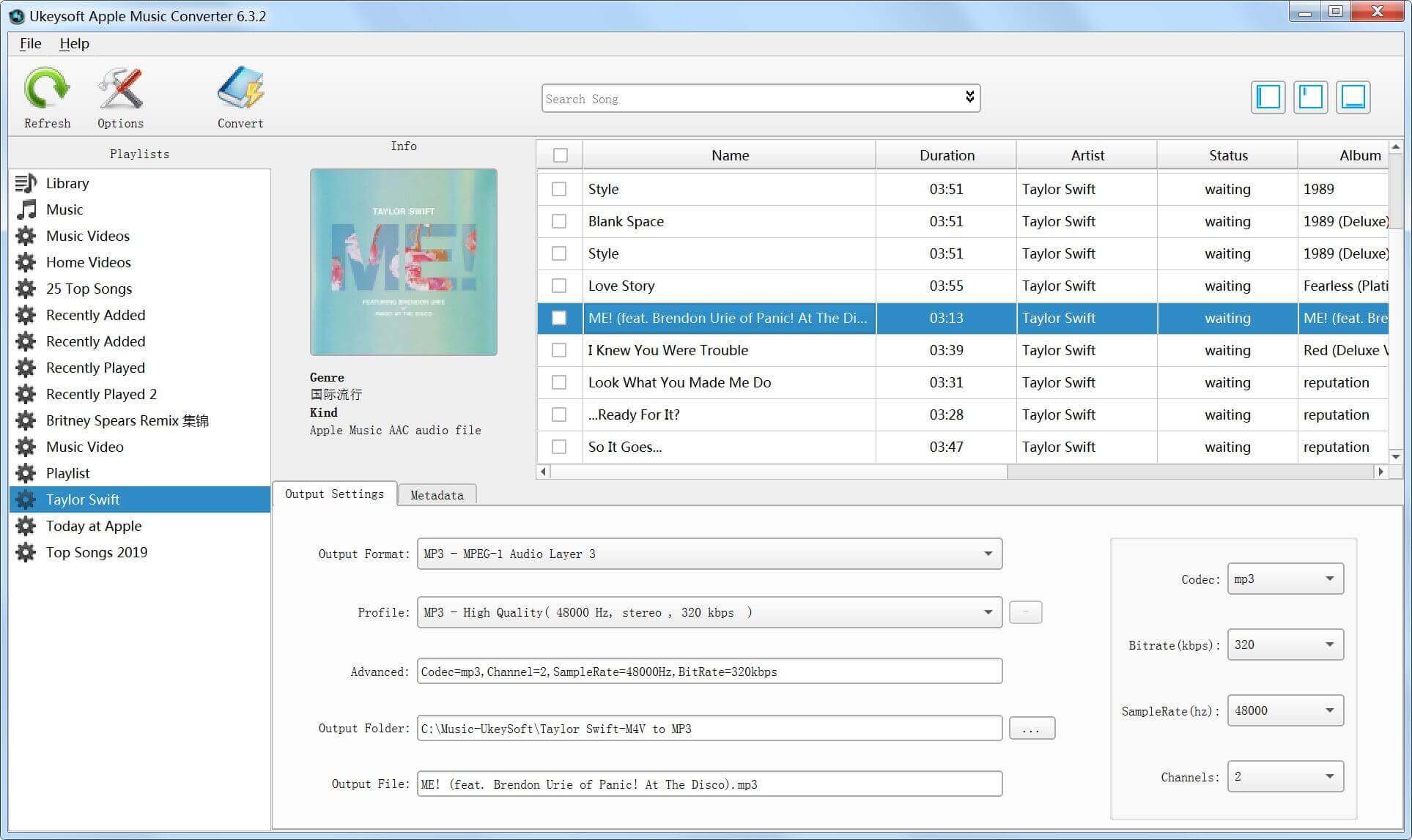
Step 2. Choose iTunes Music(Apple Music Tracks)
In this step, please select one category from the left-side Playlists menu and then choose songs by ticking the box of each track one by one. Our UkeySoft Apple Music Converter supports batch convert M4P Apple Music songs and other iTunes audio files, you can choose many songs at one time.
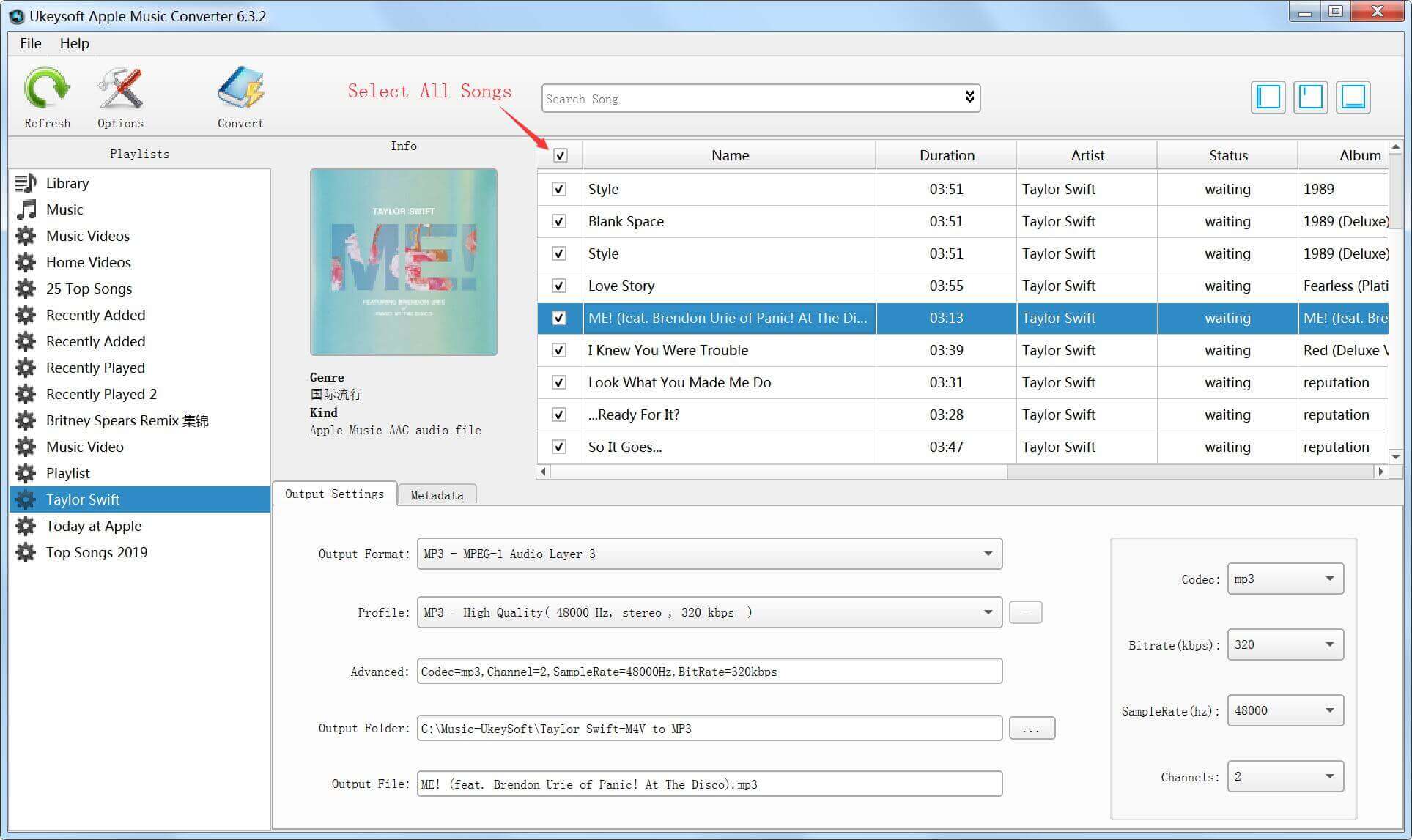
Tip: You can search the songs you want through the top “search box”, please enter the name of the song or the artist name to search.
Step 3. Adjust Output Formats - 7 Output Formats
After selecting iTunes music, you can start to select one output format as you like. Our UkeySoft Apple Music Converter supports 7 output formats: MP3, M4A, AAC, AC3, AIFF, AU and FLAC. So you can choose the one you like from the output format drop-down list. MP3 is a common audio format that most media players and devices supported, so we recommend that you choose MP3 as the output format.
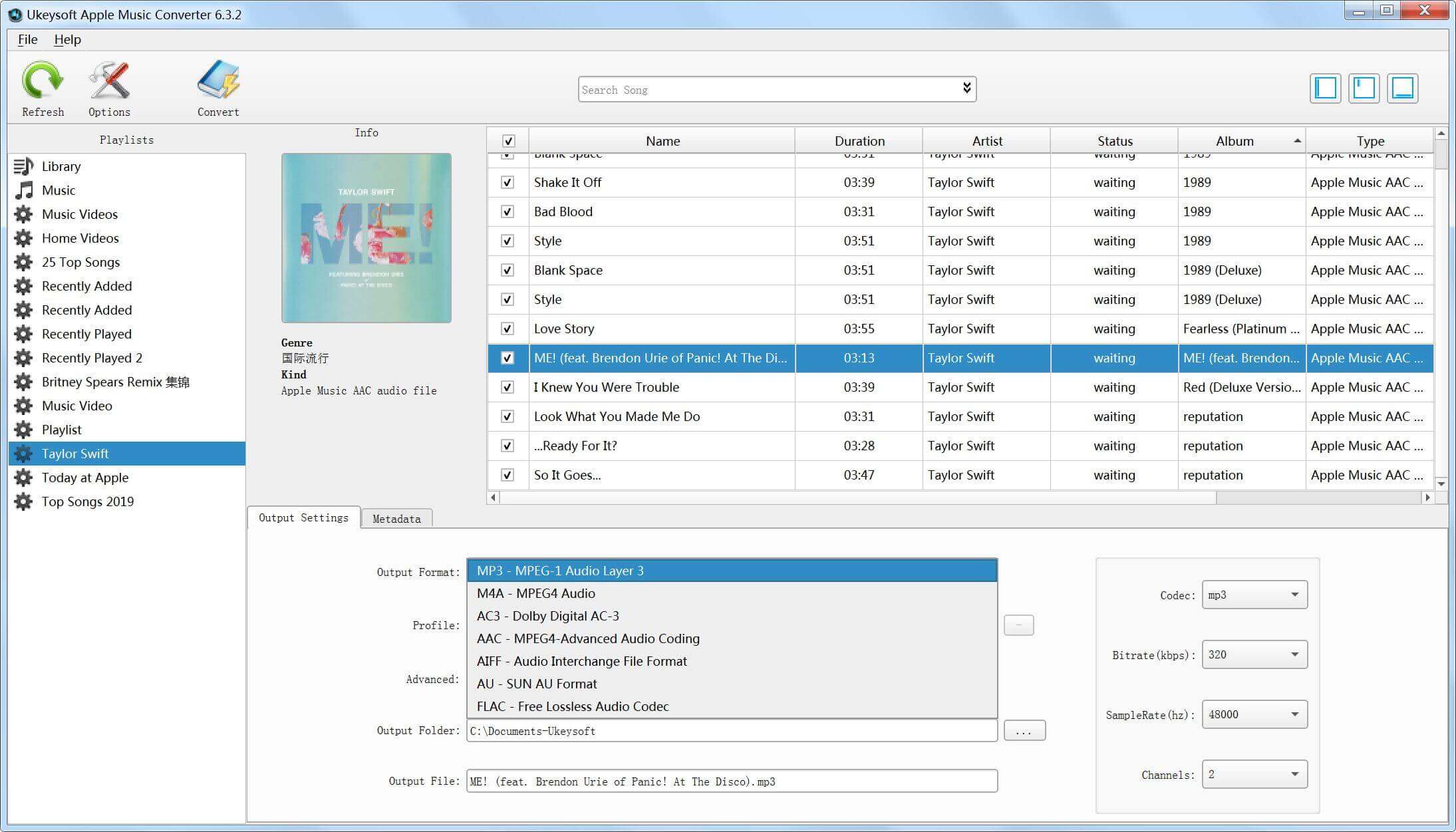
After that, other output settings like codec, bit Rate, sample rate and channels will be changed in accordance with your choice, but UkeySoft Apple Music Converter enables you to change them in your preference.
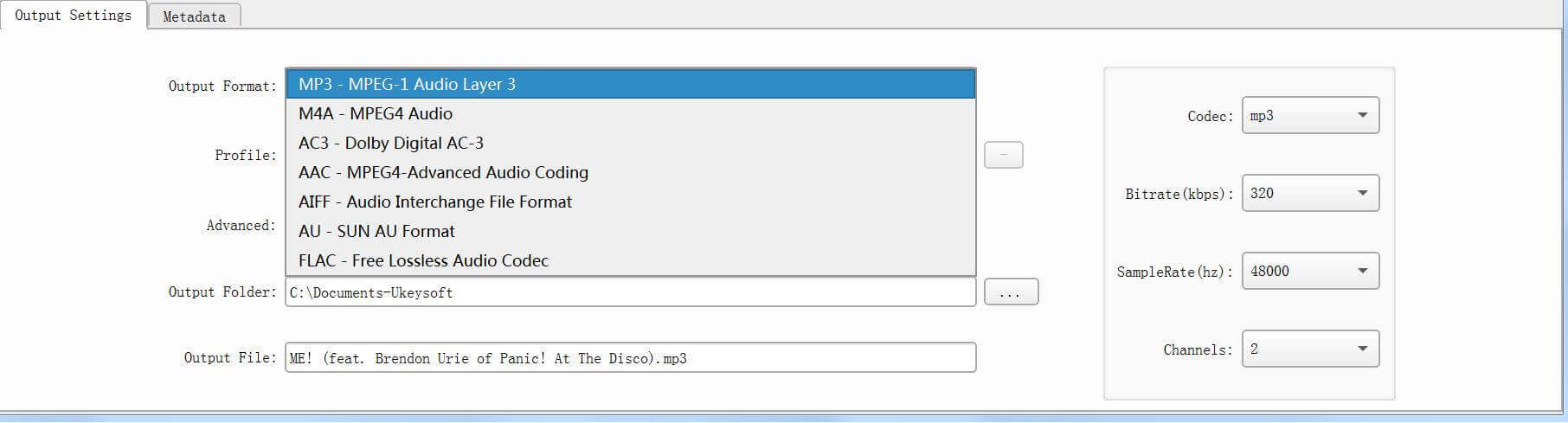
You can also change the output folder. If not, then all converted songs will be saved in the default folder as local audio files.
Step 4. Change the Conversion Speed (Optional)
As mentioned before, UkeySoft Apple Music Converter can help you convert Apple Music tracks up to 16X faster speed. In order to change the conversion speed, please click on “Options” button on the top menu to open “Preference” window and adjust audio conversion speed from 1X to 16X.
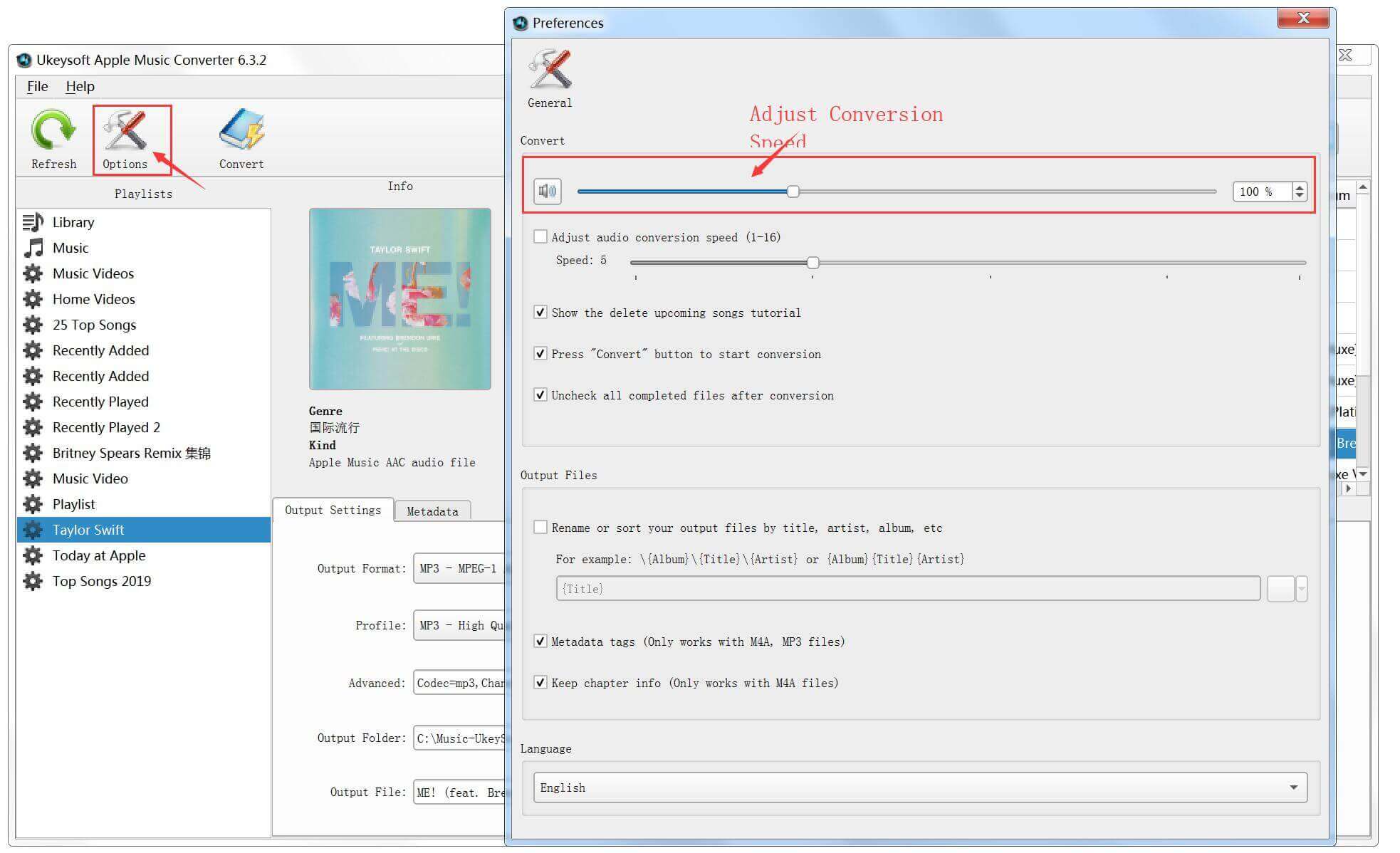
In this setting options, you can also change the language to 简体中文,繁體中文,Français, 日本語,Españo and Deutsch.
Step 5. Start to Convert iTunes Music and DRM-ed Apple Music Tracks
Finally, just click on “Convert” button start to convert Apple Music, M4P songs and M4B/M4A audiobooks to MP3, it will remove the DRM protection during the conversion.
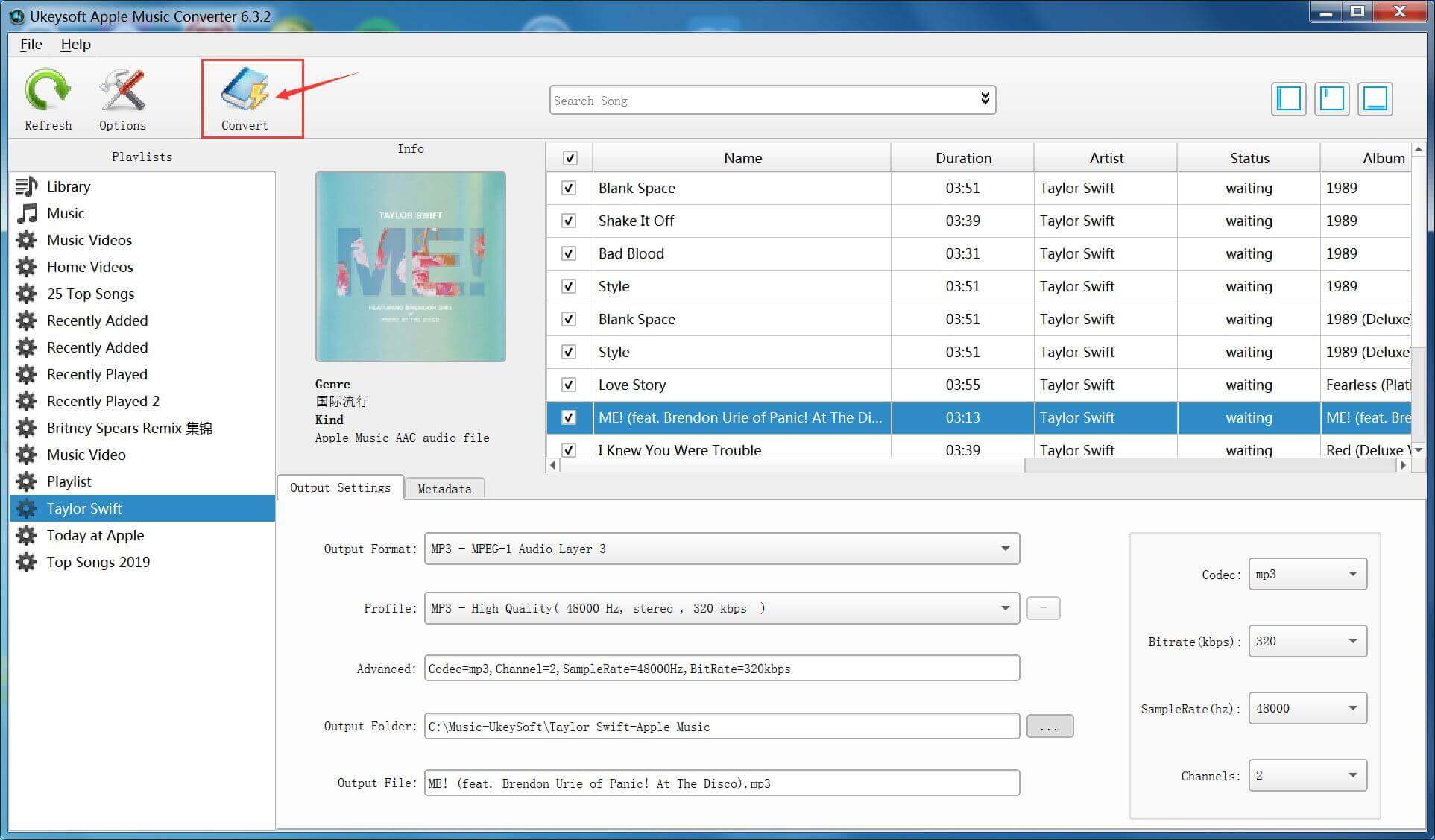
When the conversion is finished, then all DRM-free Apple Music tracks and iTunes audio files will be extracted and saved in the output folder.
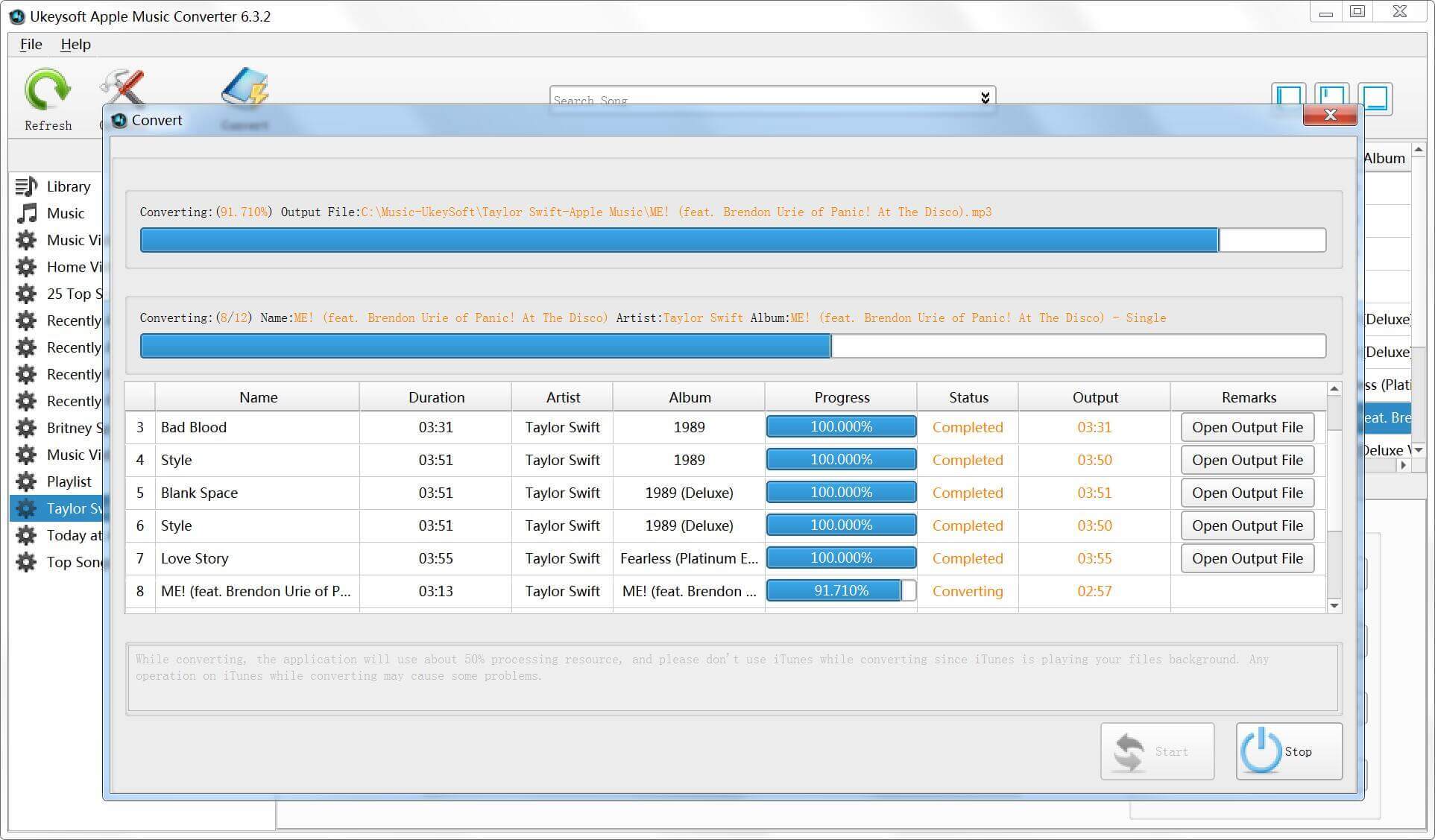
Please click “Open Output File” to quickly locate the output MP3 audio files.
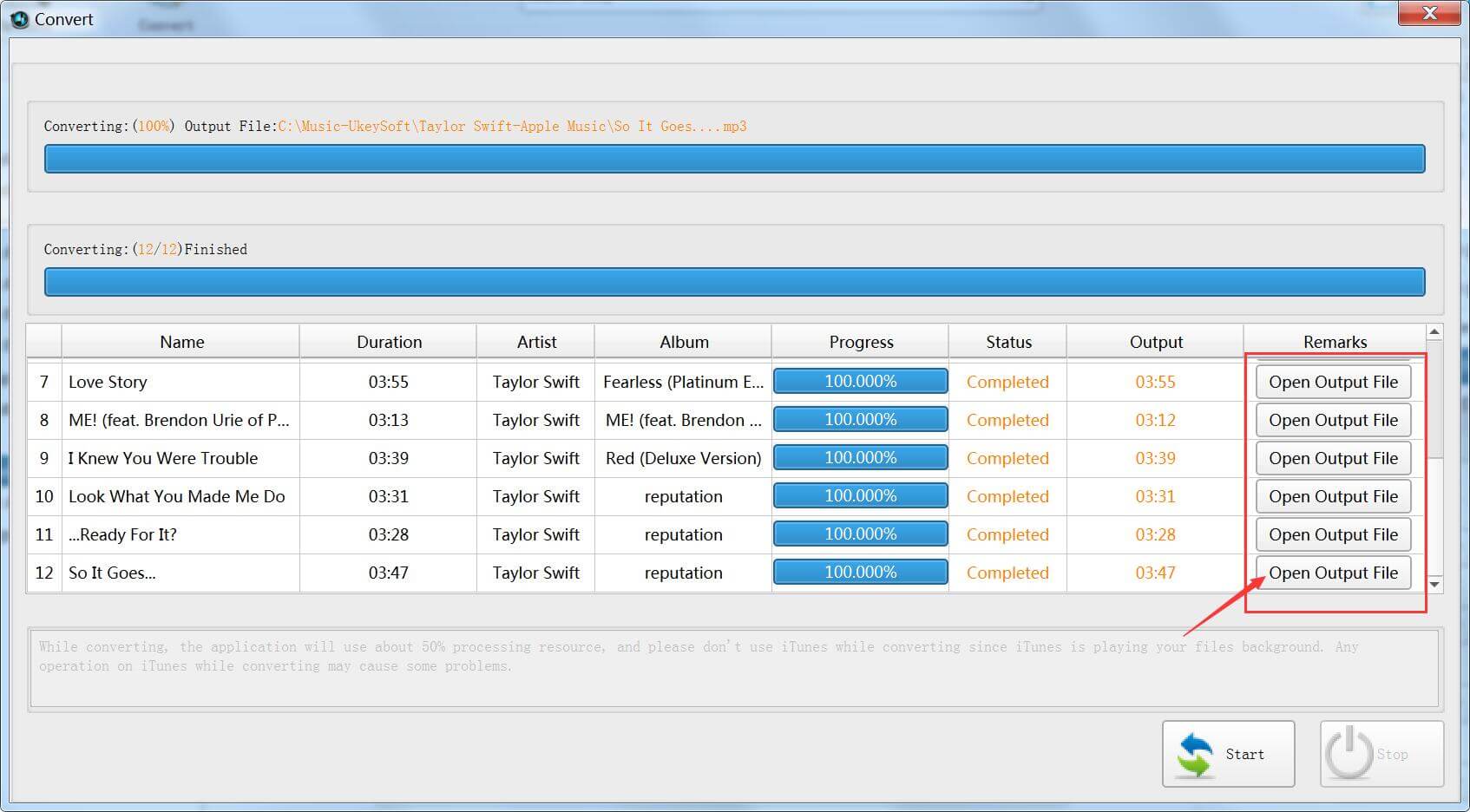
Just like the screenshot below, all DRM-ed Apple Music songs be converted and save onto the computer as DRM-free MP3 songs, you are free to transfer them to Android phone or make them as phone ringtone as you like.
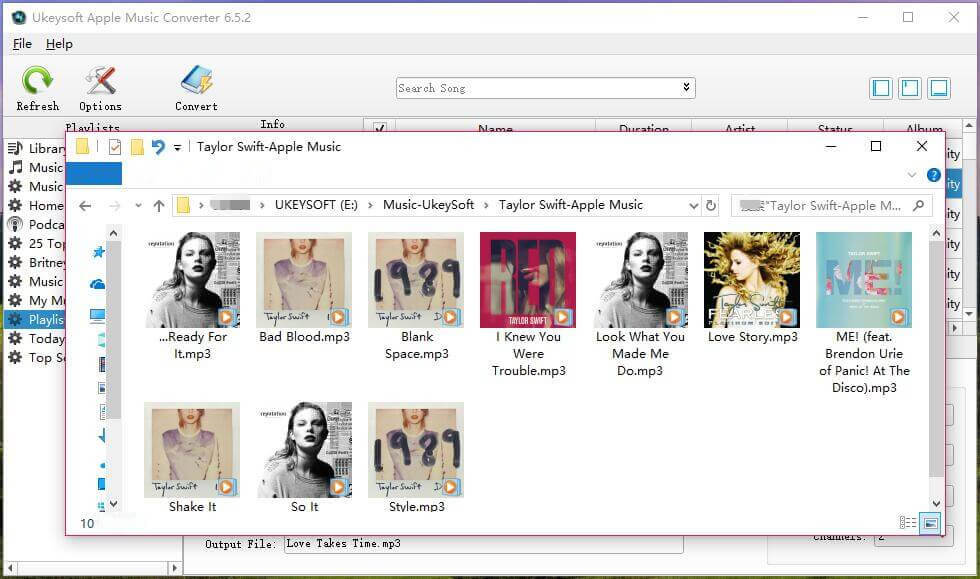
Step 6. Transfer the Converted Apple Music and iTunes Songs to Google Pixel
Above simple steps, you have converted and exported Apple Music songs as MP3 files, if you want to enjoy the converted Apple Music songs on Google Pixel and other Android devices, you can use this Android transfer tool to add songs from computer to Google Pixel 3a/3/2/1(XL) Android phone directly, just connect your Google Pixel phone to the computer, then launching the Android transfer tool on PC/Mac, tap “Music” section and waiting the software loads all existing songs of your phone, then just click “Add” or “Add Folder” to select the DRM-free Apple Music and click “OK” button begin to importing them to your Google Pixel phone.
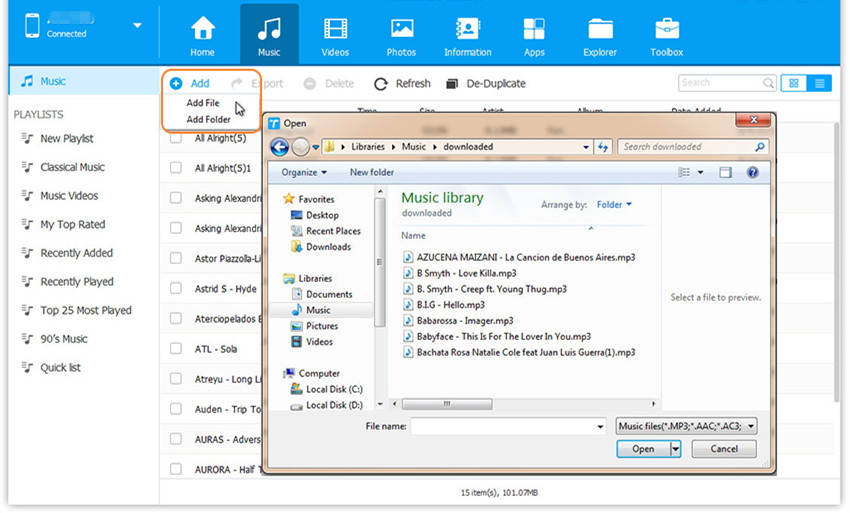
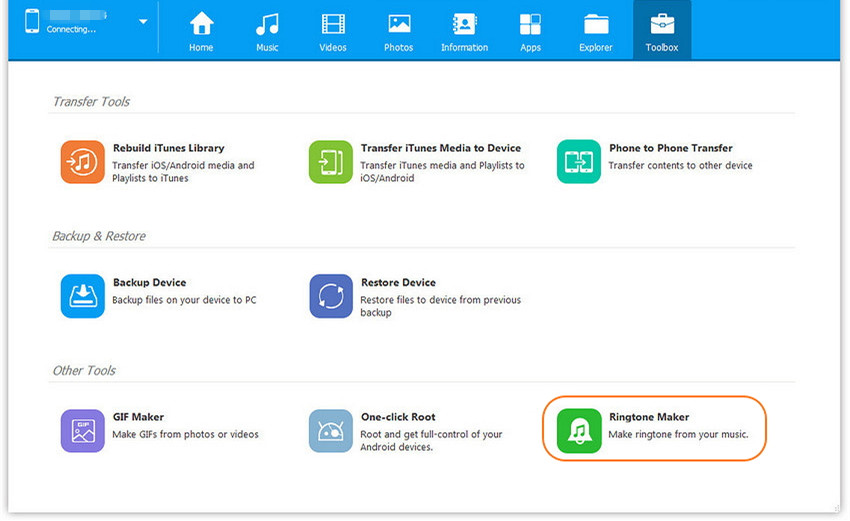
The function “Ringtone Maker” helps you make the ringtone in Android phone and iPhone easily, so you can make the converted Apple Music songs as your ringtone.
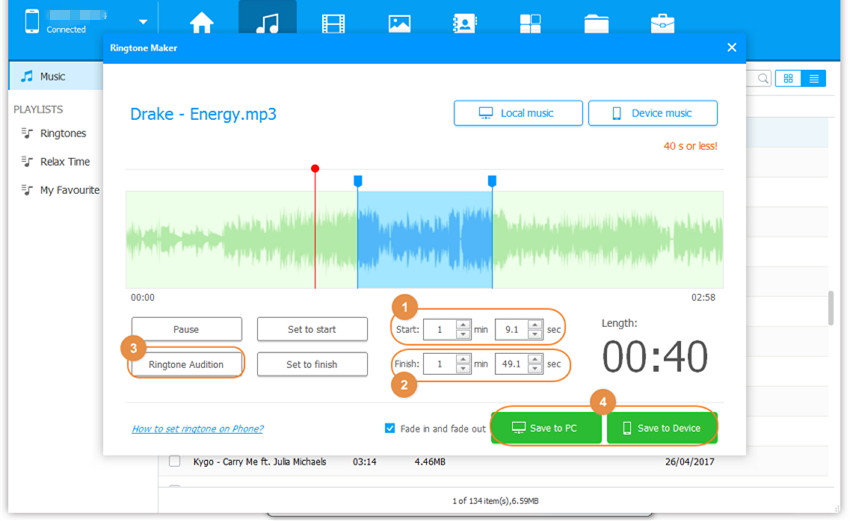
Conclusion
Though Apple Music subscribers can download Apple Music songs for offline listening on Android, iOS, PC and Mac, in order to downloading Apple Music songs and keep them after canceling your Apple Music subscription, please use our UkeySoft Apple Music Converter to remove the DRM protection and convert Apple Music songs to MP3, M4A, AAC, AC3, AIFF, AU or FLAC audio format.
Prompt: you need to log in before you can comment.
No account yet. Please click here to register.

Convert Apple Music, iTunes M4P Songs, and Audiobook to MP3, M4A, AAC, WAV, FLAC, etc.

Enjoy safe & freely digital life.
Utility
Multimedia
Copyright © 2024 UkeySoft Software Inc. All rights reserved.
No comment yet. Say something...